
Browsing safely is pretty important to us since it has become a routine of our everyday life. If you’re online, there’s always security risk, like malware, virus and etc.
Don’t worry. It’s not that difficult to surf safely online. We’ve put together 5 tips in this guide. Read on to find how…
5 tips for browsing safely:
Here are 5 tips we highly recommend for browsing safely. You can learn them one by one to have the best browser security.
- Choose a reputable Internet browser
- Check sites’ security before you go
- Hide your IP address with VPN
- Get help with a reputable anti-virus software
- Update your operating system and software regularly
- What else you might concern…
Tip 1: Choose a reputable Internet browser
First things first, we recommend using a reputable Internet browser to ensure the basic security, like Google Chrome, Microsoft Edge, Mozilla FireFox, Apple Safari and etc. These browsers can protect you from most phishing contents and malware.
Next, you can customize the security settings of your browser to increase its security.
Here are some examples of the security settings in Chrome you can set:
a) Turn on the Safe Browsing feature. With Safe Browsing enabled, Chrome is able to protect you and your devices from dangerous sites.
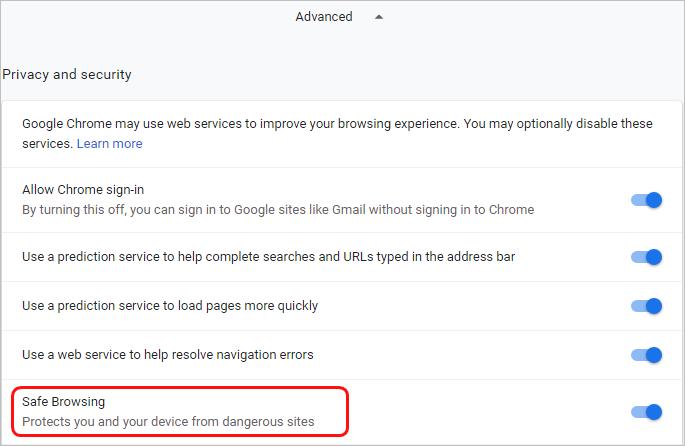
b) Enable ‘Ask before accessing‘ of the location setting.
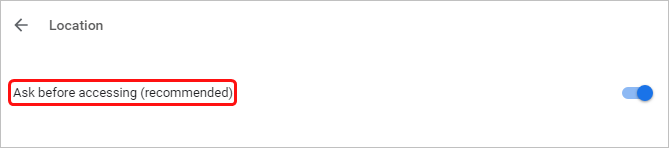
c) Enable ‘Ask before sending‘ of the notification setting.
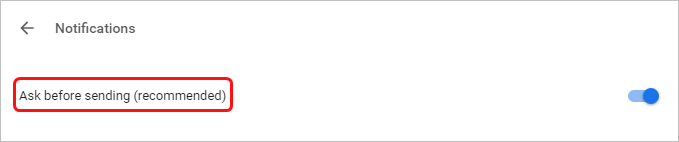
There are many other security settings you could check from the Privacy and security setting in Chrome. You can also check the specific security settings of other browser you using through the Internet.
Tip 2: Check sites’ security before you go
To keep safe online, you should also make sure the site you’re going to visit is secure.
Here are some methods you can follow to determine sites’ security:
a) Go to the HTTPS pages instead of HTTP pages.
HTTPS, is the secure version of HTTP and the S at the end means secure. All your communications between your browser and the website are encrypted on HTTPS pages.
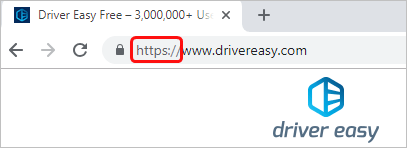
b) Another way to determine if a website is trustworthy: look at the security status on the left of the web address.
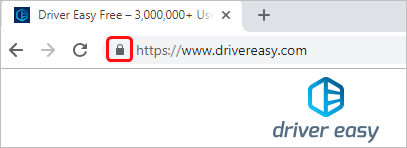
b-1) If the status shows as a padlock, you’re visiting a secure site.
That is to say, information you send or get through the site is private.
b-2) If it shows as an info mark, the site isn’t using a private connection.
You can try to delete http:// and enter https:// instead to see if it works.
b-3) If it shows as a red exclamation mark , the site is not secure or even dangerous.
We highly recommend you do not enter any private or personal information on this site. If possible, don’t visit any site with a red exclamation mark.
c) Before you click any links on websites, hover the link to double-check the destination the URL links to.
Try hovering your mouse cursor over here, but do not click, you should then see the URL that it links to at the bottom left of your browser: https://www.drivereasy.com/
If you can’t tell where the link leads to, you’d better not proceed.
Tip 3: Hide your IP address with VPN
Suppose you’re using a reputable browser to visit secure sites, the next step you need to make sure your device is connect to a safe network. However for some reasons, you would use a public wireless network sometime at airports, hotels, coffee shops and etc. In this case, we recommend using Virtual private network(VPN) service to hide your IP address for browsing safely.
A VPN is a secure tunnel that can hide your IP address and location. It’ll also encrypt all your communications so that you’re able to browse freely while your device is connected to public Wi-Fi. Even your ISP (Internet service provider) won’t know which websites you’ve visited if you’re using a VPN. Besides, you can view blocked websites from anywhere with a VPN.
There are many VPN services you can choose through the Internet. Keep in mind that choose a green and safe one. We recommend NordVPN for your best pick. Here’s how you can use NordVPN to browse the web safely:
1) Download and install NordVPN on your device.
2) Click Sign up as a new user and follow the on-screen instructions to sign up and log in.
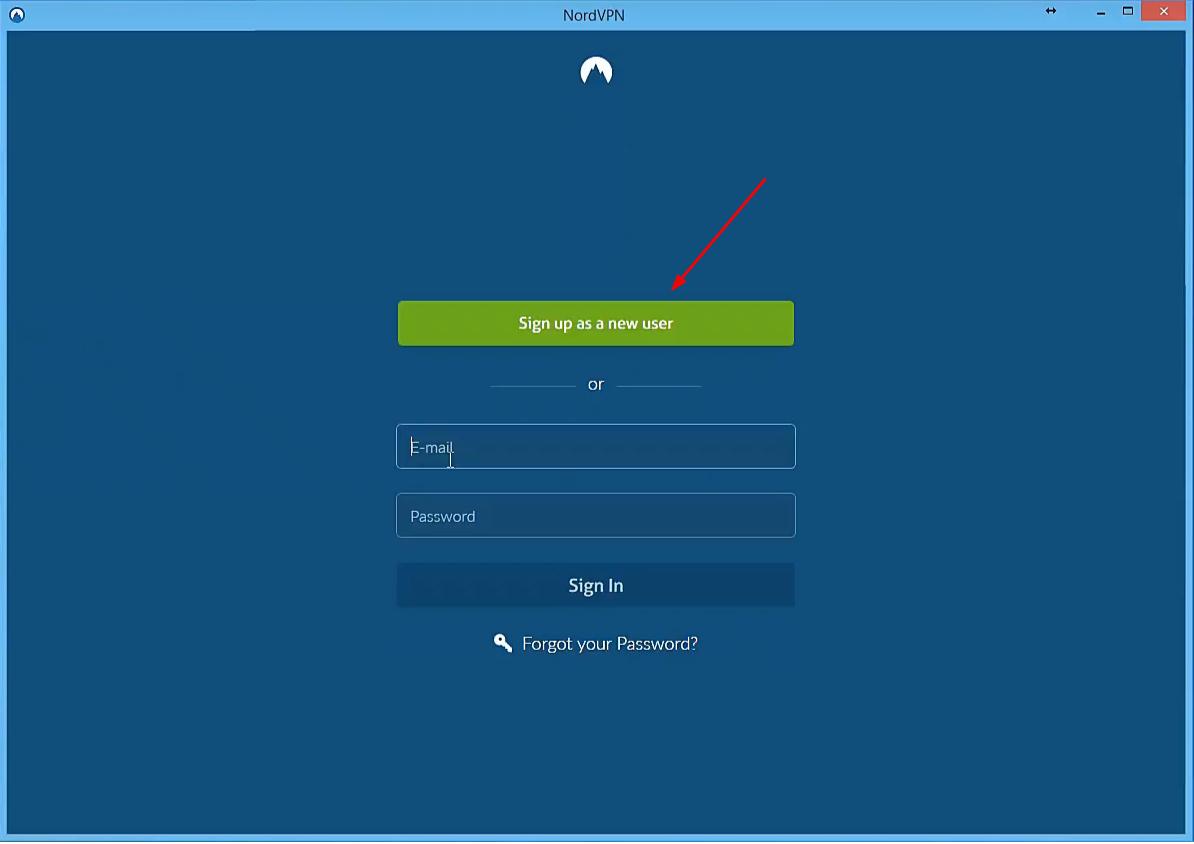
3) Click Quick connect to automatically connect to the server recommended for you. Or you can also connect to a server in a specific country by clicking on the country pin on the map.
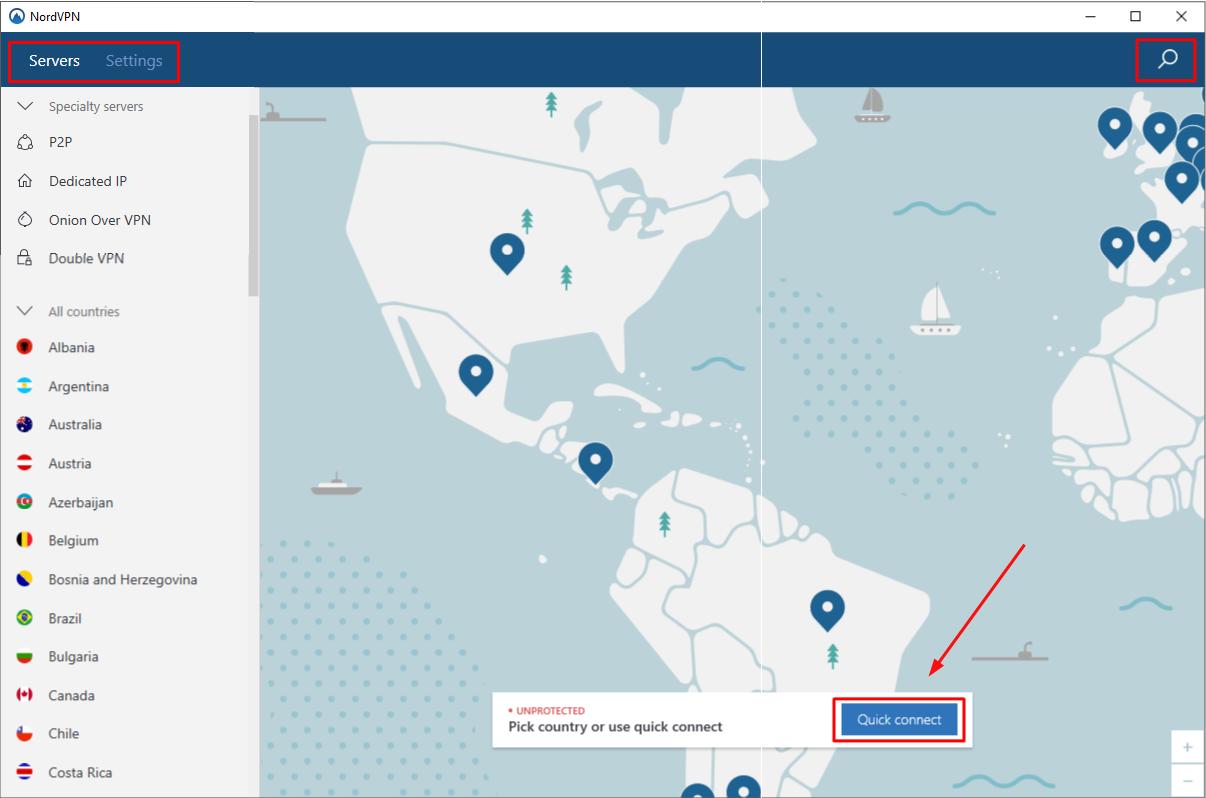
You’ll just need to pay $2.99 per month for a 3-year plan of using NordVPN and you’ll get a 30-day money-back guarantee.
Please do not use any free VPN service as they may make their money in some other ways like selling your data to marketers.
Tip 4: Get help with a reputable anti-virus software
A trustworthy anti-virus software can block viruses, malware, hackers, ransomware, and malicious websites and warn your of risky downloads and sites. So you can also get help with a reputable anti-virus software to strengthen your online security.
If you find it difficult to determine whether the anti-virus software you select is trustworthy, we recommend using Malwarebytes. It’ll protect you from threats that traditional antivirus isn’t smart to stop.
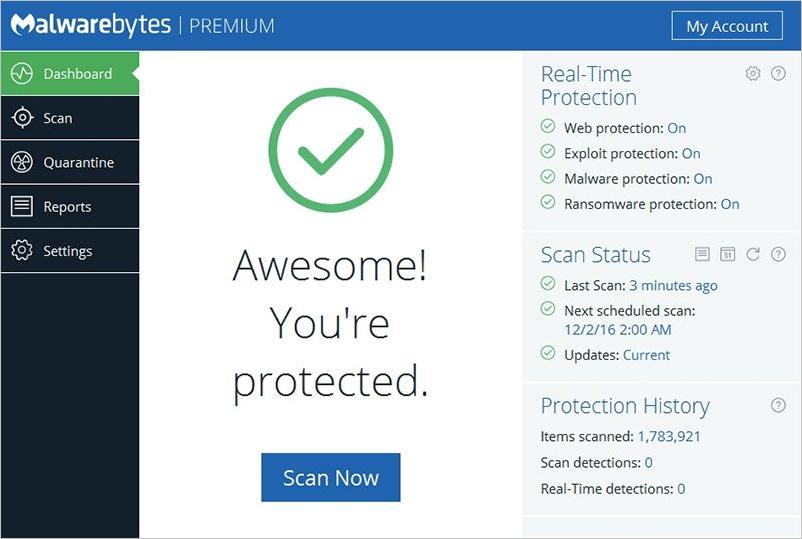
Tip 5: Update your operating system and software regularly
Companies release security updates from time to time, you can check if there’s any available updates both for your operating system and software regularly.
We highly recommend you install any available updates on your device in case of hackers’ taking advantage of the security problems.
Usually you can check updates for an operating system from the System Setting’s options and updates for software from the app store or the official website of the software.
What else you might concern…
Besides the tips above, here’s some other easy-following tips you can keep in mind for safe browsing:
- Download software or any content from trusted sources, like official websites.
- Clear your browser’s or apps’ cookies regularly since some marketers may use the third-party cookies to track your movement online.
- Use a password manager rather than using the auto-fill feature of your browser. (You can use Dashlane to store and fill passwords and personal information.)
- Lock your computer’s screen before you leave your seat in a public place, like coffee shops.
That’s all there is to it. Feel free to comment below to leave your any question or share your own experience.
Happy surfing online!





