
Keeping your Canon printer drivers up to date can fix some connection issues and make sure your printer is always running in a good condition. In this post, you’ll learn every possible way of updating your Canon MF743CDW driver.
3 Ways to Update your Canon MF743CDW driver
- Update your Canon printer driver via Device Manager
- Download the driver from Canon official
- Update the driver automatically
Option 1. Update your Canon printer driver via Device Manager
Although Windows Update doesn’t always deliver the latest driver (Learn Why…), you can try updating your Canon MF743CDW driver easily using this method:
1) Right-click the Start menu bar and select Device Manager.
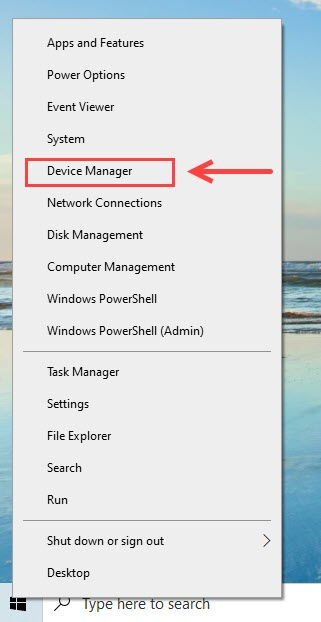
2) Double-click the Printers group to expand this category. Then right-click your Canon MF743CDW printer and select Update driver.
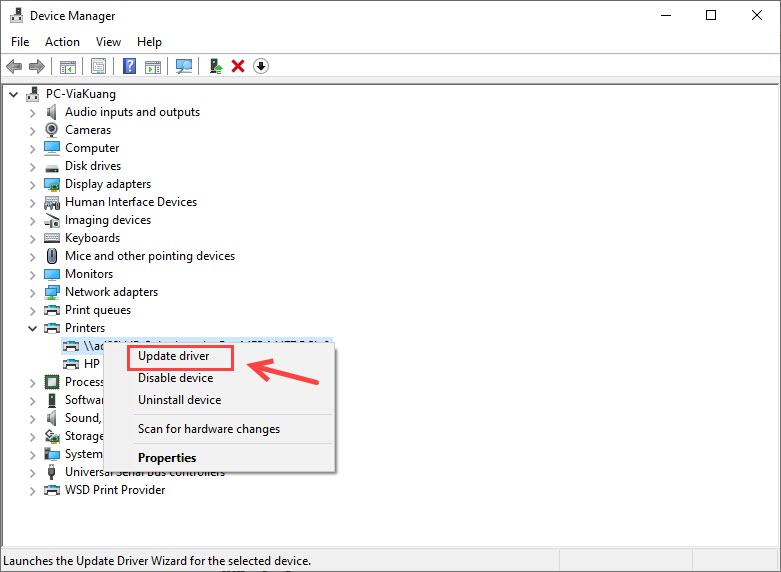
3) When prompted, choose Search automatically for drivers.
4) Windows will try finding the “latest” driver for your printer. But if it shows no available updates, you may need to try the next method below or choose to update the driver automatically with Driver Easy (the Pro Version comes with a 30-day free trial).
Option 2. Download the driver from Canon official
If the Windows Update doesn’t give you the latest version of the Canon MF743CDW driver, you can always find a new driver on the product information page.
1) Go to the product page of Canon MF743CDW.
2) In the top right corner, you can click the PRODUCT INFORMATION drop-down menu, and select Drivers & Downloads.
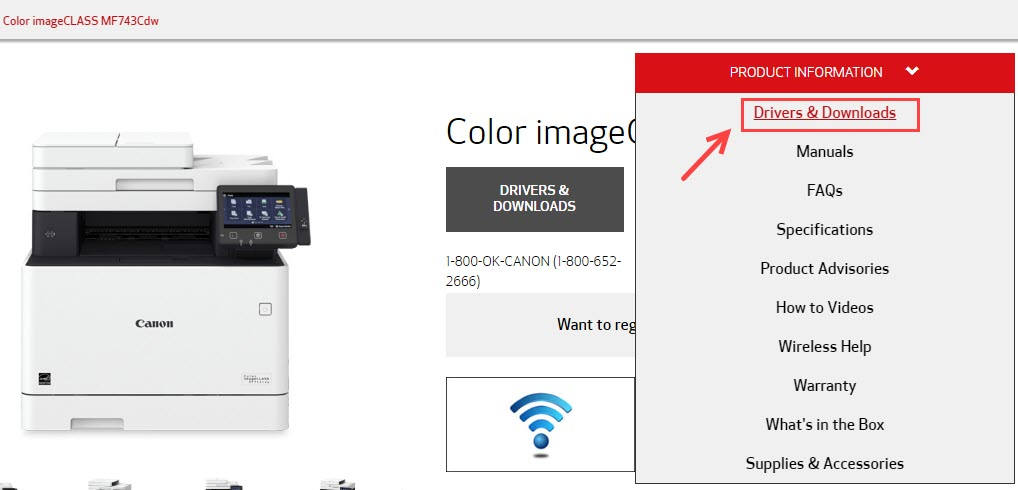
3) Scroll down the page and select the correct driver for your operating system.
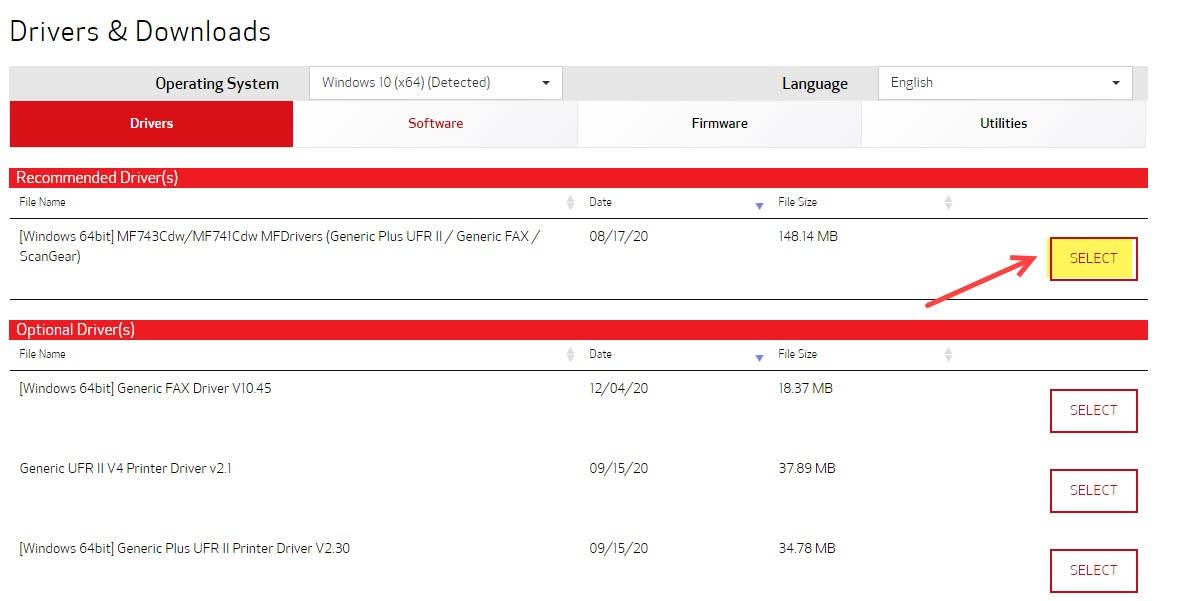
4) Once downloaded, run the driver file and complete the installation.
5) Restart your PC for the changes to take full effect.
Option 3. Download the driver automatically
If you don’t have the time, patience, or skills to update your driver manually, you can do it automatically with Driver Easy.
Driver Easy will automatically recognize your system and find the correct drivers for it. You don’t need to know exactly what system your computer is running, you don’t need to risk downloading and installing the wrong driver, and you don’t need to worry about making a mistake when installing.
You can download and install your drivers by using either the Free or Pro version of Driver Easy. But with the Pro version it takes only 2 clicks (and you get full support and a 30-day money back guarantee):
1) Download and install Driver Easy.
2) Run Driver Easy and click the Scan Now button. Driver Easy will then scan your computer and detect any problem drivers.
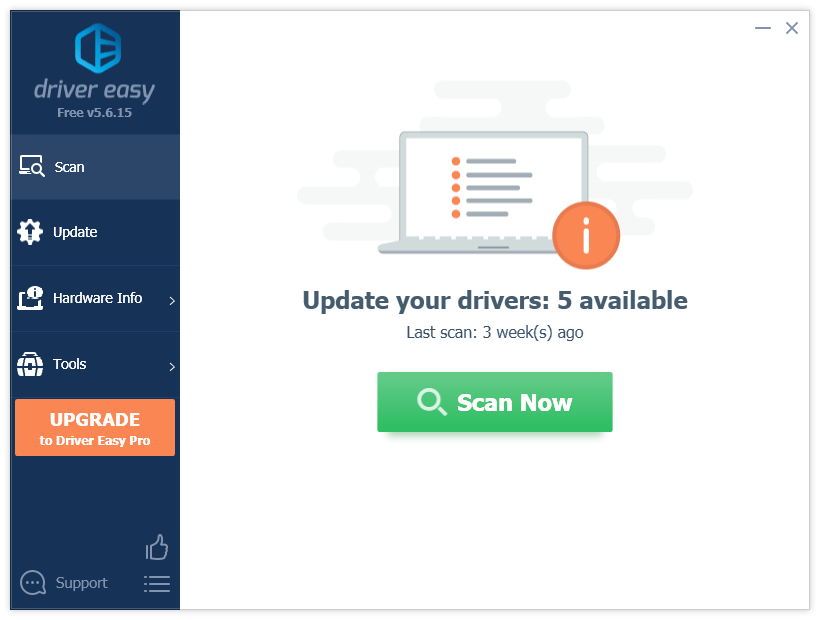
3) Click the Update button next to the flagged driver to automatically download the correct version of that driver, then you can manually install it (you can do this with the FREE version).
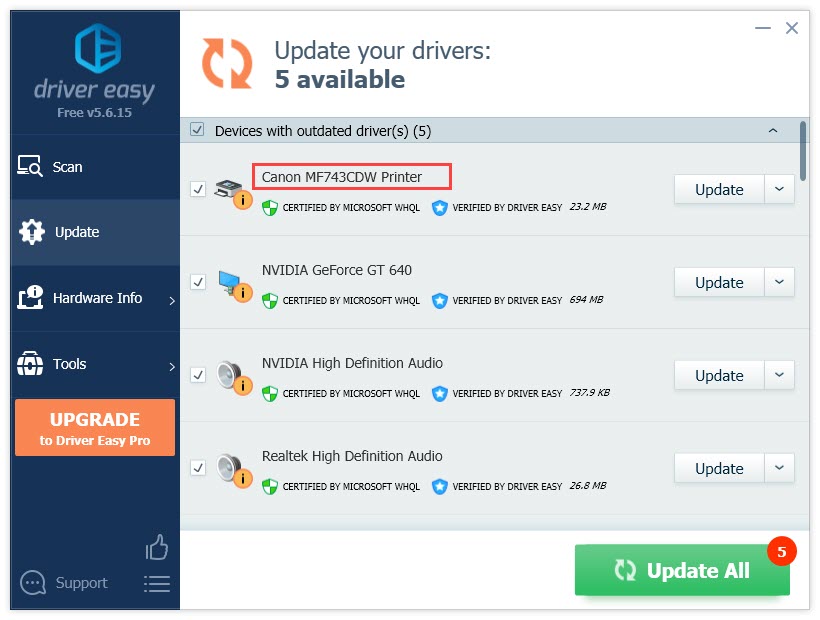
Or click Update All to automatically download and install the correct version of all the drivers that are missing or out of date on your system. (This requires the Pro version which comes with full support and a 30-day money back guarantee. You’ll be prompted to upgrade when you click Update All.)
4) Restart your computer for the changes to take effect.
If you need assistance, please contact Driver Easy’s support team at support@drivereasy.com.
There you have it – three methods to update your Canon MF743CDW printer driver. Feel free to drop us a line if you have any questions.





