
If you’re looking for the Epson XP 420 printer driver, you’ve come to the right place.
This post will show you how to download the latest correct driver for your device quickly and safely.
3 methods to try:
- Manually download the driver from the Epson support site
- Update the Epson XP 420 driver automatically
- Update the Epson XP 420 driver using Device Manager
Method 1: Manually download the driver from the Epson support site
1) Go to the Epson official support site.
2) Type xp-420 and select the Epson XP-420 on the list.
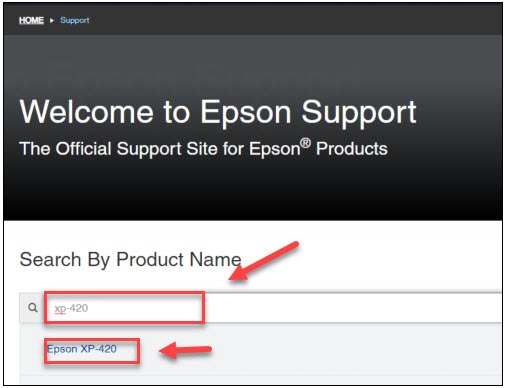
3) Select Driver. Then, click the Download button next to Drivers and Utilities Combo Package Installer.
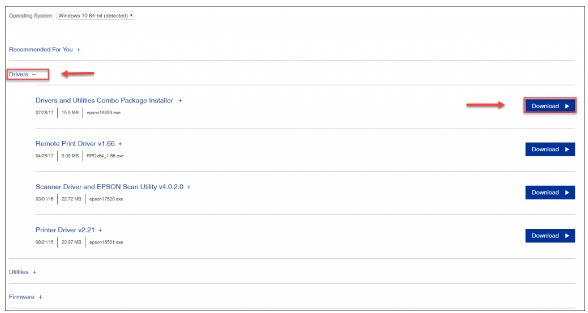
4) Open the downloaded file to install the driver.
Method 2: Update the Epson XP 420 driver automatically
If you don’t have the time, patience or computer skills to update the driver manually, you can do it automatically with Driver Easy.
Driver Easy will automatically recognize your system and find the correct drivers for it. You don’t need to know exactly what system your computer is running on, you don’t need to risk downloading and installing the wrong driver, and you don’t need to worry about making a mistake when installing.
You can update your drivers automatically with either the FREE or the Pro version of Driver Easy. But with the Pro version it takes just 2 clicks:
1) Download and install Driver Easy.
2) Run Driver Easy and click the Scan Now button. Driver Easy will then scan your computer and detect any problem drivers.
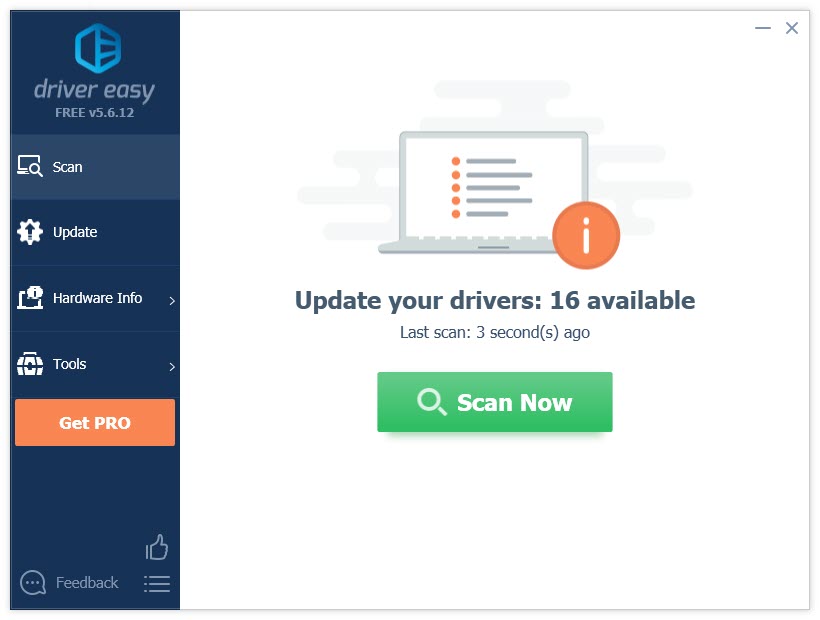
3) Click the Update button next to the EPSON XP-420 Series driver to automatically download the correct version of that driver, then you can manually install it (you can do this with the FREE version).
Or click Update All to automatically download and install the correct version of all the drivers that are missing or out of date on your system. (This requires the Pro version which comes with full support and a 30-day money back guarantee. You’ll be prompted to upgrade when you click Update All.)
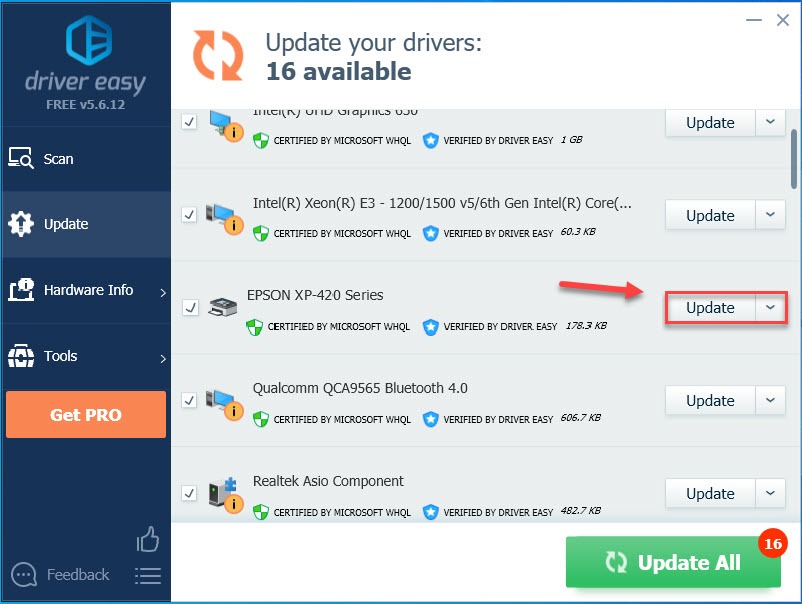
If you need assistance, please contact Driver Easy’s support team at support@drivereasy.com.
Method 3: Update the Epson XP 420 driver using Device Manager
1) On your keyboard, press the Windows logo key and the R key at the same time to open the “Run” dialog box.
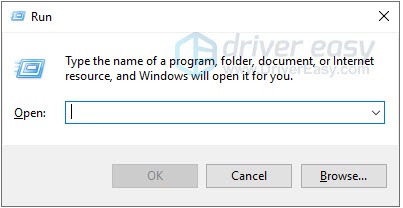
2) Type devmgmt.msc and click OK.
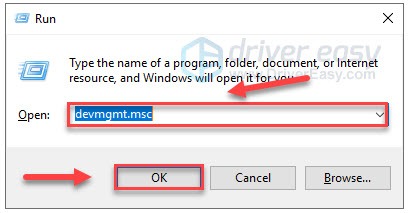
3) Double-click Print queues. Then, right-click Epson XP-420 Series and select Update driver.
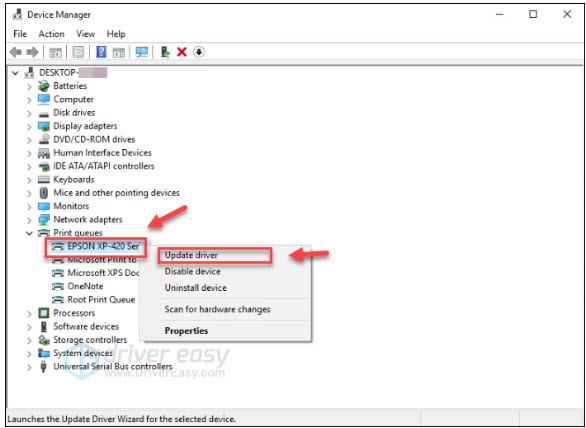
4) Select Search automatically for updated driver software.
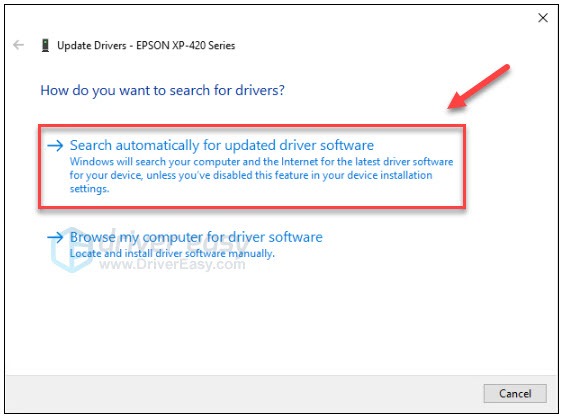
5) Wait until a window appears saying Windows has successfully updated your driver software.
Hopefully, this article helped! Please feel free to leave a comment below if you have any problems or suggestions.





