If you’r having Qualcomm Atheros Wireless Network Adapter driver issues in Windows 10, don’t worry. You can fix the error easily by updating the driver. We’ve put together 3 methods here for you to update the driver. You may not have to try them all; just work your way down the list until you find the one that works for you.
Way 1: Update the driver through Device Manager
Way 2: Download and install the driver from manufacturer
Way 3: Update the driver using Driver Easy
Way 1: Update the driver through Device Manager
Follow these steps:
1) In Device Manager, right-click on the Qualcomm Atheros Wireless Network Adapter and select Update Driver Software….(The specific device name will vary according to the device model. In this case, the model is AR5BWB222.)
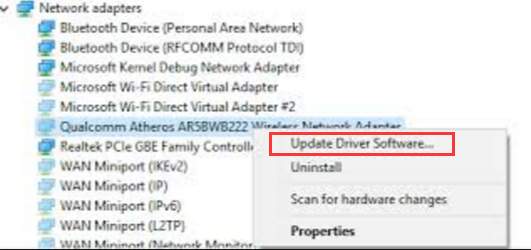
2) In the pop-up window, you will see two options. Click the first option Search automatically for updated driver software. Then Windows will find and install drivers for the wireless adapters automatically.
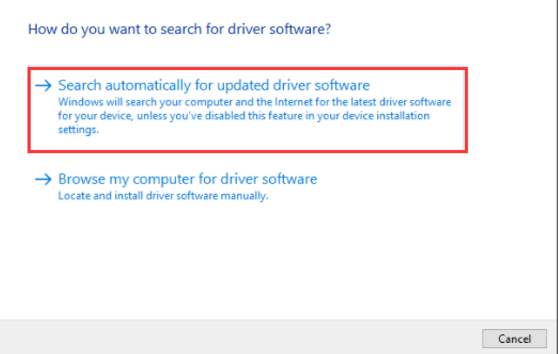
If you can’t update the driver successfully using Method 1, move on and try other methods.
Way 2: Download and install the driver from manufacturer
Since Atheros doesn’t produce drivers themselves, you can go to your PC manufacturer’s website to check for and download the latest driver. Before you get started, ensure that you know the PC model and the specific operating system that you are using (Windows 10 32-bit or Windows 10 64-bit). Usually, the downloaded driver will be in executable format (.exe). You can install the driver by just double-clicking on the executable file and follow the on-screen instructions.
If your PC can’t be connected to internet, download the driver using another PC with internet access. Then use USB flash drive to transfer the driver to your PC.
Way 3: Update the driver using Driver Easy
If you don’t have the time, patience or computer skills to update the Qualcomm Atheros Wireless Network Adapter Driver manually, you can do it automatically with Driver Easy.
Driver Easy will automatically recognize your system and find the correct drivers for it. You don’t need to know exactly what system your computer is running, you don’t need to risk downloading and installing the wrong driver, and you don’t need to worry about making a mistake when installing.
You can update your drivers automatically with either the FREE or the Pro version of Driver Easy. But with the Pro version it takes just 2 clicks (and you get full support and a 30-day money back guarantee):
1) Download and install Driver Easy.
2) Run Driver Easy and click Scan Now button. Driver Easy will then scan your computer and detect any problem drivers.

3) Click the Update button next to the Qualcomm Atheros Wireless Network Adapter driver to automatically download the correct version of this driver, then you can manually install it (you can do this with the FREE version).
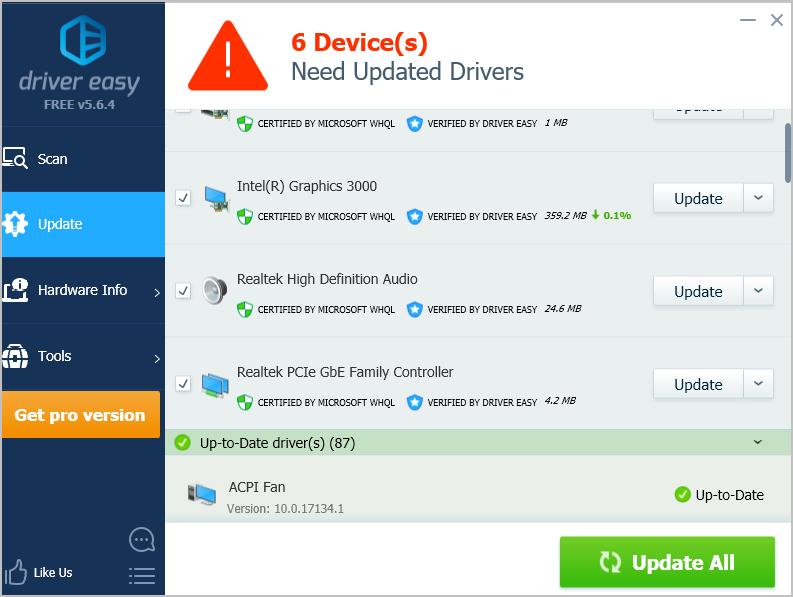
Or click Update All to automatically download and install the correct version of all the drivers that are missing or out of date on your system (this requires the Pro version – you’ll be prompted to upgrade when you click Update All).
Hopefully you can update the Qualcomm Atheros Wireless Network Adapter driver successfully with the tips above. If you have any questions, please leave your comments below.





