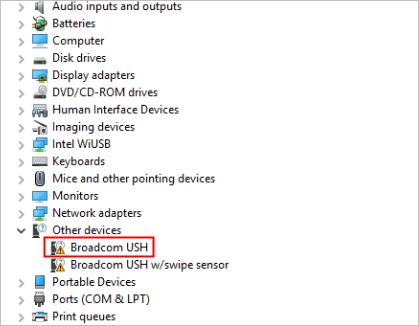
In Device Manager, if you see a yellow mark next to “Broadcom USH” or “Broadcom USH w/swipe sensor” (Broadcom USH means Broadcom Unified Security Hub.), don’t worry, because this driver problem can be fixed easily. To fix the problem, you just need to update the driver for the device. We’ve put together two options below to update the driver. You can pick the method which is easier for you.
Option 1: Download and install the driver manually
Option 2 : Update the driver automatically
Option 1: Download and install the driver from Dell
You can download the driver from Dell. Before you get started, ensure that you know the model of your computer and the specific version of Windows that you’re using.
1. Go to Dell driver download page.
2. After opening the download page, click view products under “Browse for a product”.
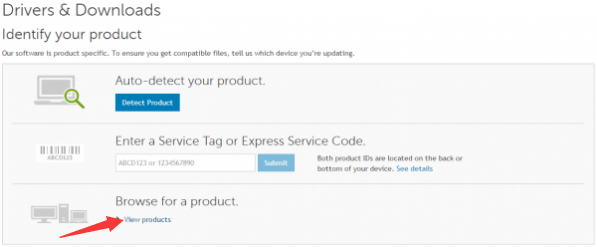
3. Follow the on-screen instructions and select your product.
4. In the Drivers&downloads section, click Find it myself tab and change the OS to the specific operating system that your PC is running.
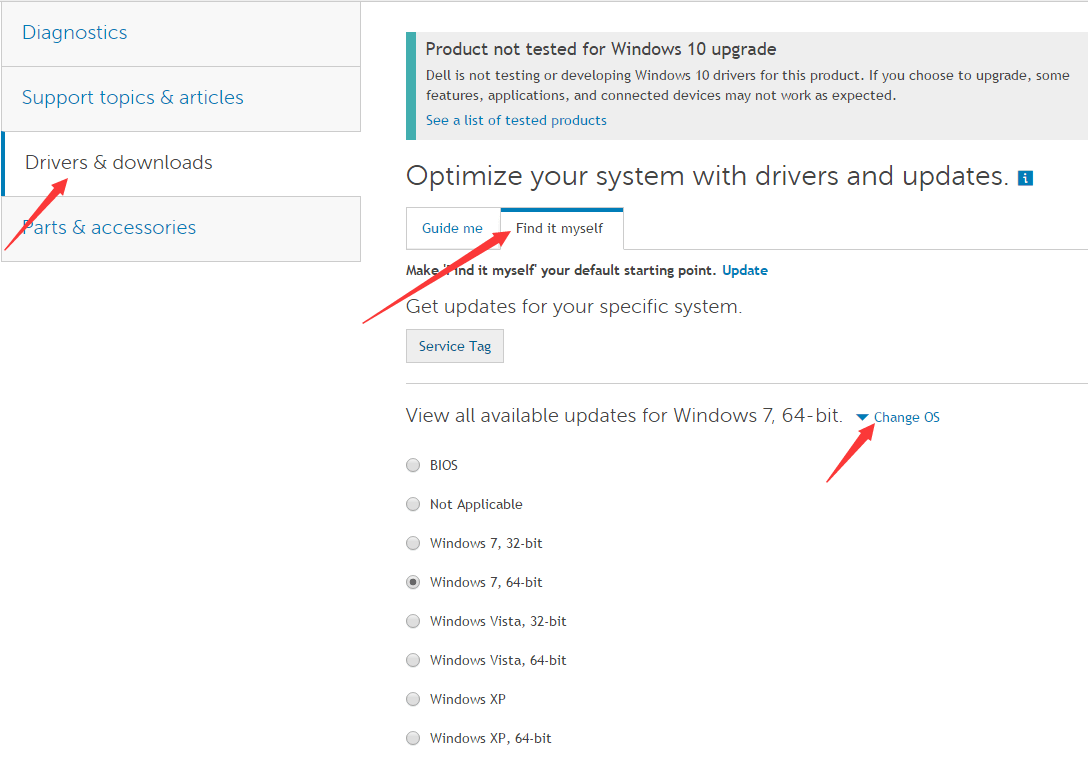
5. Then you will see a list of drivers displayed. The driver for Broadcom USH device can be found under category Security, which is called Dell ControlVault Driver. It is recommended you to download the latest version.
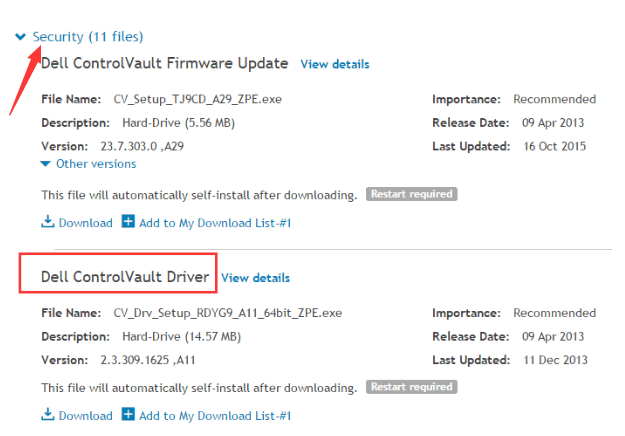
6. After download completes, just double-click on the downloaded file and follow the instructions to install the driver.
Option 2: Update the driver automatically
If you don’t have the time, patience or computer skills to update the driver manually, you can do it automatically with Driver Easy.
Driver Easy will automatically recognize your system and find the correct drivers for it. You don’t need to know exactly what system your computer is running, you don’t need to risk downloading and installing the wrong driver, and you don’t need to worry about making a mistake when installing.
You can update your drivers automatically with either the FREE or the Pro version of Driver Easy. But with the Pro version it takes just 2 clicks (and you get full support and a 30-day money back guarantee):
1) Download and install Driver Easy.
2) Run Driver Easy and click Scan Now button. Driver Easy will then scan your computer and detect any problem drivers.
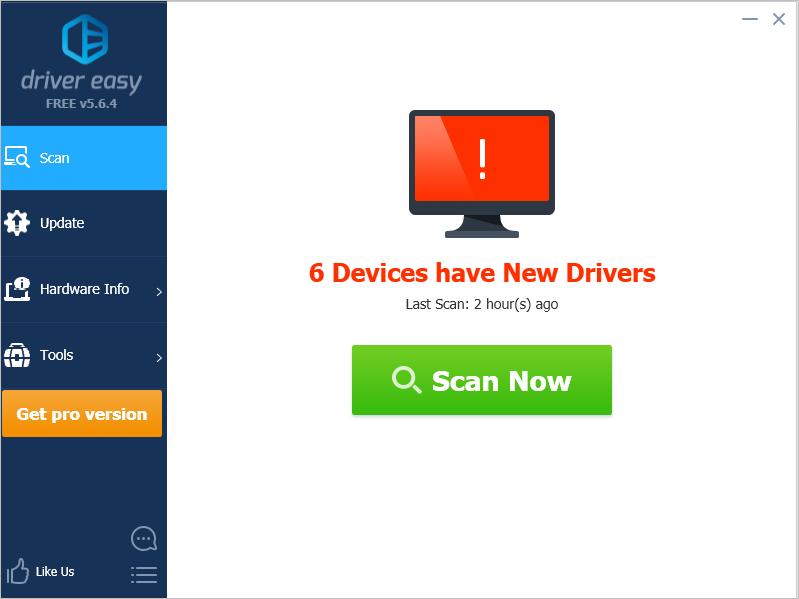
3) Click the Update button next to the devices to automatically download the correct version of their driver, then you can manually install it (you can do this with the FREE version).
Or click Update All to automatically download and install the correct version of all the drivers that are missing or out of date on your system (this requires the Pro version – you’ll be prompted to upgrade when you click Update All).
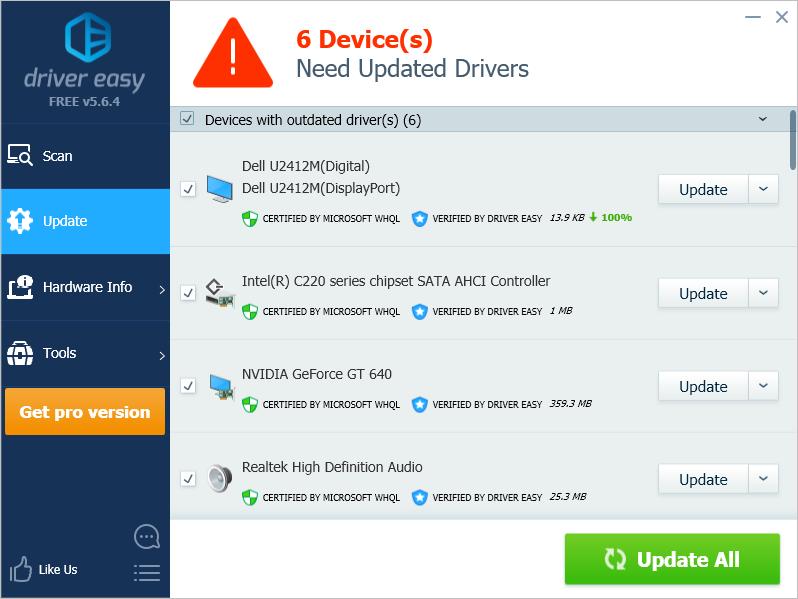
If you have any questions, feel free to leave your comments below.





