If you want to update the Intel Graphics 3000 driver in Windows 10, you can use one of the methods below. You can choose the the easier method to update the driver quickly & easily.
Method 1: Download and update the driver manually
Intel Graphics 3000 is not supported in Windows 10. For more details, you can check Supported Operating Systems for Intel Graphics Products on Intel’s website. Though you can’t find Intel Graphics 3000 Windows 10 driver on Intel’s website, the good news is you still can update Intel Graphics 3000 driver for your Windows 10.
Intel Graphics 3000 supports Windows 7 and Windows 8. To update the driver for Windows 10, you can try the Windows 7 driver or Windows 8 driver, which probably are compatible with Windows 10.
To download the latest Intel Graphics 3000 driver for Windows 7 or Windows 8, here’s what you need to do:
1) Go to Intel website.
2) Download the right driver according to the operating system that your PC is running (32-bit or 64-bit).
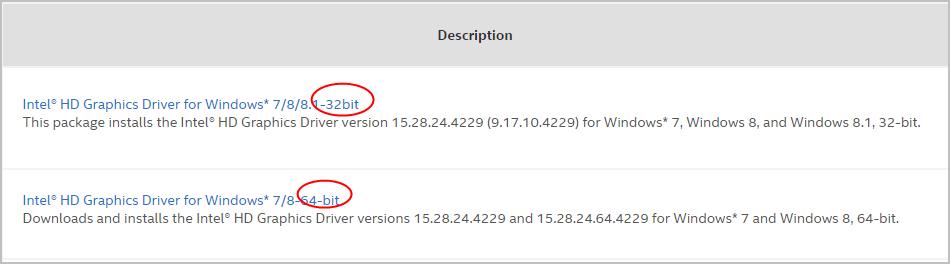
3) Download the executable file (.exe).
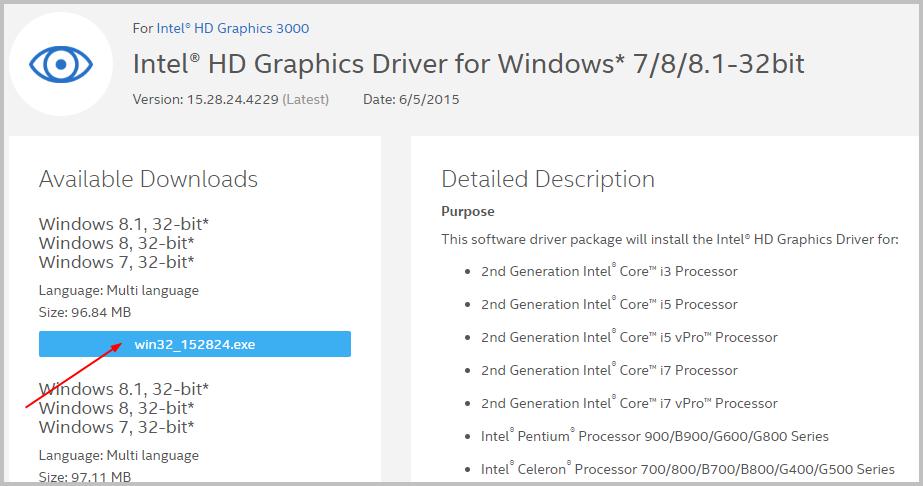
4) Double-click on the downloaded file and follow the on-screen instructions to install the driver.
If you Method 1 doesn’t work for you, you can try Method 2.
Method 2: Download and update the driver automatically
If you don’t have the time, patience or computer skills to download and update the Intel Graphics 3000 driver manually, you can do it automatically with Driver Easy.
Driver Easy will automatically recognize your system and find the correct drivers for it. You don’t need to know exactly what system your computer is running, you don’t need to risk downloading and installing the wrong driver, and you don’t need to worry about making a mistake when installing.
You can update your drivers automatically with either the FREE or the Pro version of Driver Easy. But with the Pro version it takes just 2 clicks (and you get full support and a 30-day money back guarantee):
1) Download and install Driver Easy.
2) Run Driver Easy and click Scan Now. Driver Easy will then scan your computer and detect any problem drivers.
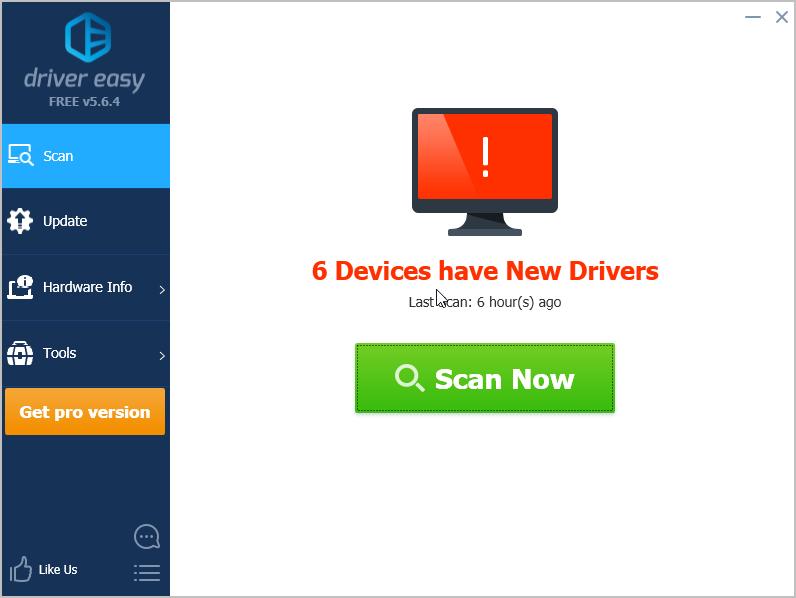
3) Click the Update button next to a flagged graphics driver to automatically download the correct version of this driver, then you can manually install it (you can do this with the FREE version).
Or click Update All to automatically download and install the correct version of all the drivers that are missing or out of date on your system (this requires the Pro version – you’ll be prompted to upgrade when you click Update All).
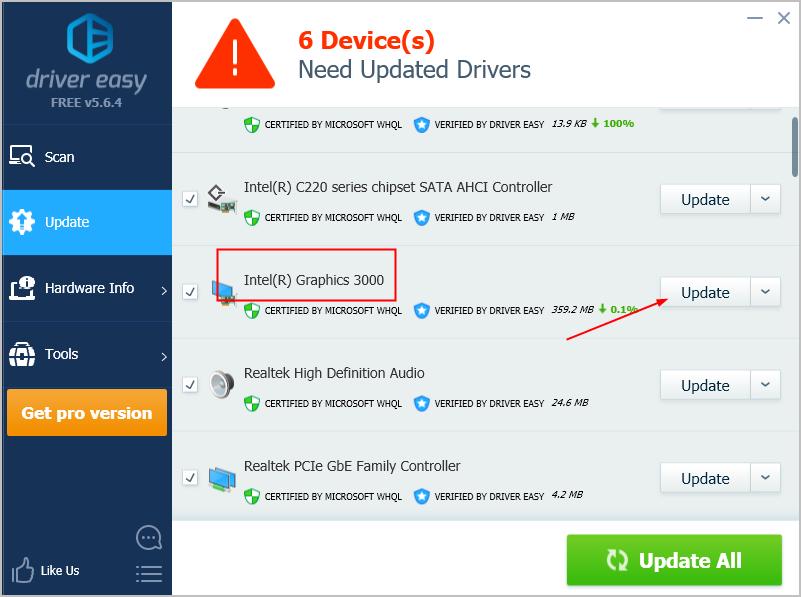
4) Reboot your Window.
Hopefully you can download and update your Intel HD Graphics 3000 driver easily with the above tips. If you have any ideas or questions, please feel free to leave your comments





