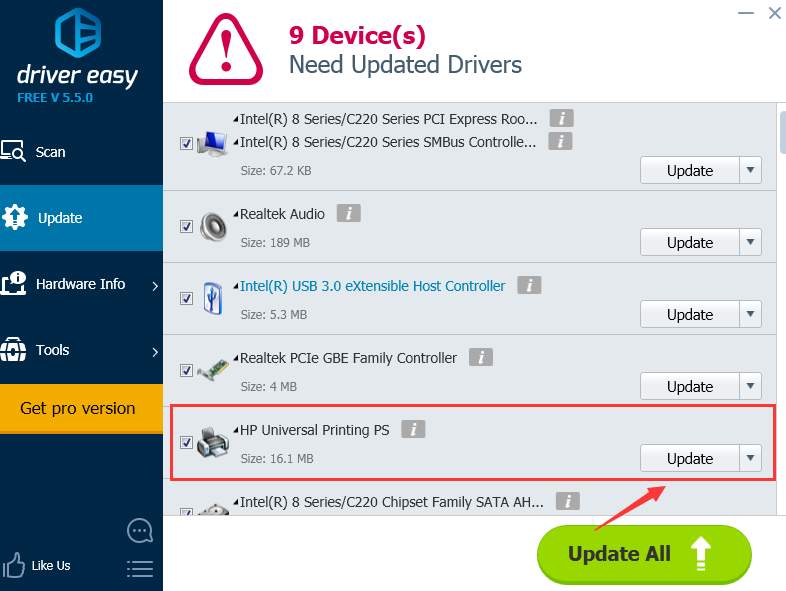It is common knowledge that updated printer drivers keep your printer run at its peak performance. Not only so, the newer driver usually turns out to be the solution for any buggy driver problems such as compatibility issues between the printer and your operating system.
If you are looking for a foolproof way to get your printer driver updated, here is just the right post for you. In the following post, we will be introducing two effective methods for you to update the device driver for your HP LaserJet Pro P1102w printer.
- Download HP LaserJet Pro P1102w printer driver from HP Support
- Download & Update HP LaserJet Pro P1102w printer driver automatically
Option 1: Download HP LaserJet Pro P1102w printer driver from HP Support
NOTE: The printer driver for LaserJet Pro P1102w is also adaptable to P1560 and P1600 series of HP LaserJet printers.
1) First, type HP Printer Support into the search box of the preferred searching engine. Then go to the support webpage of HP Printers.
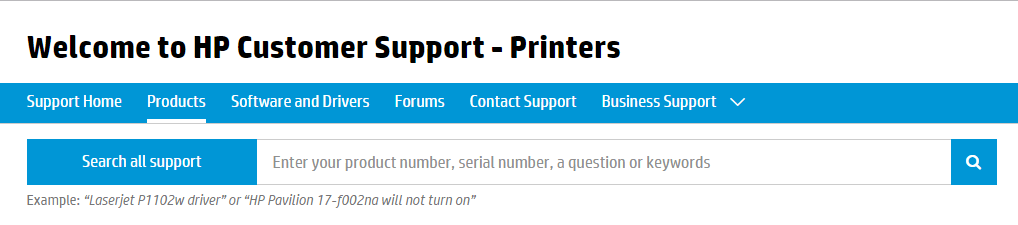
2) You can either type the model of your printer in the search box here, or use the navigation here so it can lead you to the correct web page for your printer driver. We go with the later option here. Choose Laser Jet Printers.
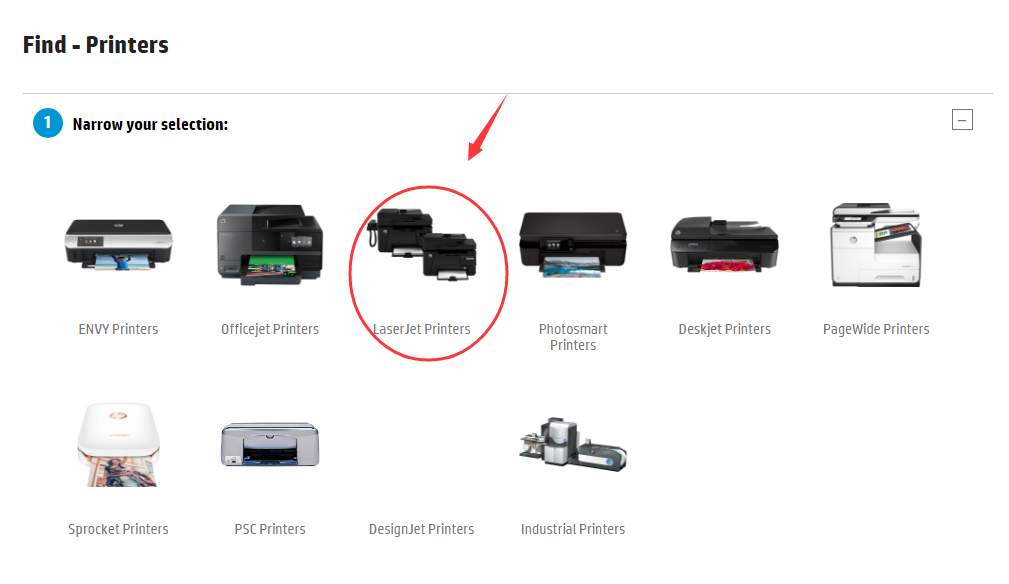
3) Then choose LaserJet P1000.
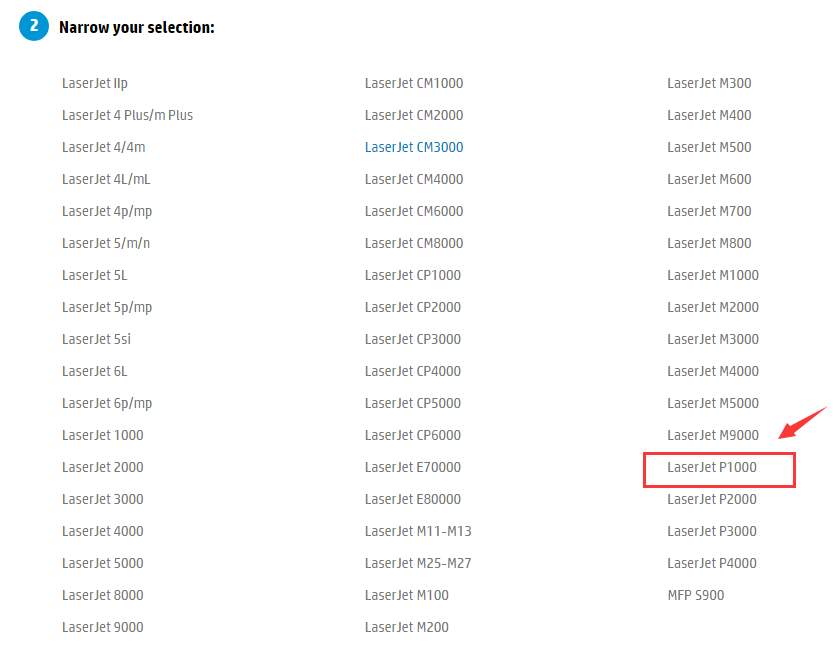
4) You should be able to see the Pro P1102 printer listed here. Click to see more details.

5) Choose Software and Drivers on the left side, then click Go to go to the driver page.
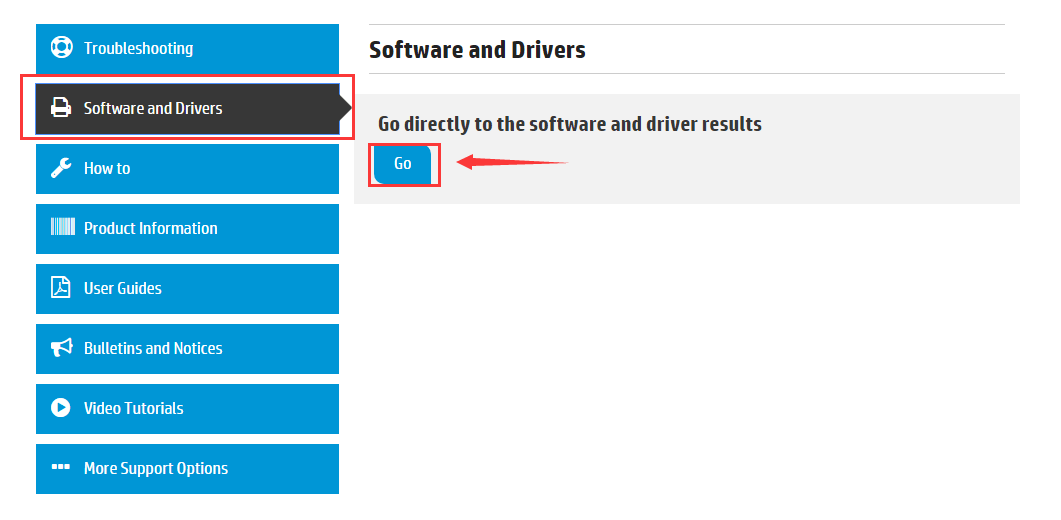
6) Click the Change button to choose your operating system accordingly. Then hit the Download button to get the printer driver that you need downloaded.
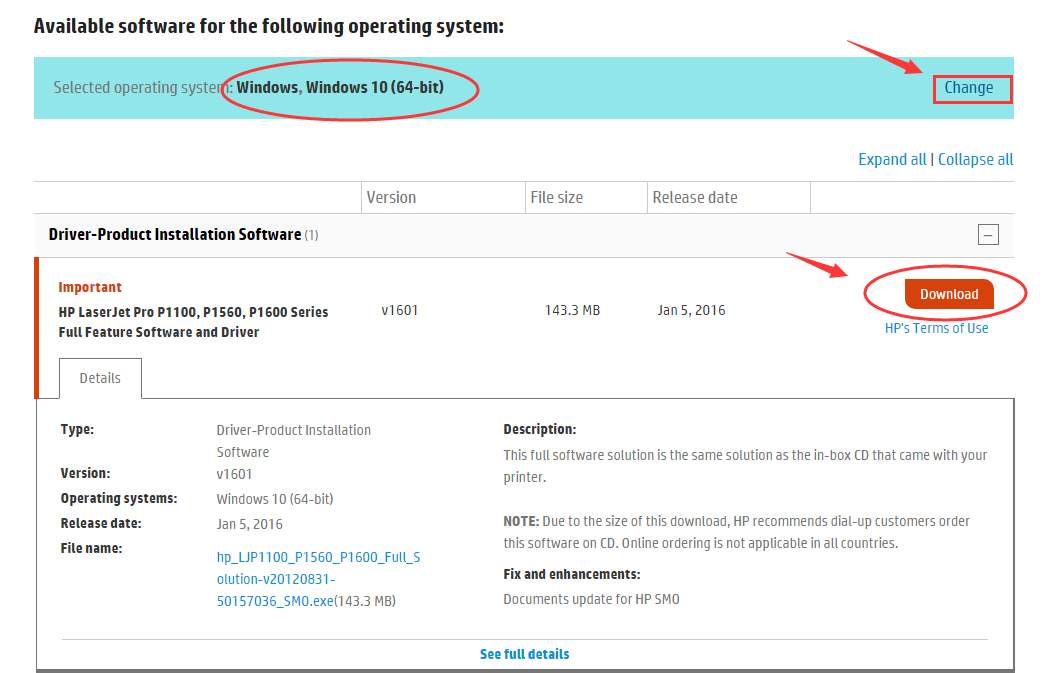
7) When the download finishes, run the setup file as instructed to update your printer driver.
NOTE: You might need to refer to the instruction documentation if you have an problems during the driver installation.
Option 2: Download & Update HP LaserJet Pro P1102w printer driver automatically
If you don’t have the time, patience or computer skills to update your drivers manually, you can do it automatically with Driver Easy.
Driver Easy will automatically recognize your system and find the correct drivers for it. You don’t need to know exactly what system your computer is running, you don’t need to risk downloading and installing the wrong driver, and you don’t need to worry about making a mistake when installing.
You can update your drivers automatically with either the FREE or the Pro version of Driver Easy. But with the Pro version it takes just 2 clicks (and you get full support and a 30-day money back guarantee):
1) Download and install Driver Easy.
2) Run Driver Easy and click the Scan Now button. Driver Easy will then scan your computer and detect any problem drivers.
3) Click the Update button next to the flagged printer to automatically download and install the correct version of its driver (you can do this with the FREE version).
Or click Update All to automatically download and install the correct version of all the drivers that are missing or out of date on your system (this requires the Pro version – you’ll be prompted to upgrade when you click Update All).