
If you’re looking to update the driver for your Netgear a6210 Wi-fi adapter, you’ve come to the right place.
In this article, we’ll provide 2 easy ways to help you get the latest Netgear a6210 driver.
Choose the way you prefer
Both methods below work in Windows 8 and 7. You may not have to try both; just browse through the list and take your pick:
- Update your Netgear a6210 driver automatically (Recommended)
- Update your Netgear a6210 driver manually
Method 1: Update your Netgear a6210 driver automatically (Recommended)
If you don’t have the time, patience or computer skills to update your Netgear a6210 driver manually, you can do it automatically with Driver Easy.
Driver Easy will automatically recognize your system and find the correct drivers for it. You don’t need to know exactly what system your computer is running, you don’t need to risk downloading and installing the wrong driver, and you don’t need to worry about making a mistake when installing.
You can update your drivers automatically with either the FREE or the Pro version of Driver Easy. But with the Pro version it takes just 2 clicks:
- Download and install Driver Easy.
- Run Driver Easy and click Scan Now. Driver Easy will then scan your computer and detect any problem drivers.

- You can upgrade to the Pro version and click Update All to automatically download and install the correct version of ALL the drivers that are missing or out of date on your system.
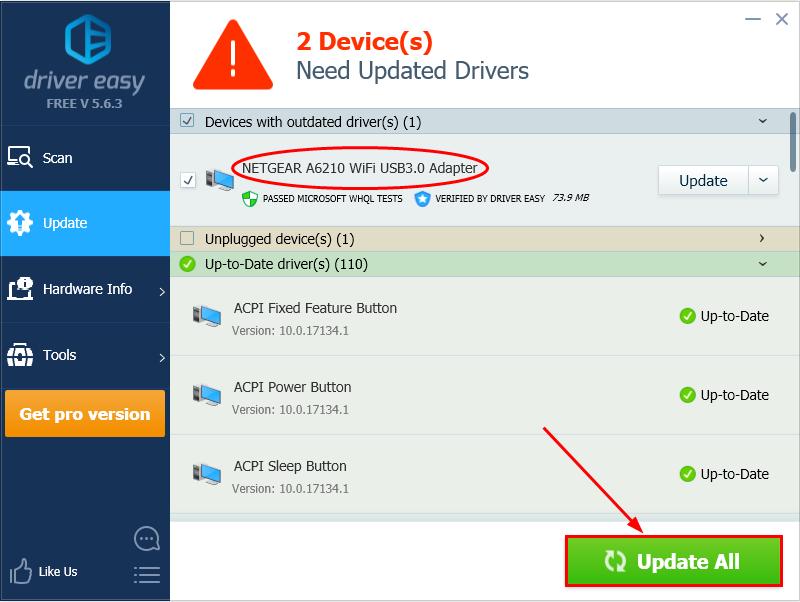 You can also click Update to do it for free if you like, but it’s partly manual.
You can also click Update to do it for free if you like, but it’s partly manual.
Option 2: Update your Netgear a6210 driver manually
- Head to Netgear’s official website and click the Support section.
- Type Netgear a6210 driver into the search box and press Enter.
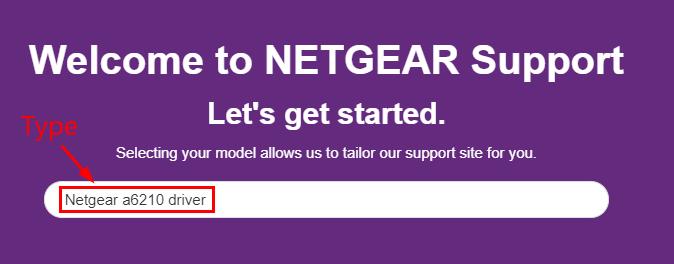
- Click the first result to make sure you download the latest version.
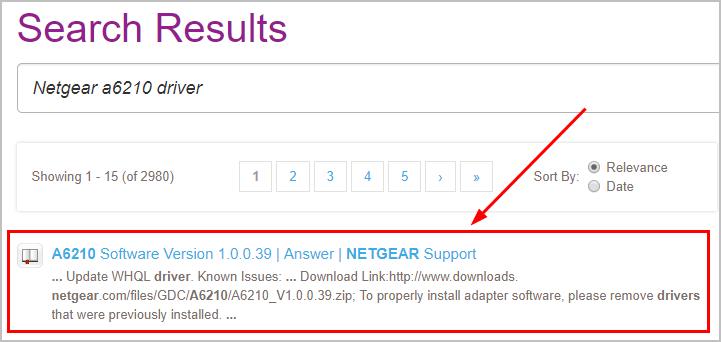
- Click the download link provided in the page. (Make sure it’s the version suitable for your OS).
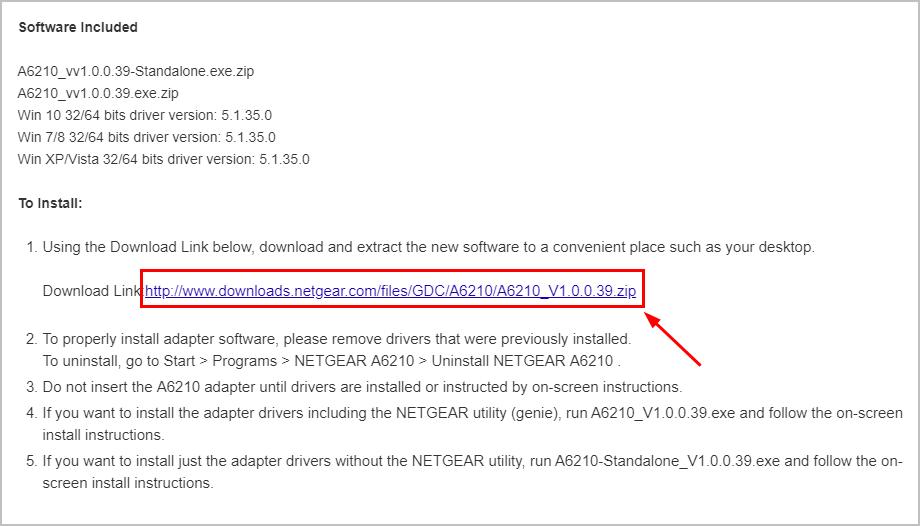
- Move the downloaded file to the computer without the Internet.
- Double-click on:
- A6210_V1.0.0.39.exe if you want to install your Netgear a6210 adapter driver INCLUDING the NETGEAR utility;
- A6210-Standalone_V1.0.0.39.exe if you want to install your Netgear a6210 adapter driver WITHOUT the NETGEAR utility.
- Follow the wizard to finish the install.
Restart your computer for the changes to take effect.
- A6210_V1.0.0.39.exe if you want to install your Netgear a6210 adapter driver INCLUDING the NETGEAR utility;
- A6210-Standalone_V1.0.0.39.exe if you want to install your Netgear a6210 adapter driver WITHOUT the NETGEAR utility.
There you go– manually and automatically update your Netgear a6210 driver. Hope this helps and feel free to comment below if you have any other further questions. ?





