
We have talked about changing some settings temporarily in Local Group Policy Editor when we are to solve some problems with our computers. In this post, we will show you five different and very easy ways to get into Local Group Policy Editor.
Option one: Via Run Command
Option Two: Via Search
Option Three: Via Start menu
Option Four: Via Command Prompt
Option Five: Via Windows PowerShell
Option one: Via Run Command
1) Press Windows key and R at the same time to invoke a Run command.
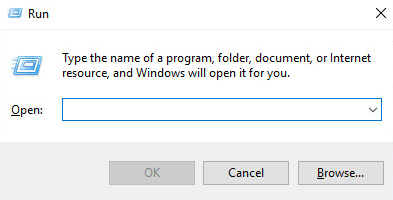
2) Enter gpedit.msc and hit OK.
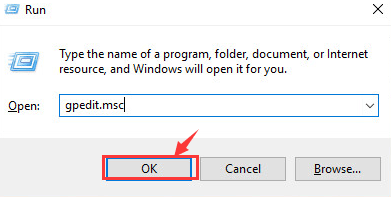
Option Two: Via Search
1) Press Windows key and X at the same time, then choose Search from the list.
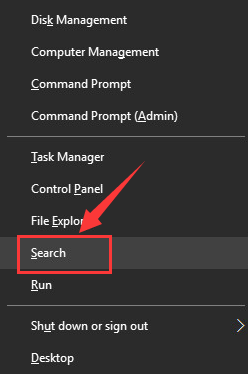
2) On the Search panel, type in group policy and choose Edit group policy from the list of choice.
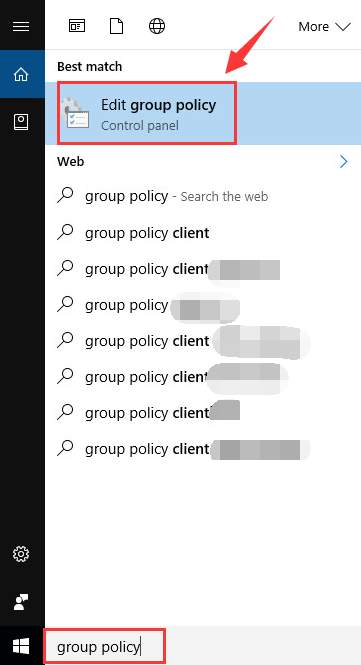
Option Three: Via Start menu
Click the Windows key on your keyboard, then type in gpedit in the search box and choose Edit group policy option.
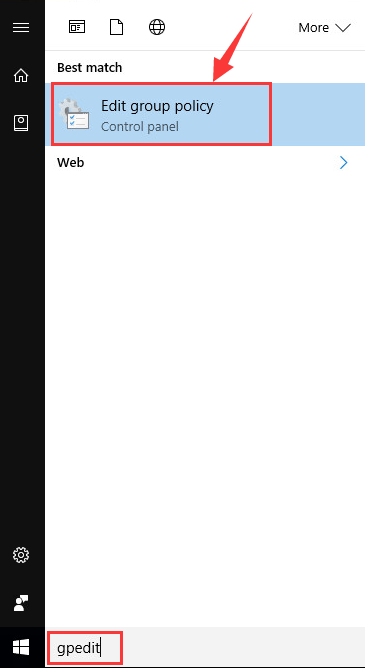
Option Four: Via Command Prompt
1) Press Windows key and X at the same time, then choose Command Prompt.
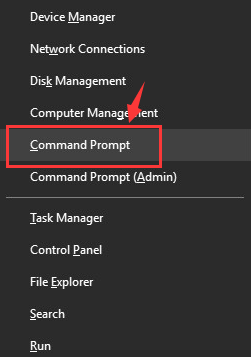
2) Type gpedit in the Command Prompt window and hit Enter.
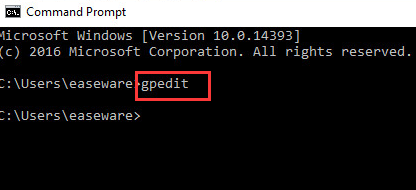
Option Five: Via Windows PowerShell
1) On Start panel, type in powershell. Then choose Windows PowerShell option from the list.
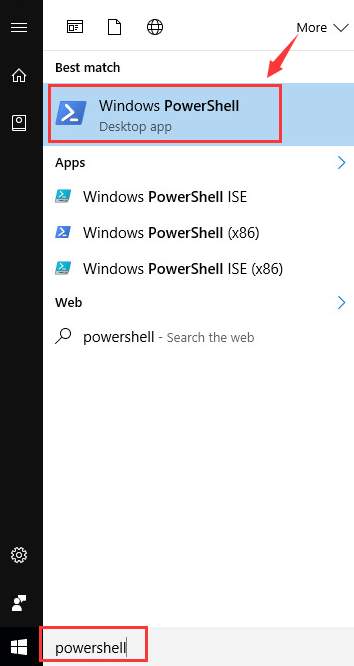
2) Type gpedit in Windows PowerShell window and hit Enter.
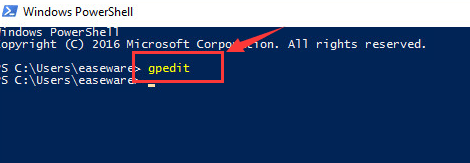
Note:
* Please make sure that you have backup your files before you make any changes to it in case of any unwanted problems happening to your computer.
* If you are using Windows 10 Home edition, you will not have access to the Local Group Policy Editor. If you trust a third party application, you can of course install it on your computer, but we do not recommend you to do that.
It is suggested that you upgrade your Windows 10 Home edition to Windows 10 Professional edition if you really need to use this feature.
Upgrading to Windows 10 Professional edition will allow you to have access to BitLocker drive encryption, integrated Hyper-V virtualization, a built-in remote desktop server and other business-targeted features like domain join.
Follow the path: Start button > Settings > Update & security > Activation > Go to Store.
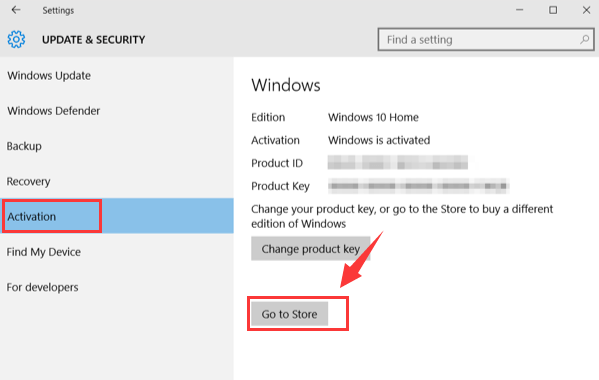
Then you will be lead to Windows Store app and you can upgrade to Windows 10 Professional by paying about $10.





