Players have been reported encountering an error ERR_GFX_STATE while trying to launch the game Red Dead Redemption 2. Then the game crashes. If it also happened to you, you should be able to fix it by trying the methods in this post.
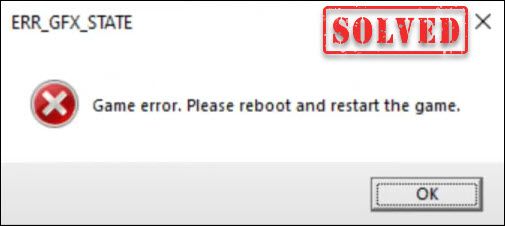
Try these fixes
You may not need to try them all; simply work your way down the list until you find the one that works.
Fix 1: Disable overclocking
If you’re using MSI Afterburner or other GPU tweaking programs, you’re more likely to get this error message. The game engine doesn’t really support cards that are overclocked. And overclocking can be causing game instability and thus the game might crash. So to fix it, you should disable it.
Fix 2: Update your graphics driver
If downloading didn’t help, your faulty or outdated graphics driver may be the culprit and generate the ERR_GFX_STATE error. To fix it, you need to update your graphics driver.
There are mainly two ways to update a graphics driver:
Option 1 – Manually – You’ll need some computer skills and patience to update your drivers this way because you need to find exactly the right driver online, download it and install it step by step.
OR
Option 2 – Automatically (Recommended) – This is the quickest and easiest option. It’s all done with just a couple of mouse clicks.
Option 1 – Manually update your graphics driver
NVIDIA and AMD keep updating drivers. To get them, you need to go to the official websites, find the correct drivers, and download them manually.
Once you’ve downloaded the drivers, double-click on the downloaded file and follow the on-screen instructions to install the drivers.
Option 2 – Automatically update your graphics driver (recommended)
If you don’t have the time, patience, or computer skills to update drivers manually, you can do it automatically with Driver Easy.
Driver Easy will automatically recognize your system and find the correct drivers for it. You don’t need to know exactly what system your computer is running or risk downloading and installing the wrong driver.
1) Download and install Driver Easy.
2) Run Driver Easy and click the Scan Now button. Driver Easy will then scan your computer and detect any problem drivers.

3) Click the Update button next to the flagged driver to automatically download the correct version of that driver, then you can manually install it (you can do this with the FREE version).
Or click Update All to automatically download and install the correct version of all the drivers that are missing or out of date on your system. (This requires the Pro version which comes with full support and a 30-day money-back guarantee. You’ll be prompted to upgrade when you click Update All.)
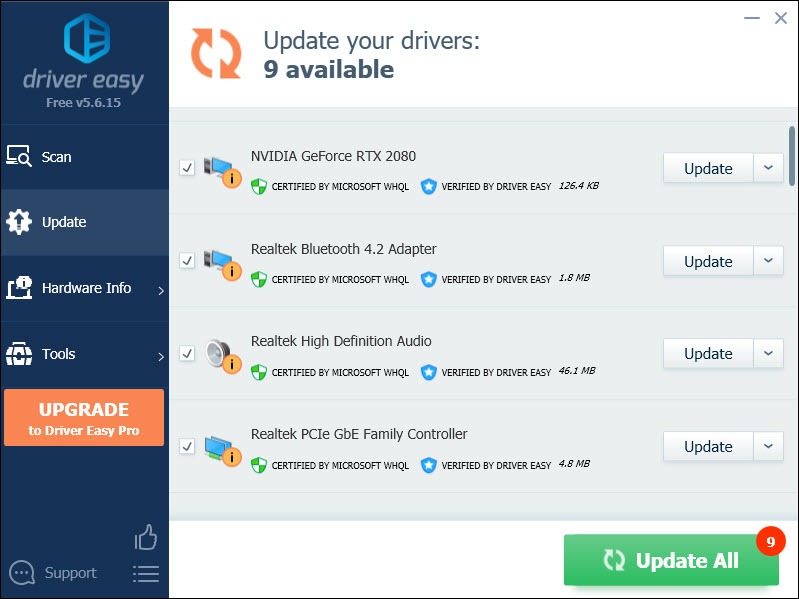
After updating your drivers, restart your computer for them to take effect. Then launch your game to check if it worked.
Fix 3: Delete SGA files
Files with the extension SGA are created for the game. They are compressed files often containing maps or large groups of related files. But there are situations that they cause crashing or other errors. So to fix it, you should delete them. To do so, simply follow the instructions below:
1) On your keyboard, press the Windows logo key  and E at the same time to open the File Explorer.
and E at the same time to open the File Explorer.
2) Click Document on the left. Then navigate to Rockstar Games > Red Dead Redemption 2 > Settings.

3) Now you can see three files that begin with sga. These are the files that cause the error. So you need to delete them. And your game would not crash again.
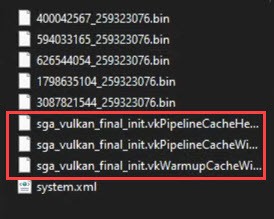
If deleting these files didn’t work for you, you can alternatively create three empty text files of size 0B and make those files read-only. Also, change the names to sga_xxx accordingly. This might be very specific to your setup and the true root cause you’re having.
Fix 4: Specify launch arguments
Command line arguments are extra commands you can use when launching your game so that the game’s functionality will change. To get rid of the ERR_GFX_STATE error, you can define launch arguments to make your game run with certain parameters.
To do this, simply click on the link below based on the launcher you’re using:
Rockstar Games Launcher
Epic Games Launcher
Steam
Rockstar Games Launcher
1) Open your Rockstar Games Launcher and select Settings.
2) Under My installed Games, select Red Dead Redemption 2.
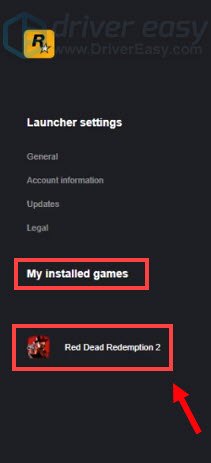
3) Scroll down to Launch arguments. In the text box, add -ignorpipelinecache.
(Note: The command line parameters are preceded with a hyphen (-).)
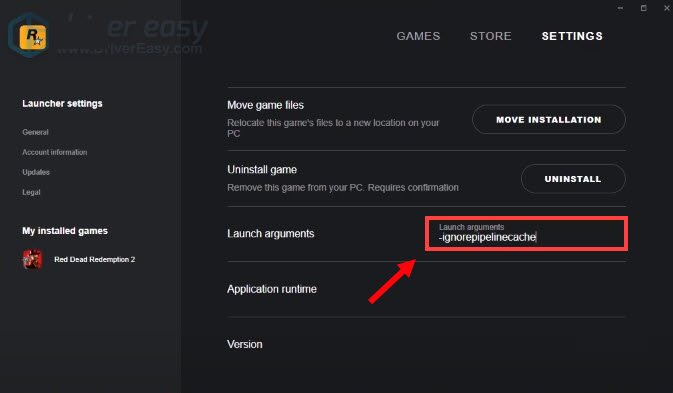
4) Now launch your game to check if it did the trick.
Epic Games Launcher
1) Open your Epic Games Launcher. On the bottom-left side, click on Settings.
2) Scroll down to Red Dead Redemption 2. Tick the box Additional Command Line Arguments.
3) In the text box, add -ignorepipelinecache.
(Note: The command line parameters are preceded with a hyphen (–).)
4) Return to the Main Menu and launch your game to check if it did the trick.
Steam Launcher
1) Open your Steam client. Under LIBRARY, right-click on Red Dead Redemption 2 and select Properties.
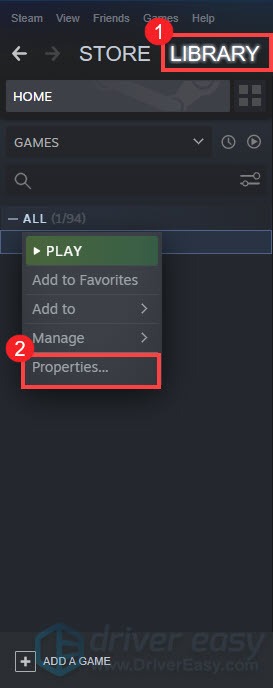
2) In the Properties window, click SET LAUNCH OPTIONS.
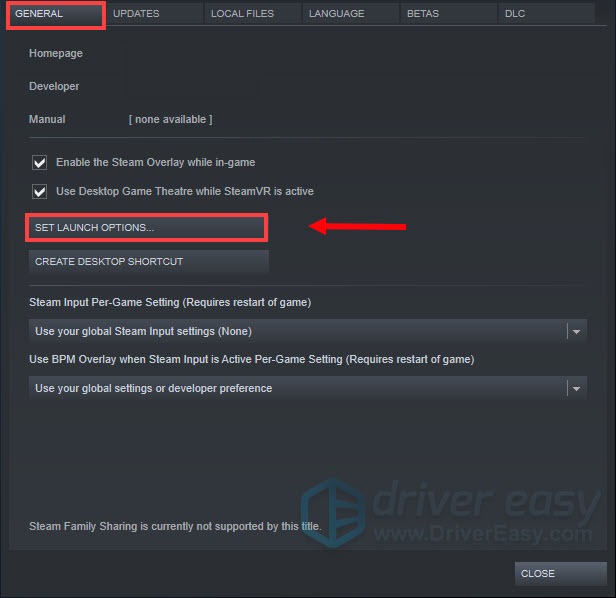
3) In the text box, add -ignorepipelinecache. Then select OK.
(Note: The command line parameters are preceded with a hyphen (–).)
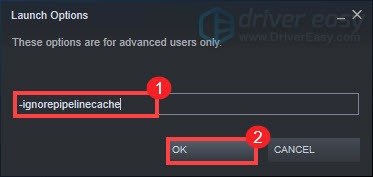
4) Close the Properties window and launch Red Dead Redemption 2 to check if this did the trick.
To conclude, there are different bugs that cause this same error message. It can happen if your GPU is overclocked, it can happen if your RAM is overclocked. Players can get it randomly. It appears to just be a generic message and that’s why there are so many solutions that only work for a small number of people. But I hope the fixes in this post can help you resolve the problem and you can play your game smoothly.





