
Looking for the latest Epson Perfection V500 driver? You’ve come to the right place, this post will guide you through how to download and install the right driver for your scanner safely and easily.
There are two ways you can do this:
- Option 1 – Download and install the driver manually
- Option 2 – Automatically update the Epson Perfection V500 driver (Recommended)
Option 1 – Download and install the driver manually
Epson keeps updating the Epson Perfection V500 driver. To get the right one for your device, go to the Epson support website, find the driver corresponding with your specific flavor of Windows version (for example, Windows 32 bit) and download the driver manually.
Once you’ve downloaded the correct driver for your system, double-click on the downloaded file and follow the on-screen instructions to install the driver.
Option 2 – Automatically update the Epson Perfection V500 driver
If you don’t have the time, patience or computer skills to update the Epson Perfection V500 driver manually, you can do it automatically with Driver Easy.
Driver Easy will automatically recognize your system and find the correct driver for it. You don’t need to know exactly what system your computer is running, you don’t need to risk downloading and installing the wrong driver, and you don’t need to worry about making a mistake when installing.
You can update your driver automatically with either the FREE or the Pro version of Driver Easy. But with the Pro version it takes just 2 clicks:
1) Download and install Driver Easy.
2) Run Driver Easy and click the Scan Now button. Driver Easy will then scan your computer and detect any problem drivers.
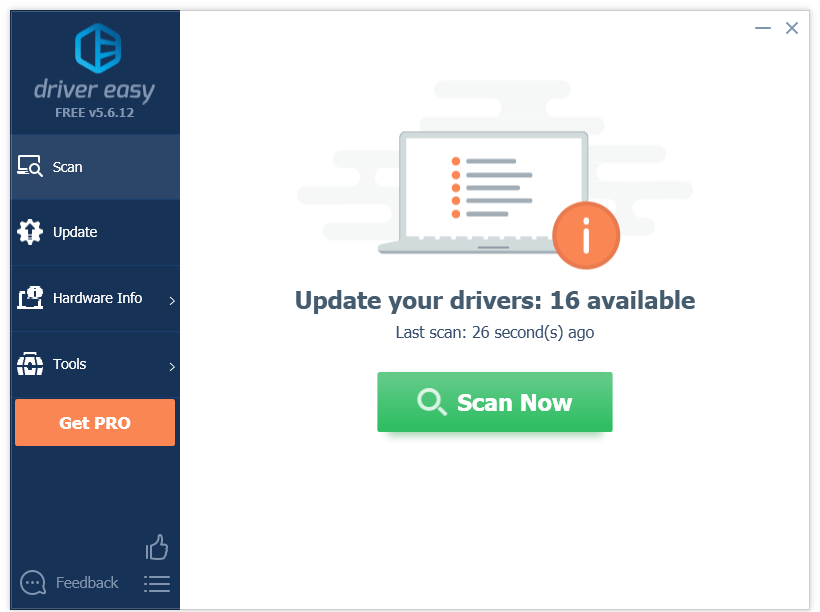
3) Click Update All to automatically download and install the correct version of all the drivers that are missing or out of date on your system (this requires the Pro version – you’ll be prompted to upgrade when you click Update All).
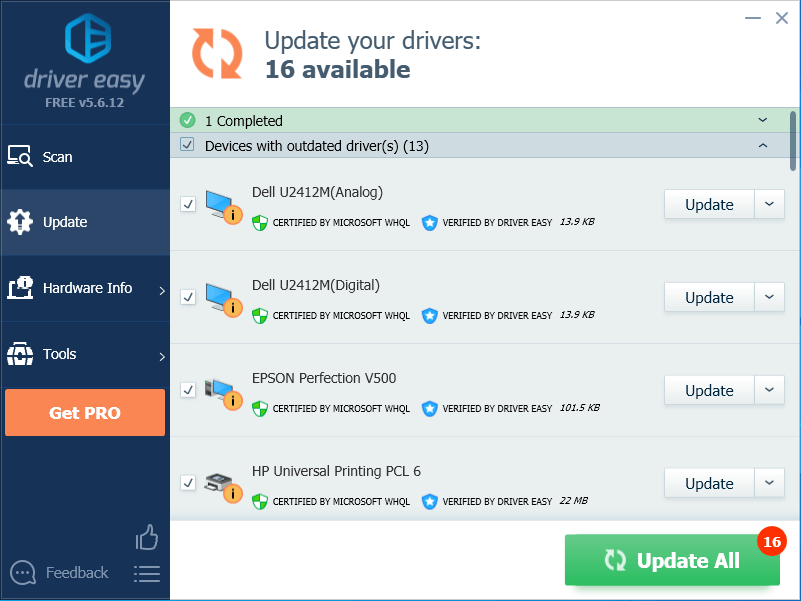
If you need assistance, please contact Driver Easy’s support team at support@drivereasy.com.
Hopefully, this article helped! Please feel free to leave a comment below if you have any questions and suggestions.





