
If you’re using Elgato Game Capture HD60 to share gameplay, it’s important to keep its drivers up to date. Reasons are quite simple: for one thing, updating drivers can resolve many issues such as device not recognized by PC; for another, it keeps your device running in good condition, to some extent.
So it’s about time you follow this tutorial and update the Game Capture HD60 driver step by step! There’re mainly two ways you can update the driver:
Option 1 – Automatically (recommended): This is the quickest and easiest option. It’s all done with just a couple of mouse clicks – easy even you’re a computer newbie.
OR
Option 2 – Manually: You’ll need some computer skills and patience to update your driver this way, because you need to find exactly the right driver online, download it and install it step by step.
Option 1: Automatically update your Elgato HD60 driver (recommended)
If you don’t have the time, patience, or computer skills to update the
Game Capture HD60 driver manually, you can do it automatically with Driver Easy.
Driver Easy will automatically recognize your system and find the correct drivers for it. You don’t need to know exactly what system your computer is running, you don’t need to risk downloading and installing the wrong driver, and you don’t need to worry about making a mistake when installing. Driver Easy takes care of everything.
You can update your drivers automatically with either the FREE or the Pro version of Driver Easy. But with the Pro version it takes just 2 clicks (and you get full support and a 30-day money back guarantee):
- Download and install Driver Easy.
- Run Driver Easy and click the Scan Now button. Driver Easy will then scan your computer and detect any problem drivers.
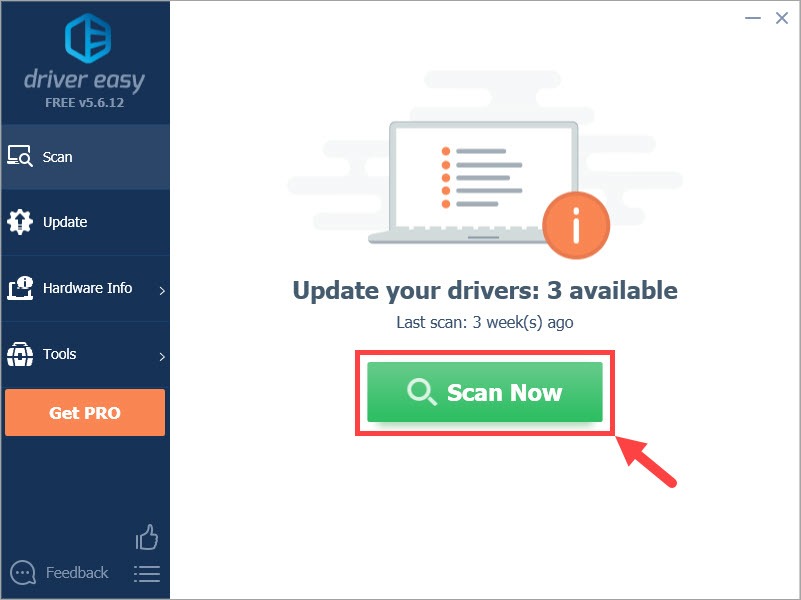
- Click Update All to automatically download and install the correct version of all the drivers that are missing or out of date on your system (this requires the Pro version – you’ll be prompted to upgrade when you click Update All). Or if you just want to update the Game Capture HD60 driver for now, click the Update button next to it.
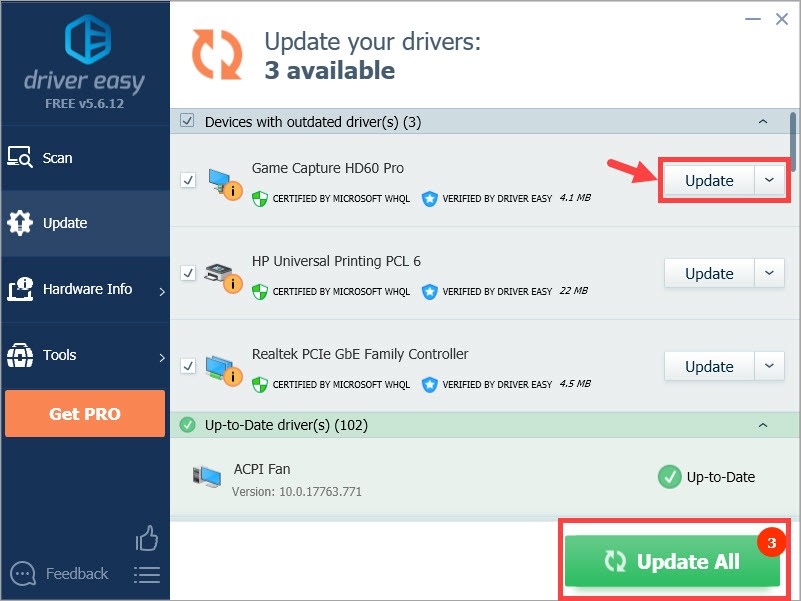
Note: you can do it for free if you like, but it’s partly manual.
Option 2: Manually update your
Elgato HD60 driver
If you opt to update the Elgato Game Capture HD60 driver manually, here’s the procedure:
- Visit the support website of Elgato, then find out the available drivers for your Elgato Video Capture.
- Click Download Driver for Elgato Video Capture to start the download process.
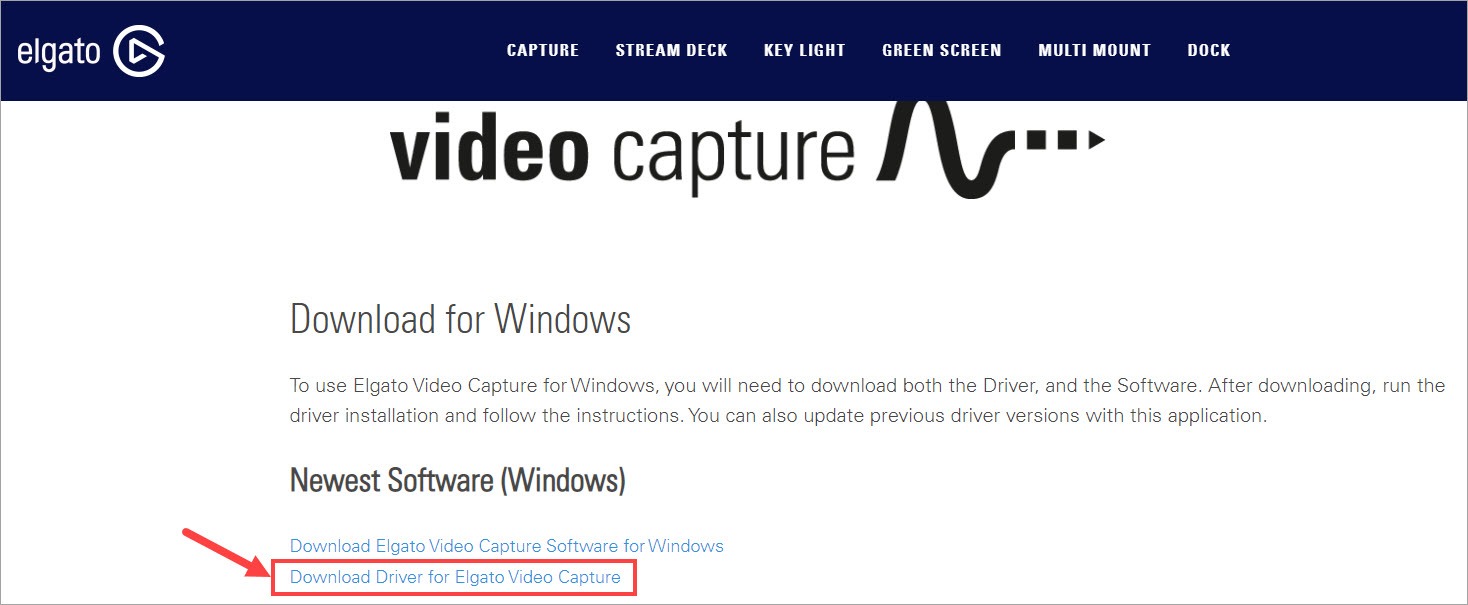
- Double-click on the downloaded file (with .exe extension) and then follow the onscreen instructions to install it.

- Wait for the installation to complete. When it’s done, restart your PC for the changes to be fully implemented.
Hope this post has helped you more or less. If you have any further questions or ideas, please feel free to leave a comment below. Thanks for reading!






