A webcam driver is a program that enables your computer to communicate with the webcam. If your webcam is no longer working out of nowhere, in most cases, it indicates a driver issue.
This article will show you 2 easy and safe ways to get the correct driver for your webcam.
Table of contents
How to Download the Correct Webcam Driver
Option 1 – Update your driver with Driver Easy
If you’re having issues with your webcam, make sure you’re using the right webcam driver, not just the latest ones. You can use Driver Easy to see if you’re using the right driver.
Driver Easy will automatically recognize your system and find the correct drivers for it. You don’t need to know exactly what system your computer is running, you don’t need to risk downloading and installing the wrong driver, and you don’t need to worry about making a mistake when installing.
1) Download and install Driver Easy.
2) Run Driver Easy and click the Scan Now button. Driver Easy will then scan your computer and detect any problem drivers.
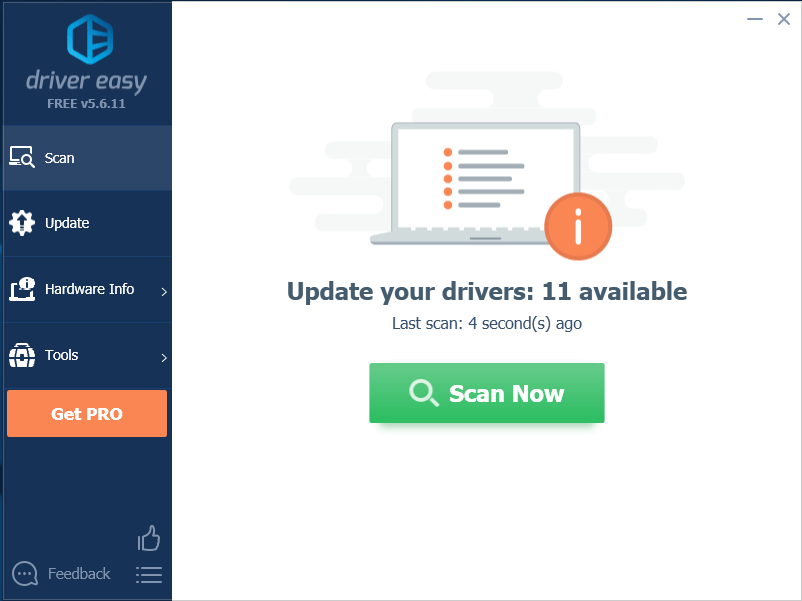
3) Click Update next to the webcam driver you want to update, then you can install the downloaded driver manually.
Or click Update All to automatically download and install the correct version of all the drivers that are missing or out of date on your system (this requires the Pro version – you’ll be prompted to upgrade when you click Update All).
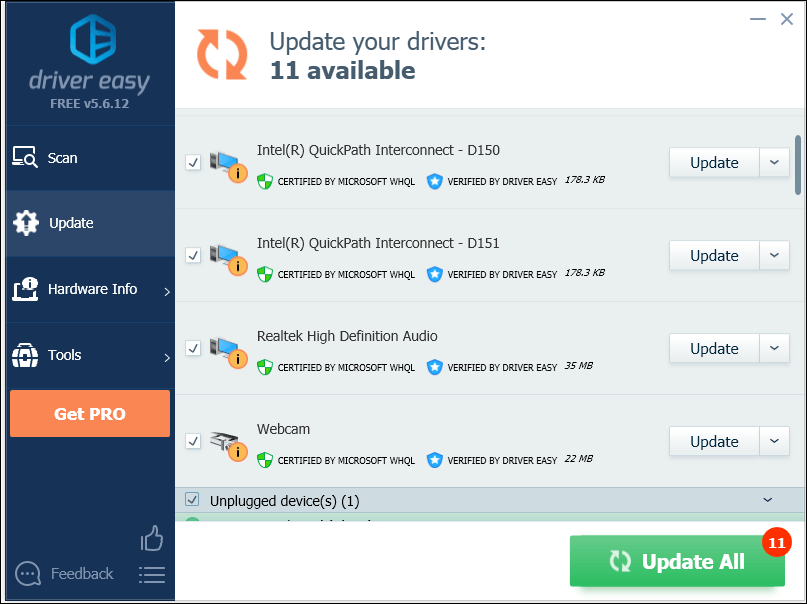
If you need assistance, please contact Driver Easy’s support team at support@drivereasy.com.
Option 2 – Update the driver via Device Manager
Device Manager is a tool that displays all the hardware attached to your computer. It provides you with options to install, uninstall and update your device driver.
You can update your webcam driver through Device Manager. Here’s how to do it:
1) On your keyboard, press the Windows logo key.
2) Type device manager, then select Device Manager.
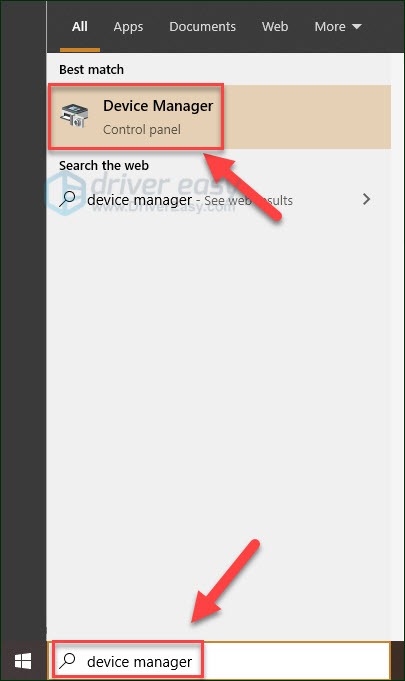
3) Double-click Imaging devices.

4) Right-click your webcam, then click Update driver.
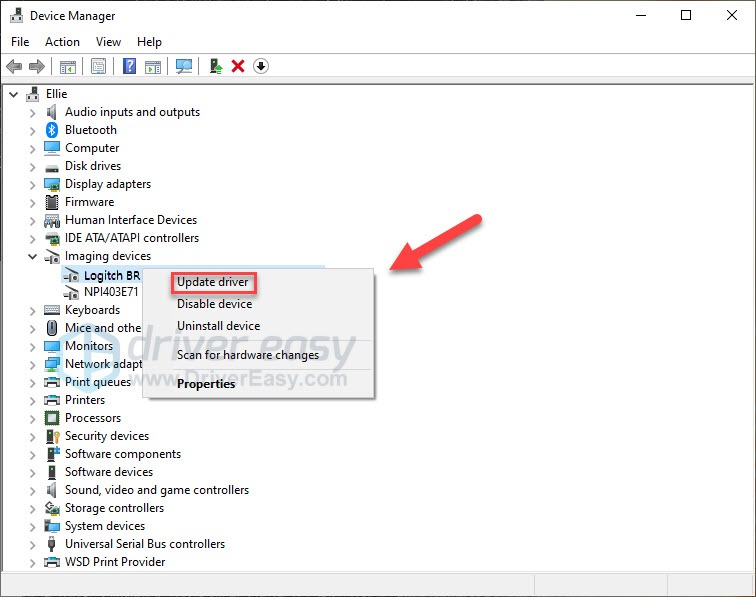
5) Select Search automatically for updated driver software.
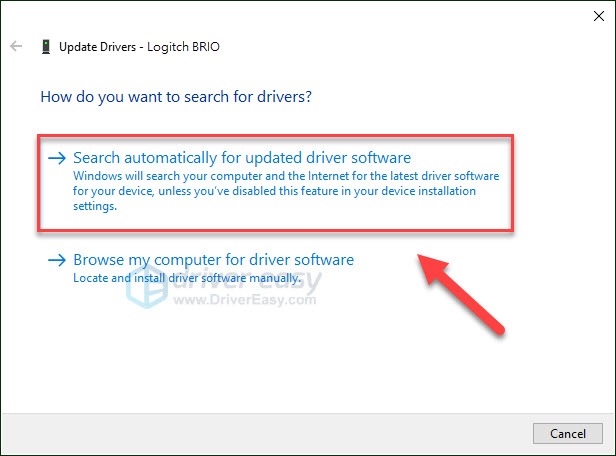
Wait for this process to be complete.
If Device Manager says “The best drivers for your device are already installed” and you still face the issue, chances are that the driver you’re using is not compatible with your webcam or the system. You can use Driver Easy to find the driver that works with your device.
Should I Update My Webcam Driver
A webcam driver is a computer program that lets your system and your other applications interact with the webcam you use. If the driver is missing, corrupted, or incompatible with your system, your webcam won’t be able to function correctly, or it just won’t work with a specific app. (Likewise, if you’re running into issues with any device, say, your mouse, printer, keyboard, etc., chances are good that something is going wrong with the device driver.) So updating your driver should always be your go-to option when your run into issues on your device.
But if you’re looking for a speed enhancement of your webcam, updating your drivers probably won’t do the trick for you. What you can expect from an update is very minor performance increases, fix for certain bugs, or maybe a chance to access new features added.
Hopefully, this article helped! Please feel free to leave a comment below if you have any questions or suggestions.






