If your computer is experiencing any of the following:
- acting laggy/choppy
- video stuttering (low FPS)
- poor monitor resolution
- strange bluescreen
problems, you’re not alone.
And chances are, it’s time to update your driver for your AMD Radeon R9 200 Series graphics card in order to smooth these problems away.
2 options to update AMD Radeon R9 200 Series driver
There’re 2 options for you to update your AMD Radeon R9 200 Series driver in Windows 10, 8.1 and 7.
Option 1 – Automatically (Recommended) – This is the quickest and easiest option. It’s all done with just a couple of mouse clicks.
OR
Option 2 – Manually – You’ll need some computer skills and patience to update your drivers this way, because you need to find exactly the right the driver online, download it and install it step by step.
Option 1: Update AMD Radeon R9 200 Series drivers automatically (Recommended)
If you don’t have the time, patience or skills to update the driver manually, you can do it automatically with Driver Easy.
Driver Easy will automatically recognize your system and find the correct drivers for it. You don’t need to know exactly what system your computer is running, you don’t need to risk downloading and installing the wrong driver, and you don’t need to worry about making a mistake when installing. Driver Easy handles it all.
You can update your drivers automatically with either the FREE or the Pro version of Driver Easy. But with the Pro version it takes just 2 clicks (and you get full support and a 30-day money back guarantee):
1) Download and install Driver Easy.
2) Run Driver Easy and click the Scan Now button. Driver Easy will then scan your computer and detect any problem drivers.

3) Click Update All to automatically download and install the correct version of ALL the drivers that are missing or out of date on your system (this requires the Pro version – you’ll be prompted to upgrade when you click Update All).
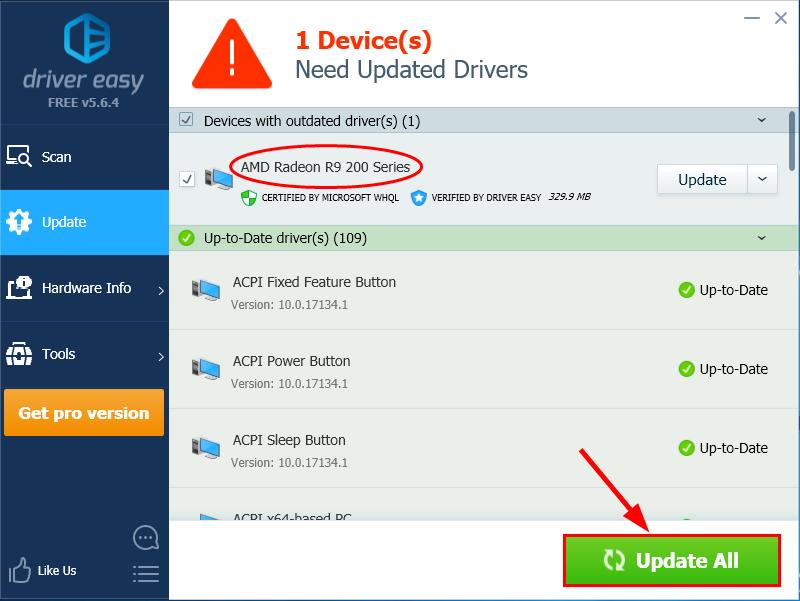
4) Restart your computer for the changes to take effect.
Option 2: Update AMD Radeon R9 200 Series drivers manually
AMD keeps updating drivers. To get them, you need to go to AMD’s official website, find the drivers corresponding with your specific flavor of Windows version (for example, Windows 32 bit) and download the driver manually.
- Go to AMD Radeon 200 Series Drivers, find the download section for your Windows variant (in my case, Windows 10, 64-bit), then click on any link that says AMD Radeon R9.
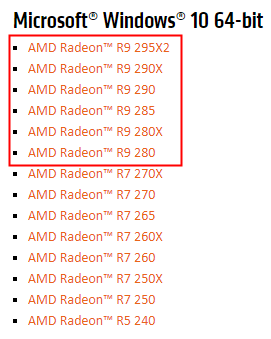
- In Radeon Software, click DOWNLOAD.
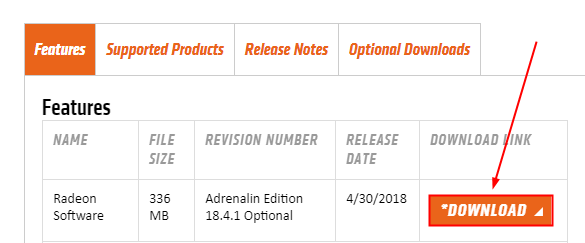
- On your keyboard, press the Windows logo key and R at the same time, then copy & paste devmgmt.msc into the box and click OK.

- Click on the arrow left to Display adapters (aka. graphics card, video card) to expand it.
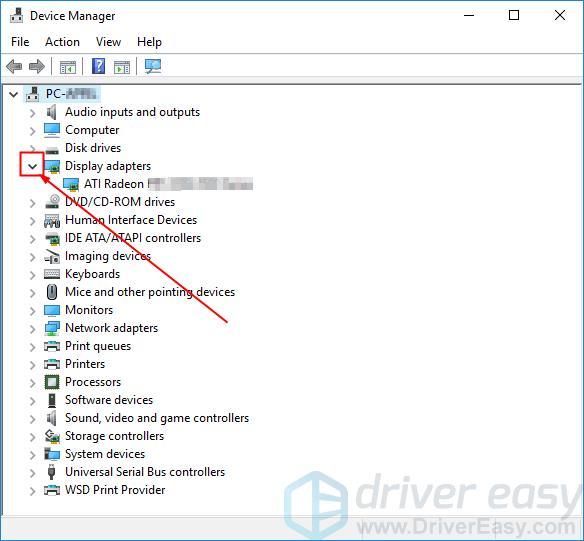
- Right-click on AMD Radeon R9 200 Series and click Update driver.
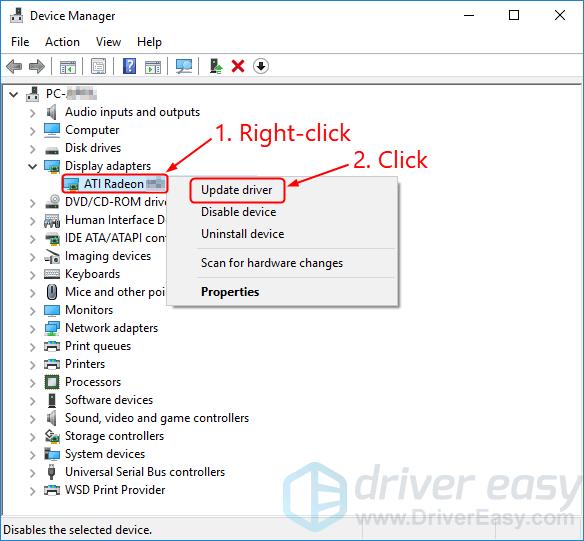
- Click Browse my computer for driver software, follow the on-screen instructions to complete the process.
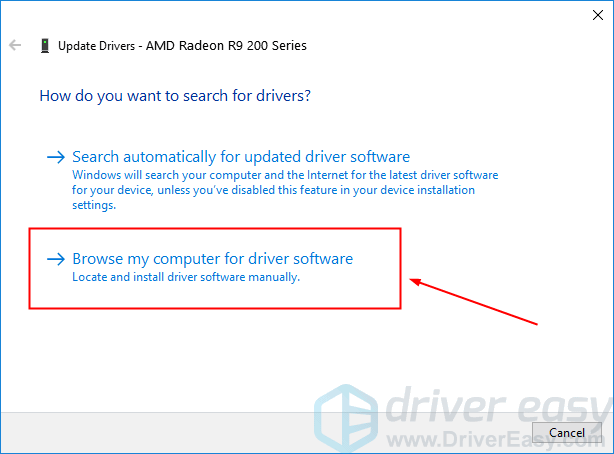
- Restart your computer for the changes to take effect.
Now congrats – you’ve already updated the latest driver for your AMD Radeon R9 200 series graphics card to make sure you have the best possible gaming experience. Hope this helps and feel free to leave us a comment if you have any further questions or ideas to share with us. ?






