 If you want to keep your Wacom Intuos 4 in tip-top shape, you should keep your Wacom Intuos 4 driver up to date.
If you want to keep your Wacom Intuos 4 in tip-top shape, you should keep your Wacom Intuos 4 driver up to date.
- Update your Wacom Intuos 4 driver manually
- Update your Wacom Intuos 4 driver automatically (Recommended)
Option 1: Update your Wacom Intuos 4 driver manually
You’ll need some computer skills and patience to update your driver this way, because you need to find the exactly right driver online, download it and install it step by step. You can head to the Wacom website and check out the section for driver downloads. Be sure to choose the driver that’s compatible with the exact model number of your Wacom tablet, and your version of Windows. Then download and install the driver manually.
Option 2: Update your Wacom Intuos 4 driver automatically (Recommended)
If you don’t have the time, patience or computer skills to update your Wacom Intuos 4 driver manually, you can do it automatically with Driver Easy. You don’t need to know exactly what system your computer is running, you don’t need to risk downloading and installing the wrong driver, and you don’t need to worry about making a mistake when installing. Driver Easy handles it all.- Download and install Driver Easy.
- Run Driver Easy and click Scan Now. Driver Easy will then scan your computer and detect any problem drivers.
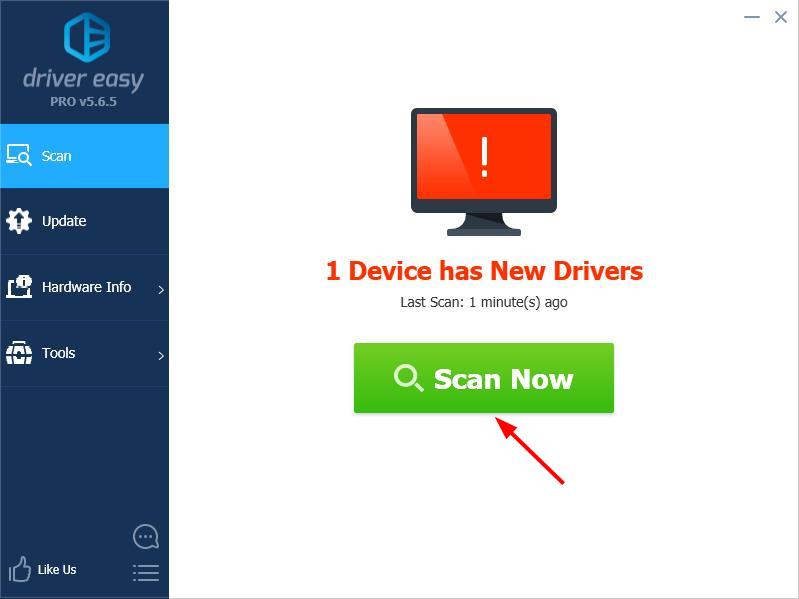
- Click Update next to any flagged devices to automatically download the correct version of their drivers, then you can install them manually. Or click Update All to automatically download and install them all automatically. (This requires the Pro version – you’ll be prompted to upgrade when you click Update All. You get full support and a 30-day money back guarantee.)
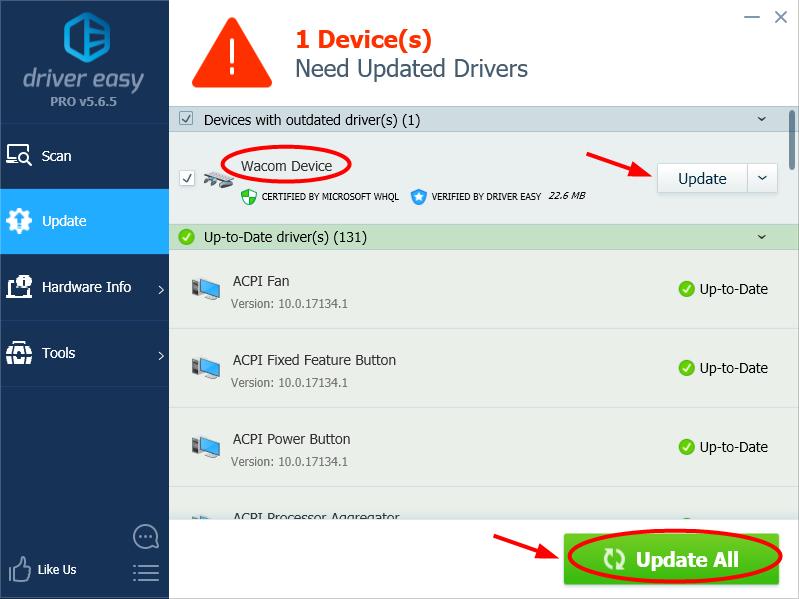
If you need assistance, please contact Driver Easy’s support team at support@drivereasy.com.
0 Comments





