The QL-570 is Brother’s second-generation office label printer. It vastly improved over the former versions by delivering great speed and offering much more powerful software. Most importantly, Brother QL-570 comes with a standard driver, so you can use the printer with any other programs you like. In this post, we’ll show you 3 methods to download and install the latest version of the Brother QL-570 driver.
What is a printer driver?
A printer driver is a program that converts data from application software like Word, Spreadsheets, Graphics to communicate with a printer.
Windows contains built-in drivers for many types of printers so that you don’t need to install them manually. The printing process should be smooth and easy.
How important is a printer driver?
Most of the time, you’ll find your Brother printer works just fine. But things could happen. Your printer may have problems printing labels if your Brother QL-570 driver is outdated or corrupted.
Meanwhile, Brother keeps releasing new drivers to improve performance. Most printers require that you install the latest printer driver so that the printer will work well. So it’s a good idea to keep your Brother QL-570 driver updated in order to let it work to its full potential.
How to update Brother QL-570 driver?
Here are 3 methods for you to choose from. You may not have to try them all; just work your way down until you find the one that works for you.
- Download and install the QL-570 driver manually
- Update Brother QL-570 driver via Device Manager
- Automatically update all your device drivers (Recommended)
Method 1: Download and install the driver manually
The most popular method is to download the driver directly from Brother’s official website and install it manually. It’s good for one-time use, but if you need to update your device drivers frequently, you can skip to method 3 to update it automatically.
1) Go to the Brother QL-570 download page.
2) Select your OS family and OS version, and then click OK.
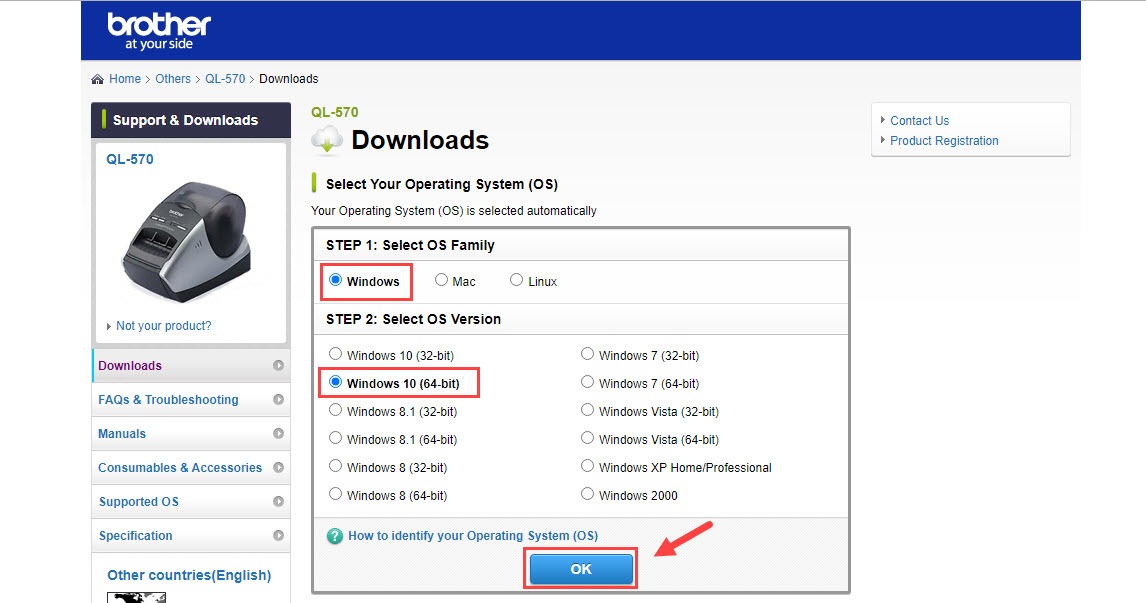
3) Under the Drivers part, click Printer Driver, and choose the language you prefer.
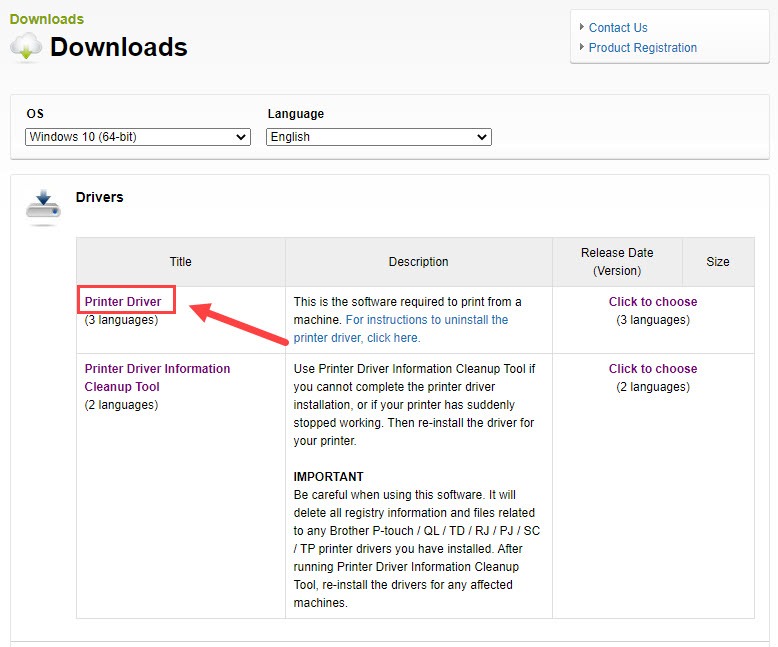
4) Click Agree to the EULA and Download, and the download will start automatically.
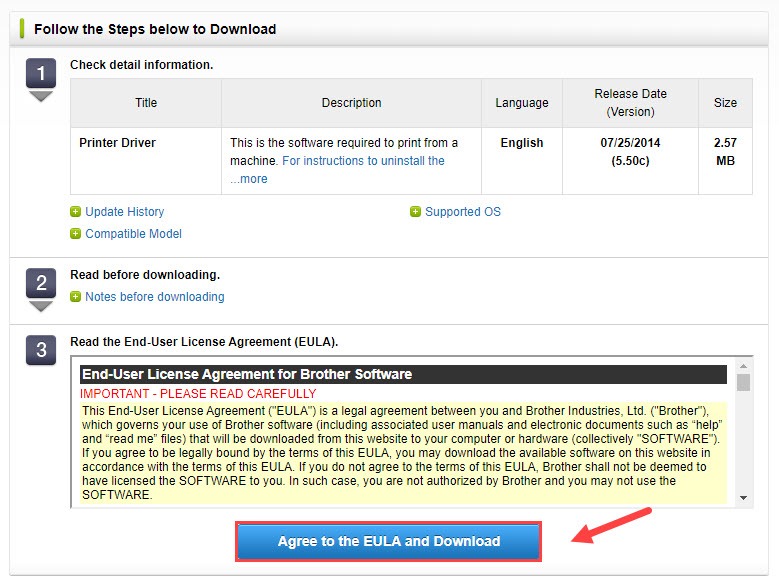
5) The driver file should be in your Downloads folder by default.
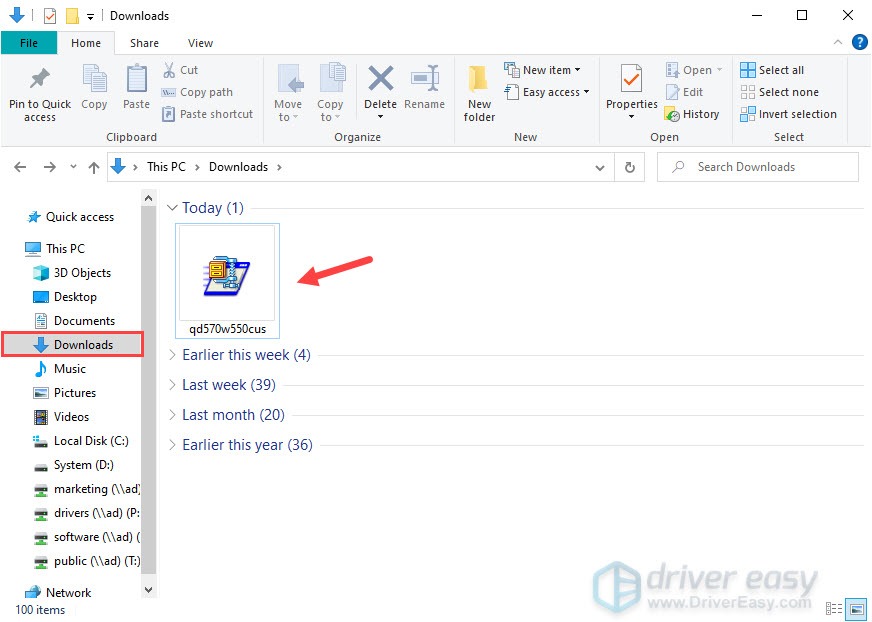
6) Right click on the driver file and select Run as administrator.
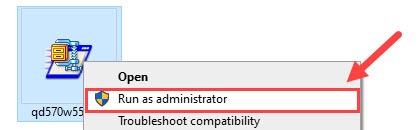
7) Follow the on-screen instructions to install the latest Brother QL-570 driver. You’ll need to connect Brother QL-570 and turn it on to finish the setup.
Method 2: Update Brother QL-570 driver via Device Manager
Device Manager is a Windows utility that allows you to update and reinstall drivers for individual devices i.e. your printer. You might find an updated version of your Brother QL-570 driver. Here’s how to do it:
1) On your keyboard, press the Windows logo key and R at the same time to invoke the Run box.
2) Type devmgmt.msc and press Enter.
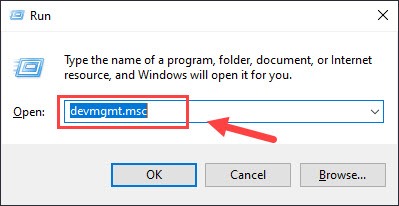
(There are many other ways to open Device Manager: press Win + X or right-click on the Start menu button and select Device Manager etc.)
3) Expand Printers and locate your printer.
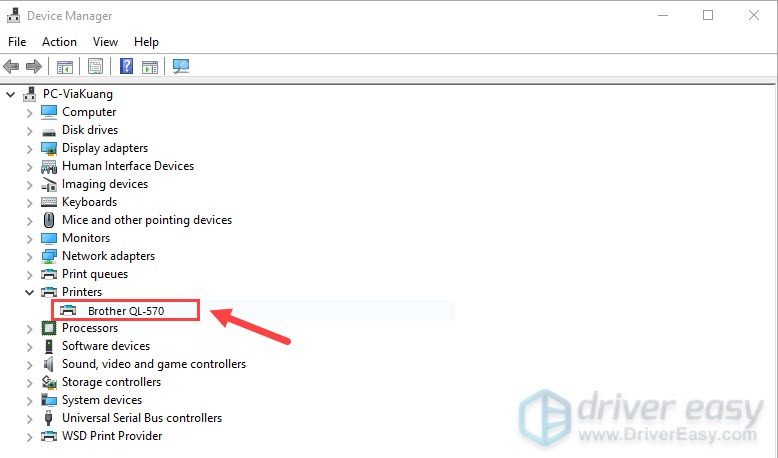
4) Right click your Brother QL-570 and select Update driver.
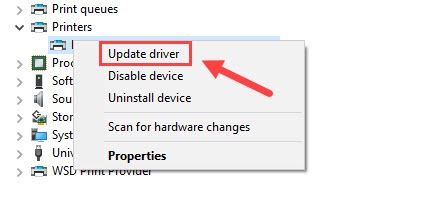
5) Choose Search automatically for drivers.
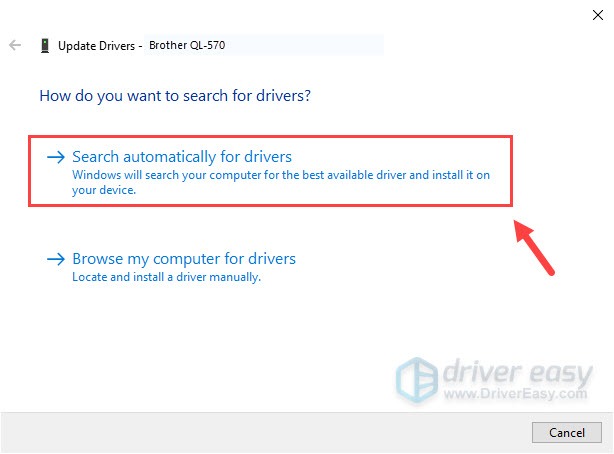
6) Follow the on-screen instructions to finish installing the new driver.
But Device Manager won’t always give you the latest driver. If you’re told “The vest drivers for your device are already installed“, you can either go to method 1 to update it manually or follow the next method to do it automatically.
Method 3: Automatically update all your device drivers
If you don’t have the time, patience or computer skills to update your drivers manually, you can do it automatically with Driver Easy.
Driver Easy will automatically recognize your system and find the correct drivers for it. You don’t need to know exactly what system your computer is running, you don’t need to risk downloading and installing the wrong driver, and you don’t need to worry about making a mistake when installing.
You can update your drivers automatically with either the FREE or the Pro version of Driver Easy. But with the Pro version it takes just 2 clicks (and you get full support and a 30-day money back guarantee):
1) Download and install Driver Easy.
2) Run Driver Easy and click the Scan Now button. Driver Easy will then scan your computer and detect any problem drivers.
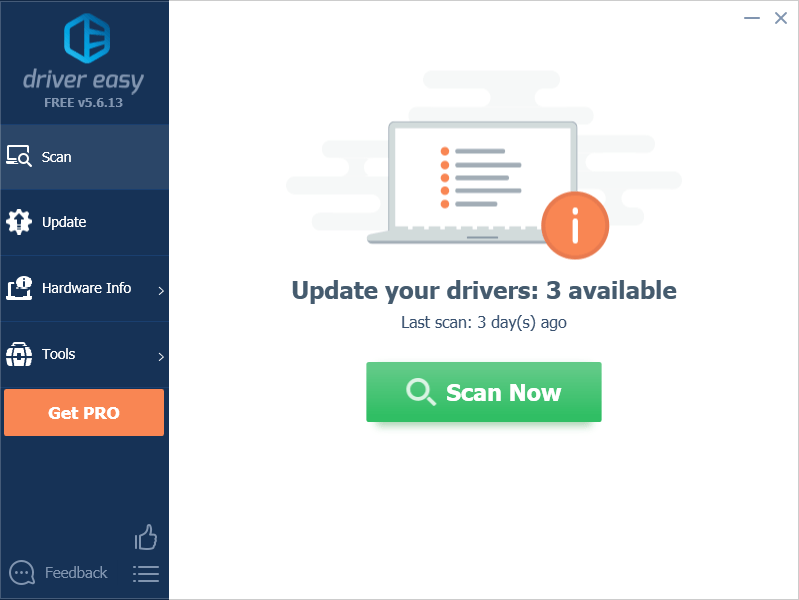
3) Click the Update button next to the flagged Brother QL-570 printer to automatically download the correct version of its driver and install it manually afterward (you can do this with the FREE version).
Or click Update All to automatically download and install the correct version of all the drivers that are missing or out of date on your system (this requires the Pro version – you’ll be prompted to upgrade when you click Update All).
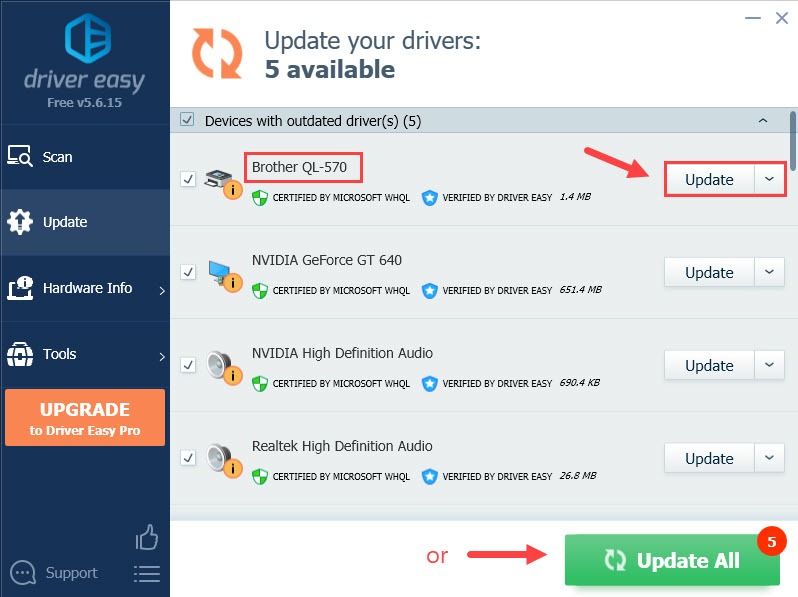
If you need assistance, please contact Driver Easy’s support team at support@drivereasy.com.
4) Once complete, restart your computer to take full effect.
Hopefully, you have successfully updated your Brother QL-570 driver. Please feel free to ask us if you have further questions or we’re of any assistance.






