Focusrite 6i6 is quite a cool audio interface for typical studio work and home multi-track recording. It delivers a well-balanced sound on vocals and instruments straight into your computer. However, sometimes it can bump into connection or performance issues. To make your Scarlett 6i6 always work to its top level, it’s very important to update the driver.
How to update your Focusrite Scarlett 6i6 driver?
When it comes to updating a driver, you always have 2 options :
- Option 1 – Automatically update
This is the quickest and easiest option. It’s all done with just a couple of mouse clicks – easy even if you’re a computer newbie. - Option 2 – Manually update
You’ll need some computer skills and patience to update your drivers this way because you need to find exactly the right driver online, download it and install it step by step.
1. Automatically
If you don’t have time or patience to play with drivers manually, you can update your Scarlett 6i6 driver automatically.
Driver Easy will automatically recognize your system and find the correct drivers for it. You don’t need to know exactly what system your computer is running, you don’t need to risk downloading and installing the wrong driver, and you don’t need to worry about making a mistake when installing.
You can update your drivers automatically with either the FREE or the Pro version of Driver Easy. But with the Pro version it takes just 2 clicks:
1) Download and install Driver Easy.
2) Run Driver Easy and click the Scan Now button. Driver Easy will then scan your computer and detect any problem drivers.
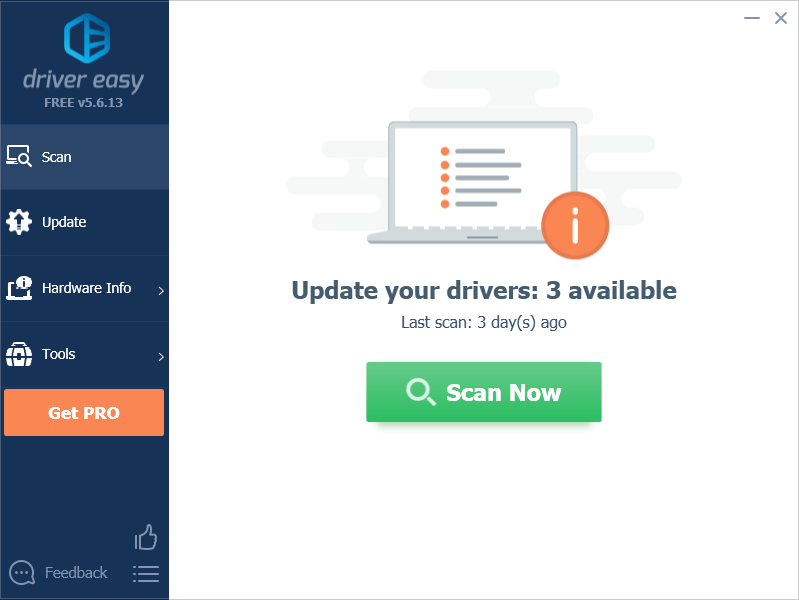
3) Click Update All to automatically download and install the correct version of all the problem drivers (this requires the Pro Version – you have our full support and 30-day money back guarantee. )
Note: You can do it for free if you like, but it’s partly manual.
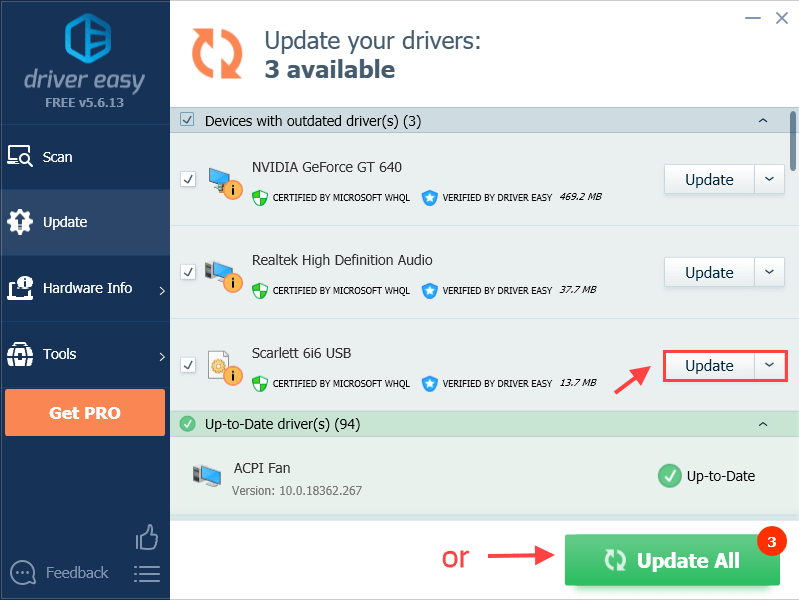
4) Restart your computer for the changes to take effect.
2. Manually
To update your Focusrite Scarlett 6i6 driver manually, you can head to Focusrite’s official website to download and install the latest & correct driver.
1) Go to Focusrite Official Website. Hoover over the SUPPORT tab and select DOWNLOADS.
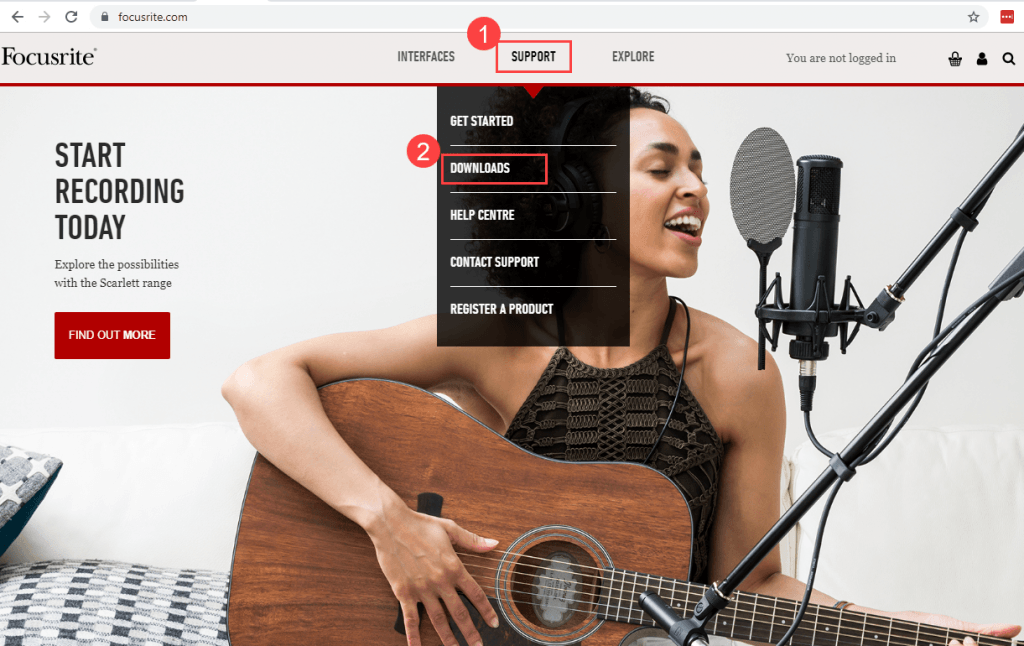
2) Pick your brand, then select your product either by type or range. Under Pick your download for product by type, select Software.
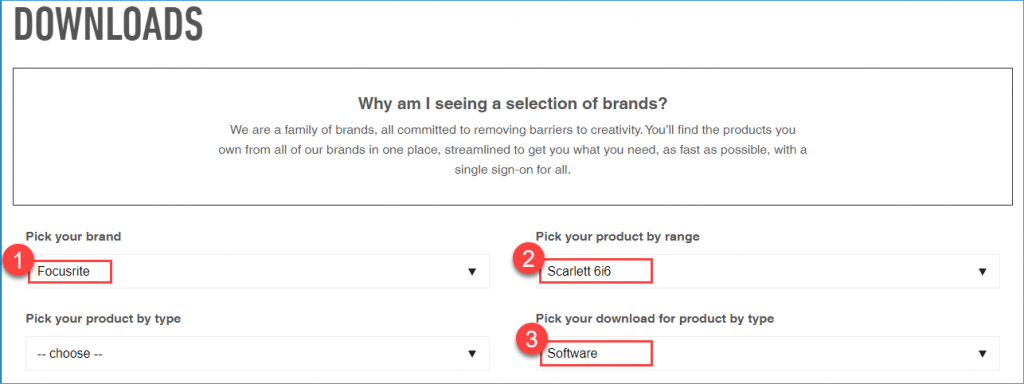
3) Under the SOFTWARE tab, click the DOWNLOAD button next to the driver for Windows.

4) Double-click the downloaded file and complete the steps in the wizard.
5) Restart your computer for the changes to take effect.
There you go – 2 methods to update your Focusrite Scarlett 6i6 driver. Feel free to leave us a comment if you have further questions or suggestions.






