Elden Ring has finally arrived! It’s a fantasy-action RPG game that can be found on various platforms. But many gamers are facing random crashes every 5-20 minutes, which makes people feel frustrating. That’s a bummer! Don’t worry, you’re not alone. Except waiting for official fixes, there are some workarounds you can try.
Try these fixes:
Work your way down till you find the one that works for you. Before starting with the first fix, make sure your PC system meets the minimum requirements of the game.
- Update your graphic driver
- Update/ Delete Epic Games Launcher
- Delete temp folder
- Verify game files
- Disable Steam overlay
- Repair your system files
- Replace your DLL file
Fix 1: Update your graphic driver
Some gamers are encountering white screen crashing on launch, in this case, make sure you’ve updated your graphic driver to the latest version. Doing so would help avoid potential conflicts and improve the game performance.
There are two ways you can update your driver: manually and automatically.
You can go to the manufacturer’s official website to search for the exact driver, then download and install it step by step. Or, you can let Driver Easy update it automatically to save your time.
Driver Easy will automatically recognize your system and find the correct drivers for it. You don’t need to know exactly what system your computer is running, you don’t need to risk downloading and installing the wrong driver, and you don’t need to worry about making a mistake when installing.
- Download and install Driver Easy.
- Run Driver Easy and click the Scan Now button. Driver Easy will then scan your computer and detect any problem drivers.

- Click the Update button next to the flagged driver to automatically download the correct version of that driver, then you can manually install it (you can do this with the FREE version).
Or click Update All to automatically download and install the correct version of all the drivers that are missing or out of date on your system. (This requires the Pro version which comes with full support and a 30-day money back guarantee. You’ll be prompted to upgrade when you click Update All.)
Fix 2: Update/ Delete Epic Games Launcher
For some Elden Ring gamers, they found out the game’s Anti-Cheat system is against the Epic Games Launcher if you haven’t updated it in a while. The crashing is coming from two epic launcher processes staring alongside eldenring.exe. We have no clue why it happens, but someone fixes the crashing issue by updating or deleting their Epic Games Launcher.
- Launch and log in to Epic Game Launcher.
- Click your profile icon on the right top corner.
- Click Settings.
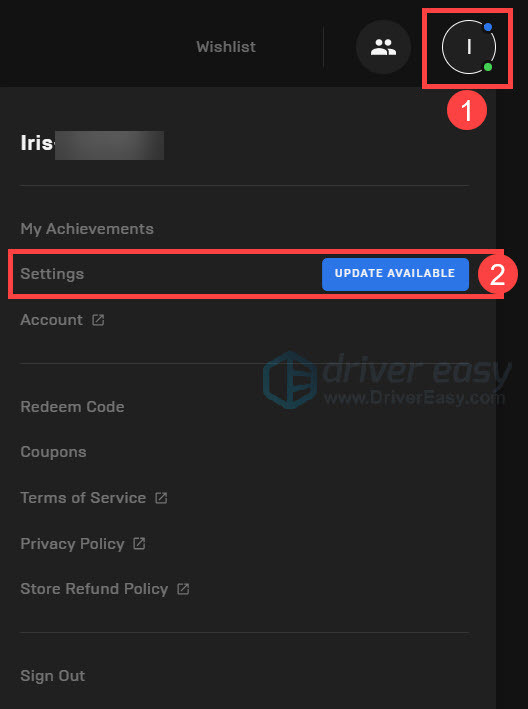
- Click RESTART AND UPDATE.
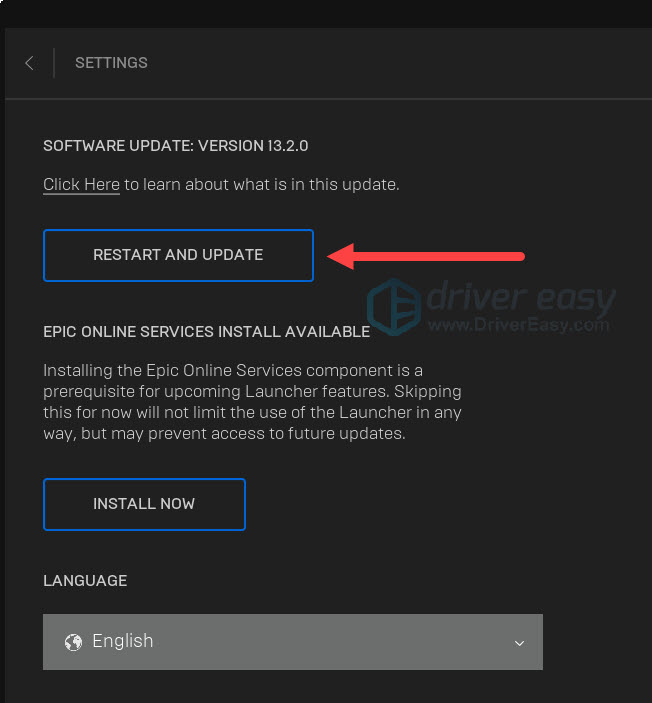
- Then run Elden Ring to see the difference.
- If it crashes again, try to uninstall and delete the whole folder of Epic Games Launcher and try again.
It’s also possible that the Elden Ring crashed due to your anti-virus or the Windows Defender. Try disabling them and then launch Elden Ring to check.
Fix 3: Delete temp folder
This fix worked out for some gamers. You can give it a try. But before trying it, please back up your files to avoid potential risks.
- Type
%temp%in your search bar and hit the Enter key.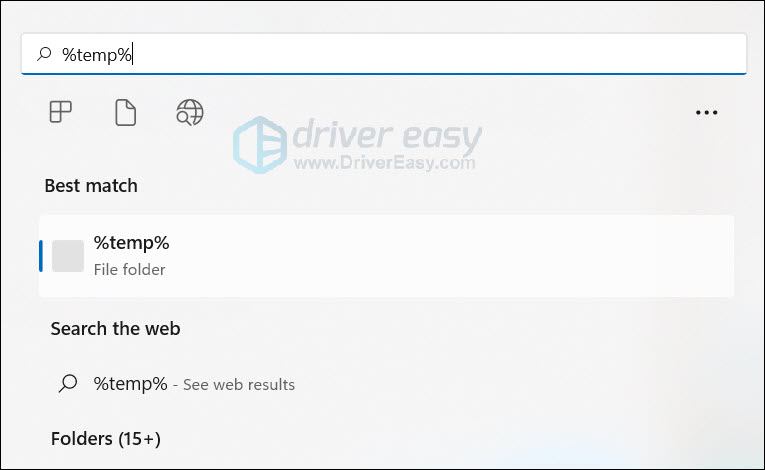
- Delete everything you can.
- Relaunch the game and see.
Fix 4: Verify game files
Verifying your game files is always a good option to try when you encounter game crashing. It’s because the missing or corrupted game files would be the culprit of Elden Ring crashing. To fix the problem, you can verify the integrity of game files on Steam.
- Log in to Steam and open Library.
- Right-click Elden Ring and select Properties….
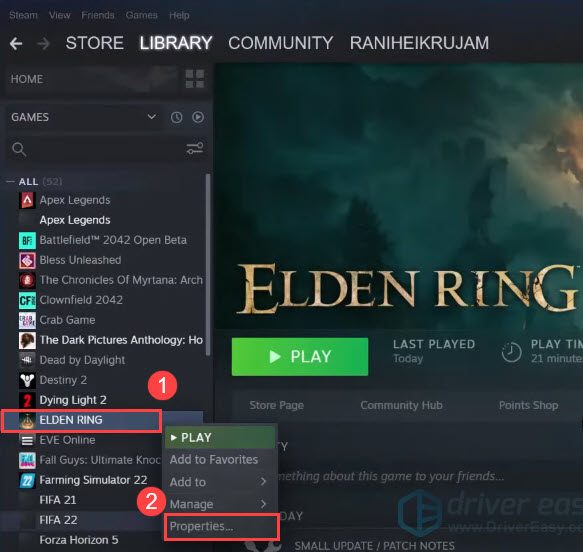
- Click the LOCAL FILES tab and click Verify integrity of game files….

- Wait a few minutes for Steam to verify game files.
Fix 5: Disable Steam overlay
Try disabling Steam overlay in the game settings before launching to fix the issue. This fix has worked for some gamers. Here’s how:
- In the Steam, click Library.
- Right-click Elden Ring and select Properties….
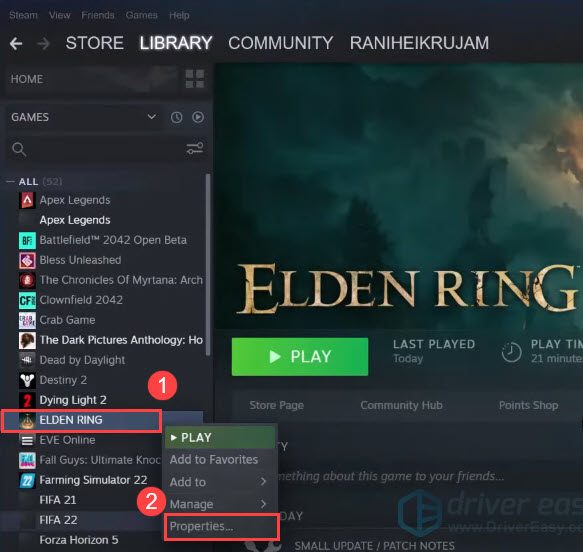
- Go to the GENERAL tab, and uncheck the box Enable the Steam Overlay while in-game.
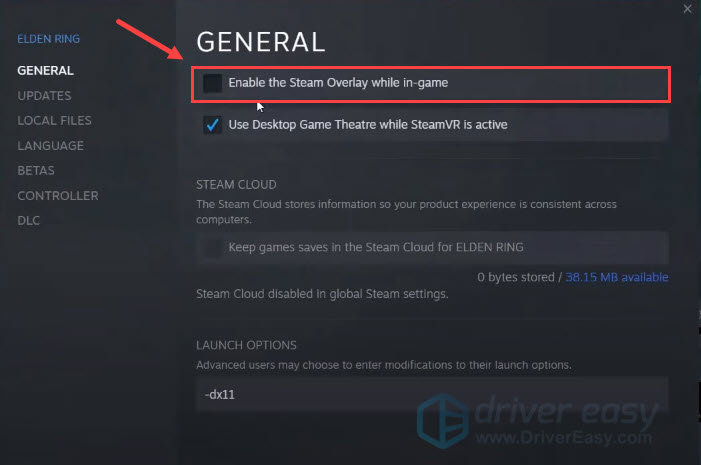
- Relaunch the game and see if it makes difference.
If it’s not working, move to the next fix.
Fix 6: Repair your system files
Can’t tell if it’s a common fix for everyone, but if your system files are corrupted or missing, surely it will cause some issues now and then. So even if it’s not the culprit of the Elden Ring crashing issue, we recommend you check your system files on a regular basis to prevent potential problems.
You can do it manually for sure, but if you want to save time, Fortect is a powerful tool to make things easy. It will scan your computer, diagnose your system configuration, identify faulty system files, and repair them automatically.
- Download and install Fortect.
- Open Fortect and click Yes to run a free scan of your PC.

- Fortect will scan your computer thoroughly. This may take a few minutes.

- Once done, you’ll see a detailed report of all the issues on your PC. To fix them automatically, click START REPAIR. This requires you to purchase the full version. But don’t worry. If Fortect doesn’t solve the issue, you can request a refund within 60 days.

Email: support@fortect.com
Fix 7: Replace your DLL file
It’s absolutely not a safe fix, but if you’re running out of fixes and are one step away from giving up, you may give it a shot. Note that you do so at your own risk.
- Go to the game folder and find oo2core_6_win64.dll.
- Rename oo2core_6_win64.dll.
- Download the oo2core_6_win64.dll into the game folder to replace the older one.
- Go to the game folder where you installed Elden Ring.
- Rename start_protected_game.exe to something else.
- Make a copy of elden_ring.exe.
- Rename this newly made copy to start_protected_game.exe.
- Run the game through Steam to see if it works.
That’s it. Hopefully, this post helped you fix Elden Ring crashing issue. If you have tried all the fixes but still get crashed, you can contact the Elden Ring support team for more help. If you want to share your ideas, feel free to drop a comment.






