If you’re enjoying the game a lot but there are some stutters that happen mainly every time, it could be annoying. Before letting the stuttering drives you crazy, try the fixes below that may help you solve the issue.
Try these fixes:
You don’t have to try them all; just work your way down the list until you find the one that works for you.
- Meet the minimum requirements
- Update your drivers
- Check the internet connection
- Lower graphics settings
- Verify the game’s integrity
- Run the game as admin
- Disable background applications
- Reinstall the game
Fix 1: Meet the minimum requirements
Before trying any complicated fixes, make sure your PC meets the minimum requirements of the game.
| OS | Windows 10 (20H1 or newer) – 64 bit only |
| CPU | AMD Ryzen 3 1200 – 3.1 GHz / Intel i5-4460 – 3.2 GHz |
| GPU | AMD RX 460 (4 GB) / Nvidia GTX 960 (4 GB) |
| DirectX | DirectX 12 |
| Memory | 8 GB (Dual-Channel mode) |
| Storage | 60 GB HDD |
Fix 2: Update your drivers
The stuttering issue usually relates to the GPU driver. If you’re using a faulty or outdated GPU driver, you might get the problem while playing Far Cry 6. This is especially the case if you’re using a 30 series graphics card. To make sure it works to its best in-game performance, you will always need to ensure it’s up to date.
You can update your graphics driver manually, by visiting the manufacturer’s website (NVIDIA/AMD), finding the latest correct installer and installing step-by-step. But if you don’t have the time or patience to install manually, you can do that automatically with Driver Easy.
Driver Easy will automatically recognize your system and find the correct drivers for it. You don’t need to know exactly what system your computer is running, you don’t need to risk downloading and installing the wrong driver, and you don’t need to worry about making a mistake when installing.
You can update your drivers automatically with either the FREE or the Pro version of Driver Easy. But with the Pro version it takes just 2 clicks (and you get full support and a 30-day money back guarantee):
- Download and install Driver Easy.
- Run Driver Easy and click the Scan Now button. Driver Easy will then scan your computer and detect any problem drivers.

- Click the Update button next to the flagged driver to automatically download the correct version of that driver, then you can manually install it (you can do this with the FREE version).
Or click Update All to automatically download and install the correct version of all the drivers that are missing or out of date on your system. (This requires the Pro version which comes with full support and a 30-day money back guarantee. You’ll be prompted to upgrade when you click Update All.)
Be sure to attach the URL of this article if needed for more expedient and efficient guidance.
Fix 3: Check the internet connection
If playing online, a weak internet connection can result in delayed responses and problems with rubberbanding. Double-check the internet connection and restart the router if it is causing problems.
Fix 4. Lower graphics settings
Lowering the graphics settings will help to improve the frame rate by taking some load off the graphics processing unit.
If you have an Nvidia GPU then you can do the following:
- Right-click on your Desktop and choose NVIDIA Control Panel.
- On the left panel, click the small + icon next to the 3D Settings and then Click Manage 3D settings.
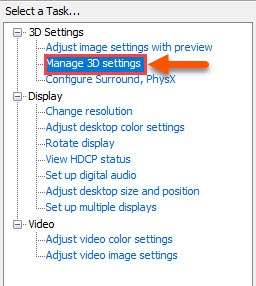
- Go to the Program Settings tab.
- Under Select a program to customize, find and choose Far Cry 6.
Note: If Far Cry 6 isn’t on the list, you can add it to the list manually. - Make the following changes:
| Anti-aliasing-Gamma Correction | Off |
| Antialiasing Mode | Application Controlled |
| Antialiasing Transparency | Off |
| CUDA GPUs | All |
| Low Latency Mode | Ultra |
| Power Management | Prefer Maximum Performance |
| Shader Cache | On only if you are using an HDD. Don’t need to enable it for an SSD. |
| Texture filtering | Quality – High Performance |
| Threaded Optimization | On |
| Triple Buffering | Off |
| Vertical Sync | Use the 3D application setting |
If you have an AMD GPU then you can do the following:
- Right-click your Desktop to open the AMD Radeon Settings.
- Select Preferences > Additional Settings > Power > Switchable Graphics Application Settings.
- Select the game and select the “High-Performance profile” to the game under Graphics Settings.
Fix 5. Verify the game’s integrity
Some players find that verifying the game’s integrity helps with the stuttering issue. Follow the steps below:
- Launch Ubisoft Connect, and go to Games.
- Click Far Cry 6 and select Properties.
- In the Local Files section, click Verify Files.
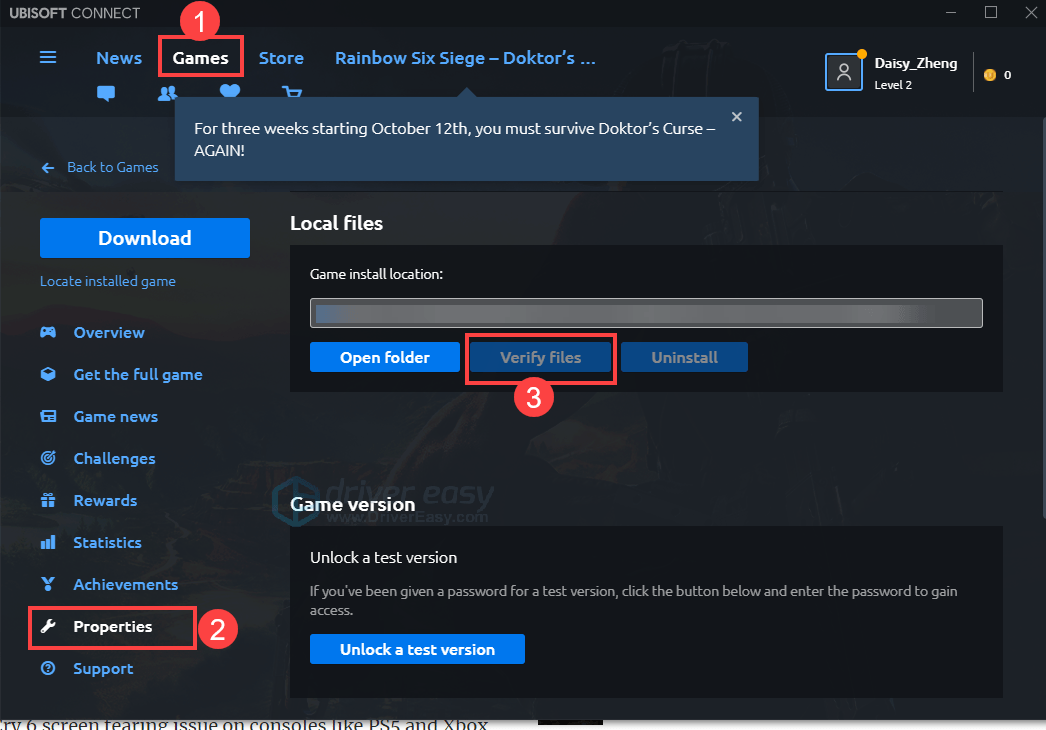
Then reboot Far Cry 6 to check the issue persists or not.
Fix 6. Run the game as admin
If you can’t get this game running properly, it’s possible that it lacks administrative privileges. To make sure this is not the culprit that causes game stuttering, you can run Far Cry 6 and your game launcher (Ubisoft Connect / Epic Game Launcher) as an administrator.
- Right-click your Ubisoft Connect and select Properties.
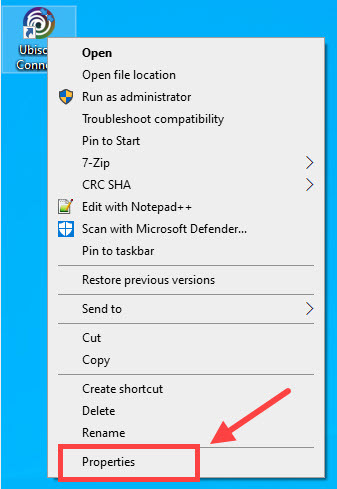
- Go to the Compatibility tab and
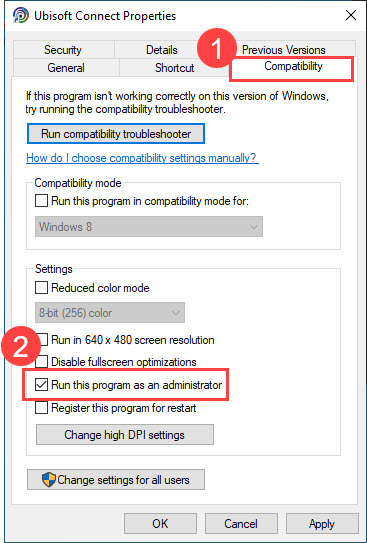
- Click Apply > OK.
- Also, repeat the step 1~2 for the Far Cry.exe file.
Fix 7. Disable background applications
In case some Microsoft services or third-party software may interfere with your Far Cry 6, you should first close all open programs and reboot your system.
- Press the Windows and R keys simultaneously.
- Type msconfig into the box and press Enter.
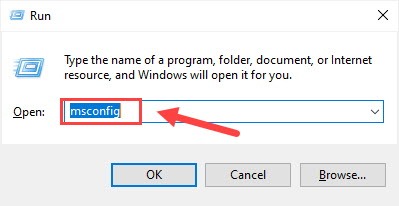
- Choose Selective startup, and uncheck Load startup items.
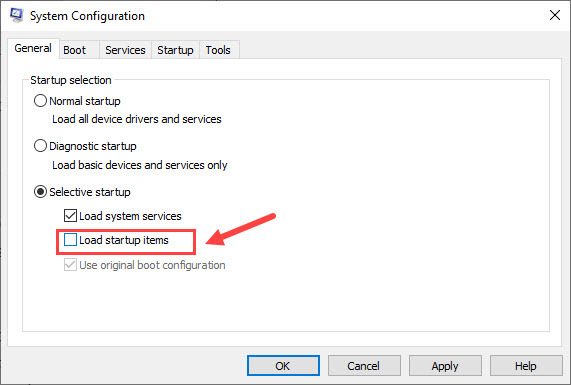
- Reboot your system.
Note that some software is known to have issues with Ubisoft games. However, it’s not always the case. If you’re having issues launching your game, you might need to disable the following apps:
| Fullscreen overlays | Overwolf |
| Hardware monitoring software | MSI Afterburner, Riva Tuner |
| Peer-to-Peer software | BitTorrent, uTorrent |
| RGB Controllers or game optimisers | Razer Synapse, SteelSeries Engine |
| Streaming application | OBS, XSplit Gamecaster |
| Software impacting applications | f.lux, Nexus Launcher |
| VPN software | Hamachi |
| Video chat services | Skype |
| Virtualising software | Vmware |
| VoIP applications | Discord, TeamSpeak |
Fix 8. Reinstall the game
If you’ve tried everything with no luck, reinstalling the game might be the final chance.
Here’s how to reinstall Far Cry 6:
- Press the Windows key and the R key on your keyboard at the same time.
- Type in appwiz.cpl and press Enter.
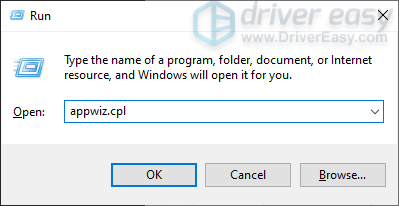
- Find the game in the list of programs, then right-click it > select Uninstall. Follow the on-screen instructions to complete.
- Launch the Ubisoft Connect client and go to the Games tab.
- Click the game tile, and then the Download button.
- Follow the on-screen prompts to initiate the downloading process, selecting your preferences as you go.
Hopefully, your Far Cry 6 stuttering issue has been solved. If not, you can wait for the next patch or contact Ubisoft Support for a refund.





