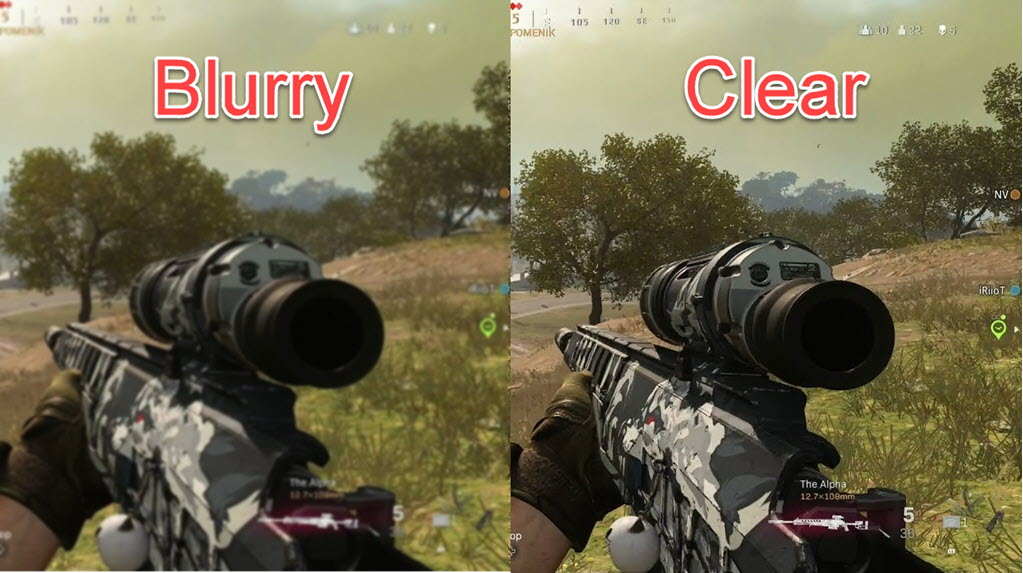
Blurry screen might be fun, but it’s for sure the last thing you want in shooters like Warzone. Since the game was launched, many gamers have been reporting this issue. If you happen to be one of them, no worries. Here’re some working fixes you can try.
Try these fixes:
Fix 1: Update your graphics driver
Before you start troubleshooting other settings, first you need to make sure you have the most recent graphics driver installed. In some cases, a buggy or outdated graphics driver could also make your game look blurry or grainy.
You can update the driver manually: first visit the manufacturer’s download page (NVIDIA/AMD), then search, download and install the driver step by step. This might take some time and computer knowledge. If you don’t have the patience or computer skills, you can use Driver Easy to update the driver automatically:
- Download and install Driver Easy.
- Run Driver Easy and click the Scan Now button. Driver Easy will then scan your computer and detect any problem drivers.

- Click Update All to automatically download and install the correct version of all the drivers that are missing or out of date on your system.
(This requires the Pro version – you’ll be prompted to upgrade when you click Update All. If you don’t want to pay for the Pro version, you can still download and install all the drivers you need with the free version; you just have to download them one at a time, and manually install them, the normal Windows way.)
Once you’ve updated your graphics driver, restart your PC for it to take full effect. Then you can restart Warzone and check if there’s any improvement.
If the latest graphics driver didn’t help, you can continue to the next fix.
Fix 2: Disable Windows HD color
Some players found that disabling HDR in Windows could fix the problem. If your monitor supports HDR, you can try the same and see how things go.
To do that, you can follow these steps:
- On your keyboard, press Win+I (the Windows logo key and the i key) to open the Windows settings app. Click System.
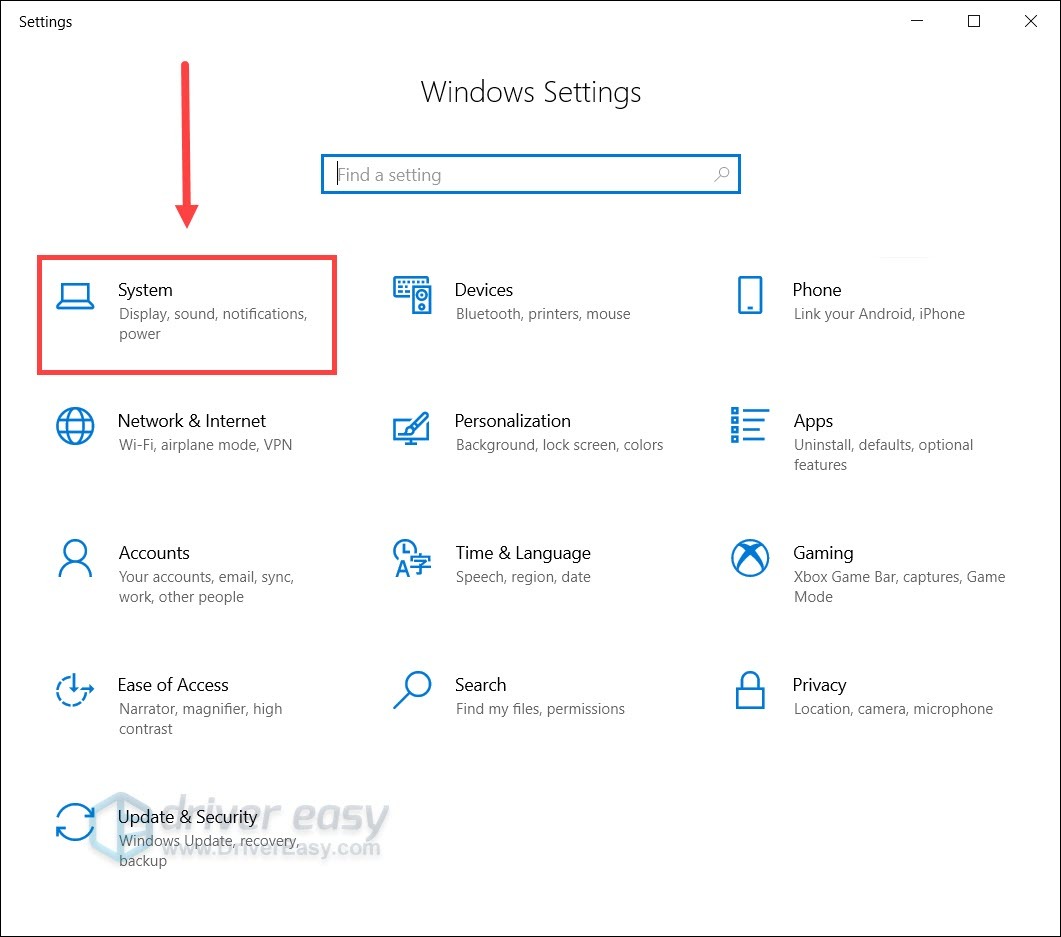
- Under the Windows HD color section, toggle to turn off Play HDR games and apps.
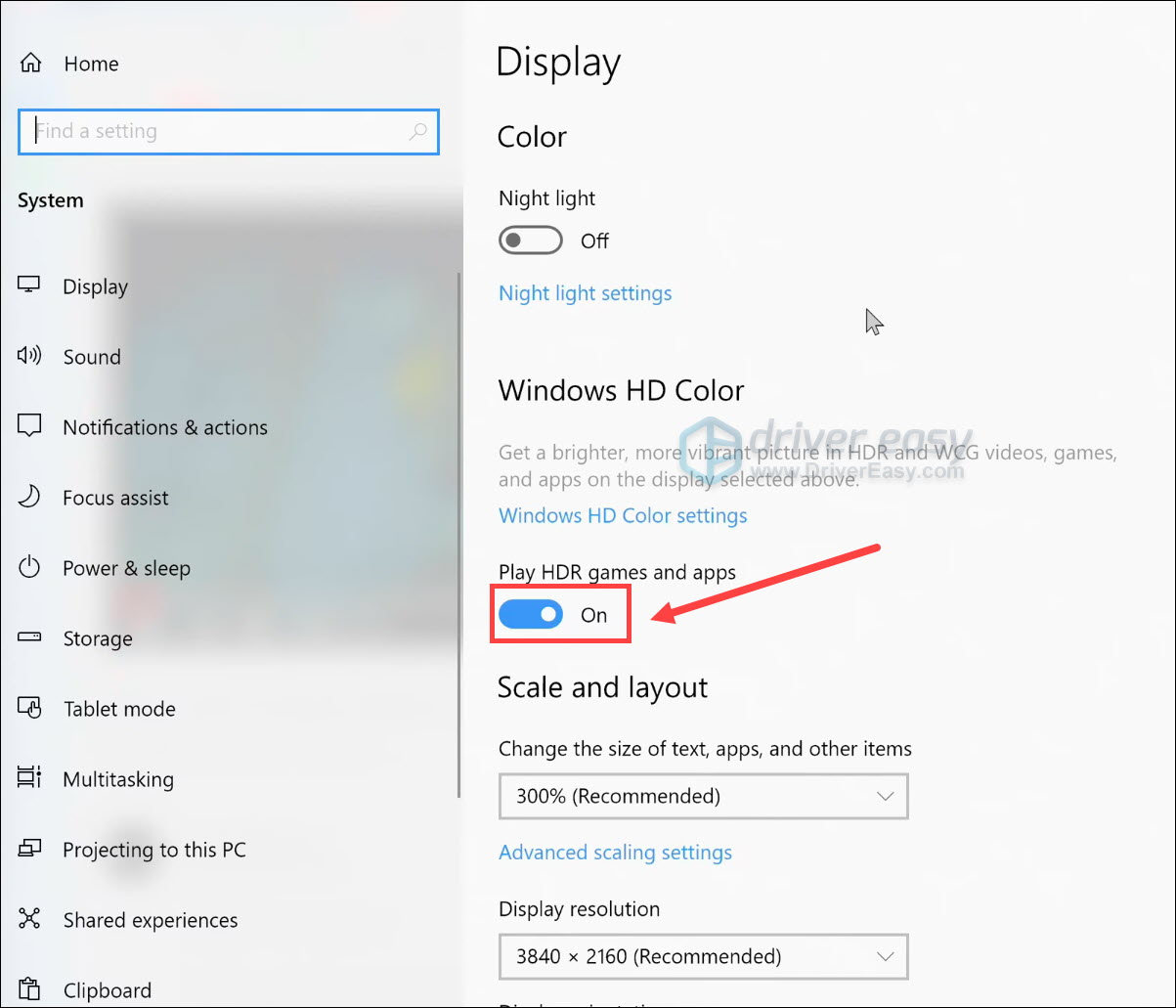
- Now you can test the gameplay in Warzone.
If this fix doesn’t give you luck, check out the next one below.
Fix 3: Adjust in-game graphics settings
It’s also likely that the blurry screen is related to faulty in-game settings. You can follow the steps below to correct them.
- Launch Warzone and open OPTIONS.
- Navigate to the GRAPHICS tab. Under the Display section, set Render Resolution to 100. (A higher value will make your game look sharper.)
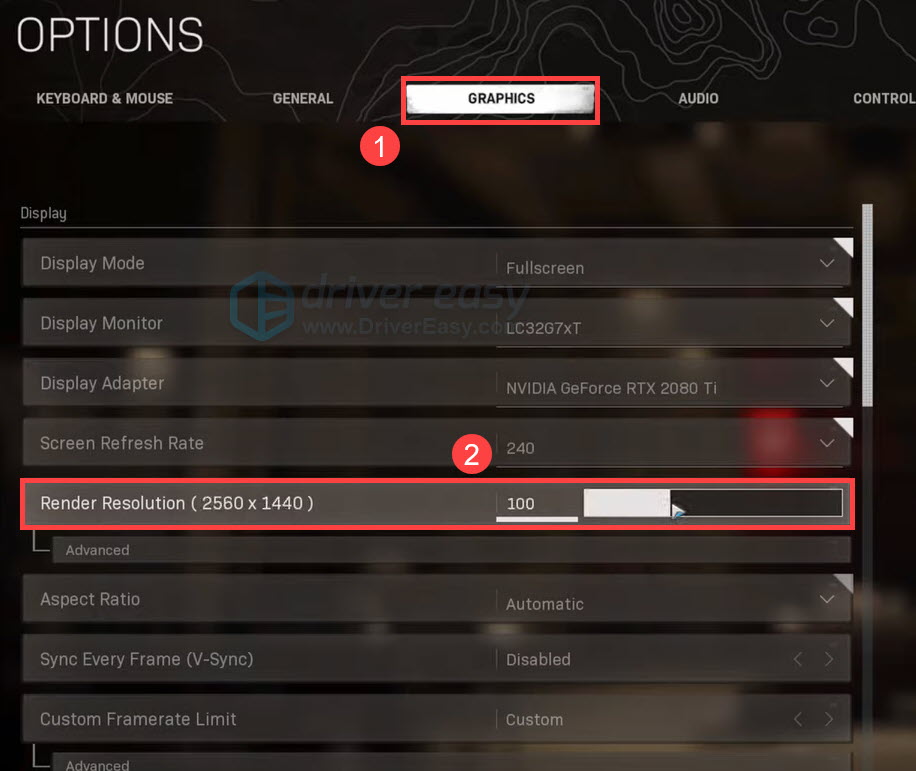
- Under the Details & Textures section, set Texture Resolution to High.
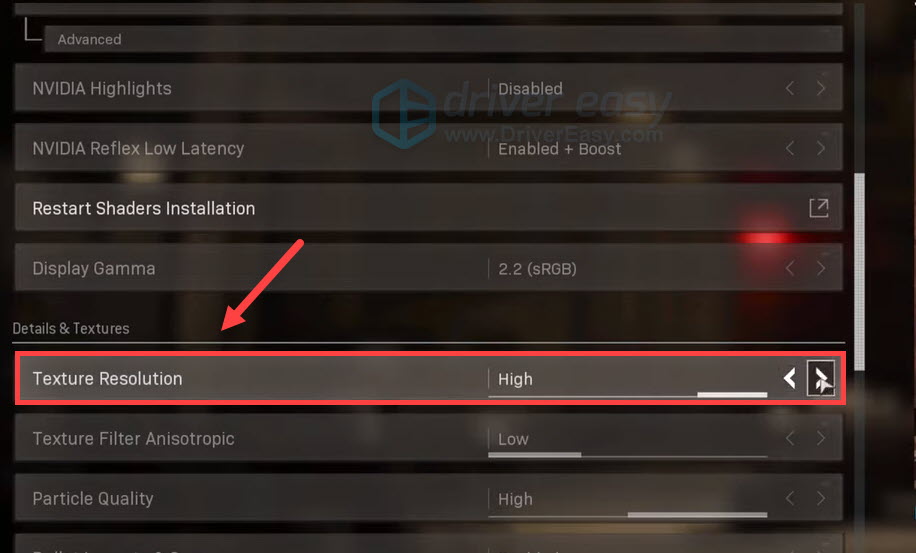
- Under the Shadow & Lighting section, set DirectX Raytracing to Disabled. Then in the Post Processing Effects section, set Anti-Aliasing to SMAA T2X.
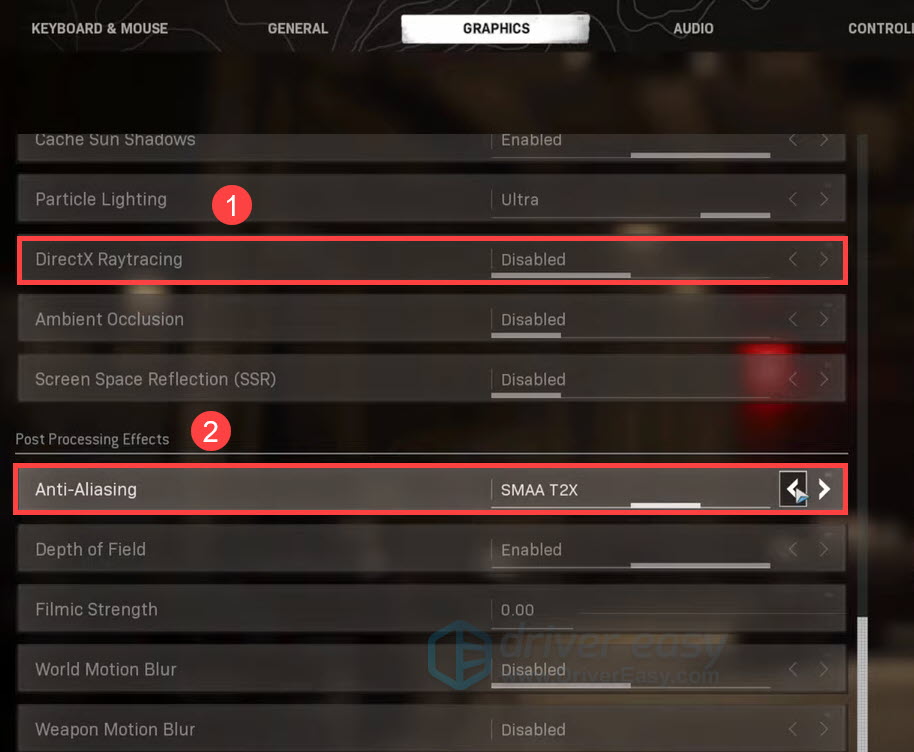
Now you can join a game and check if you have a clearer screen.
Hopefully, this post helps you fix the blurry graphics issue in Warzone. If you have any problems or suggestions, feel free to jot them down in the comments below.





