There are some ways to update your Logitech M310 Mouse driver. These are the best solutions to solve the problems of your M310 Mouse due to the outdated driver you are using.
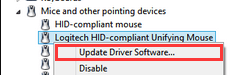 (*If you cannot use your mouse, use arrow keys to locate Mice and other pointing device category and press Alt key and right arrow key at the same time to expand it. Then locate your Logitech device and press shift+F10 keys to open context menu. Use arrow keys to locate and Enter key to open the Update Driver Software window.)
4) On the window popping up, select Search automatically for updated driver software. (Use arrow keys and Enter key if your mouse fails to work.)
(*If you cannot use your mouse, use arrow keys to locate Mice and other pointing device category and press Alt key and right arrow key at the same time to expand it. Then locate your Logitech device and press shift+F10 keys to open context menu. Use arrow keys to locate and Enter key to open the Update Driver Software window.)
4) On the window popping up, select Search automatically for updated driver software. (Use arrow keys and Enter key if your mouse fails to work.)
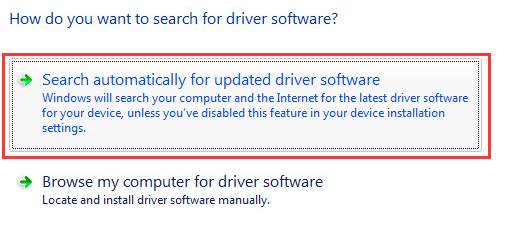

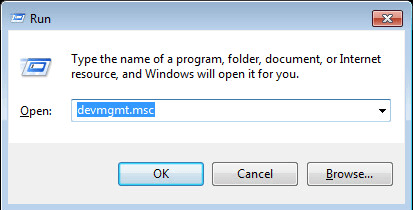
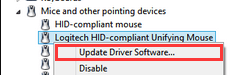 (*If you cannot use your mouse, use arrow keys to locate Mice and other pointing device category and press Alt key and right arrow key at the same time to expand it. Then locate your Logitech device and press shift+F10 keys to open context menu. Use arrow keys to locate and Enter key to open the Update Driver Software window.)
4) On the window popping up, select Search automatically for updated driver software. (Use arrow keys and Enter key if your mouse fails to work.)
(*If you cannot use your mouse, use arrow keys to locate Mice and other pointing device category and press Alt key and right arrow key at the same time to expand it. Then locate your Logitech device and press shift+F10 keys to open context menu. Use arrow keys to locate and Enter key to open the Update Driver Software window.)
4) On the window popping up, select Search automatically for updated driver software. (Use arrow keys and Enter key if your mouse fails to work.)
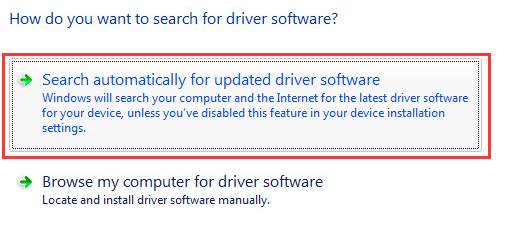
Your system will search for and update the driver for you.
Option 2: Download your M310 Mouse Driver from Logitech’s Website Luckily, if your mouse are not completely out, you can search for and download the driver of your Logitech M310 Mouse driver from Logitech’s official website. 1) Go to Logitech’s official website. 2) Move your mouse cursor over SUPPORT and then click SUPPORT + DOWNLOADS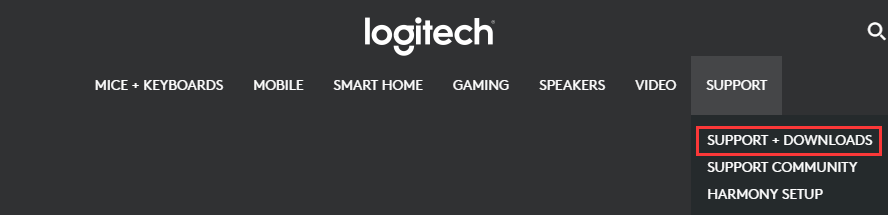
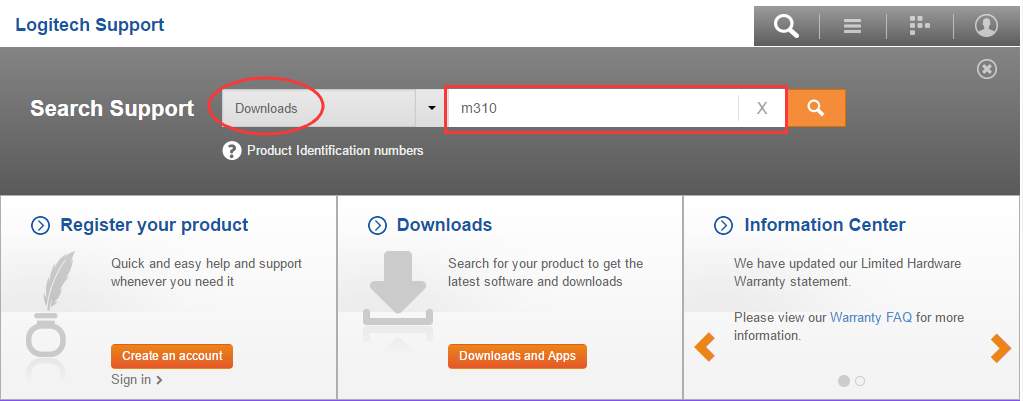
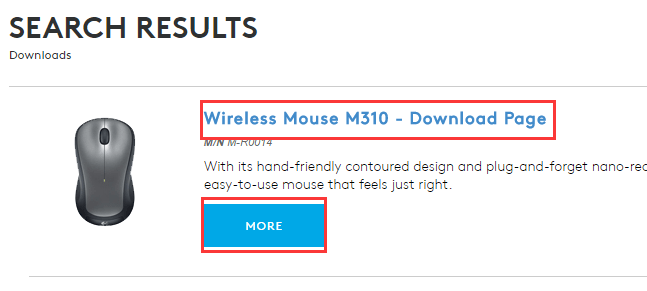
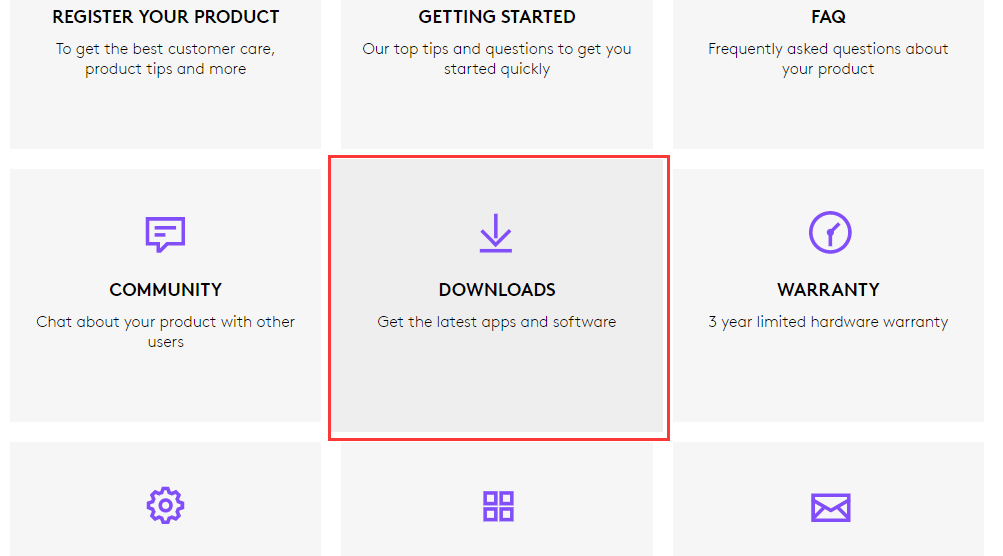
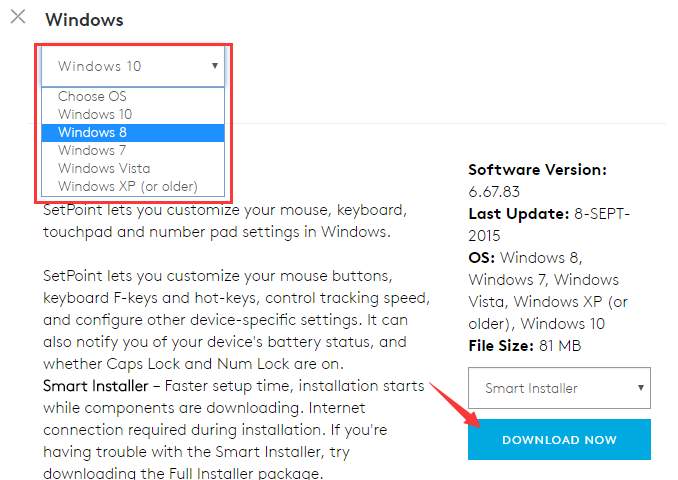
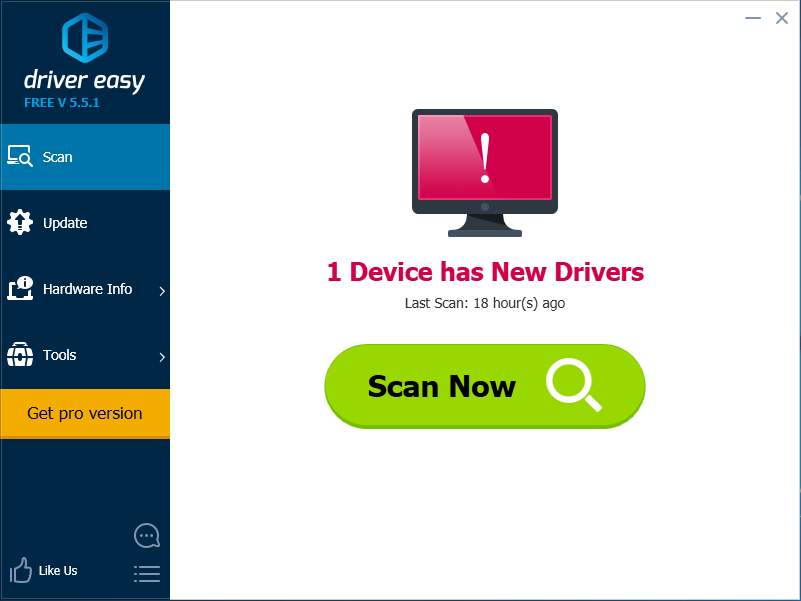
2
2 people found this helpful
0 Comments





