Quick Guide: Download & Update 802.11n WLAN Driver Automatically
Automatically download and install the correct version of all the drivers that are missing, corrupted, or out of date on your system, with just one click!

Want to download or update your 802.11n WLAN drivers on your Windows computer? You’ve come to the right place. This post will show you how to install or update your 802.11n WLAN driver in Windows 11/10/8/7.
In addition, if you want to keep your 802.11n wireless adapter network card in good condition, or if your 802.11n device is not working properly, you should consider updating the 802.11n WLAN driver.
Try these fixes:
- Download or update the 802.11n WLAN driver manually
- Download or update the 802.11n WLAN driver automatically (Recommended)
Fix 1: Download or update the 802.11n WLAN driver manually
You can manually download the 802.11n Wireless LAN network adapter from the manufacturer.
Some of the devices may come with a CD/DVD where you can install the driver on your computer. Otherwise, you can go to the manufacturer’s website, and then find the latest version of the driver to download and install it on your computer. For instance, if you buy this adapter from Broadcom, you can search for the Broadcom 802.11n driver from Broadcom’s website.
There’s another way you can manually download the 802.11n WLAN driver: Device Manager.
Device Manager enables you to view and manage the hardware device and driver software in your computer. Here’s how to do it:
- Right-click the Start button
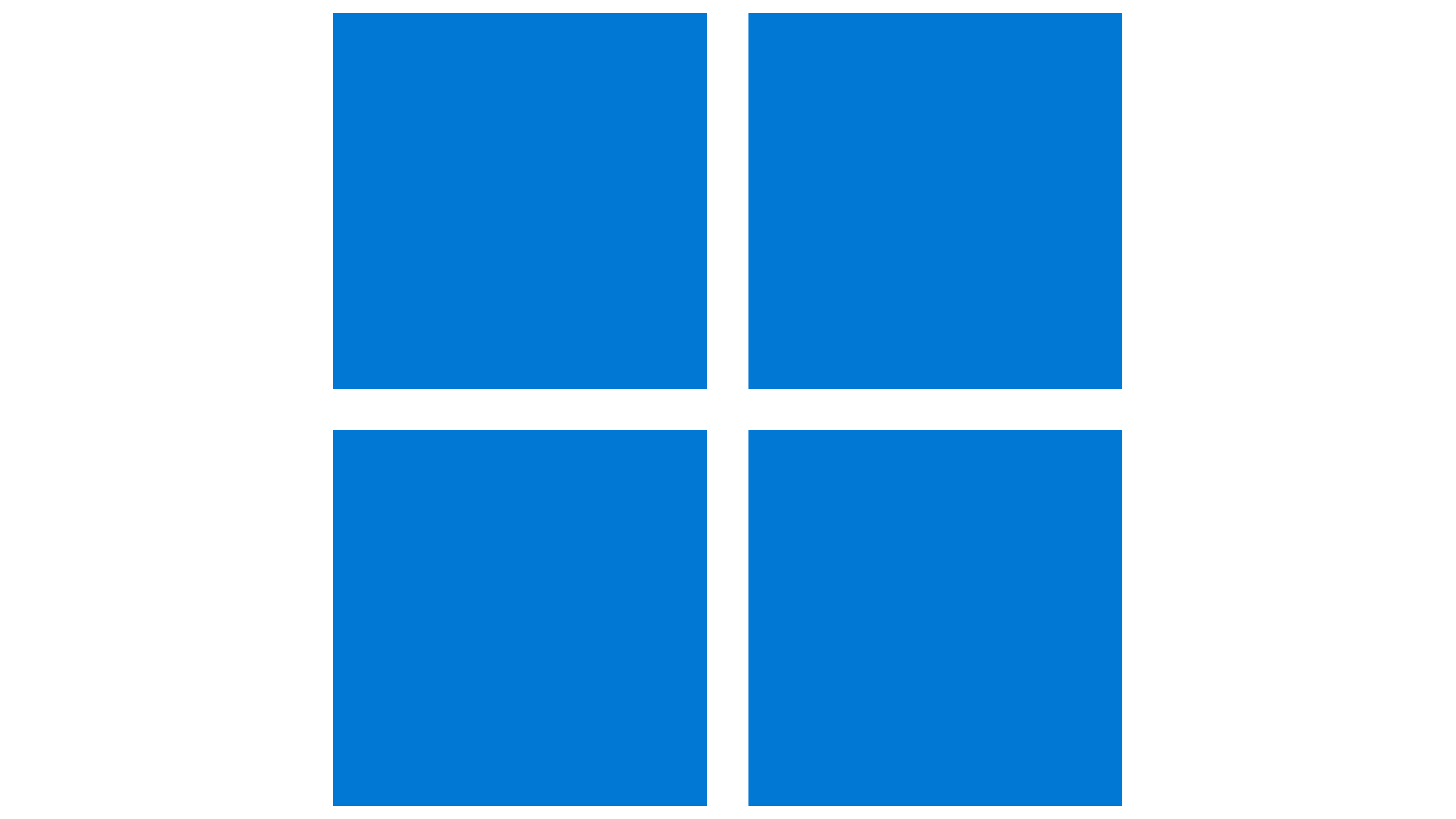 , then select Device Manager.
, then select Device Manager.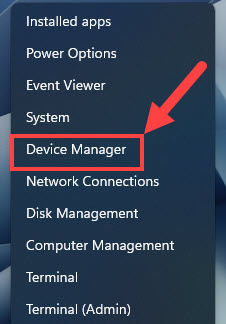
- In the Device Manager window, double-click to expand the category Network adapters and double-click on the 802.11n WLAN device.
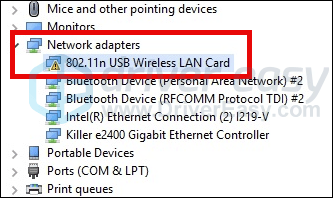
- Select the Driver tab, then click Update Driver.
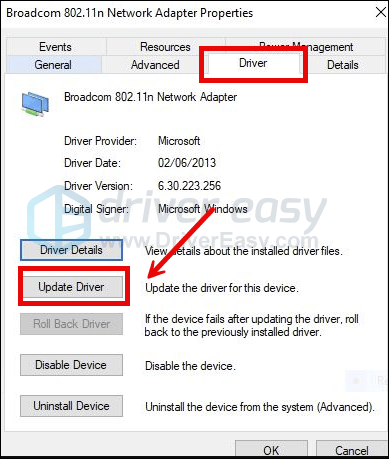
- Click Search automatically for drivers, Windows will then initiate a search online for the latest driver updates for the 802.11n WLAN.
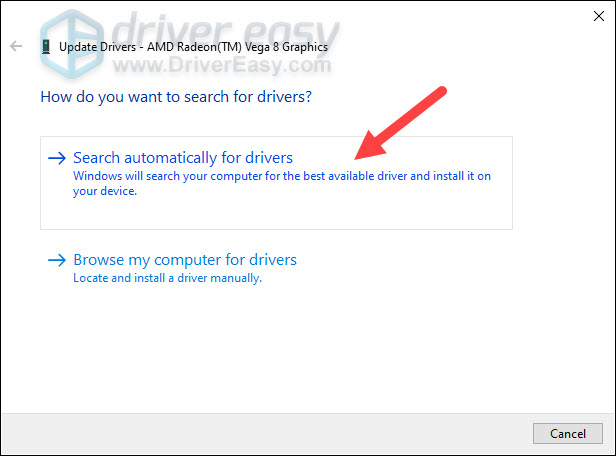
If it finds one, it’ll automatically download and install it for you. Follow any additional prompts or instructions provided by Windows during the driver update process. - Once the driver update is complete, you may be asked to restart your computer to apply the changes.
Manually downloading the device drivers requires time and computer skills. If this method doesn’t work for you, don’t worry. We have another solution for you.
Fix 2: Download or update the 802.11n WLAN driver automatically (Recommended)
If you don’t have time to manually handle the 802.11n WLAN driver, you can do it automatically with Driver Easy.
Driver Easy will automatically recognize your system and find the correct drivers for it. You don’t need to know exactly what system your computer is running, you don’t need to risk downloading and installing the wrong driver, and you don’t need to worry about making a mistake when installing.
You can update your drivers automatically with either the 7 days free trial or the Pro version of Driver Easy. It takes just 2 clicks, and you get full support and a 30-day money-back guarantee with the Pro version:
- Download and install Driver Easy.
- Run Driver Easy and click the Scan Now button. Driver Easy will then scan your computer and detect any problem drivers.

- Click the Activate & Update button next to the flagged device to automatically download and install the correct version of this driver.
Or click Update All to automatically download and install the correct version of all the drivers that are missing or out of date on your system (You’ll need the Pro version for this – when you select Update All, you’ll get a prompt to upgrade. If you’re not prepared to purchase the Pro version yet, Driver Easy provides a 7-day trial at no cost, granting access to all Pro features like fast downloads and easy installation. No charges will occur until after your 7-day trial period ends.)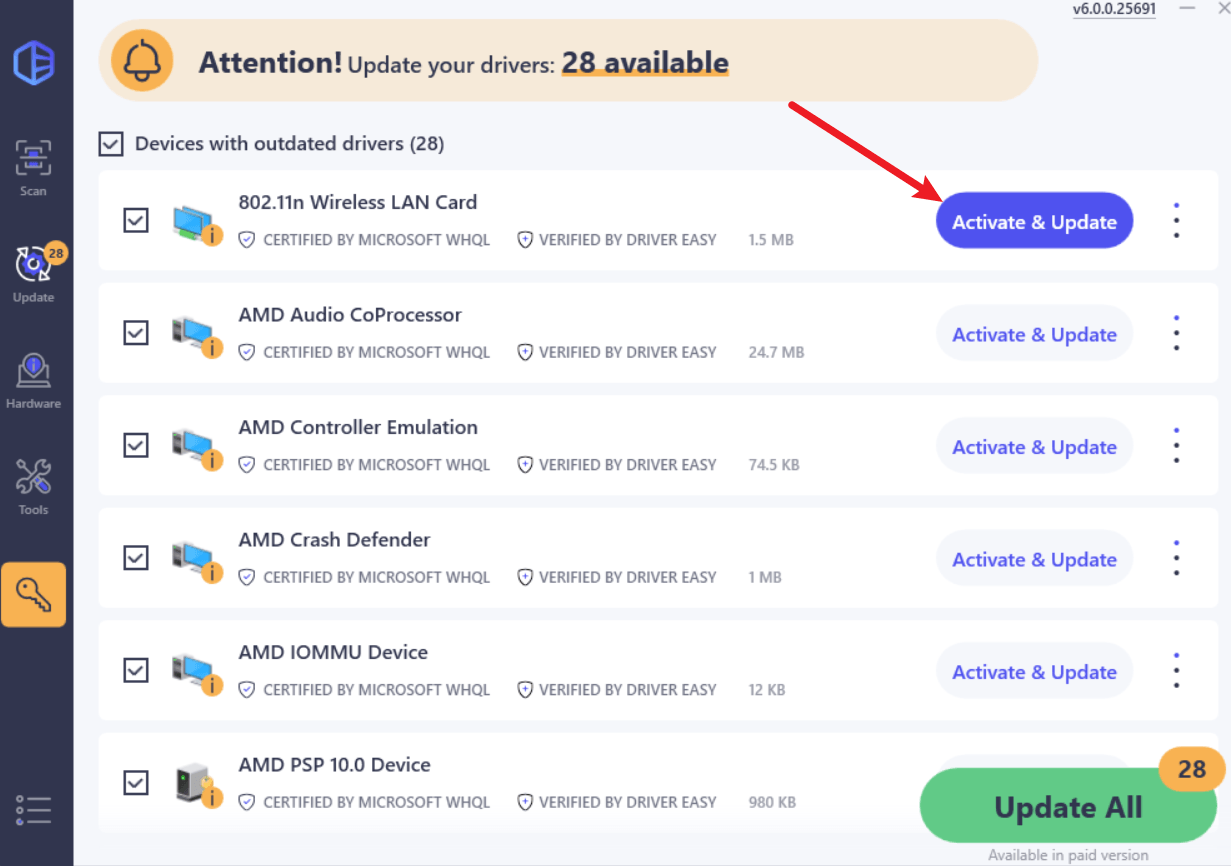
- After updating, restart your computer to take effect.





