
As you decide to read this post, you must be looking for the Sandisk SSD drivers. However, the truth is, there’s no need to find such things because they don’t exist at all. A Sandisk SSD (Solid-State Drive) doesn’t need a driver to ensure its proper functioning. So when your computer cannot recognize an inserted Sandisk SSD, you should instead look to the motherboard manufacturers for drivers that correspond with your motherboard SATA Controllers, a hardware interface connecting SSDs to motherboards.
How to find out my motherboard model
To download the motherboard SATA Controller drivers, you should first find out what your motherboard model is. If you’ve already known the exact model, simple skip this section and head to the next one; otherwise please follow the steps below to look for relevant information.
- On your keyboard, press the Windows logo key and R at the same time to invoke the Run dialog box. Then, type in msinfo32 and click OK.
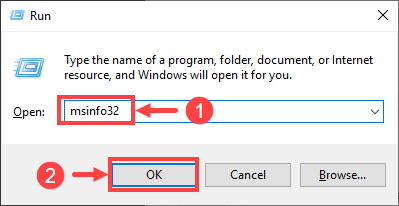
- Here pops up the System Information window. On the System Summary tab, in the details pane, look for System Manufacturer and System Model, then take note of their Value – that’s precisely the make and model of your motherboard.
For example, as shown below, the motherboard manufacturer should be Dell and the device model should be Vostro 270.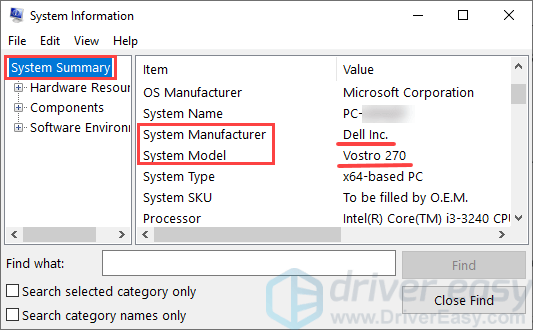
- Close the window when you finish noting down the information.
How to download and install SATA Controller drivers
After finding out your motherboard model, it’s time to download and install its corresponding driver.
There are two ways you can update your SATA Controller driver:
Option 1 – Manually – You’ll need some computer skills and patience to update your driver this way, because you need to find exactly the right driver online, download it and install it step by step.
OR
Option 2 – Automatically (Recommended)– This is the quickest and easiest option. It’s all done with just a couple of mouse clicks – easy even if you’re a computer newbie.
Option 1 – Download and install the driver manually
Motherboard manufacturers such as Intel keep updating their motherboard SSD Controller drivers. To get them, you need to go to their official websites, find the driver corresponding with your specific flavor of Windows version (for example, Windows 32 bit) and download the driver manually.
Once you’ve downloaded the correct driver for your system, double-click on the downloaded file and follow the on-screen instructions to install the driver.
Option 2 – Automatically update the SATA Controller driver
If you don’t have the time, patience or computer skills to download and install your SATA Controller driver manually, you can do it automatically with Driver Easy.
Driver Easy will automatically recognize your system and find the correct drivers for it. You don’t need to know exactly what system your computer is running, you don’t need to risk downloading and installing the wrong driver, and you don’t need to worry about making a mistake when installing. Driver Easy takes care of everything.
You can update your drivers automatically with either the 7 days free trial or the Pro version of Driver Easy. It takes just 2 clicks, and you get full support and a 30-day money-back guarantee with the Pro version:
- Download and install Driver Easy.
- Run Driver Easy and click the Scan Now button. Driver Easy will then scan your computer and detect any problem drivers.

- Click the Activate & Update button next to the flagged device to automatically download and install the correct version of this driver.
Or click Update All to automatically download and install the correct version of all the drivers that are missing or out of date on your system (You’ll need the Pro version for this – when you select Update All, you’ll get a prompt to upgrade. If you’re not prepared to purchase the Pro version yet, Driver Easy provides a 7-day trial at no cost, granting access to all Pro features like fast downloads and easy installation. No charges will occur until after your 7-day trial period ends.)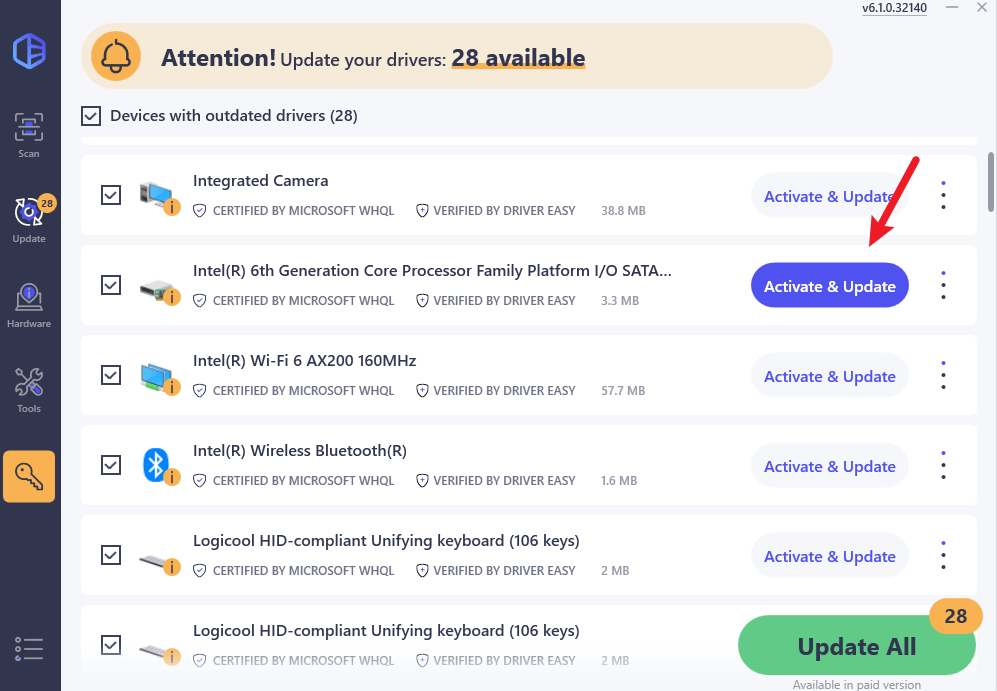
- Restart your computer for the change to take effect.
Driver Easy uses only genuine drivers, straight from your hardware manufacturer. And they’re all tested and certified – either by Microsoft or by itself. Or both.
If you’re interested in the benefits of Driver Easy, you may take a quick look at the following demo video that provides more depth on how Driver Easy works:
Hopefully you’ll find this post useful. If you have any follow-up questions or ideas, please feel free to drop a comment below. Thanks for reading!





