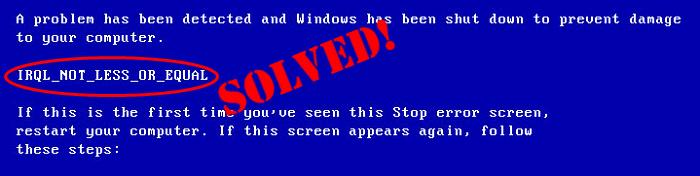
If you keep getting random blue screens with IRQL_NOT_LESS_OR_EQUAL on your Windows 7 computer, don’t panic. Many users have reported the same. But luckily they’ve successfully tackled the problem with the steps below. So read on and check them out…
Try these steps
You may not have to try all these steps; just work your way down the list until the IRQL_NOT_LESS_OR_EQUAL in Windows 7 problem gets fixed.
Step 1: Enter Safe Mode with Networking
- Make sure your computer is off.
- Press the power button to turn on your PC and immediately press F8 at a 1-second interval.
- Press the arrow keys to navigate to Safe Mode with Networking and press Enter.
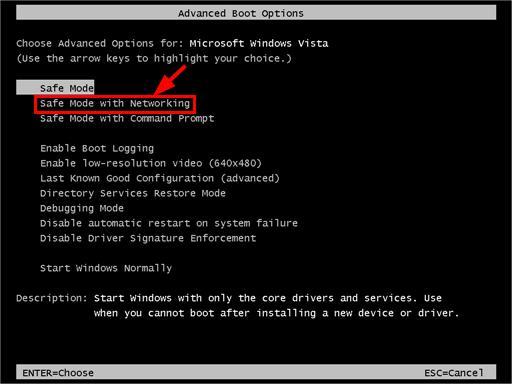
- Now you’ve successfully booted up in Safe Mode with Networking, continue with Step 2 to troubleshoot the irql not less or equal blue screen problem.
Step 2: Run SFC Scan
After entering safe mode, we should probably run System File Checker (SFC) to check the system files on our system and repair them if any them of are corrupt.
To run SFC Scan:
- On your keyboard, press the Windows logo key
 and type cmd. Then right click on cmd and click Run as administrator.
and type cmd. Then right click on cmd and click Run as administrator.
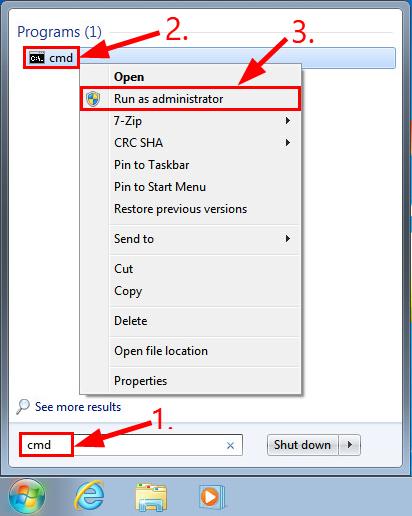
Click Yes when prompted to confirm. - In the command prompt window, type sfc /scannow and press Enter.
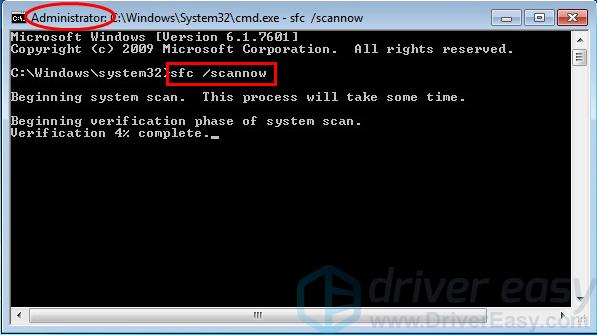
It’ll take some time for the SFC to replace the corrupted system files with new ones if it detects any, so please be patient. ? - Restart your computer and hopefully, the blue screen system crashing problem gets resolved.
Step 3: Update your device drivers
Another common cause of the IRQL_NOT_LESS_OR_EQUAL error is an outdated/corrupted/faulty driver on your computer.
Fortunately, this is also one of the easiest problems to fix.
There are two ways to update your sound card driver: manually and automatically.
Update your device drivers manually – You can update your drivers manually by going to the various hardware manufacturers’ websites, and searching for the latest drivers for all your hardware. But if you take this approach, be sure to choose the drivers that are compatible with the exact model number of your hardware, and your version of Windows system.
or
Update your video drivers automatically – If you don’t have the time, patience or computer skills to update your drivers manually, you can, instead, do it automatically with Driver Easy. You don’t need to know exactly what system your computer is running, you don’t need to risk downloading and installing the wrong driver, and you don’t need to worry about making a mistake when installing. Driver Easy handles it all.
- Download and install Driver Easy.
- Run Driver Easy and click the Scan Now button. Driver Easy will then scan your computer and detect any problem drivers.
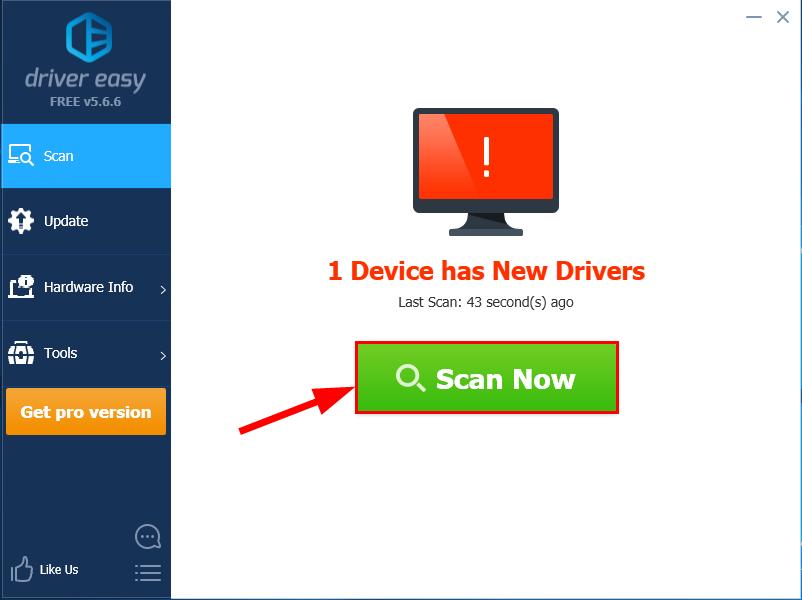
- Click Update next to any flagged devices to automatically download the correct version of their drivers, then you can install them manually. Or click Update All to automatically download and install them all automatically. (This requires the Pro version – you’ll be prompted to upgrade when you click Update All. You get full support and a 30-day money back guarantee.)
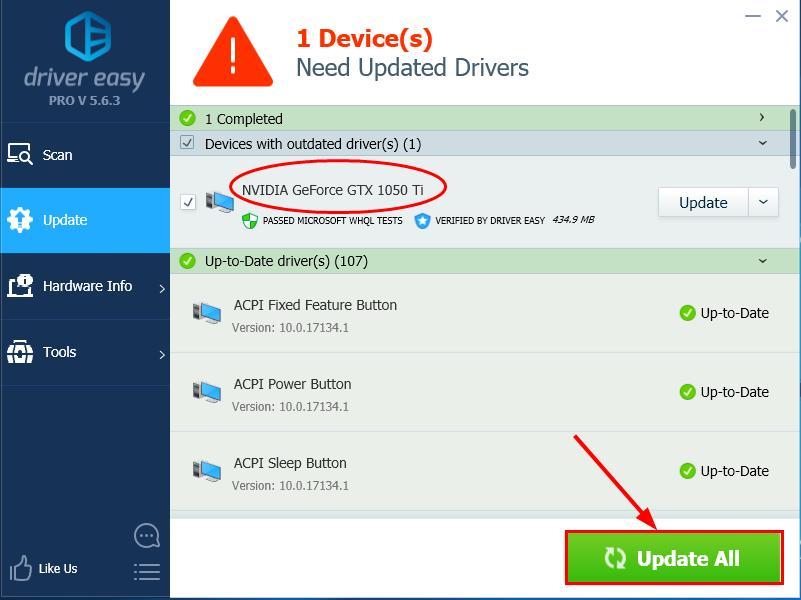
- Restart your computer and see if the IRQL_NOT_LESS_OR_EQUAL blue screen of death issue has been resolved.
Step 4: Check disk errors
Disk check is a useful in-built Windows tool that scans our hard disk and external drives for errors and fix them.
To do so:
- On your keyboard, press the Windows logo key
 and E at the same time. Then right-click on Local Disk (C:) and click Properties.
and E at the same time. Then right-click on Local Disk (C:) and click Properties.
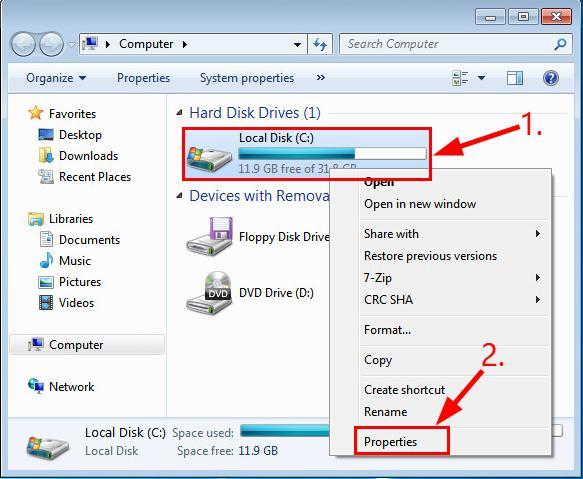
- Click the Tools tab > Check.
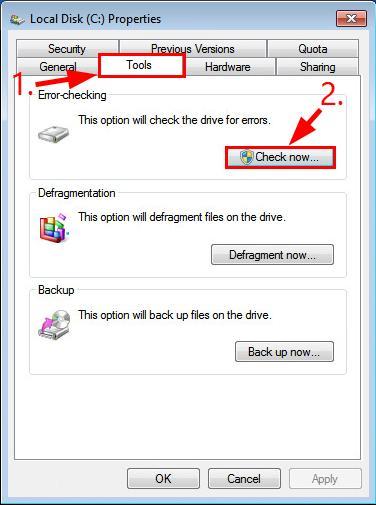
- Make sure to check BOTH boxes in the pop-up window and click Start.
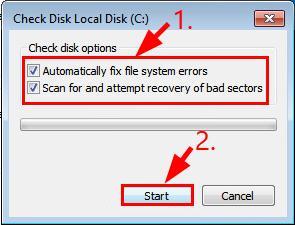
- Follow the on-screen instructions for Windows to detect and fix the errors found.
- Restart your computer and see if this IRQL_NOT_LESS_OR_EQUAL blue screen ever occurs again.
How have the methods above helped you with the troubleshooting? Do you have any ideas or tips to share with us? Drop a comment below and let us know your thoughts.





