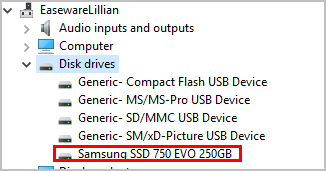
If you’re using M.2 SSD (Solid-State Drive) on your computer, you’ll need a driver for your M.2 SSD to connect properly. This post will show you how to download and install the M.2 driver on your Windows computer.
What is M.2 SSD?
M.2 was formerly known as the Next Generation Form Factor, and it’s standard for internally mounted computer cards and associated connectors.
M.2 SSDs use the PCI Express 3.0 connector, SATA 3.0 connector, and USB 3.0 connector.
To ensure your M.2 drive works perfectly with your computer, you should install an M.2 driver for it.
Try these fixes
Method 1: Download and install M.2 driver manually
To manually install M.2 driver for your drive, you’ll need to download the correct driver from your manufacturer. Since the drive manufacturers vary from brand to brand, so we won’t cover it here.
Usually, you can go to the manufacturer’s website, such as Samsung or ASUS, search for the latest correct driver, and download it into your computer. Be sure to download the driver that is compatible with your Windows OS.
This method requires time and computer skills. If it doesn’t work for you, don’t worry. There’s something else to try.
Method 2: Download and install M.2 driver automatically
If you don’t have time or patience, you can download and install M.2 driver automatically with Driver Easy.
Driver Easy will automatically recognize your system and find the correct drivers for it. You don’t need to know exactly what system your computer is running, you don’t need to risk downloading and installing the wrong driver, and you don’t need to worry about making a mistake when installing.
You can update your drivers automatically with either the FREE or the Pro version of Driver Easy. But with the Pro version, it takes just 2 clicks (and you get full support and a 30-day money-back guarantee):
- Download and install Driver Easy.
- Run Driver Easy and click the Scan Now button. Driver Easy will then scan your computer and detect any problem drivers.
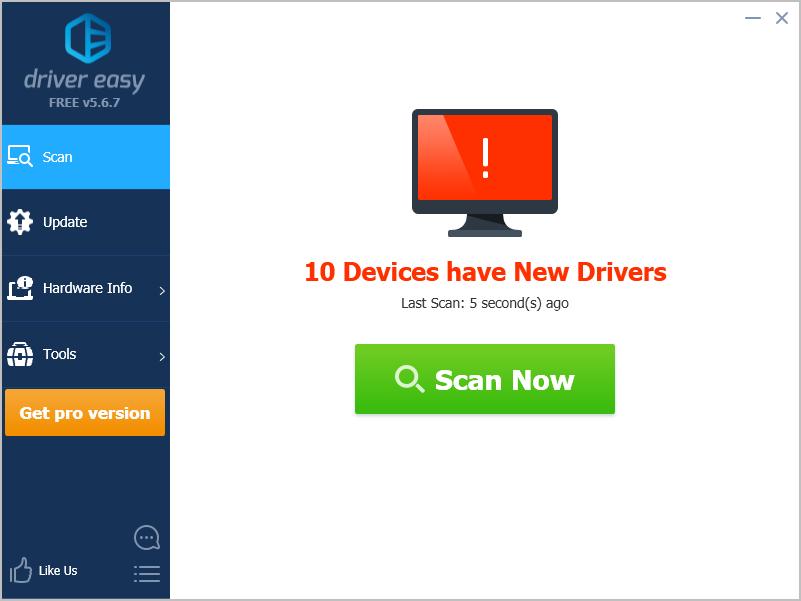
- You can upgrade to the Pro version and click Update All to automatically download and install the correct version of ALL the drivers that are missing or out of date on your system.
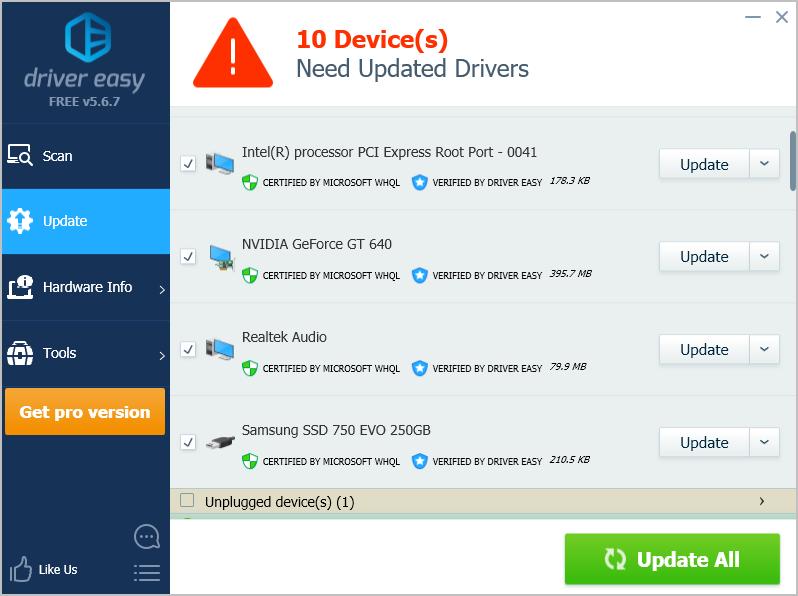
You can also click Update to do it for free if you like, but it’s partly manual.
- Restart your computer to take effect.
That’s it – two easy methods to manually or automatically download and install the M.2 driver for Windows. If you have any questions, feel free to leave a comment below and we’ll see what more we can do.





