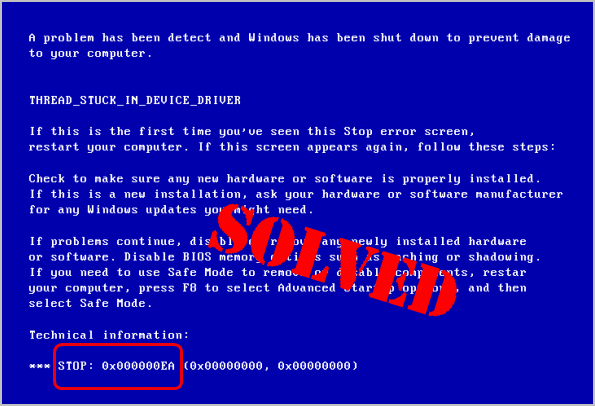
When you attempt to play a video game or use multimedia on your Windows computer, if suddenly, your system crashes into blue screen and you’re seeing the error code 0x000000EA, rest assured. You WOULDN’T be stuck with it forever. Here you’ll learn two tried-and-true solutions to fix the 0x000000EA error. Read on and find how…
The 0x000000EA stop code translates to THREAD_STUCK_IN_DEVICE_DRIVER. It occurs when your video card driver gets into an infinite spinning loop waiting for your video card to become idle. This is usually caused by a video card driver problem or rarely a video card. Follow the methods below to get rid of it.
2 fixes for 0x000000EA:
Method 1: Update your video card driver
Since 0x000000EA is commonly caused by the bad video card driver, the first method you should try is updating your video card driver.
You can update your video card driver either manually or automatically.
Manual driver update – You can update your video driver manually by going to the manufacturer’s website for your video card,say, AMD, NVIDIA… and searching for the most recent correct driver for it. Be sure to choose the only driver that is compatible with your variant of Windows system.
Automatic driver update – If you don’t have the time, patience or computer skills to update your video driver manually, you can, instead, do it automatically with Driver Easy. Driver Easy will automatically recognize your system and find the correct driver for your exact video card, and your variant of Windows system, and it will download and install it correctly:
Download and install Driver Easy.
Run Driver Easy and click the Scan Now button. Driver Easy will then scan your computer and detect any problem drivers.
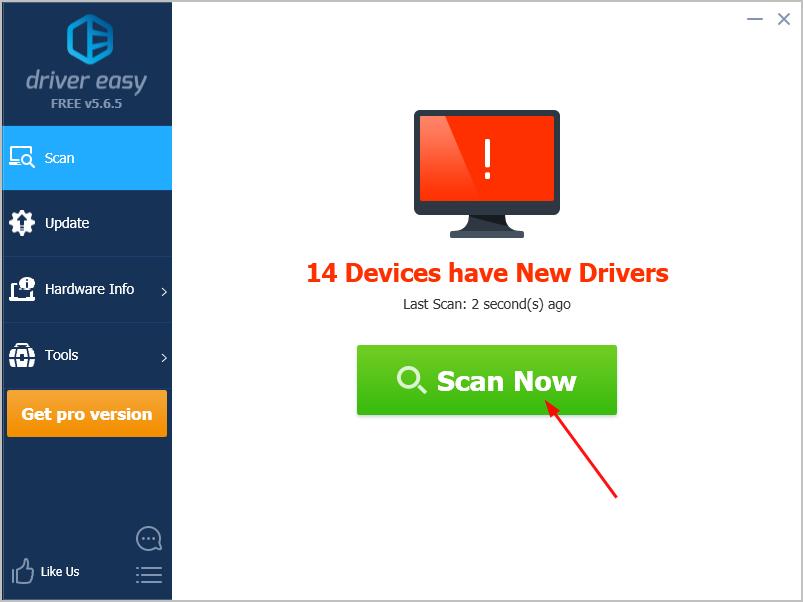
Click Update All to automatically download and install the correct version of all the drivers that are missing or out of date on your system. (This requires the Pro version which comes with full support and a 30-day money back guarantee. You’ll be prompted to upgrade when you click Update All.)
Note: You can do it for free if you like, but it’s partly manual.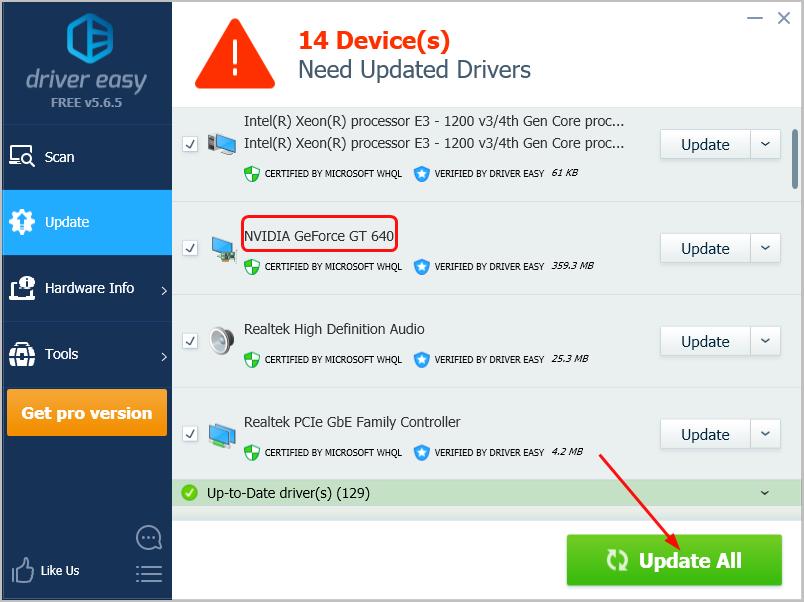
Restart your computer to see if the blue screen error disappears.
Method 2: Check the problem of your video card
If unfortunately, updating the video card driver doesn’t solve your problem. You can proceed to check if the error is aroused by a video card problem.
Open your computer’s fans or other heat dissipation tools to cool your computer. Then restart your computer to see if the 0x000000EA error disappears.
If you don’t see the blue screen error, probably the problem was due to your overheated video card issue.
Instead, if you still see the blue screen error, try to reconnect or replace your video card. If you’re not sure how to do it, we recommend you ask a computer technician for help.
Did you fix the 0x000000EA error? Feel free to comment below with your own experiences.





