Gamers have reported Madden NFL 21 freezing issues on PC recently, don’t worry, this guide would cover solutions to fix the issue.
The first thing is to make sure your PC can run the game properly.
Minimum requirements
| OS | Windows 10 |
| Processor | Athlon X4 880K @4GHz or better |Core i3-6100 @3.7GHz or better |
| Graphics | Radeon RX 460 or Equivalent | GeForce GTX 670 or Equivalent |
| Memory | 8 GB |
| Storage | 50 GB |
Try these fixes:
You don’t have to try them all; just work your way down the list until you find the one that works for you.
- Restart the game
- Install the latest patch
- Disable third party programs
- Update your driver
- Verify game files
Fix 1: Restart the game
Restart the game sometimes fix random bugs like freezing. If it’s not working, power cycle your PC may work.
Turn off your PC or console normally and unplug the device from the power source for about 30 seconds. Then restart the device and run the game again.
If this simple fix doesn’t work, move to the next one.
Fix 2: Install the latest patch
The game developer team would constantly release new patch to fix problems and add new features. Make sure you download and install the latest patch that may fix the issue.
Fix 3: Disable third party programs
If you notice the game starts freezing after an installation of a new program or updated of a program, you may have software conflict in your hand. To fix the issue, try to delete the new program of your PC to see if that would help.
- Type control panel in the search bar and press Enter.
- Set Control Panel View by Category and click Uninstall a program.
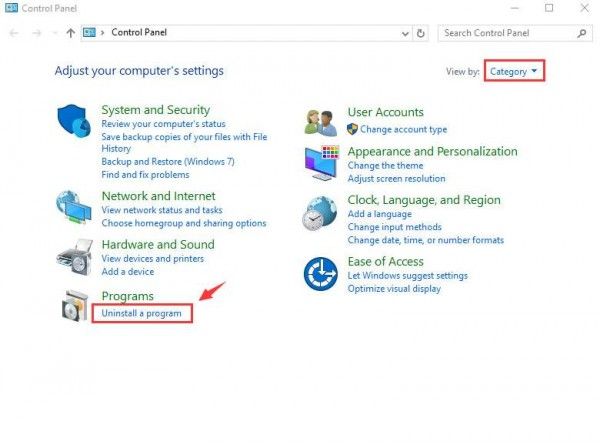
- Right-click the conflict program and click Uninstall.
- Finish the process and reboot the PC.
- Restart the game to check.
Fix 4: Update your driver
Game freezing issue often related with graphic drivers. If you’re using corrupted or outdated driver, you may encounter issues like freezing or crashing. To solve it, you need to update your graphic driver to the latest version.
However, Windows 10 doesn’t always give you the latest version. If you’re a tech-savvy gamer, download the driver from its manufacturer’s website (NVIDIA/AMD) manually would be a piece of cake.
If you don’t have time or patience to manually update your graphics drivers, you can do it automatically with Driver Easy.
Driver Easy will automatically recognize your system and find the correct drivers for it. You don’t need to know exactly what system your computer is running, you don’t need to risk downloading and installing the wrong driver, and you don’t need to worry about making a mistake when installing.
You can update your drivers automatically with either the FREE or the Pro version of Driver Easy. But with the Pro version it takes just 2 clicks (and you get full support and a 30-day money back guarantee):
- Download and install Driver Easy.
- Run Driver Easy and click the Scan Now button. Driver Easy will then scan your computer and detect any problem drivers.

- Click the Update button next to the flagged driver to automatically download the correct version of that driver, then you can manually install it (you can do this with the FREE version).
Or click Update All to automatically download and install the correct version of all the drivers that are missing or out of date on your system. (This requires the Pro version which comes with full support and a 30-day money back guarantee. You’ll be prompted to upgrade when you click Update All.)
If you need assistance, please contact Driver Easy’s support team at support@drivereasy.com.
Fix 5: Verify game files
If driver is not the culprit, verify game files might work. Game can’t run properly with broken files.
- Open your Origin client. In the left pane, click My Game Library.
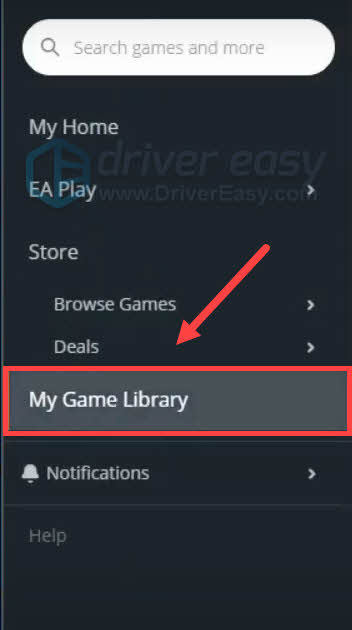
- Select Madden NFL 21. Then click the setting icon and select Repair. Wait for the process to complete.
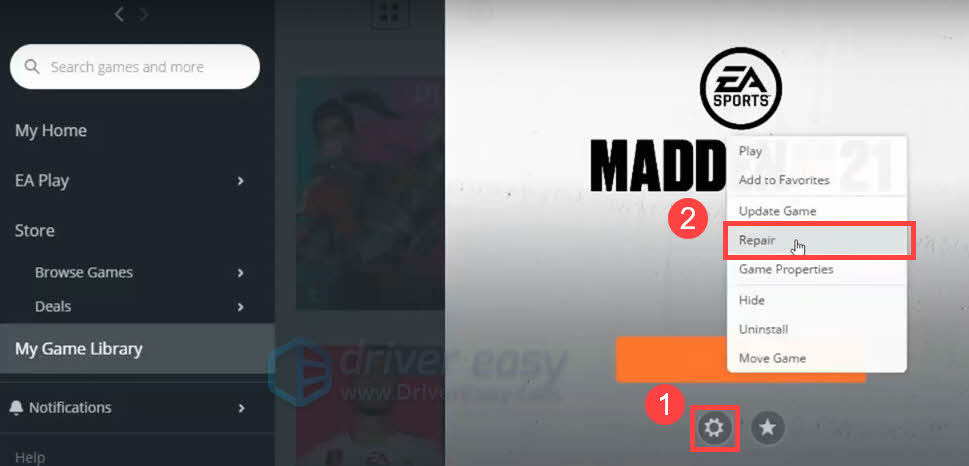
- Launch Madden 21 and check if it’s freezing again.
That’s all the fixes for Madden 21 freezing issues. Give us a like if you like this post, and you’re welcome to share your ideas below.





