Updating drivers is essential. Not only does it keep your computer in good operating condition but also it helps prevent common errors.
If you’re looking to update the driver for your NVIDIA Quadro RTX 6000 graphics card, you’ve come to the right place! In this post, we’re showing you how to automatically and manually update it.
How to update NVIDIA Quadro RTX 6000 drivers in Windows
Option 1 – Automatically (Recommended) – This is the quickest and easiest option. It’s all done with just a couple of mouse clicks.
OR
Option 2 – Manually – You’ll need some computer skills and patience to update your drivers this way, because you need to find exactly the right the driver online, download it and install it step by step.
Option 1: Update NVIDIA Quadro RTX 6000 drivers automatically (Recommended)
If you don’t have the time, patience or computer skills to update your drivers manually, you can do it automatically with Driver Easy.
Driver Easy will automatically recognize your system and find the correct drivers for it. You don’t need to know exactly what system your computer is running, you don’t need to risk downloading and installing the wrong driver, and you don’t need to worry about making a mistake when installing. Driver Easy handles it all.
You can update your drivers automatically with either the FREE or the Pro version of Driver Easy. But with the Pro version it takes just 2 clicks (and you get full support and a 30-day money back guarantee):
- Download and install Driver Easy.
- Run Driver Easy and click the Scan Now button. Driver Easy will then scan your computer and detect any problem drivers.
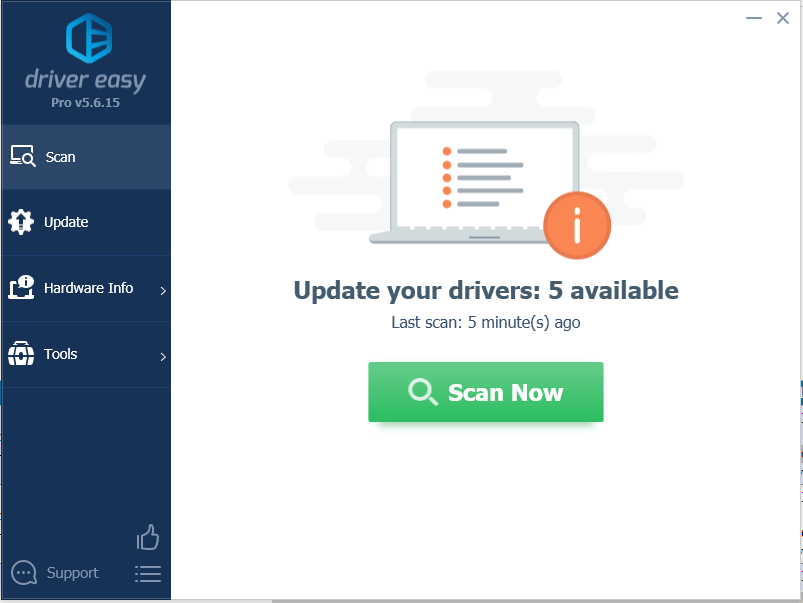
- Click the Update button next to the flagged RTX 6000 driver to automatically download the correct version of this driver, then you can manually install it (you can do this with the FREE version). Or click Update All to automatically download and install the correct version of all the drivers that are missing or out of date on your system (this requires the Pro version – you’ll be prompted to upgrade when you click Update All).
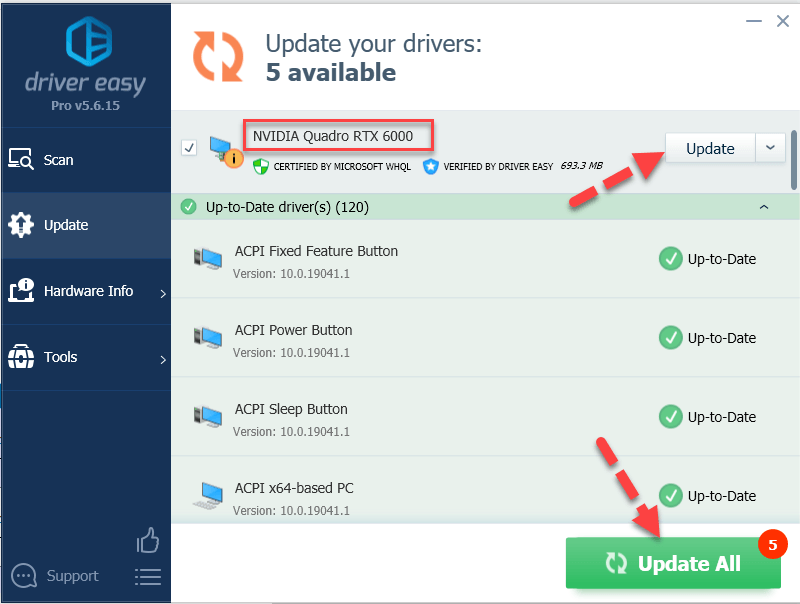
- Don’t forget to restart your computer for the changes to take effect.
Option 2: Update NVIDIA Quadro RTX 6000 drivers manually
Nvidia keeps updating drivers. To get them, you need to go to Nvidia’s official website, find the drivers corresponding with your specific flavor of Windows version (for example, Windows 64 bit) and download the driver manually.
- Go to NVIDIA official website.
- In the upper right corner of your screen, click DRIVERS.
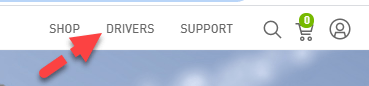
- In NVIDIA DRIVER Downloads page, select from the dropdown menu according to your product, your variant of Operating System, and preferred language. Once finished, click SEARCH.
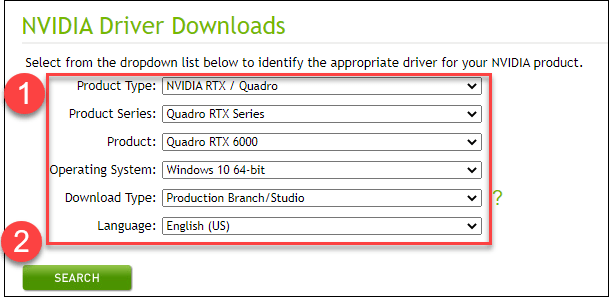
- A list of possible results will pop up. Click DOWNLOAD for the first result to make sure you download the latest driver update.

- Double-click on the downloaded file and follow the on-screen instructions to finish the install.
- Restart your computer for the changes to take effect even if you’re not asked to.
That’s it – manually and automatically update your NVIDIA Quadro RTX 6000 driver. Hope this helps and feel free to drop us a comment if you have any further questions or ideas to share with us. ?





