
If you find your Xbox One controller cannot connect to your Xbox console, you are not alone. Many Xbox One users are reporting it. But the good news is you can fix it. Here are 7 solutions you can try. You may not have to try them all. Just work your way down the list until you find the one that works.
Method 1: Move your controller closer to the console
Method 2: Use a USB cable
Method 3: Replace the batteries or recharge the battery pack
Method 4: Power cycle your console
Method 5: Reconnect your controller
Method 6: Update your controller firmware
Method 7: Try another controller
Method 1: Move your controller closer to the console
A wireless controller may keep disconnecting because it is out of range or the connection is affected by another wireless device. Try moving your controller closer to the console and removing the devices that are interfering the connection. Besides make sure the controller is facing the front of the console.
Method 2: Use a USB cable
If the disconnection problem occurs on your wireless controller, try using a USB cable. With a cable, you can change your wireless controller to a wired one, and get around issues on the wireless connection.
Method 3: Replace the batteries or recharge the battery pack
Your controller can also be disconnected by the weak batteries in it. You should check the battery indicator on the Home screen to verify that your controller has enough power. If it doesn’t, replace the batteries or recharge the battery pack.
Method 4: Reconnect your controller
Reconnecting the controller to the console can help you fix the connection issues of your controller.
If you are using a wired controller, unplug the cable and then plug it back. If the problem persists, try using another cable or USB port to see if it is resolved.
If you are using a wireless controller, you can follow the steps below to rebuild the connection.
1) Hold down the wireless connect button on the controller until the Xbox button on your controller flashes.

2) Hold down the wireless connect button on the controller until the Xbox button on your controller stays on.
3) Try your controller and see if this fixes your controller.
Method 5: Power cycle your console
Your controller may disconnect because of the connection issues on your console. A power cycle can restart your console completely, which can fix the connection issues on your console. To power cycle your console:
1) Hold the Xbox button on the front of your console for about 10 seconds to turn it off.
![]()
2) Press the Xbox button on the console to turn it on.
3) Try your controller and see if it connects to the console.
Method 6: Update your controller firmware
It is also possible that your controller disconnects because the wrong or outdated controller firmware. Try updating your controller firmware and see if this resolves your problem. You may need another controller to operate the update.
To update your controller firmware:
1) Connect a USB cable between the problem controller and your console.
2) Sign in to Xbox Live on your Xbox One console.
3) Press the Menu button on your controller.
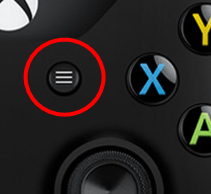
4) Select Settings.

5) Select Devices & accessories.
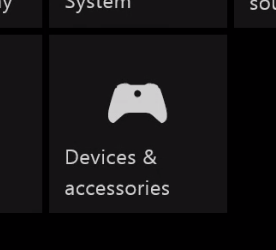
6) Select the problem controller.
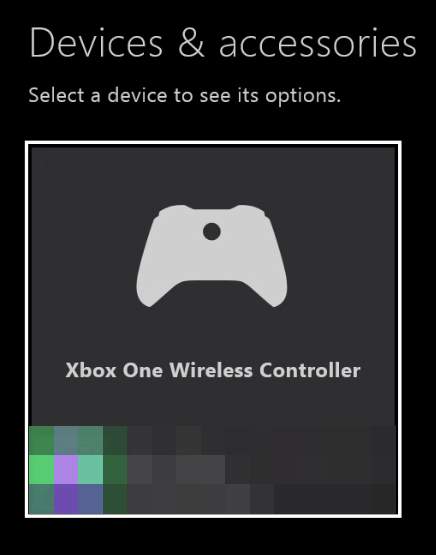
7) Select Update.
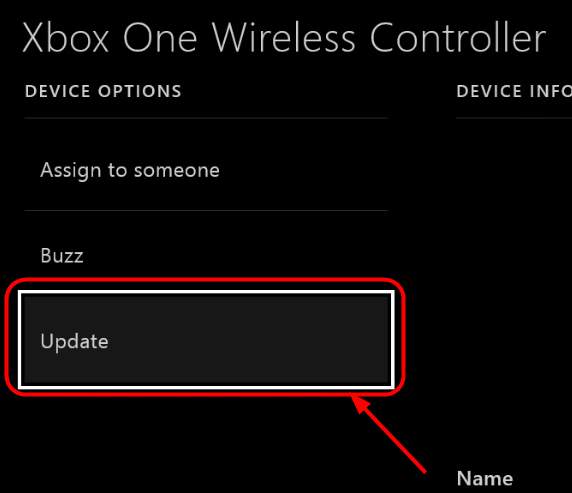
8) Select Continue.
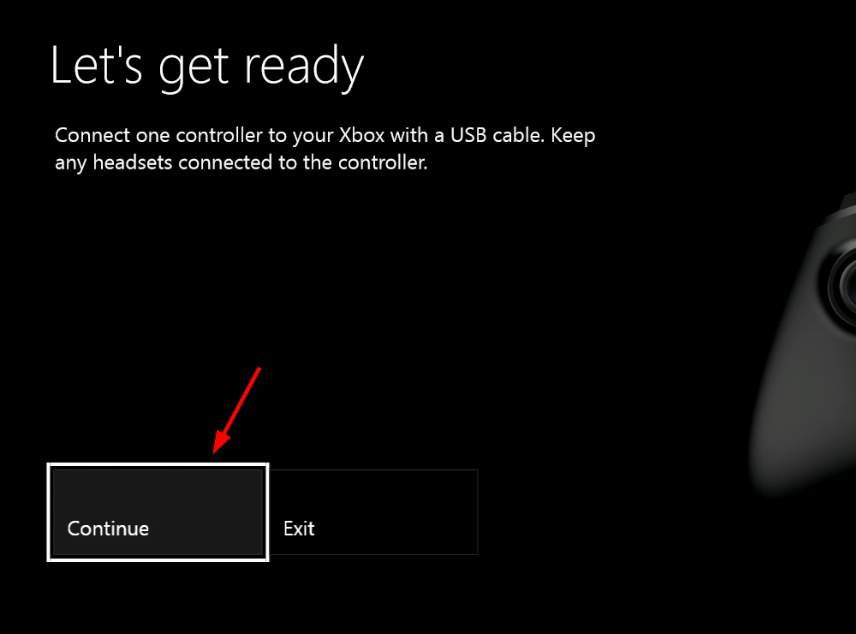
9) If the system tells you “No updates needed”, your controller firmware is up to date. Otherwise wait for the update to complete.
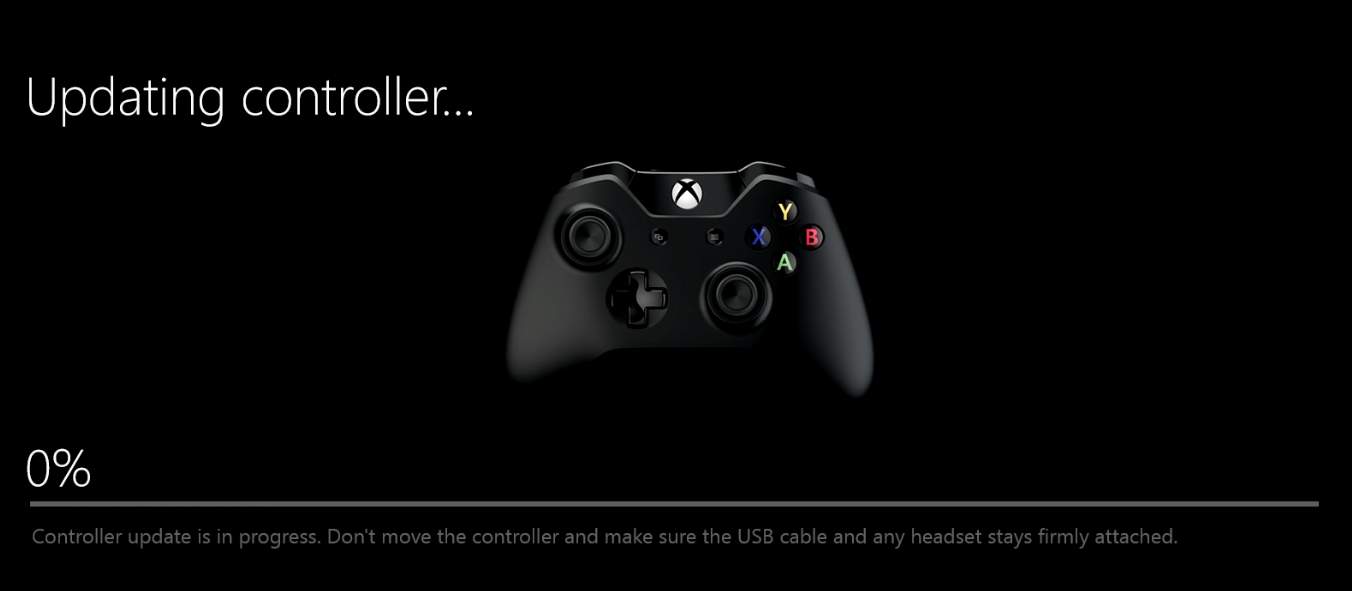
10) Check your controller and see if its connection works.
Method 7: Try another controller
Try another controller on your console and see if the disconnection issue occurs. If the second controller works fine, your original controller needs to be replaced, otherwise your console needs to be serviced.





