ARK: Survival Ascended, one of the most popular action-adventure survival video games of all time, surely wins over a huge crowd, but it’s not without problems. Quite some gamers are complaining that ARK: Survival Ascended has FPS issues on their computers and urgently need to get this problem fixed. If this is also you, don’t worry, we’re here to help. Here’s a post with proven fixes that can help boost the FPS in ARK: Survival Ascended. Try them and get right back on the track.

Try these fixes for the ARK: Survival Ascended low FPS issue
You don’t have to try all the following fixes: simply work your way down the list until you find the one that does the trick to fix the ARK: Survival Ascended low FPS issue on your computer for you.
- Add launch commands
- Run some command lines in Command Prompt
- Modify in-game graphics settings
- Check your network environment
- Close bandwidth-intensive background applications
- Update graphics card driver
- Change your computer power mode
1. Add launch commands
If you haven’t tried the following commands to boost the FPS for your ARK: Survival Ascended, you should do it now: it’s quick, it’s simple, basically a no-brainer command line that has been tested and proven by the gaming community. To use the command:
- Launch Steam.
- In the LIBRARY, right-click on ARK: Survival Ascended and select Properties from the drop-down menu.

- Under the launch options, add
-high -maxMem=65536 -malloc=system -force-feature-level-11-0 -cpuCount=10 -exThreads=16 -force-d3d11-no-singlethreaded +fps_max 0 -high -nojoy -dxlevel 95 -forcenovsync +exec autoexec
then save. - Launch ARK: Survival Ascended from within Steam again.
See if ARK: Survival Ascended is seeing a great boost in FPS on your computer. If the problem remains, please move on.
2. Run some command lines in Command Prompt
The following command lines also come in handy when boosting the FPS for ARK: Survival Ascended. To run them:
- On your keyboard, press the Windows logo key and R at the same time. Type cmd and press Ctrl, Shift and Enter at the same time to run Command Prompt as administrator.
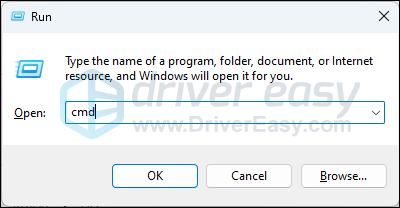
- In the black Command Prompt window, copy and paste the following command lines and hit Enter after each line.
bcdedit /set useplatformtick yesbcdedit /set disabledynamictick yesbcdedit /deletevalue useplatformclock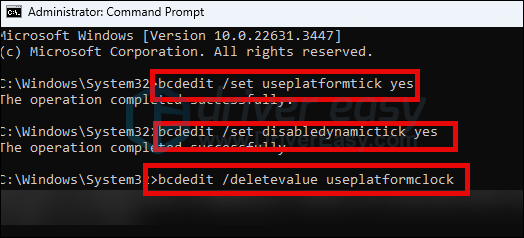
- Restart your computer afterward.
Launch ARK: Survival Ascended again to see if its FPS is boosted. If the problem remains, please move on.
3. Modify in-game graphics settings
If the FPS in your ARK: Survival Ascended remains low, you can try some in-game graphics setting changes to see if they help. Some of the most mentioned are turning off Foliage & Fluid Interaction and Nvidia DLSS, should you own an Nvidia RTX display card.
The exact tuning can be very different depending on your computer hardware, and here are two videos: https://www.youtube.com/watch?v=6z683qqLL2o and https://www.youtube.com/watch?v=NHtjVKt4RIQ that have more information on what changes you can try to optimize and boost the FPS in your ARK: Survival Ascended.
If the in-game graphics settings don’t work very well to boost the FPS in ARK: Survival Ascended for you, please move on and see what other modifications you can make.
4. Check your network environment
If the FPS dropping issue you’re experiencing in ARK: Survival Ascended happens all of a sudden, then the culprit could be an unstable network connection. In this case, you can try the following quick fixes to make sure that your network connection is still all good and with no interrupts:
- Use a wired network connection (with an Ethernet cable) instead of Wi-Fi. If that is not an option, move your computer closer to the router.
- Update your router firmware if you haven’t already.
- Don’t use any VPN, or proxy services, as they might also interrupt your network, and cause the sudden FPS dropping issue. If you have to use one to play ARK: Survival Ascended, select a server location closest to your region geographically.
- Disable antivirus programs or services. If that’s not an option, add ARK: Survival Ascended to your antivirus exception list.
If you’ve ensured that all the above are done, but the low FPS issue in ARK: Survival Ascended remains, please move on.
5. Close bandwidth-intensive background applications
Bandwidth-intensive services and applications, such as background downloads, music streaming, or video streaming, run in the background when you’re playing ARK: Survival Ascended could also influence the FPS in the game. The best way to avoid such a problem is to disable these possibly suspicious software programs.
To do so:
- Right-click the Windows taskbar and select Task Manager.

- Select each resource-hogging application and click End Task to close them one by one.
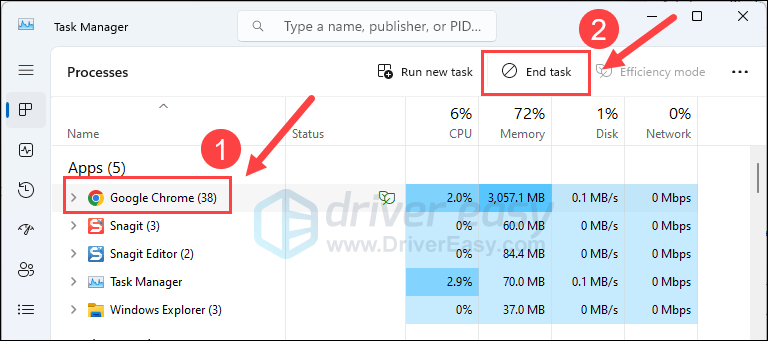
Then run ARK: Survival Ascended again and see if the low FPS issue is fixed. If the problem remains, please move on to the next fix below.
6. Update graphics card driver
An outdated or incorrect display card driver could also be the culprit to your ARK: Survival Ascended’s low FPS issue, so if the above methods don’t help to boost the FPS in Assassin’s Creed Mirage, it’s likely that you have a corrupted or outdated graphics driver. So you should update your drivers to see if it helps.
There are mainly 2 ways you can update your graphics driver: manually or automatically.
Option 1: Update your graphics driver manually
If you’re a tech-savvy gamer, you can spend some time updating your GPU driver manually.
To do so, first visit the website of your GPU manufacturer:
Then search for your GPU model. Note that you should only download the latest driver installer that’s compatible with your operating system. Once downloaded, open the installer and follow the on-screen instructions to update.
Option 2: Update your graphics driver automatically (Recommended)
If you don’t have the time, patience or skills to update the driver manually, you can do it automatically with Driver Easy. Driver Easy will automatically recognize your system and find the correct drivers for it. You don’t need to know exactly what system your computer is running, you don’t need to be troubled by the wrong driver you would be downloading, and you don’t need to worry about making a mistake when installing. Driver Easy handles it all.
You can update your drivers automatically with either the FREE or the Pro version of Driver Easy. But with the Pro version it takes just 2 steps (and you get full support and a 30-day money back guarantee):
- Download and install Driver Easy.
- Run Driver Easy and click the Scan Now button. Driver Easy will then scan your computer and detect any problem drivers.

- Click Update All to automatically download and install the correct version of all the drivers that are missing or out of date on your system. (This requires the Pro version – you’ll be prompted to upgrade when you click Update All.)

Note: You can do it for free if you like, but it’s partly manual. - Restart your PC for the changes to take effect.
Launch ARK: Survival Ascended again and see if the latest graphics driver helps to boost the FPS. If this fix doesn’t work for you, try the next fix, below.
7. Change your computer power mode
The default power plan by Windows strikes a balance between power consumption and PC performance, which is a good choice most of the time, especially when you’re not using resource-hungry applications a lot. But games like ARK: Survival Ascended usually need more resources than other regular software programs, so it’s not a bad idea to switch to the High performance plan to improve your game performance. This is even more true when you’re having a low FPS in the game.
To change the power mode:
- On your keyboard, press the Windows logo key and R at the same time, then type powercfg.cpl and press Enter.

- In the pop-up window, expand Hide additional plans and select High performance.

- Then run ARK: Survival Ascended to see if the frame rate is higher.
Thanks for reading the post above. If you have any other suggestions, please feel free to share with us by leaving a comment below.





