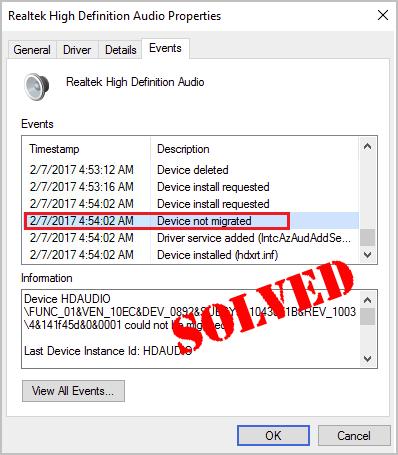
If some of your devices stops working on the new Windows 10 of your computer, it could be super frustrating. When you check the specific device, you see this error saying Device not migrated.
Don’t worry; You’re not the only one. Here you’ll be relieved to know it’s possible to fix. Read on and find how…
Fixes for Device not migrated:
- Check your system files
- Update your chipset driver
- Reinstall the specific device driver
- Fix for USB Device not migrated
Fix 1: Check your system files
If your system files are damaged, your device could probably not migrate successfully. Go with the following steps to recover your system files.
- Type cmd in the search box from Start. Then right-click on Command Prompt from the top to select Run as administrator.
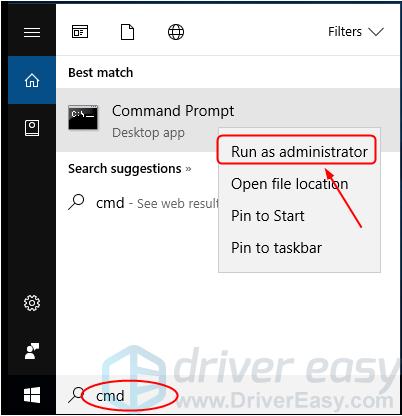
Click Yes when prompted by User Account Control.
-
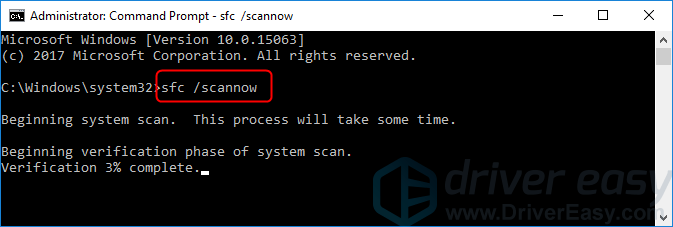
Type sfc /scannow and press Enter on your keyboard.
-
Wait till Verification 100% complete(usually it may take 15-45mins). If any damaged file exists, the system file checker would repair them.
-
Reboot your windows 10 to check to see if you could use the not migrated device before.
Fix 2: Update your chipset driver
This error could be also caused by an old or incorrect chipset driver. The steps above may resolve it, but if they don’t or, you’re not confident playing around with drivers manually, you can do it automatically with Driver Easy.
Driver Easy will automatically recognize your system and find the correct drivers for it. You don’t need to know exactly what system your computer is running, you don’t need to risk downloading and installing the wrong driver, and you don’t need to worry about making a mistake when installing.
You can update your drivers automatically with either the FREE or the Pro version of Driver Easy. But with the Pro version it takes just 2 clicks (and you get full support and a 30-day money back guarantee):
- Download and install Driver Easy.
- Run Driver Easy and click Scan Now button. Driver Easy will then scan your computer and detect any problem drivers.
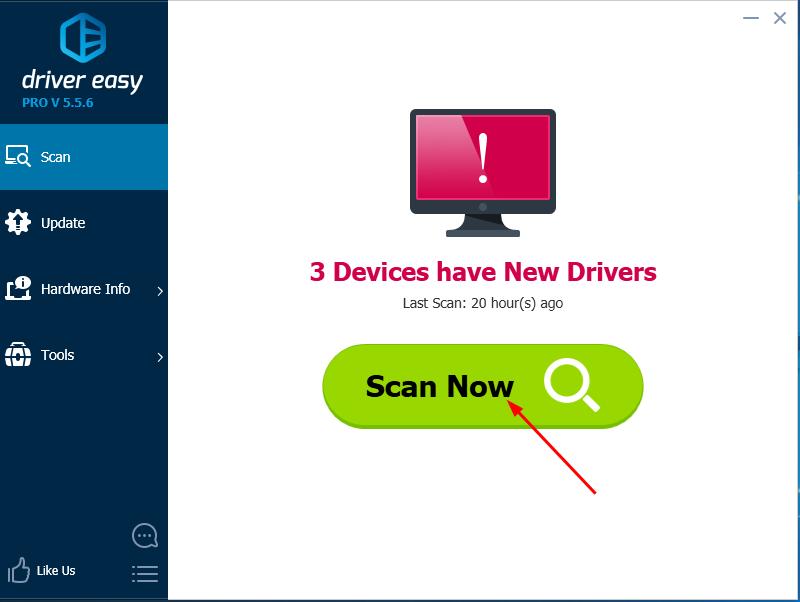
- Click Update All to automatically download and install the correct version of all the drivers that are missing or out of date on your system (this requires the Pro version – you’ll be prompted to upgrade when you click Update All).
Note: You can do this for free if you like, but it’s partly manual.
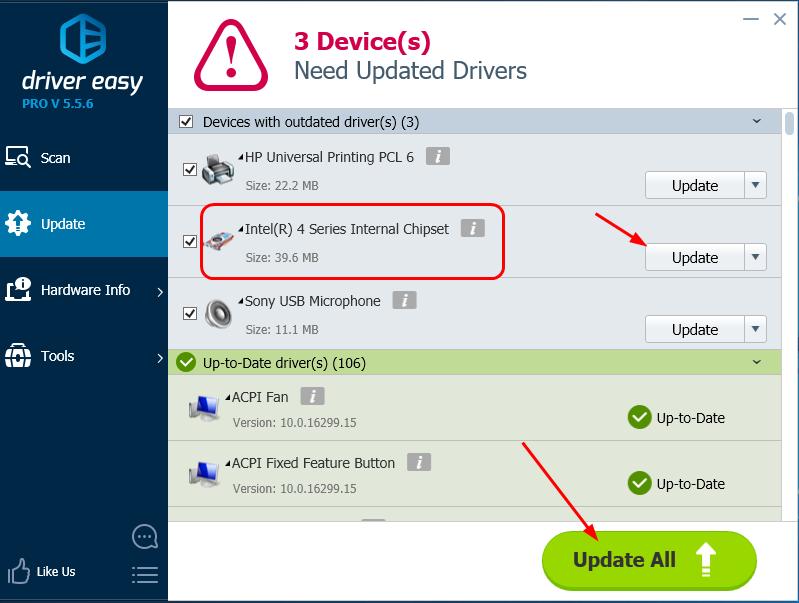
- Reboot your windows 10 to check to see if you could use the not migrated device before.
Fix 3: Reinstall the specific device driver
Device not migrated error could due to the incompatible device driver.
Try to reinstall the driver for your not migrated device:
Like if error occurs on your Keyboard:
- Right-click on the Start menu to select Device Manager.
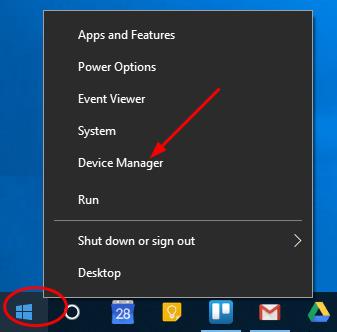
- In the Keyboard section, right-click on your keyboard device and choose Uninstall.
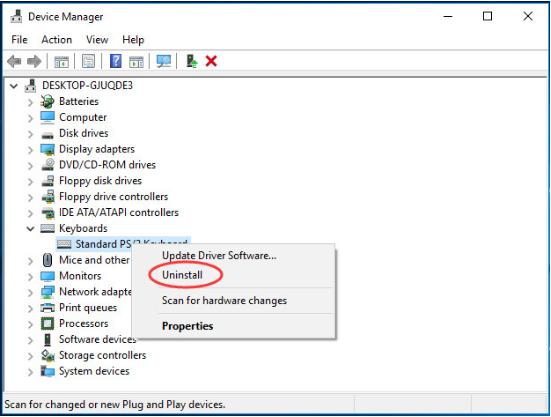
- Reboot your Windows 10 computer. Windows 10 will automatically reinstall the keyboard driver for you.
-
Check to see if you could use the not migrated device before.
Fix 4: Fix for USB Device not migrated
If your USB drive cannot be migrated, try plug it with different USB ports. If it doesn’t work, then try to reinstall the USB controller driver as the same steps in Fix 3.
You also can try Driver Easy to solve various drivers problems. Moreover, if you use its Pro version, all your drivers would be updated in just one go — Update All.
No worry to try it as you can enjoy 30-day money back and professional tech support anytime guarantee. And it allows you setting schedules to scan Windows 10 regularly.Why don’t give yourself a chance to to try on such a charming driver tool? TRY NOW!
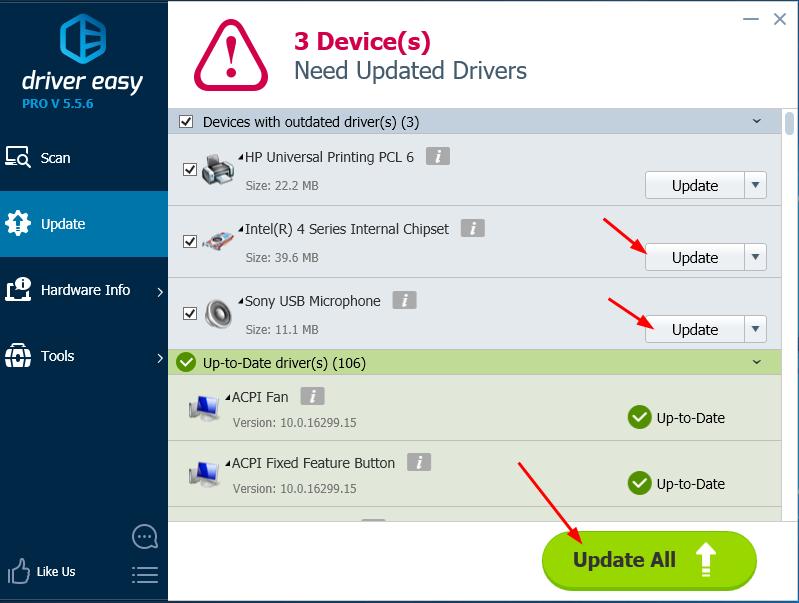
That’s all there is to it. Hopefully you’ve fixed Device not migrated error on your Windows 10 computer. Feel free to comment below with your experiences.





