The images on Facebook is not loading? Don’t worry! Although this is a very annoying issue, you’re definitely not the only Facebook user to experience it. And more importantly, this issue is fixable…
Try these fixes
You may not have to try them all; just work your way down the list until you find the one that works for you.
Fix 1: Use Google Public DNS
The DNS settings you’re using may not be able to help you reach the images on Facebook. To fix this, you can try using Google Public DNS. Here’s how:
- On your keyboard, press the Windows logo key and R on your keyboard at the same time to invoke the Run box.
- Type “ncpa.cpl” and press Enter.
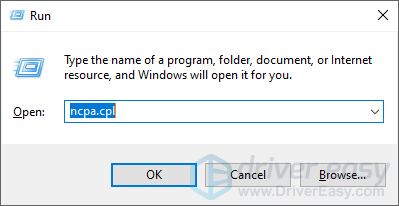
- Right click your Internet connection (Ethernet for wired connection or Wi-Fi for wireless), then select Properties.
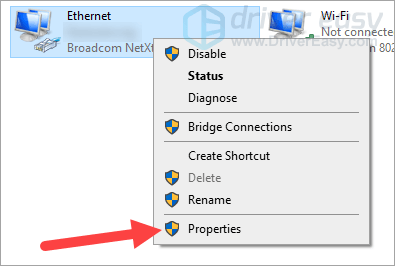
- Double click Internet Protocol Version 4 (TCP/IPv4).
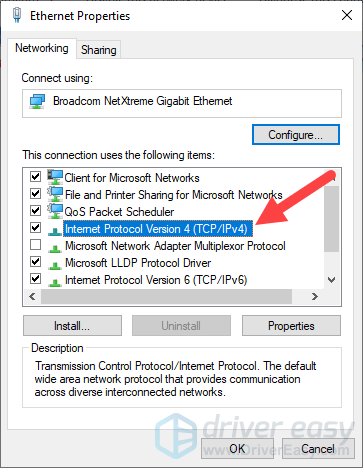
- Select Use the following DNS server addresses, fill in the Google Public DNS addresses (8.8.8.8 for Preferred DNS server and 8.8.4.4 for Alternate), and then click OK.
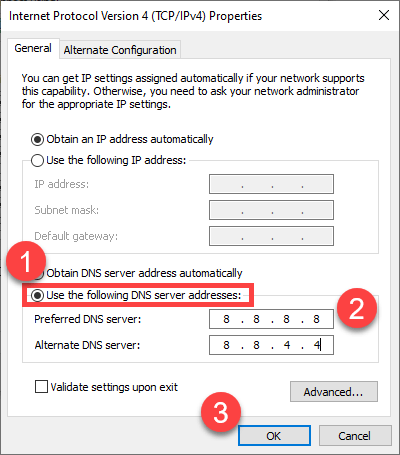
- Click OK.
- Restart your computer as well as your router/modem.
Now check to see if this helps you load the Facebook images. Hopefully it does. But if not, there are still other fixes for you to try…
Fix 2: Use a VPN service
You’re probably experiencing network issues that are interrupting the loading of the Facebook images. And a VPN can help you fix these interruptions.
You can set up a VPN connection manually, but this requires a lot of time and computer skills. And you have to have a VPN server to connect to. So it’s easier to use a VPN service, such as NordVPN.
NordVPN is a very easy-to-use VPN service. It helps you set up a fast, stable and secure VPN connection to anywhere. And you can do this with just a few clicks!
To use NordVPN:
- Download and install NordVPN.
- Run NordVPN, then choose a location you want to connect to.

After you’ve set up a VPN connection, try reloading Facebook and see if the images start to load now. If they don’t, then you may need to…
Fix 3: Flush your network cache
Perhaps the network cache on your computer is causing the Facebook image not loading issue. To clear the cache:
- On your computer, click the Start button and type “cmd“.

- Right click Command Prompt in the list of results, then select Run as administrator.

- Type the following lines of command at Command Prompt, and after typing each line, press Enter on your keyboard.
ipconfig /release
ipconfig /renew
ipconfig /flushdns
netsh winsock reset
net stop dhcp
net start dhcp
netsh winhttp reset proxy
Now check to see if the Facebook images loads properly now.
Hopefully one of the fixes above has helped you resolve your Facebook image problems. If you have any questions or suggestions, you’re more than welcome to leave us a comment below.





