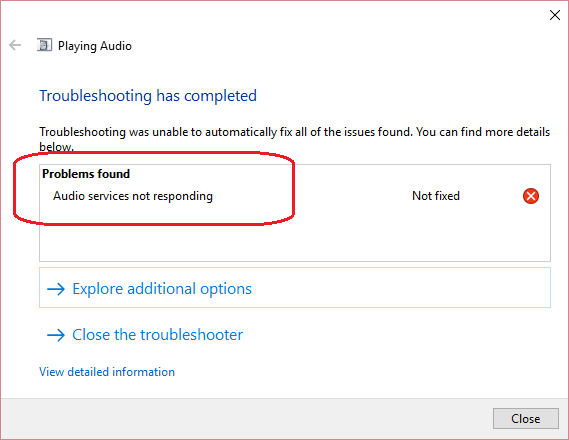
Alas, you cannot hear any sound on your Windows 10 suddenly. Then you go to troubleshoot the sound problems, and Windows tells you that: Audio services not responding. Frustrated? Don’t be worried. You CAN fix this problem by yourself without asking a technician for help.
Fixes for Audio services not responding:
Here are the top 3 solutions to fix this problem. You may not have to try them all; just work your way down the list until you find the one that works.
- Reinstall your audio driver
- Restart your audio services
- Make sure Windows Audio components are running
Fix 1: Reinstall your audio driver
The Audio services not responding problem is very likely due to an outdated, corrupted or incompatible audio driver on your Windows. You can probably solve it through reinstalling your audio driver:
Step 1: uninstall your audio driver
1) Right-click on the Start button to select Device Manager.
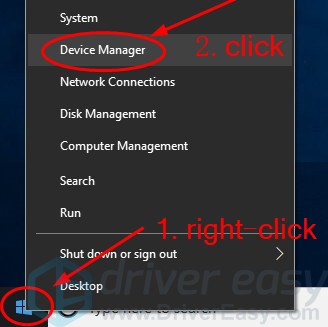
2) Double-click Sound, video and game controllers, then right-click on your audio driver to select Uninstall device.
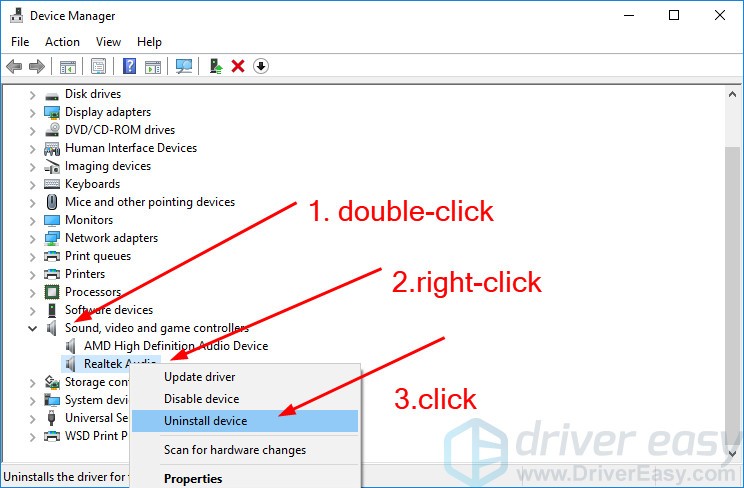
3) Click Uninstall.

Step 2: download and install a new audio driver for your Windows:
Here’re two options for you to download and install the new audio driver:
Option 1: Go to your audio card manufacturer’s website to find and download the correct drivers for your variant of Windows 10. Then install it on your computer manually.
Or
Option 2: If you don’t have enough time,patience to update drivers manually, you can do it automatically with Driver Easy. Driver Easy will automatically recognize your system and find the correct drivers for your exact video card and monitor, and your variant of Windows 10, and it will download and install them correctly:
1) Download and install Driver Easy.
2) Run Driver Easy and click Scan Now. Driver Easy will then scan your computer and detect any problem drivers. You audio driver is no exception.

3) Click Update next to a flagged sound driver to automatically download the correct version of this driver, then you can manually install it on your computer. (You can do this with the free version.)
Or click Update All to automatically download and install the correct version of all the drivers that are missing or out of date on your system. (this requires the Pro version – you’ll be prompted to upgrade when you click Update All).

4) Restart your computer and try to play an audio file or video file to check if your can hear any sound.
Fix 2: Restart your audio services
1) Press the Windows logo key ![]() and R together to invoke the Run box.
and R together to invoke the Run box.
2) Type services.msc and click OK.
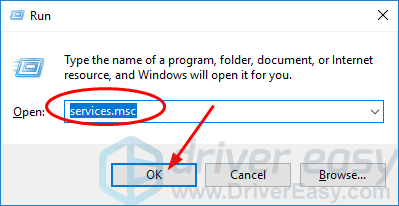
3) Find and right-click on Windows Audio, then click Restart.
Note: If the Restart option grayed out, your Windows Audio service is not running, click Start instead.
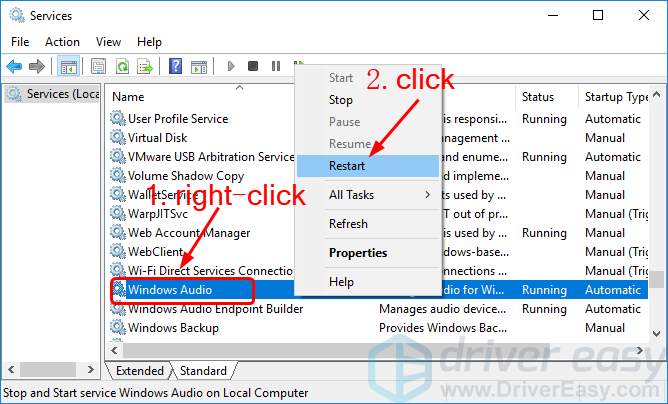
4) Right-click on Windows Audio one more time, this time click Properties.
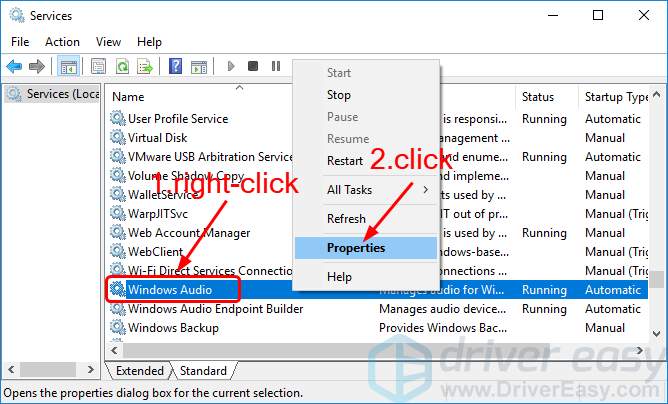
5) Set the Startup type to Automatic. Click Apply > OK.
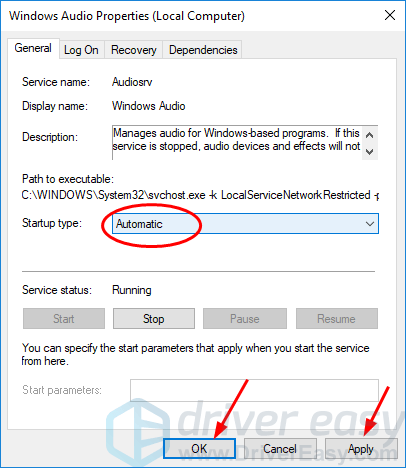
6) Again back on the Services window. Right-click on Windows Audio Endpoint Builder, then click Restart.
Note: If the Restart option grayed out, your Windows Audio Endpoint Builder service is not running, click Start instead.
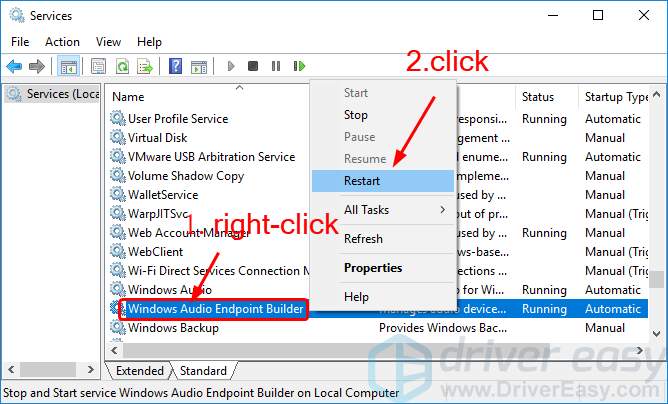
7) Right-click on Windows Audio Endpoint Builder one more time, this time click Properties.
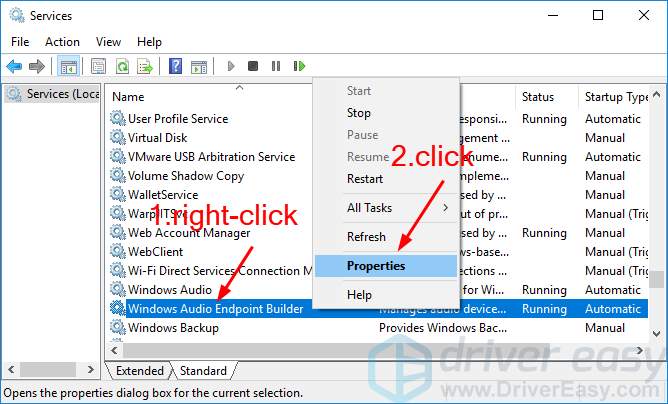
8) Set the Startup type to Automatic. Click Apply > OK.
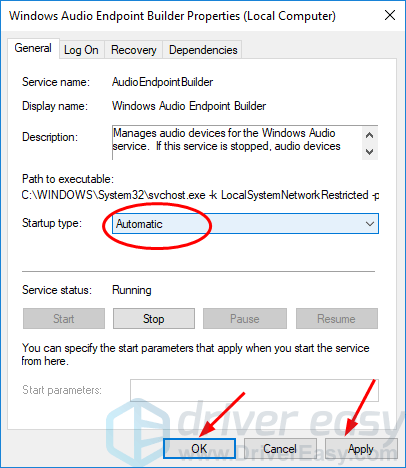
9) Try to play an audio file or video file to check if your can hear any sound.
Fix 3: Make sure Windows Audio components are running
1) Press the Windows logo key ![]() and R together to invoke the Run box.
and R together to invoke the Run box.
2) Type services.msc and click OK.
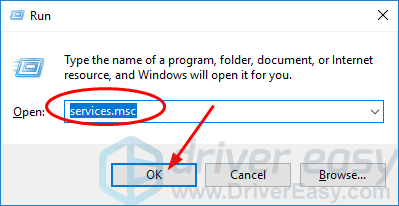
3) Check if these following Windows Audio components are running:
DCOM Server Process Launcher
RPC Endpoint Mapper
Remote Procedure Call (RPC)
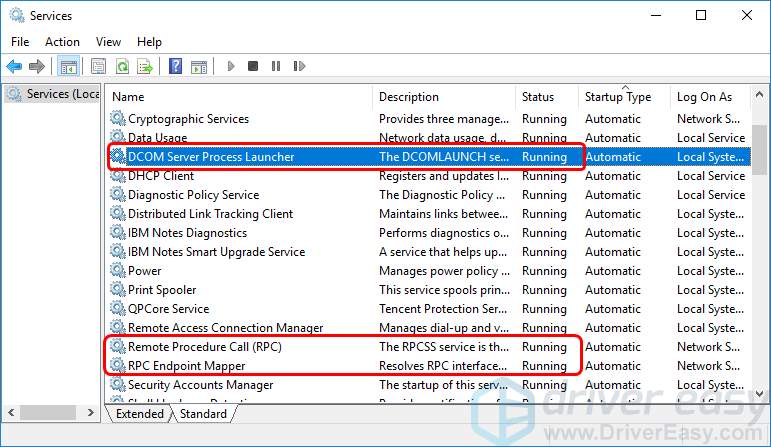
4) If there are any of these services isn’t running, right-click on the not running service and then click Start.
5) Reboot your Windows 10 and try to play an audio file or video file to check if your can hear any sound.





