If you are seeing an error code 0x80070643 on your Windows computer, you are not alone. Many Windows users have reported this error. Usually this error occurs when they are trying to update their Windows system or to install a programs.
The good news is you can fix it. This article shows you the methods that can help you fix two kinds of 0x80070643 error:
1) Fix the 0x80070643 error in Windows Update — This is the error you can see when you are trying to install some updates in Windows Update.
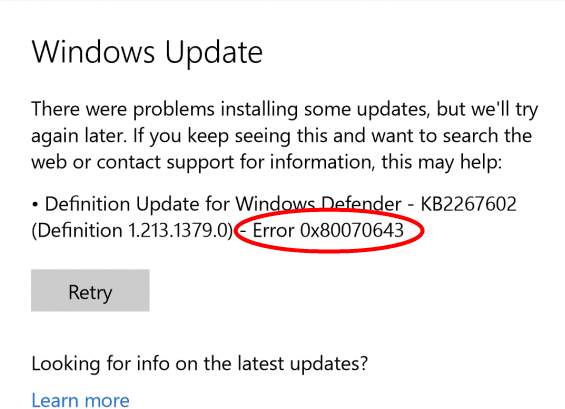
2) Fix the 0x80070643 error during a program installation — This is the error that can occur when you are trying to install a program.

1) Fix the 0x80070643 error on Windows Update
Here are fixes that you should try when you see an 0x80070643 error in Windows Update.
- Install the latest .NET Framework
- Run an SFC scan on your computer
- Install the updates manually
- Update your Windows Defender Antivirus manually
- Disable your antivirus software temporarily
1. Install the latest .NET Framework
The .Net Framework plays an important part in the installation of system updates. If the .NET framework on your computer is missing or corrupted, you may failed to install the updates. You should download the latest .NET Framework from Microsoft and install it on your computer. To download and install .NET Framework:
i. Go to Microsoft’s .NET Framework download website.
ii. Click on the latest version of .NET Framework.
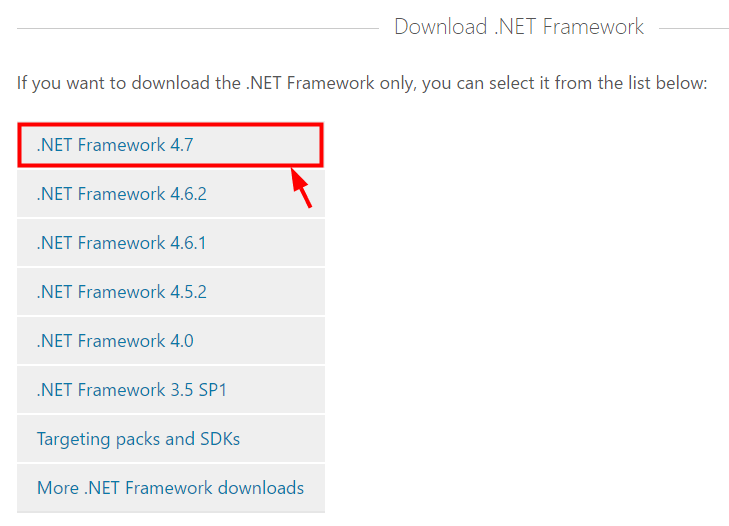
iii. Click on Download.
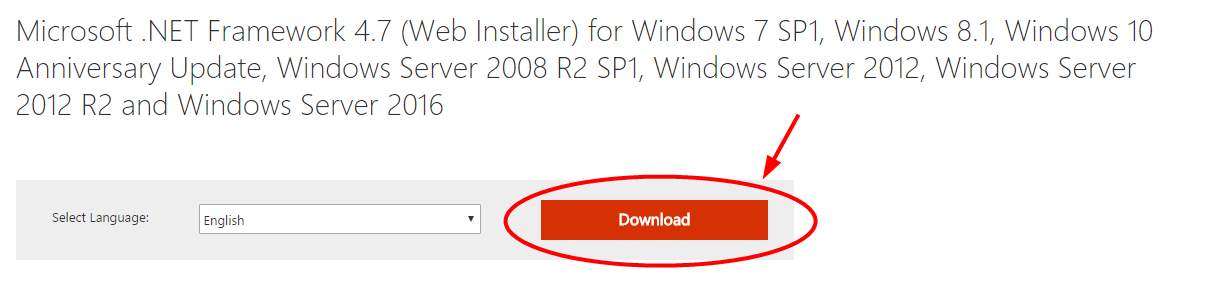
iv. Open the downloaded file and follow the on-screen instructions to install it.

v. After you finish the installation, run Windows Update again and see if you can install the system updates.
2. Run an SFC scan on your computer
Your computer may have corrupted files that stop Windows Update from installing the updates. An SFC scan can help you find out these files and replace them with correct ones. To run an SFC scan:
i. Click on the Start menu at the bottom left.

ii. Type “cmd“. When you see Command Prompt appear in the menu above, right click on it and select Run as administrator.
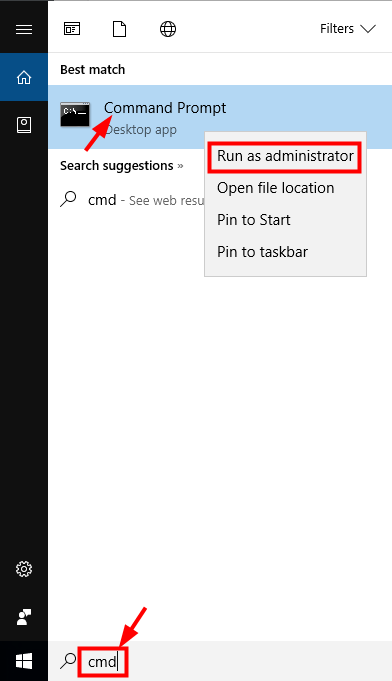
iii. In Command Prompt, type “sfc /scannow” and press Enter.
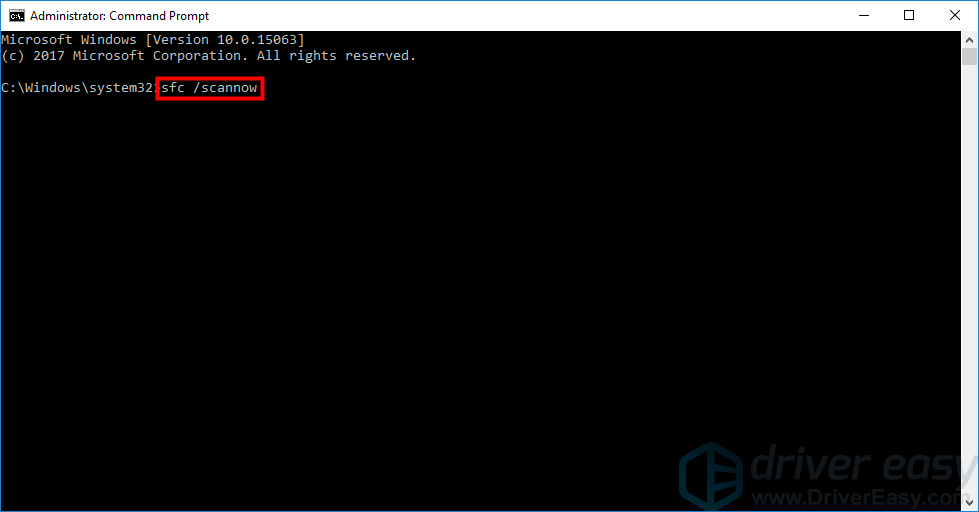
iv. Wait for the scan to complete.
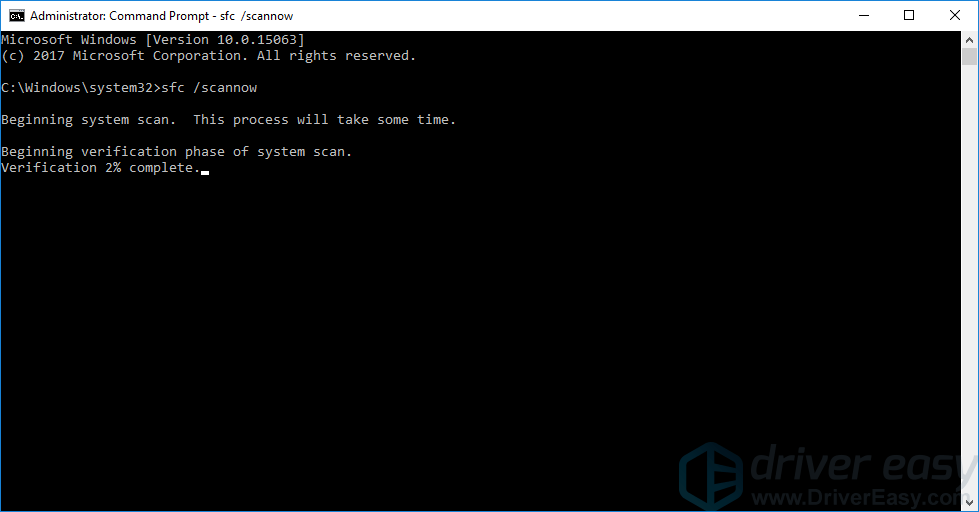
v. Try installing the system updates. If this method works for you, you will not see the error again.
3. Install the updates manually
You can try installing the updates on your own to get around this problem. To install the system updates manually:
i. Right click on This PC or Computer on the background and select Properties.
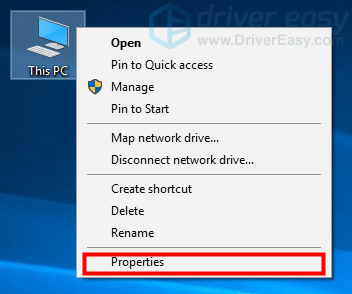
ii. In the System window, check the System type entry to see if your operating system is 32-bit (x86-based) or 64-bit (x64-based).
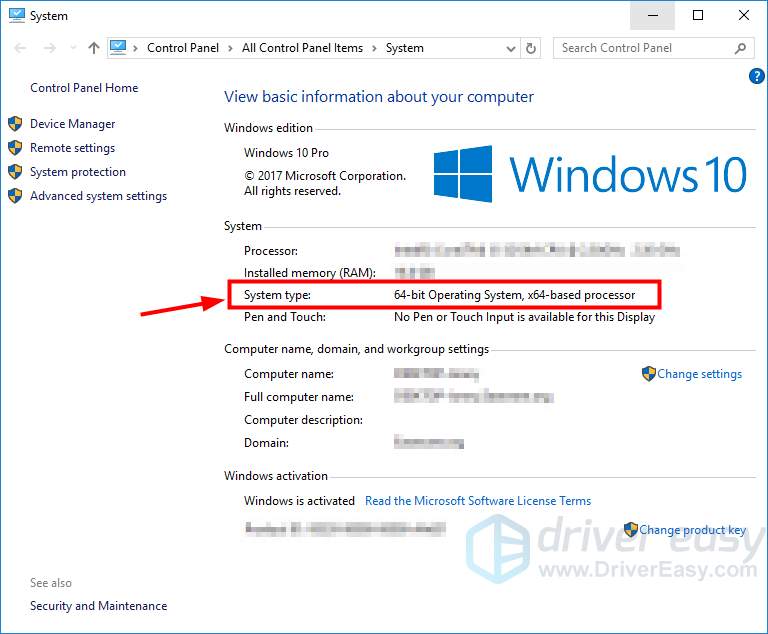
iii. Open Windows Update and check the updates you have failed to install. Copy down the codes of these updates (the codes starting with “KB“).
iv. Go to Microsoft Update Catalog and search the codes for those updates.
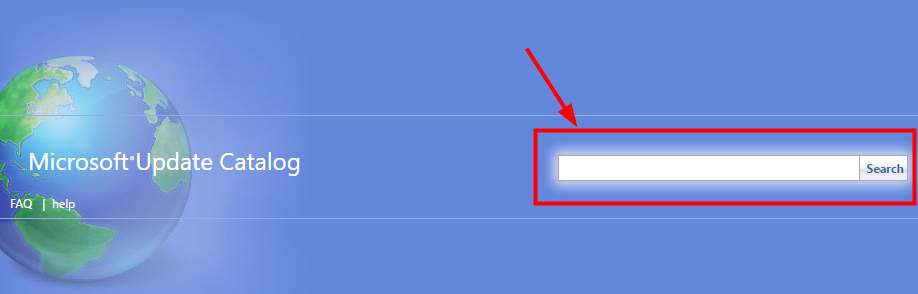
v. Find the update that is suitable for your operating system type (x86-based or x64-based) and click on the Download button next to it.
NOTE: If you can’t find the update you need on Microsoft Update Catalog, please go to method 4.
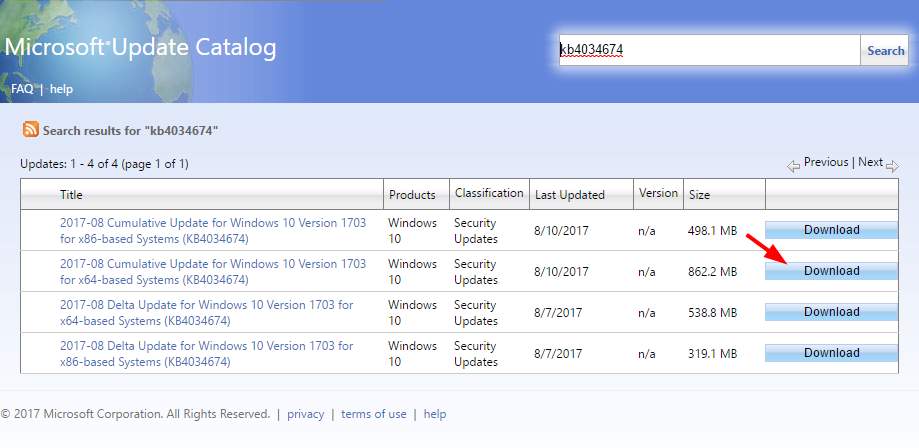
vi. Wait for the download to complete. Then install the downloaded file.
If this method works for you, you will be able to install all the updates without the error troubling you.
4. Update your Windows Defender Antivirus manually
The 0x80070643 update error is associated with Windows Defender Antivirus on your Windows computer. If Windows Update has failed to update Windows Defender and shows you this error, you can try fixing it by updating the antivirus on your own.
i. Go to this Microsoft site.
ii. Download the update file for Windows Defender Antivirus that matches your operating system (the right one for your system type).
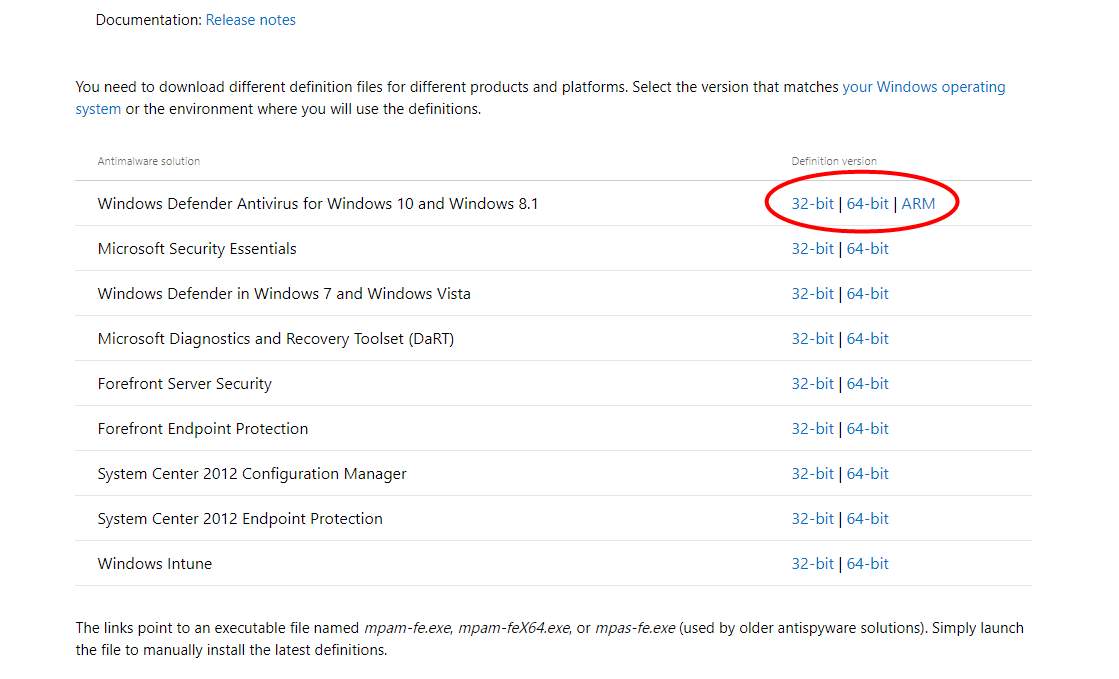
iii. Open the file you have downloaded and install the update on your computer.
iv. Restart your computer and then run Windows Update. Check to see if the error is gone.
5. Disable your antivirus software temporarily
Your antivirus software may be conflicting with the programs or Windows Update on your computer and bring about the 0x80070643 error. You can try disabling your antivirus software to see if this solves your problem. Disable all the functions of your antivirus software and then check Windows Update to see if it can update your system normally.
2) Fix the 0x80070643 error during a program installation
If you see a 0x80070643 error when you are installing a program, you can try the methods below.
1. Restart your computer
It is possible that a previous installation requires a restart of your computer to complete. You can restart your computer and install your program again. See if you can complete the installation then.
2. Restart the Windows Installer service
There may be faulty configurations in the Windows Installer service resulting in the 0x80070643 error. A restart of this service can fix the error. To restart the Windows Installer service:

i. On your keyboard, press Windows key and R key at the same time to invoke Run box.
ii. Type “services.msc” and press Enter to open the Services window.
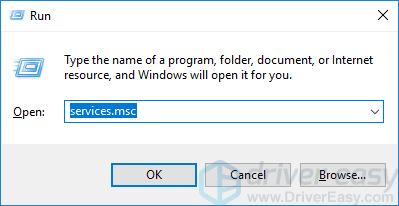
iii. Click on Windows Installer, then Restart.
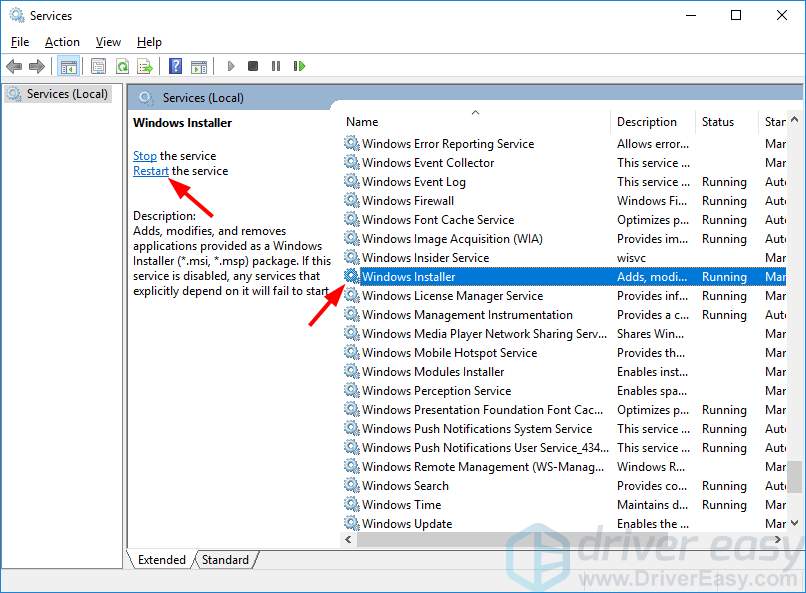
iv. If this method works for you, you will be able to install your program without the error troubling you.
3. Repair and install .NET Framework
Your 0x80070643 error may occur if the .NET Framework installation on the computer has become corrupted. You should repair and re-install it to see if this fixes the issue:
i. Download a .NET Framework Repair Tool and open it. It will automatically repair the .NET Framework installation issues.

ii. Go to Microsoft’s .NET Framework download website.
iii. Click on the latest version of .NET Framework.
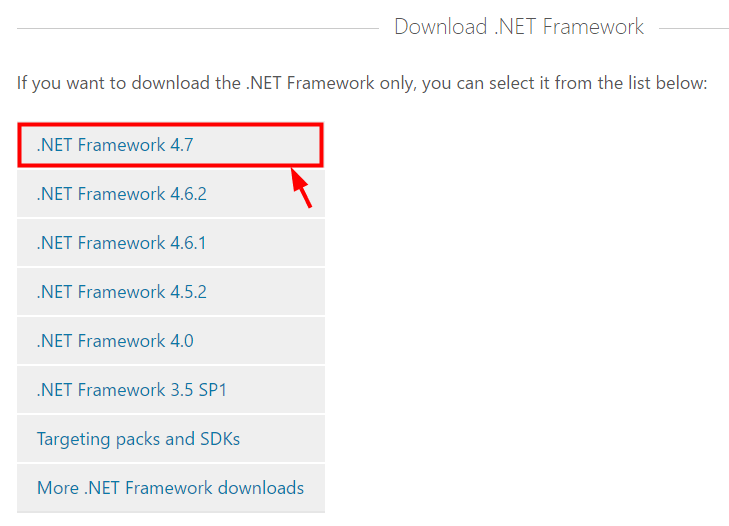
iv. Click Download.
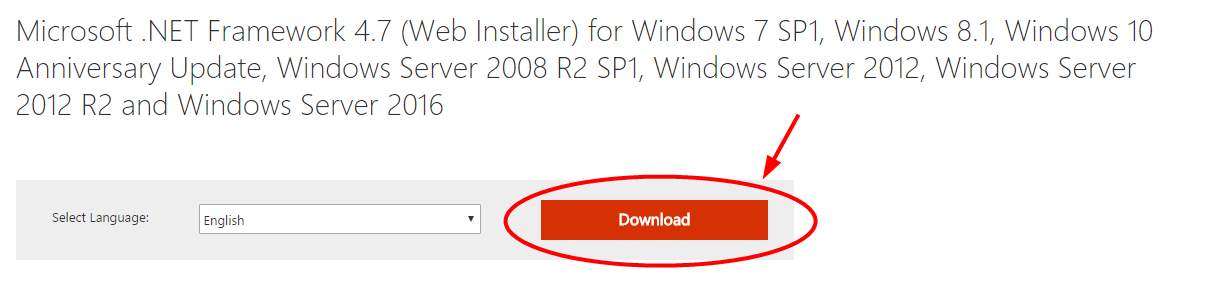
v. Open the downloaded file and follow the on-screen instructions to install it.

vi. Try installing the program again and see if the error is gone.





