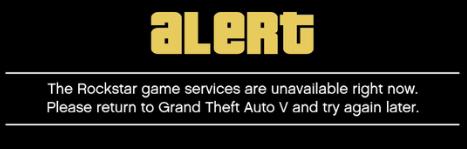
Many gamers have recently experienced an error while trying to play GTA V or GTA Online. What happens is an error message pops up that says “the Rockstar game services are unavailable right now“.
If you’re also experiencing this error, you’re no doubt very frustrated. But don’t worry. It’s fixable…
Try these fixes
You may not have to try them all; just work your way down the list until you find the one that works for you.
- Temporarily disable your antivirus or Firewall software
- Change your DNS settings
- Update your device drivers
Fix 1: Temporarily disable your antivirus software
Your firewall or antivirus software can sometimes cause interference to your game Internet connection. To see if that’s the case for you, temporarily disable your firewall and see if the problem remains. (You may need to consult your firewall documentation for instructions on disabling it.)
If this resolves your problem, You can contact the vendor of your firewall and ask them for advice. Or you can install a different antivirus solution.
Fix 2: Change your DNS settings
You may have this error on GTA because your DNS settings are not working properly. Follow the instructions below to change your DNS settings and see if this fixes the error for you.
- Press the Windows logo key and R on your keyboard at the same time to open the Run box.
- Type “ncpa.cpl” and press Enter on your keyboard.
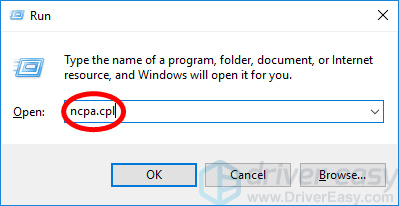
- Right click your network adapter (usually named “Ethernet” if you’re using a wired connection, or “Wi-Fi” if wireless), then select Properties.
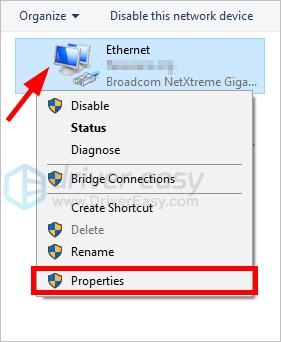
- Double click Internet Protocol Version 4 (TCP/IPv4).
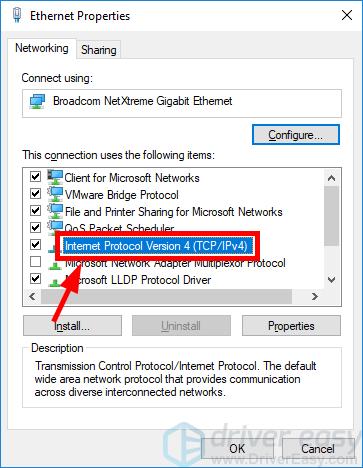
- Take a note of your current DNS settings (in case you need to restore these settings after you change them later).
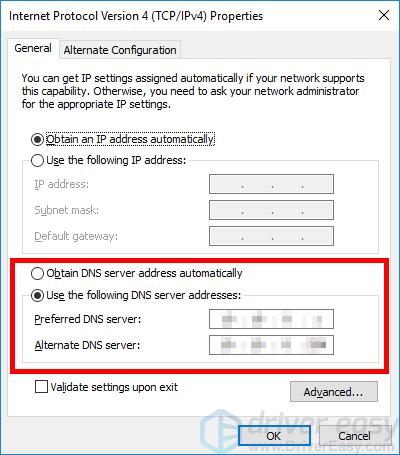
These are your DNS settings - Select Use the following DNS server addresses, then type the following addresses in the boxes next to the DNS servers:
Preferred DNS server: 8.8.8.8
Alternate DNS server: 8.8.4.4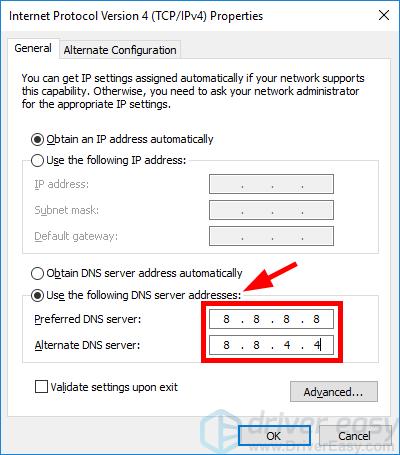 These are the addresses of Google Public DNS.
These are the addresses of Google Public DNS. - Click OK.
- Click OK.
Fix 3: Update your device drivers
Perhaps you’re experiencing the game services unavailable error because you’re using a wrong or outdated device driver. You should update your drivers and see if this fixes your error.
There are two ways you can try to update your drivers: manually or automatically…
Download and install your drivers manually – You can update your drivers manually by going to the hardware manufacturers’ websites, and searching for the latest drivers for your devices. But if you take this approach, be sure to choose the driver that’s compatible with the exact model number of your hardware, and your version of Windows.
or
Download and install your drivers automatically – If you don’t have the time, patience or computer skills to update your drivers manually, you can, instead, do it automatically with Driver Easy. You don’t need to know exactly what system your computer is running, you don’t need to risk downloading and installing the wrong driver, and you don’t need to worry about making a mistake when installing. Driver Easy handles it all.
- Download and install Driver Easy.
- Run Driver Easy and click the Scan Now button. Driver Easy will then scan your computer and detect any problem drivers.

- Click the Update button next to your device to download the correct version of its driver, then you can manually install it. Or click the Update All button at the bottom right to automatically update all the drivers. (This requires the Pro version — you will be prompted to upgrade when you click Update All. You get full support and a 30-day money back guarantee.)
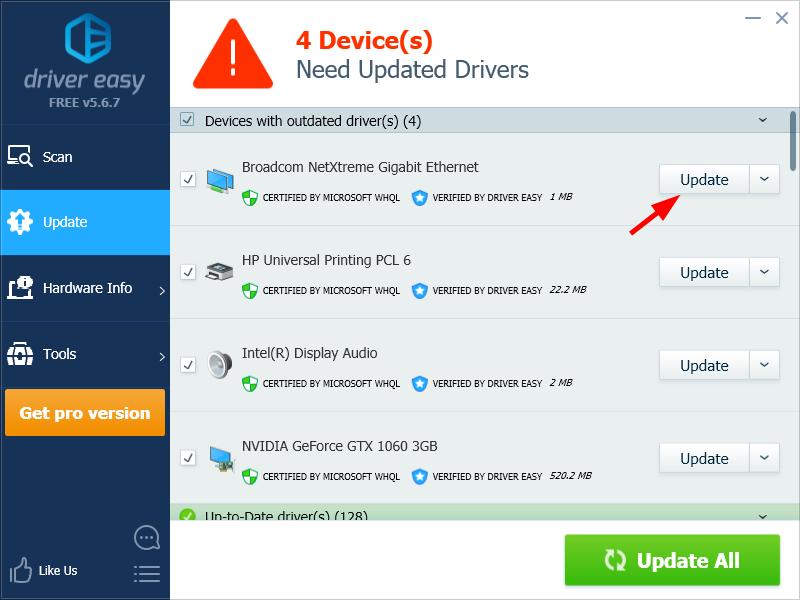
You can do it for free if you like, but it’s partly manual.





