If your Alan Wake 2 crashes right after the intro cutscene, or it crashes when you’re in the middle of the game with no warning or error message notifications beforehand, don’t worry, you’re not alone. Many other gamers are also experiencing the same problem. Fortunately, it’s not hard to get the crashing problem fixed.
Here in this post, we’ll show you a few fixes that have helped other users resolve their Alan Wake 2 crashing problem on Windows, and you may try them to see if they help.
Try these fixes
Not all methods are required to solve the Alan Wake 2 crashing problem. Simply work your way down the list until you find the one that does the trick.
- Install Windows updates
- Run SFC and DISM checks
- Reinstall the display card driver
- Install missed Microsoft dependencies
- Disable Profile for Alan Wake 2 in AMD Radeon Settings
1. Install Windows updates
If your system isn’t updated regularly, there could be compatibility issues that can cause Alan Wake 2 to crash. To make sure that you have the latest available updates installed:
- On your keyboard, hit the Windows key, then type check for updates, then click Check for updates.

- Click Check for updates, and Windows will scan for any available updates.

- If there are available updates, Windows will automatically download them for you. Restart your computer for the update to take effect if needed.

- If there are no available updates, you’ll see You’re up to date like this.

Then try your Alan Wake 2 again to see if it still crashes. If the problem remains, please move on to the next fix.
2. Run SFC and DISM checks
Corrupted system files may cause your Alan Wake 2 to crash as well, but luckily, there are two built-in tools that can help to identify and repair such bad system files. The whole process could take some time, and we suggest you don’t run any other programs when doing the test. To run these tools:
2.1. Scan corrupt files with System File Checker
1) On your keyboard, press the Windows logo key and R at the same time. Type cmd and press Ctrl+Shift+Enter at the same time to run Command Prompt as administrator.

Click Yes when prompted for permission to make changes to your device.
2) In the Command Prompt window, copy and paste the following command and hit Enter.
sfc /scannow
3) System File Checker will then scan all system files and repair any corrupted or missing ones it detected. This may take 3-5 minutes.

4) After the scan, try to open your Alan Wake 2 again to see if the crashing problem still persists. If so, you can try a different tool that might help, or simply move on to the next test:
2.2. Run dism.exe
1) On your keyboard, press the Windows logo key and R at the same time. Type cmd and press Ctrl+Shift+Enter to run Command Prompt as administrator.

Click Yes when prompted for permission to make changes to your device.
2) In the Command Prompt window, copy and paste the following commands and hit Enter after each line:
dism.exe /online /cleanup-image /scanhealth
dism.exe /online /cleanup-image /restorehealth
2) When the process finishes:
- If the DISM tool gives you errors, you can always try this command line. This will take up to 2 hours.
dism /online /cleanup-image /startcomponentcleanup
- If you get Error: 0x800F081F, reboot your computer, then open Command Prompt as administrator again (step 1) and run this command line instead:
Dism.exe /Online /Cleanup-Image /AnalyzeComponentStore
When these tests are done, run your Alan Wake 2 again to see if it still crashes. If the problem still persists, you can try a different tool that might help, or simply move on to the next fix.
3. Reinstall the display card driver
An outdated or incorrect display card driver could also be the culprit to your Alan Wake 2 crashing problem, so if the above two methods don’t help to fix Alan Wake 2’s crashes, it’s likely that you have a corrupted or outdated graphics driver. So you should update your drivers to see if it helps. If you don’t have the time, patience or skills to update the driver manually, you can do it automatically with Driver Easy.
Driver Easy will automatically recognize your system and find the correct drivers for it. You don’t need to know exactly what system your computer is running, you don’t need to be troubled by the wrong driver you would be downloading, and you don’t need to worry about making a mistake when installing. Driver Easy handles it all.
You can update your drivers automatically with either the 7 days free trial or the Pro version of Driver Easy. It takes just 2 clicks, and you get full support and a 30-day money-back guarantee with the Pro version:
- Download and install Driver Easy.
- Run Driver Easy and click the Scan Now button. Driver Easy will then scan your computer and detect any problem drivers.

- Click the Activate & Update button next to the flagged device to automatically download and install the correct version of this driver.
Or click Update All to automatically download and install the correct version of all the drivers that are missing or out of date on your system (You’ll need the Pro version for this – when you select Update All, you’ll get a prompt to upgrade. If you’re not prepared to purchase the Pro version yet, Driver Easy provides a 7-day trial at no cost, granting access to all Pro features like fast downloads and easy installation. No charges will occur until after your 7-day trial period ends.)
- Restart your computer for the change to take effect.
Launch Alan Wake 2 again and see if the latest graphics driver stops the crash. If this fix doesn’t work for you, try the next fix below.
4. Install missed Microsoft dependencies
Missing Microsoft dependencies and/or extra libraries can also cause Alan Wake 2 to crash, so you’ll need to make sure that the following files are installed on your computer:
- DirectX 9.0 (you can download and install it from here: https://www.microsoft.com/en-us/download/confirmation.aspx?id=35)
- Visual C++ Redistributable for Visual Studio 2012 Update 4 (you can download and install it from here: https://www.microsoft.com/en-US/download/details.aspx?id=30679)
5. Disable Profile for Alan Wake 2 in AMD Radeon Settings
If you have an AMD display card, it’s quite likely that you have AMD Radeon Settings installed. For some users, the automatic enhancement profile for every game is the culprit to the Alan Wake 2 not launching problem. To disable this setting:
- Open your AMD Radeon Settings.
- Click the Gaming tab on the top left corner.
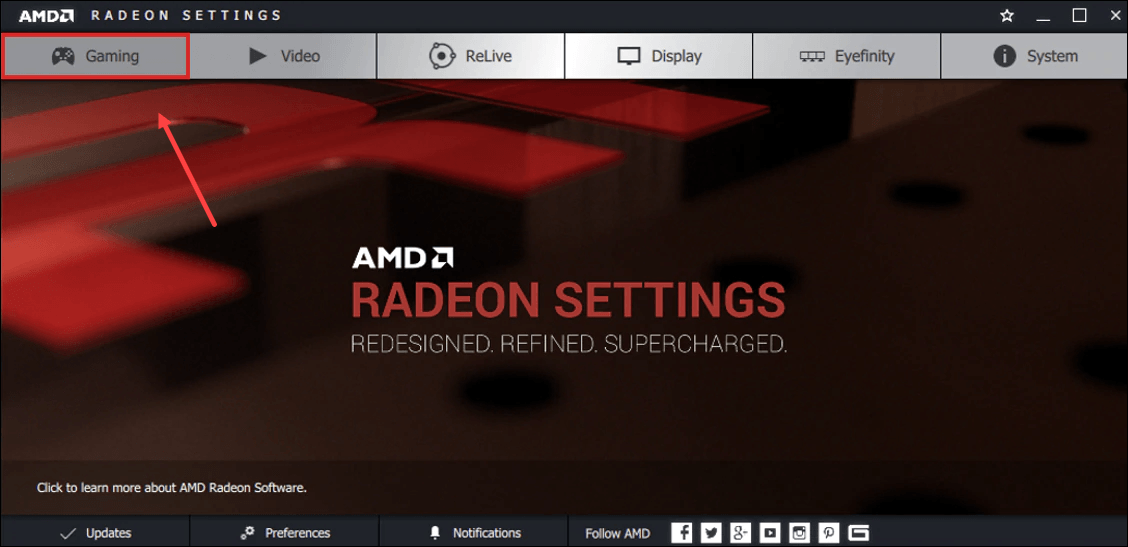
- Find your Alan Wake 2 here, then click the three dots right next to it and select Disable Profile.
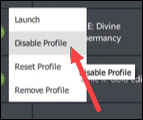
- Then open your Alan Wake 2 again to see if the crashing stops.
The above are most of the general fixes for the Alan Wake 2 crashing problem. Thanks for sticking to the very end of this post. If you have any other suggestions, feel free to let us know by leaving a comment. We’d love to hear constructive opinions. 🙂






