It’s always important to keep your GTX 1660 driver up-to-date to make sure the graphics card is working in tip-top shape, prevent issues like low FPS, stuttering, or even crashes. In this post, we’re showing you 2 methods to download and install the latest GTX 1660 Ti driver.
To update your GTX 1660 Ti driver
There are two ways to update your GTX 1660 Ti drivers in Windows 10, 8.1 and 7:
Option 1 – Automatically (Recommended) – This is the quickest and easiest option. It’s all done with just a couple of mouse clicks – easy even if you’re a computer newbie.
OR
Option 2 – Manually – You’ll need some computer skills and patience to update your drivers this way, because you need to find exactly the right the driver online, download it and install it step by step.
Option 1 – Update GTX 1660 Ti drivers automatically (Recommended)
If you don’t have the time, patience or computer skills to update your GTX 1660 Ti driver manually, you can do it automatically with Driver Easy.
Driver Easy will automatically recognize your system and find the correct drivers for it. You don’t need to know exactly what system your computer is running, you don’t need to risk downloading and installing the wrong driver, and you don’t need to worry about making a mistake when installing. Driver Easy handles it all.
You can update your drivers automatically with either the FREE or the Pro version of Driver Easy. But with the Pro version it takes just 2 clicks (and you get full support and a 30-day money back guarantee):
1) Download and install Driver Easy.
2) Run Driver Easy and click the Scan Now button. Driver Easy will then scan your computer and detect any problem drivers.
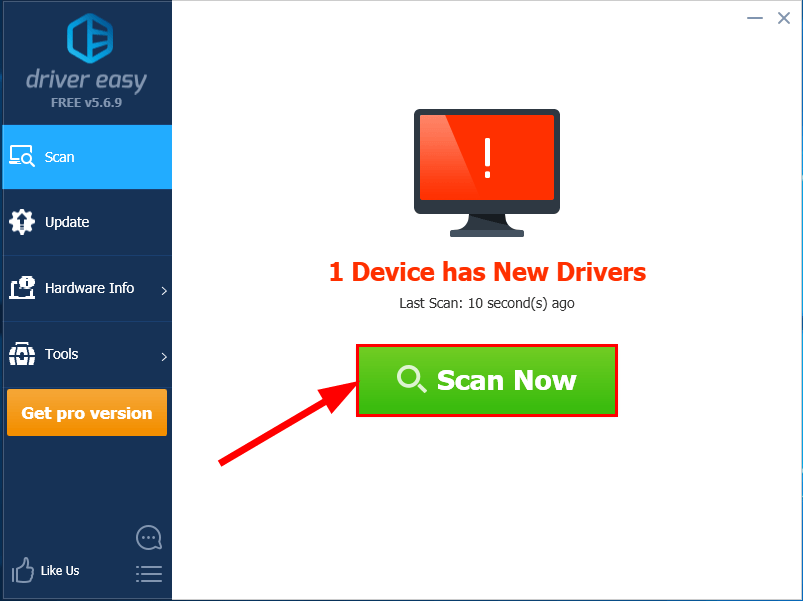
3) Click Update All to automatically download and install the correct version of all the drivers that are missing or out of date on your system (this requires the Pro version – you’ll be prompted to upgrade when you click Update All).
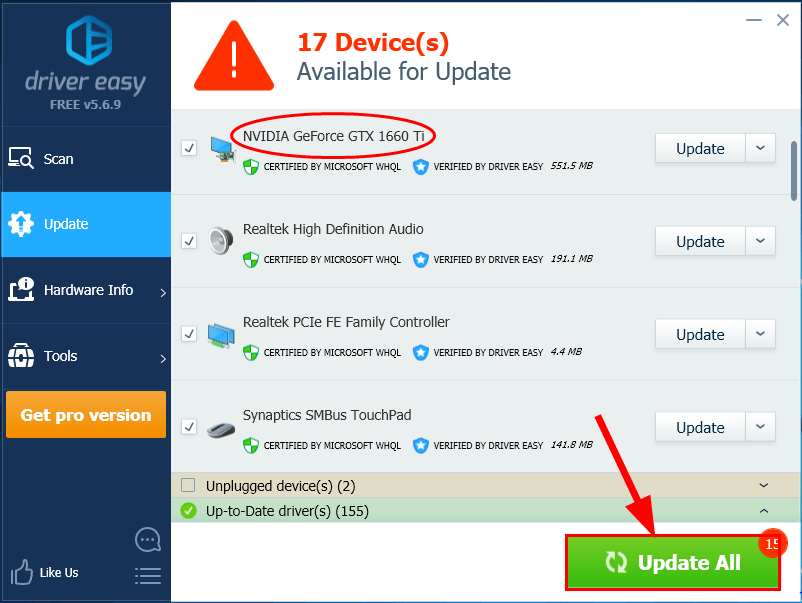
Option 2 – Update GTX 1660 Ti drivers manually
Here’s your guide to updating your GTX 1660 Ti driver manually:
1) Go to Nvidia Driver Downloads Page.
2) Select the right information and click Search.
Product Type: GeForce
Product Series: GeForce 16 Series.
Product: GeForce GTX 1660 Ti.
Operating System: <Your version of Windows>
Windows Driver Type: Standard.
Language: <Your preferred language>
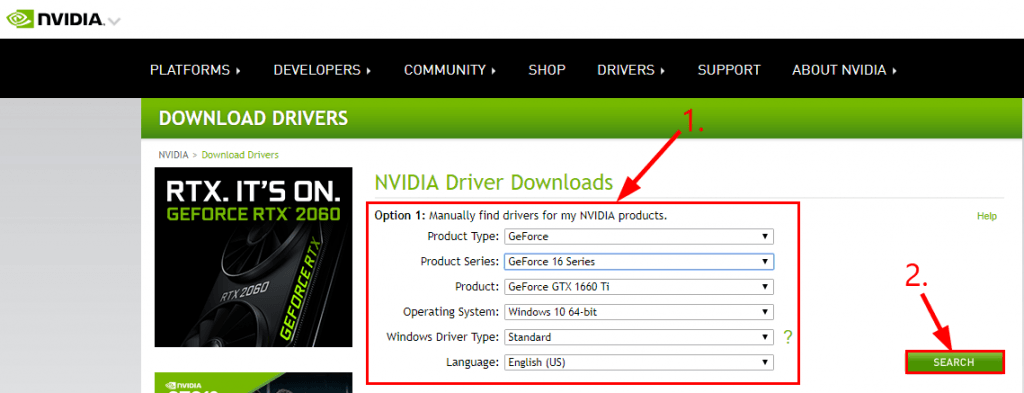
3) Click DOWNLOAD.
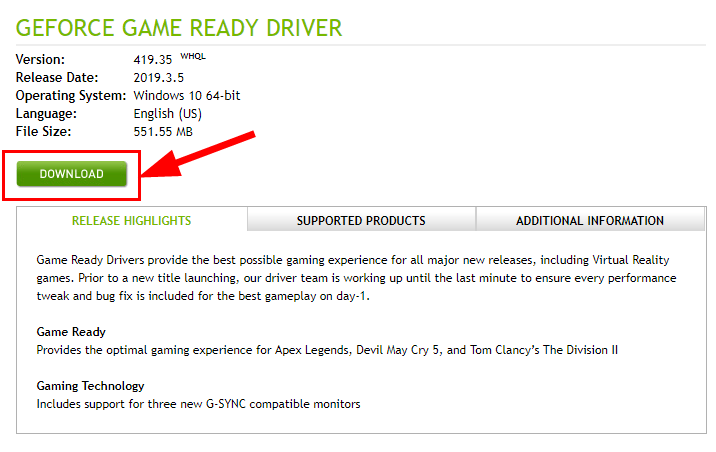
4) Click DOWNLOAD again to start the download.
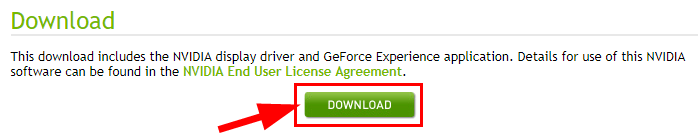
5) Double-click on the downloaded file and follow the on-screen instructions to finish the install.
6) Restart your computer for the changes to take effect even if you’re not asked to.
That’s it – manually and automatically update your GTX 1660 Ti driver to help fix issues caused by your problem GTX 1660 Ti driver. Hope this helps and feel free to comment below if you have any further questions.
Featured image by Florian Olivo on Unsplash






