Having an issue with your FTDI device driver? Don’t worry. You can fix the driver issue by updating FTDI driver in your computer.
What is a FTDI driver?
Future Technology Devices International is commonly known as FTDI, a company specializing in USB technology. FTDI driver is a essential software that communicates between your computer system and FTDI hardware device.
How to download or update FTDI driver?
There are three ways to download or update your FTDI driver for Windows 10/8/7:
Method 1: Download FTDI driver manually
You can manually download the FTDI driver from FTDI website. Here’s how to do it:
1) Go to FTDI driver download center.
2) Select and find the device driver that you want, and click the driver that is matched with your computer system.
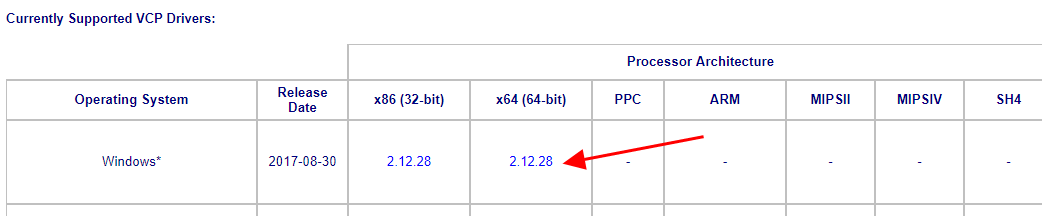
3) Exact the downloaded file, install it in your computer.
4) Follow the on-screen instructions to finish installing the driver.
This requires time and computer skills.
Method 2: Update FTDI driver automatically
If you don’t have time or patience to manually download the FTDI driver, you can do it automatically with Driver Easy.
Driver Easy will automatically recognize your system and find the correct drivers for it.You don’t need to know exactly what system your computer is running, you don’t need to risk downloading and installing the wrong driver, and you don’t need to worry about making mistake when installing.
You can update your drivers automatically with either the FREE or the Pro version of Driver Easy. But with the Pro version, it takes just 2 clicks (and you will get full support and a 30-day money back guarantee).
1) Download and install Driver Easy.
2) Run Driver Easy and click the Scan Now button. Driver Easy will then scan your computer and detect any problem drivers.

3) Click the Update button next to the flagged device to automatically download the correct version of the driver (you can do this with the FREE version), and install the driver in your computer.
Or click Update All to automatically download and install the correct version of all the drivers that are missing or out of date on your system (this requires the Pro version – you’ll be prompted to upgrade when you click Update All).
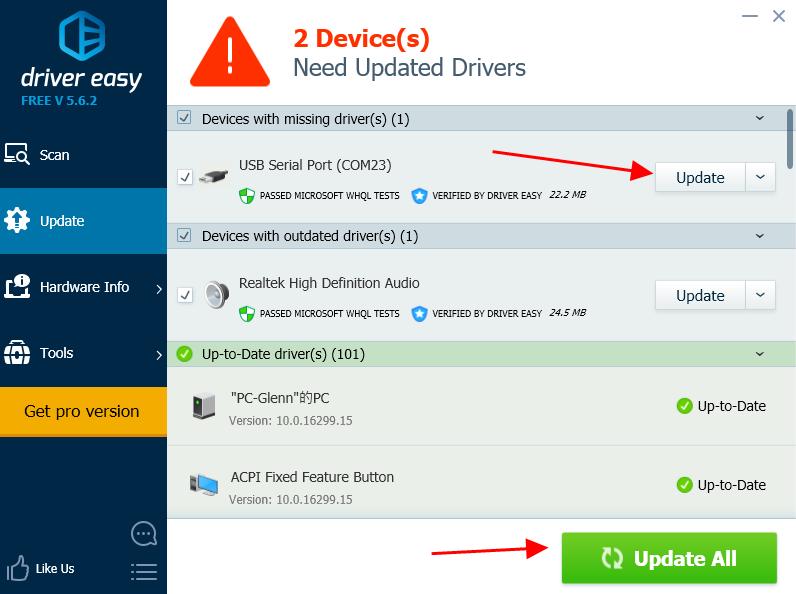
4) After updating, restart your computer to take effect.
This is a rather easy method, isn’t it?!
Method 3: Update FTDI driver in Device Manager
You can also update your FTDI device driver in Device Manager, where you can view and manage hardware device and its driver software in your Windows computer.
1) Make sure you’ve connected your device to your Windows computer.
2) On your keyboard, press the Windows logo key and R at the same time to invoke the Run box.
and R at the same time to invoke the Run box.
3) Type devmgmt.msc and click OK.

4) In Device Manager, double click the device category that your device belongs to (it’s normally Ports (COM & LPT) or Universal Serial Bus controllers) to expand it.
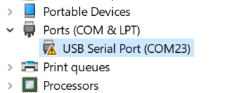
5) Right click on your device, and select Update driver.

6) Choose Search automatically for updated driver software.
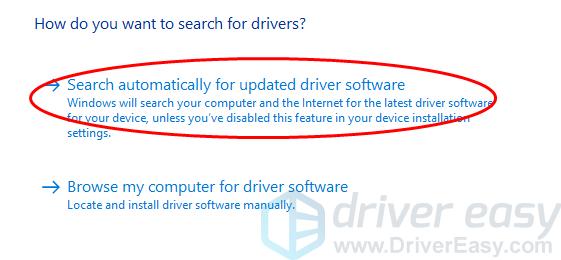
7) Follow the on-screen instructions to finish.
After updating, restart your computer.
That’s it. Hope this post helps in downloading or updating your FTDI drivers in Windows.
If you have any questions, feel free to add a comment below.





