On Windows 10, you must first enable the Hyper-V role before you can create virtual machines. For Windows 10 users who need to created virtual environments, enabling and using Hyper-V platform is very important.
In this post, we will be introducing different ways to enable the Hyper-V role, please choose as per your own needs.
Option One: Manually Install the Hyper-V role
Option Two: Install Hyper-V with PowerShell
Option Three: Install Hyper-V with DISM
Before moving on, you should check to see if your system is compatible with Hyper-V.
Option One: Manually Install the Hyper-V role
1) Press Windows key and X a the same time, then choose Program and Features form the list of choice.
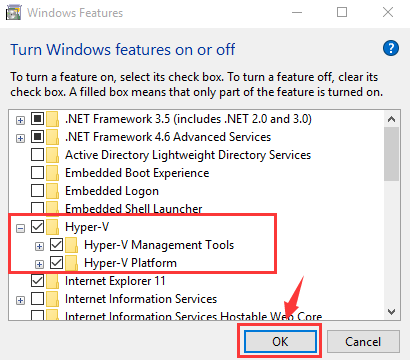 Option Two: Install Hyper-V with PowerShell
1) Type powershell in the search bar on the Start panel, then right click Windows PowerShell from the list of choice and choose Run as administrator.
Option Two: Install Hyper-V with PowerShell
1) Type powershell in the search bar on the Start panel, then right click Windows PowerShell from the list of choice and choose Run as administrator.
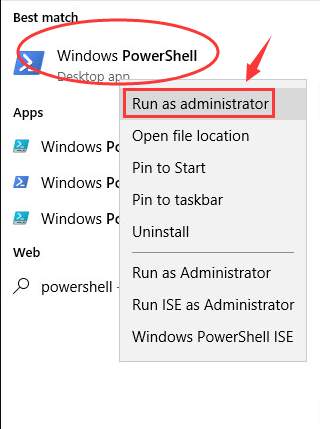 When prompted with administrative permission, click Yes to continue.
When prompted with administrative permission, click Yes to continue.
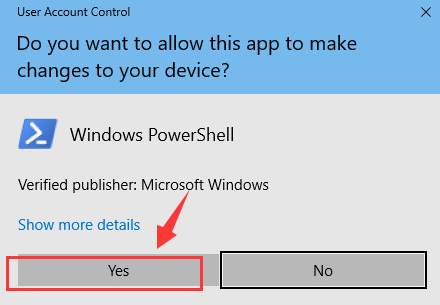 2) Type in the following command:
Enable-WindowsOptionalFeature -Online -FeatureName Microsoft-Hyper-V -All
2) Type in the following command:
Enable-WindowsOptionalFeature -Online -FeatureName Microsoft-Hyper-V -All
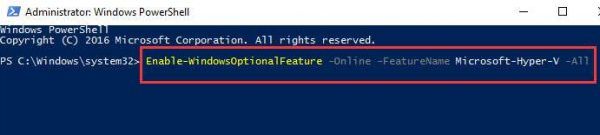 Then hit Enter.
3) You need to restart you computer when the installation completes for the changes to take effect.
Option Three: Install Hyper-V with DISM
DISM stands for Deployment Image Servicing and Management tool, which is used to serve Windows imanges and prepare Windows Pre installation environments. It can also be used to enable Windows features while the OS is running.
1) Type powershell in the search bar on the Start panel, then right click Windows PowerShell from the list of choice and choose Run as administrator.
Then hit Enter.
3) You need to restart you computer when the installation completes for the changes to take effect.
Option Three: Install Hyper-V with DISM
DISM stands for Deployment Image Servicing and Management tool, which is used to serve Windows imanges and prepare Windows Pre installation environments. It can also be used to enable Windows features while the OS is running.
1) Type powershell in the search bar on the Start panel, then right click Windows PowerShell from the list of choice and choose Run as administrator.
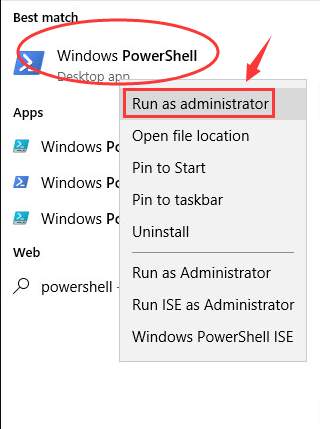 When prompted with administrative permission, click Yes to continue.
When prompted with administrative permission, click Yes to continue.
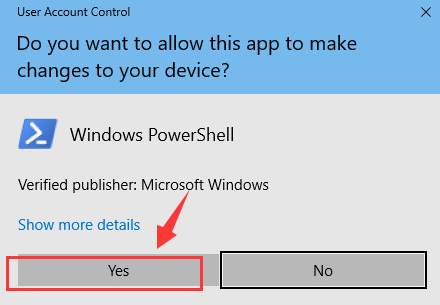 2) Type in the following command:
DISM /Online /Enable-Feature /All /FeatureName:Microsoft-Hyper-V
Hit Enter when you can make sure that you have made no typo.
2) Type in the following command:
DISM /Online /Enable-Feature /All /FeatureName:Microsoft-Hyper-V
Hit Enter when you can make sure that you have made no typo.
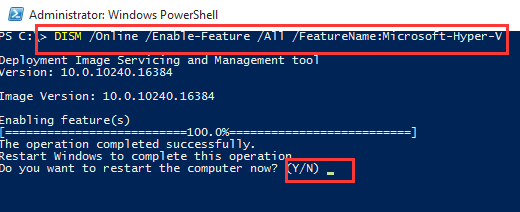 If you want to restart your computer right away, just enter Y.
If you want to restart your computer right away, just enter Y.
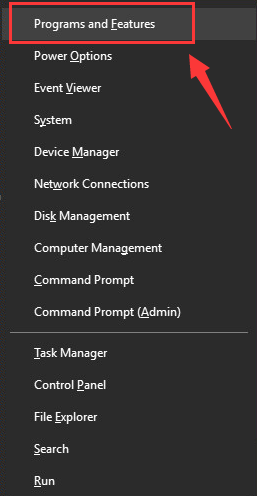
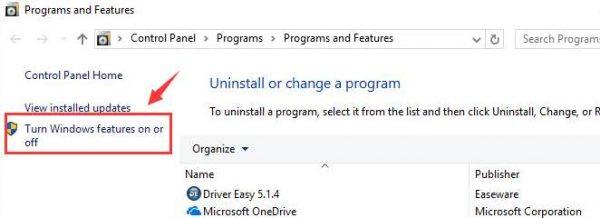
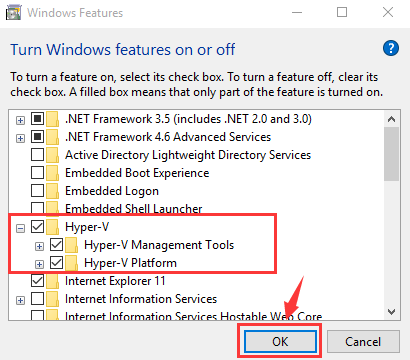
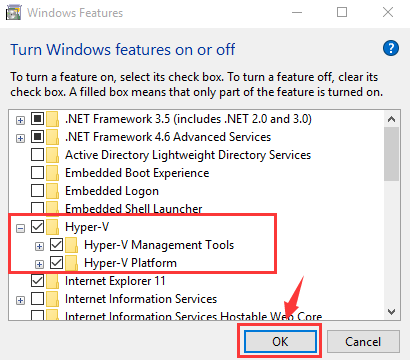 Option Two: Install Hyper-V with PowerShell
1) Type powershell in the search bar on the Start panel, then right click Windows PowerShell from the list of choice and choose Run as administrator.
Option Two: Install Hyper-V with PowerShell
1) Type powershell in the search bar on the Start panel, then right click Windows PowerShell from the list of choice and choose Run as administrator.
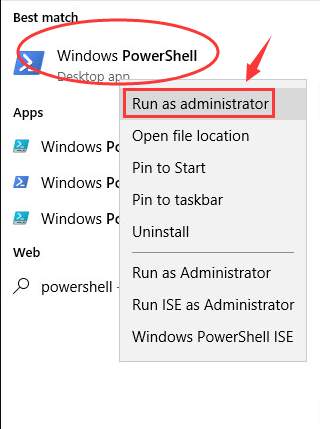 When prompted with administrative permission, click Yes to continue.
When prompted with administrative permission, click Yes to continue.
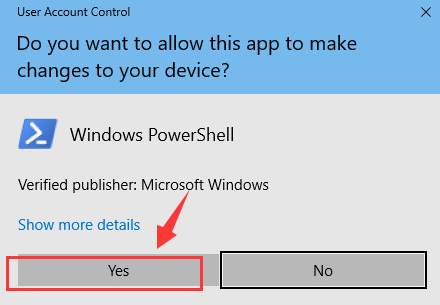 2) Type in the following command:
Enable-WindowsOptionalFeature -Online -FeatureName Microsoft-Hyper-V -All
2) Type in the following command:
Enable-WindowsOptionalFeature -Online -FeatureName Microsoft-Hyper-V -All
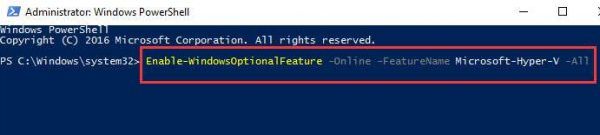 Then hit Enter.
3) You need to restart you computer when the installation completes for the changes to take effect.
Option Three: Install Hyper-V with DISM
DISM stands for Deployment Image Servicing and Management tool, which is used to serve Windows imanges and prepare Windows Pre installation environments. It can also be used to enable Windows features while the OS is running.
1) Type powershell in the search bar on the Start panel, then right click Windows PowerShell from the list of choice and choose Run as administrator.
Then hit Enter.
3) You need to restart you computer when the installation completes for the changes to take effect.
Option Three: Install Hyper-V with DISM
DISM stands for Deployment Image Servicing and Management tool, which is used to serve Windows imanges and prepare Windows Pre installation environments. It can also be used to enable Windows features while the OS is running.
1) Type powershell in the search bar on the Start panel, then right click Windows PowerShell from the list of choice and choose Run as administrator.
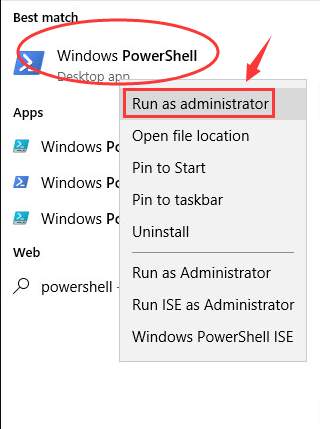 When prompted with administrative permission, click Yes to continue.
When prompted with administrative permission, click Yes to continue.
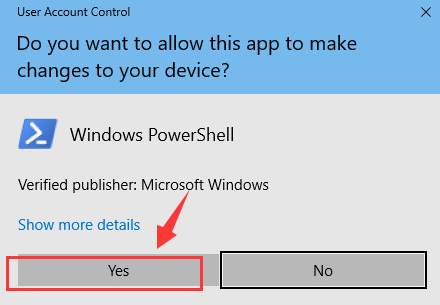 2) Type in the following command:
DISM /Online /Enable-Feature /All /FeatureName:Microsoft-Hyper-V
Hit Enter when you can make sure that you have made no typo.
2) Type in the following command:
DISM /Online /Enable-Feature /All /FeatureName:Microsoft-Hyper-V
Hit Enter when you can make sure that you have made no typo.
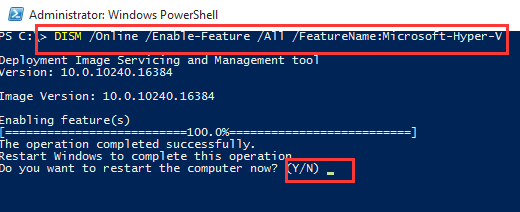 If you want to restart your computer right away, just enter Y.
If you want to restart your computer right away, just enter Y.
0 Comments
Most Voted





