
1) Restart your device
The simplest fix to it is to restart your device. It can clear the corruption issues on your computer and fix your touch screen. You can try doing so and see if it resolves your problem.2) Update or reinstall your touch screen driver
The problem of your touch screen may be caused by an old or incorrect touch screen driver. You can update your touch screen driver manually or, if you’re not confident playing around with drivers, you can do it automatically with Driver Easy. Driver Easy will automatically recognize your system and find the correct drivers for it. You don’t need to know exactly what system your computer is running, you don’t need to risk downloading and installing the wrong driver, and you don’t need to worry about making a mistake when installing. You can download and install your drivers by using either Free or Pro version of Driver Easy. But with the Pro version it takes only 2 clicks (and you get full support and a 30-day money back guarantee): a) Download and Install Driver Easy. b) Run Driver Easy and hit the Scan Now button. Driver Easy will then scan your computer and detect any problem drivers.
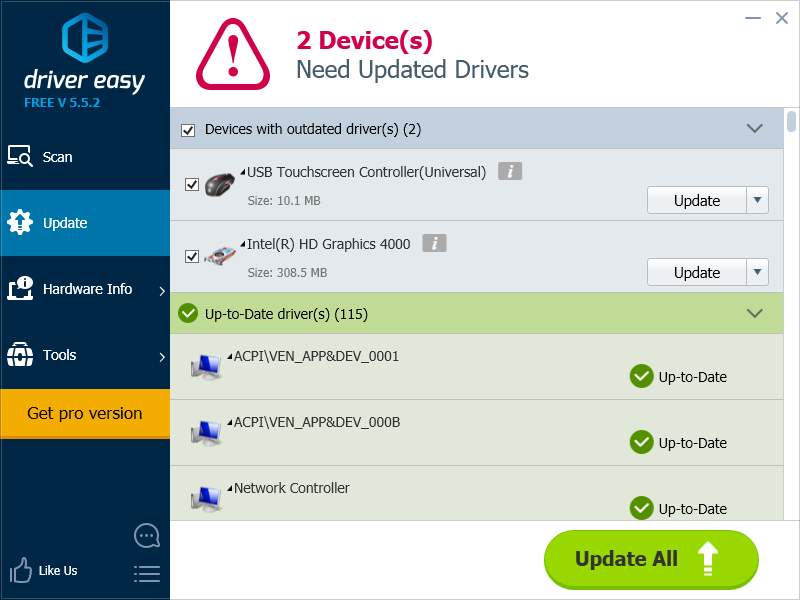
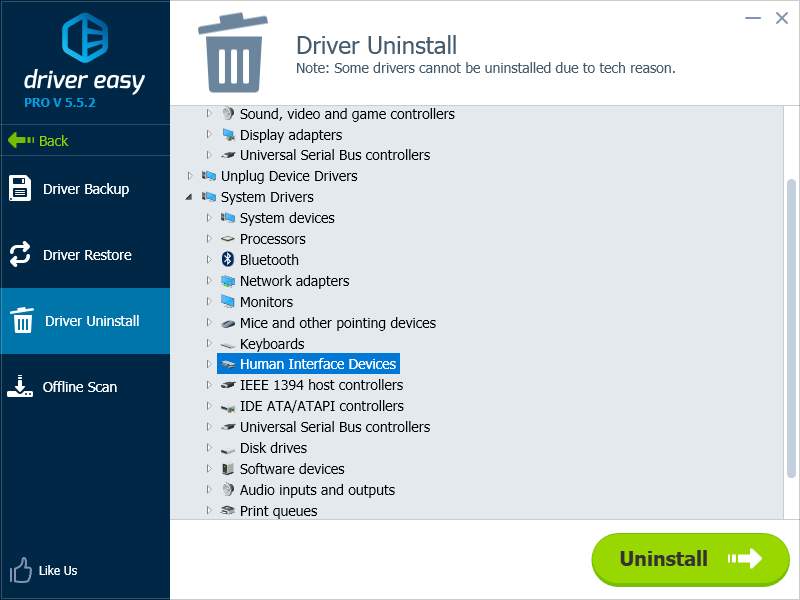
3) Reset operating system
There may be faulty files or configurations in the operating system on your Lenovo device that stops your touch screen from working properly. You may need to reset or reinstall your operating system to fix the problem. If you are using Windows 10, you can check this guide to learn how to reset your operating system. If you are using a Windows system other than Windows 10, you can use a Windows installation media to reinstall your operating system.4) Contact Lenovo support
If none of the methods above helps you fix the non-responsive touch screen, you may need to contact the Lenovo customer service. They can help you solve the problem or have your device repaired or replaced. 54
54 people found this helpful
3 Comments
Most Voted





