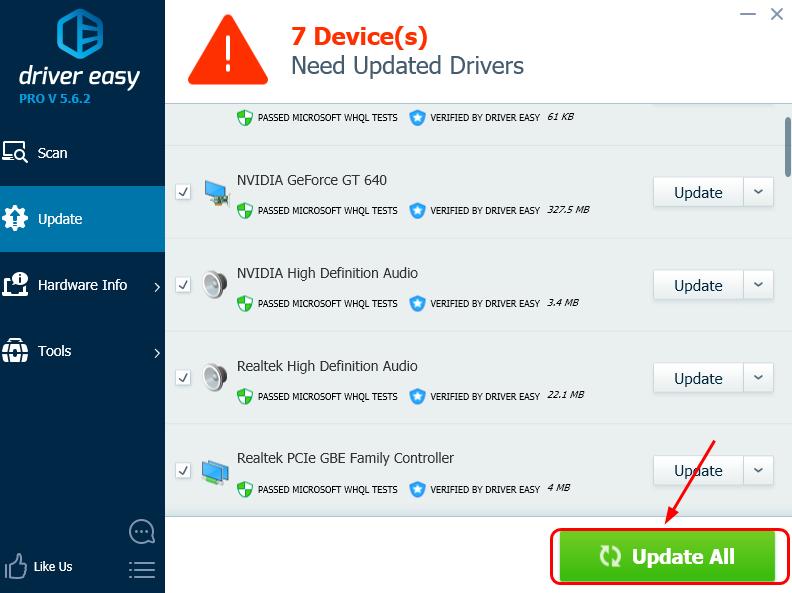If your mouse stops working properly all of a sudden, you should always consider updating its driver. In this post, we’ll show you 2 ways to get your Logitech M705 mouse driver updated. You don’t need to try them both; just pick the one you prefer and go with it.
- Update Logitech M705 mouse driver manually
- Update Logitech M705 mouse driver automatically (RECOMMENDED)
Option 1: Update Logitech M705 mouse driver manually
We would usually suggest you update driver via the Device Manager first, but mouse driver is a little bit different. It’s one of the most fundamental devices needed in the running of the computer, so the driver is usually installed automatically when you plug in or connect your mouse to your PC.
When you suspect that there might be some problem with your mouse, the first thing to do is to reconnect the device with your PC. So if you haven’t done that, please do it now.
1) To update device driver manually, we need to locate the driver first. Type Logitech M705 in the search box of your searching engine, and then choose what looks good for you.
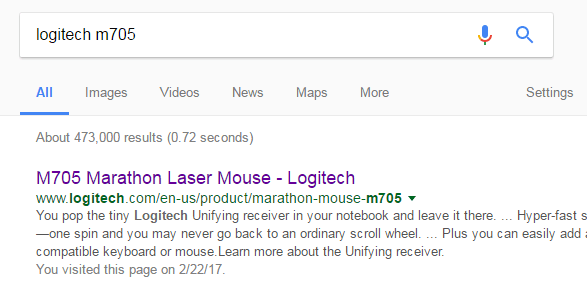
2) Scroll down to the bottom of this page and click GET SUPPORT.
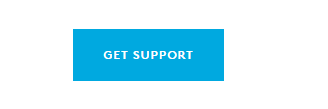
3) Make sure it’s the correct product name and click the Downloads button.
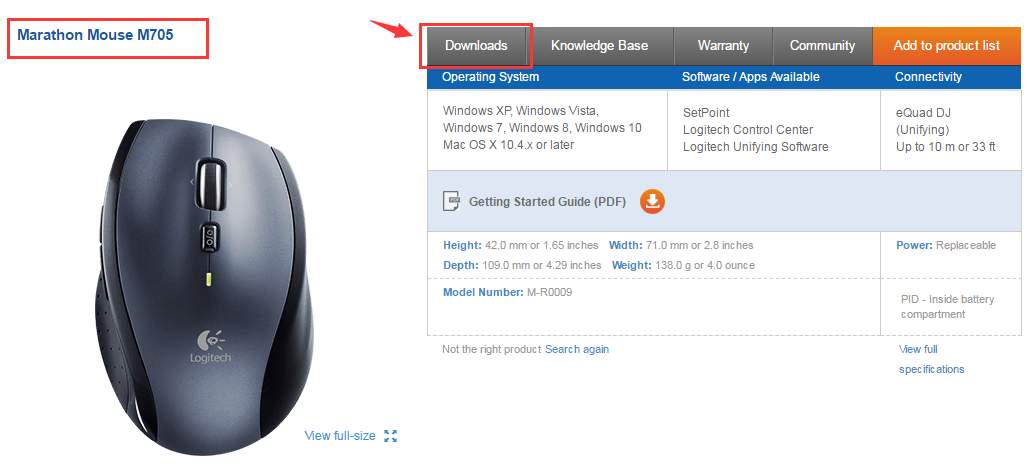
4) Choose your operating system from the drop-down menu, and then choose to download the driver as per your needs by clicking the Download buttons on the right side.
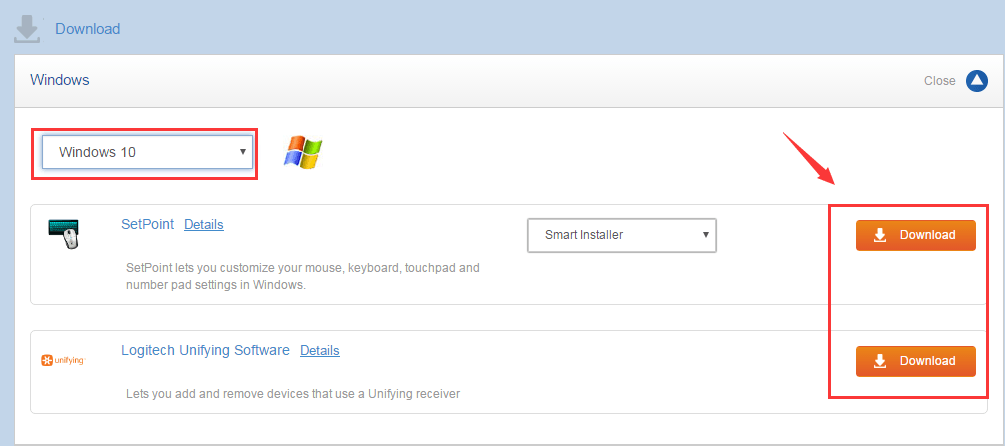
5) Just wait for the download to finish. After that, double-click the download .exe file to run the installation as instructed.
6) When the installation completes, you might need to restart your computer for the changes to take effect.
Option 2: Update Logitech M705 mouse driver automatically (Recommended)
If you’re not familiar with playing around with drivers, you can do it automatically with Driver Easy.
Driver Easy will automatically recognize your system and find the correct drivers for it. You don’t need to know exactly what system your computer is running, you don’t need to risk downloading and installing the wrong driver, and you don’t need to worry about making a mistake when installing.
You can download and install your drivers by using either Free or Pro version of Driver Easy. But with the Pro version it takes only 2 clicks (and you get full support and a 30-day money back guarantee):
1) Download and install Driver Easy.
2) Run Driver Easy and click the Scan Now button. Driver Easy will then scan your computer and detect any problem drivers.
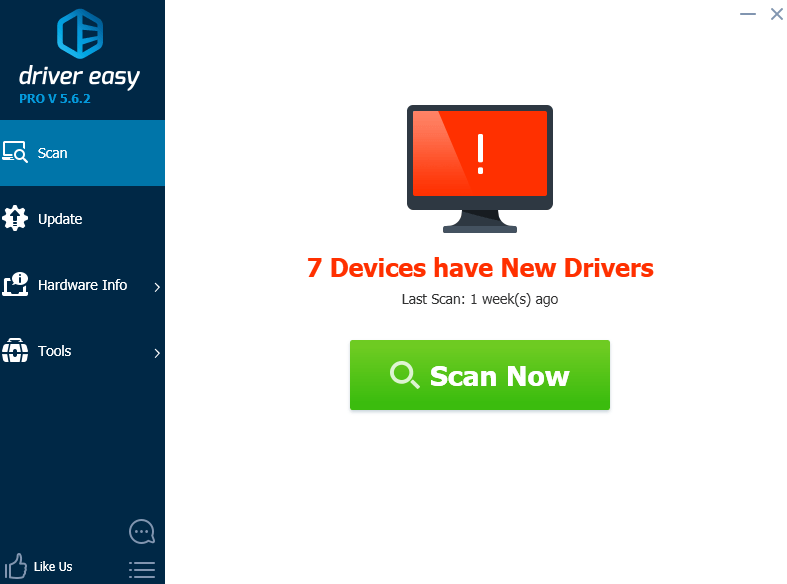
3) Click the Update button next to Logitech M705 mouse to download the latest and correct driver for it. You can also click the Update All button at the bottom right to automatically update all outdated or missing drivers on your computer (this requires the Pro version – you will be prompted to upgrade when you click Update All).