No Rest for the Wicked is such a bit hit these couple of days, but it’s still an early access game, which means that its constant crashes and bugs have taken a toll on the overall gaming stability. If you’re also experiencing crashes in No Rest for the Wicked on your computer, don’t worry, before the game devs release a hotfix for the game crashing problem, here are some methods to give a whirl.

Try these fixes for the No Rest for the Wicked crashing on PC problem
You don’t have to try all the following fixes: simply work your way down the list until you find the one that does the trick to fix the No Rest for the Wicked crashing on PC problem for you.
- Ensure that your computer meets the system requirements
- In case of memory leaks…
- Verify the integrity of the game files
- Update graphics card driver
- Run No Rest for the Wicked as admin
1. Ensure that your computer meets the system requirements
If No Rest for the Wicked crashes easily on your computer, the first thing you should do is to make sure that your computer meets the minimum system requirements for the game. If your machine is below or just at the requirements, you may need to upgrade your hardware for No Rest for the Wicked to run smoothly.
Here are the requirements for No Rest for the Wicked for your reference:
| Minimum | Recommended | |
| OS | Windows 10 | Windows 10/11 |
| Processor | Intel Core i5-8400 / AMD Ryzen 5 2600 | Intel Core i5-12600K / AMD Ryzen 7 5800X3D |
| Memory | 16 GB RAM | 16 GB RAM |
| Graphics | Nvidia GeForce GTX 970 / AMD Radeon RX Vega 56 | Nvidia GeForce RTX 3070Ti / AMD Radeon RX 6800 XT |
| DirectX | Version 12 | Version 12 |
| Storage | 35 GB available space | 35 GB available space |
| Additional Notes | SSD Recommended (Solid-state Drive) | SSD Recommended (Solid-state Drive) |
If you’re not sure how to check your computer specs, you can press the Windows key and the R key on your computer at the same time, then type msinfo32 to check your system specs in detail:

In general, No Rest for the Wicked doesn’t require a super powerful computer to run: as long as your computer is under 6 or 7 years old, you should be good.
When you’re sure that your machine meets the system requirements to run the game, but No Rest for the Wicked still crashes, please move on to the other fixes below.
2. In case of memory leaks…
According to some reviews, No Rest for the Wicked has some memory leak issues, which means that when the game runs, your computer has trouble releasing the memory portion occupied by other programs, and therefore causes interferences and problems like game crashes.
Even though there’s no fast tool to fix the memory leak issue, given that it could be a more fundamental problem with how No Rest for the Wicked is designed to work with Windows, there are still some fast and easy workarounds that you can try. For instance:
- When No Rest for the Wicked crashes, try to restart Steam and then the game itself.
- Restart your computer and make sure that there are only necessary programs running in the background.
- Disable resource-hogging programs when No Rest for the Wicked runs.
If you need here with the 3rd option, here’s how you can do it:
- Right-click the Windows taskbar and select Task Manager.

- Select each resource-hogging application and click End Task to close them one by one.
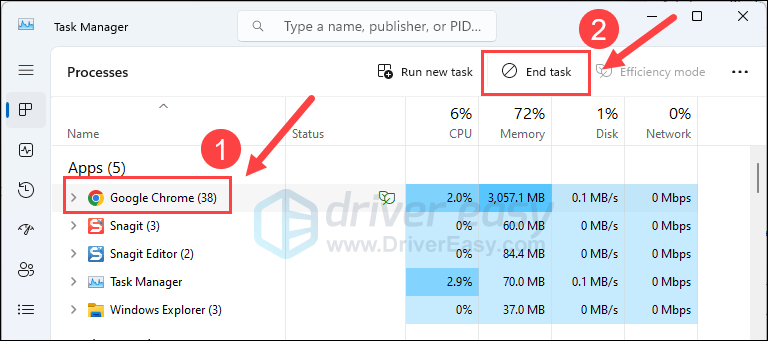
Then run No Rest for the Wicked again and see if it still crashes. If the problem remains, please move on to the next fix below.
3. Verify the integrity of the game files
Another very common cause for game crashes in No Rest for the Wicked could be corrupted or missing game files. To see if this is your case, you can verify the game file integrity on Steam as follows:
- Launch Steam.
- In the LIBRARY, right-click No Rest for the Wicked and select Properties from the drop-down menu.

- Select the Installed Files tab and click on the Verified integrity of game files button.

- Steam will verify the game’s files – this process may take several minutes.
When the verification is done, try to launch No Rest for the Wicked again and see if it still crashes. If the problem persists, please move on.
4. Update graphics card driver
An outdated or incorrect display card driver could also be the culprit to your No Rest for the Wicked crashing on PC problem, so if the above methods don’t help to fix the crashing issues in No Rest for the Wicked, it’s likely that you have a corrupted or outdated graphics driver. So you should update your drivers to see if it helps.
There are mainly 2 ways you can update your graphics driver: manually or automatically.
Option 1: Update your graphics driver manually
If you’re a tech-savvy gamer, you can spend some time updating your GPU driver manually.
To do so, first visit the website of your GPU manufacturer:
Then search for your GPU model. Note that you should only download the latest driver installer that’s compatible with your operating system. Once downloaded, open the installer and follow the on-screen instructions to update.
Option 2: Update your graphics driver automatically (Recommended)
If you don’t have the time, patience or skills to update the driver manually, you can do it automatically with Driver Easy. Driver Easy will automatically recognize your system and find the correct drivers for it. You don’t need to know exactly what system your computer is running, you don’t need to be troubled by the wrong driver you would be downloading, and you don’t need to worry about making a mistake when installing. Driver Easy handles it all.
You can update your drivers automatically with either the 7 days free trial or the Pro version of Driver Easy. It takes just 2 clicks, and you get full support and a 30-day money-back guarantee with the Pro version:
- Download and install Driver Easy.
- Run Driver Easy and click the Scan Now button. Driver Easy will then scan your computer and detect any problem drivers.

- Click the Activate & Update button next to the flagged device to automatically download and install the correct version of this driver.
Or click Update All to automatically download and install the correct version of all the drivers that are missing or out of date on your system (You’ll need the Pro version for this – when you select Update All, you’ll get a prompt to upgrade. If you’re not prepared to purchase the Pro version yet, Driver Easy provides a 7-day trial at no cost, granting access to all Pro features like fast downloads and easy installation. No charges will occur until after your 7-day trial period ends.)
- Restart your computer for the change to take effect.
Launch No Rest for the Wicked again and see if the latest graphics driver helps to stop its crashes. If this fix doesn’t work for you, try the next fix, below.
5. Run No Rest for the Wicked as admin
If No Rest for the Wicked is missing certain system permissions, it could fail to launch or even have problems like crashing mid-game. To see if this is your case, you can run No Rest for the Wicked as admin to fix it:
- Right-click your Steam icon and select Properties.

- Select the Compatibility tab. Tick the box for Run this program as an administrator. Then click Apply > OK to save the changes.

Now open No Rest for the Wicked again from within Steam, which should be opened with administrative permission, to see if it still crashes. If the problem remains, please move on to the next fix.
That’s it for the post on No Rest for the Wicked crashing on PC problem. If you have any other suggestions, please feel free to share them with us by leaving a comment below.





