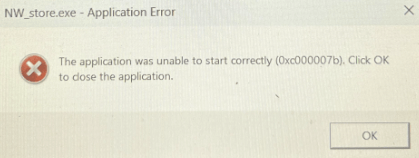
If you’re also bothered by the NW_store.exe application error, you’re not alone. But don’t worry, it’s a fairly easy issue to fix, and we have here some proven methods that have helped many other users with the NW_store.exe application error, so you may want to give them a try as well.
Try these fixes for the NW_store.exe application error
You don’t have to try them all; simply work your way down the list until you find the one that does the trick to fix the NW_store.exe application error for you.
- Uninstall PC Store
- Update NWJS
- Update antivirus program
- Add NWJS to your antivirus exception list
- Update Windows
- Run SFC and DISM
1. Uninstall PC Store
Even though NW_store.exe is known as nwjs, which was developed for web application building, there are many reports that PC Store, a software program is related to this application error. So if you have PC Store installed, please uninstall it now. To do so:
- On your keyboard, press the Windows key and R key at the same time. Type control panel and hit Enter.

- View by Categories, then select Uninstall a program under Programs.

- If you have PC Store installed, select it then click Uninstall. (The screenshot is just here for your reference).
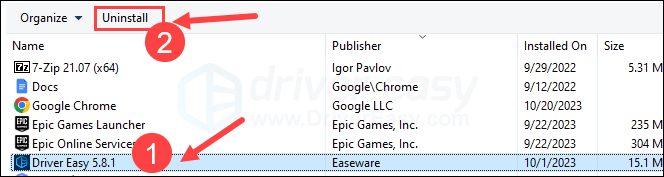
- Restart your computer afterward.
If this doesn’t help to fix the NW_store.exe application error, please continue.
2. Update NWJS
Another quick fix for the NW_store.exe application error is to update the NWJS program.
To do so, simply go to NW.js official website here: https://nwjs.io/downloads/, then download the latest software available for your computer OS.
If you’re not sure about your OS version, please check it this way:
- On your keyboard, press the Windows key and the I key at the same time to open Settings. Select System, then About.
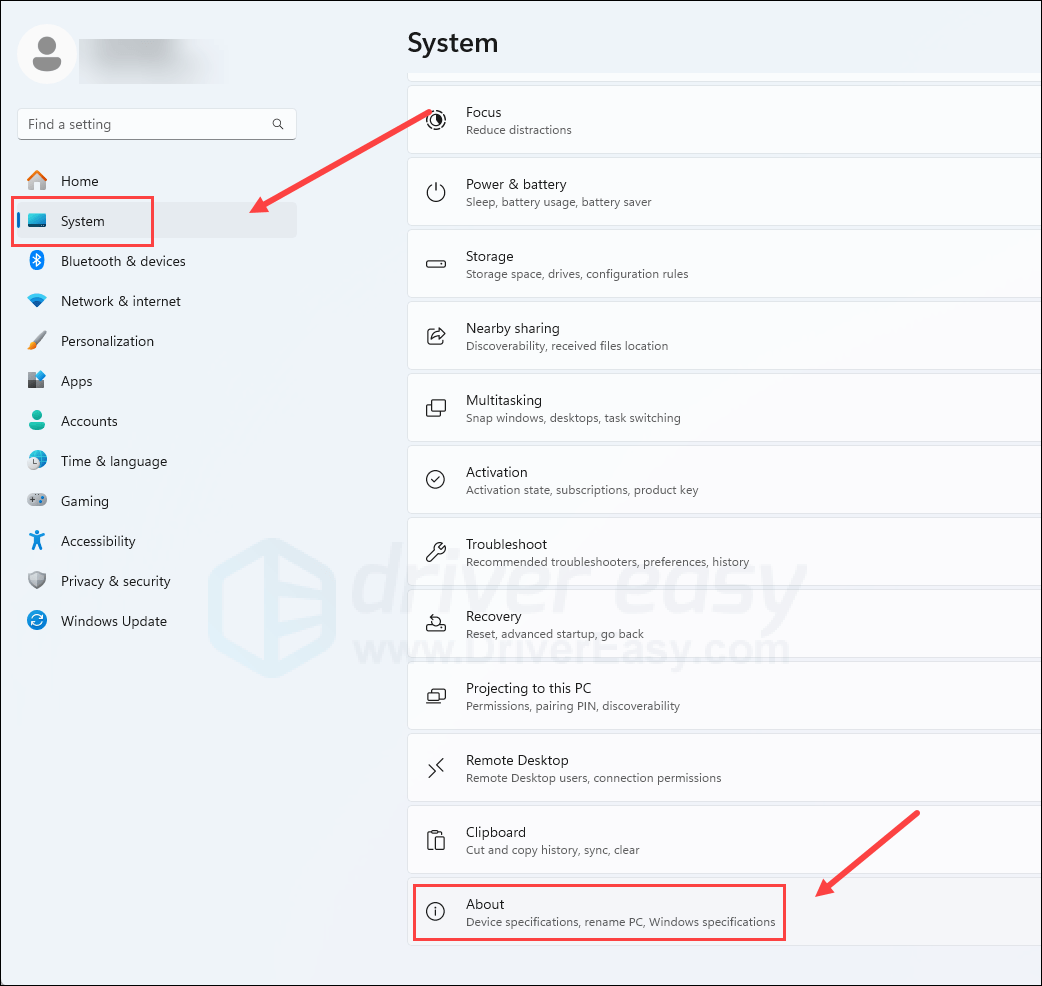
- Then you should see your computer specs there.
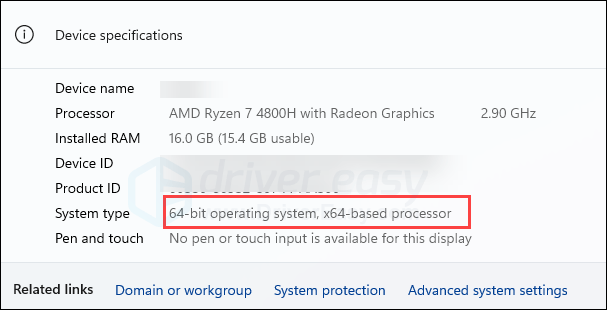
If updating NW.js doesn’t help to fix the NW_store.exe application error, please move on to the next fix.
3. Update antivirus program
The NW_store.exe application error may also be caused by your third-party antivirus application’s outdated virus database. So if your third-party antivirus is not updated yet, please do it now, and make sure that you update its virus database as well, if it provides such an update option.
4. Add NWJS to your antivirus exception list
Other than outdated antivirus programs and/or outdated virus databases, the NW_store.exe application error could also be caused by your third-party antivirus application itself. Since the third-party antivirus application hooks very deep into your system, it may interfere with applications like NW.js: some third-party antivirus applications may regard it as a potential threat and NW.js may not run as expected. You can try adding NW.js as an exception to your third-party antivirus application.
5. Update Windows
If your system isn’t updated regularly, there could be compatibility issues that can cause Assasin’s Creed Mirage to crash. To make sure that you have the latest available updates installed:
- On your keyboard, hit the Windows key, then type check for updates, then click Check for updates.

- Click Check for updates, and Windows will scan for any available updates.

- If there are available updates, Windows will automatically download them for you. Restart your computer for the update to take effect if needed.

- If there are no available updates, you’ll see You’re up to date like this.

Then see if the NW_store.exe application error is gone. If the problem remains, please move on to the next fix.
6. Run SFC and DISM
Corrupted system files may cause application errors like NW_store.exe, but luckily, there are two built-in tools that can help to identify and repair such bad system files. The whole process could take some time, and we suggest you don’t run any other programs when doing the tests. To run these tools:
6.1 Scan corrupt files with System File Checker
1) On your keyboard, press the Windows logo key and R at the same time. Type cmd and press Ctrl+Shift+Enter at the same time to run Command Prompt as administrator.

Click Yes when prompted for permission to make changes to your device.
2) In the Command Prompt window, copy and paste the following command and hit Enter.
sfc /scannow
3) System File Checker will then scan all system files and repair any corrupted or missing ones it detected. This may take 3-5 minutes.

4) After the scan, try to open your NW.js again to see if the crashing problem still persists. If so, move on to the next test:
6.2 Run dism.exe
1) On your keyboard, press the Windows logo key and R at the same time. Type cmd and press Ctrl+Shift+Enter to run Command Prompt as administrator.

Click Yes when prompted for permission to make changes to your device.
2) In the Command Prompt window, copy and paste the following commands and hit Enter after each line:
dism.exe /online /cleanup-image /scanhealth
dism.exe /online /cleanup-image /restorehealth
2) When the process finishes:
- If the DISM tool gives you errors, you can always try this command line. This will take up to 2 hours.
dism /online /cleanup-image /startcomponentcleanup
- If you get Error: 0x800F081F, reboot your computer, then open Command Prompt as administrator again (step 1) and run this command line instead:
Dism.exe /Online /Cleanup-Image /AnalyzeComponentStore
When these tests are done, run your NW.js again to see if it still crashes. If the problem still persists, please move on to the next fix.
The above is what we have to offer to fix the NW_store.exe application error. If you have other suggestions, please feel free to leave a comment. We’re all ears.





