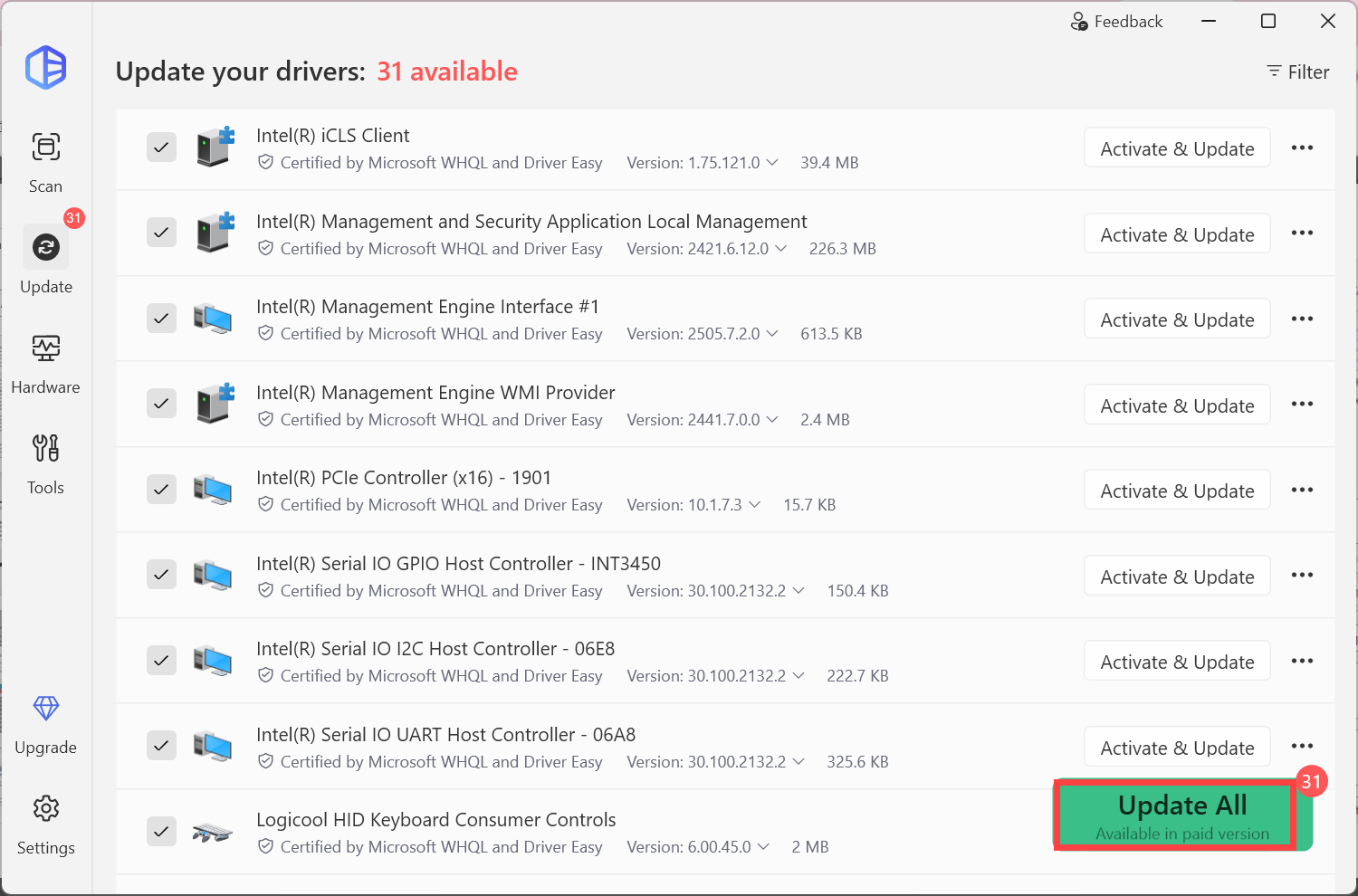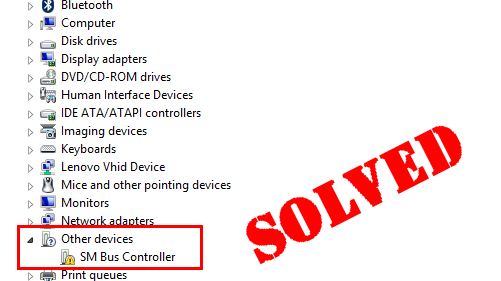Are you feeling upset when you see a yellow warning icon or a question mark next to SM Bus Controller in Device Manager? Don’t worry, it is most likely a driver issue. After reading this post, you should be able to fix it on your own quickly & easily!
Quick Fix
Automatically download & update the correct version of SM Bus Controller driver with one click!
What is the SM Bus Controller?
The SM Bus Controller is a chipset on the motherboard. Its main purpose is to monitor the voltage and temperature of the motherboard. If you see a question mark in front of the SM Bus Controller, it indicates that the hardware is not recognized by Windows. A yellow warning icon in front of it indicates that the SM Bus Controller is not installed or the driver is not installed correctly.
There are two ways to update your SM Bus Controller driver:
Method 1 – Download and install the driver manually
Intel keeps updating drivers. To get them, you need to go to Intel’s official website, find the drivers corresponding with your specific flavor of Windows version (for example, Windows 32 bit) and download the driver manually.
Once you’ve downloaded the correct drivers for your system, double-click on the downloaded file and follow the on-screen instructions to install the driver.
Method 2: Automatically update your drivers
If you don’t have the time, patience or computer skills to update the driver for your SM Bus Controller manually, you can do it automatically with Driver Easy.
Driver Easy will automatically recognize your system and find the correct drivers for it. You don’t need to know exactly what system your computer is running, you don’t need to risk downloading and installing the wrong driver, and you don’t need to worry about making a mistake when installing.
You can update your drivers automatically with the Pro version of Driver Easy and it takes just 2 clicks (and you get full support and a 30-day money back guarantee):
To download and update SM Bus Controller Driver:
-
Download and install Driver Easy.
-
Run Driver Easy and click Scan Now. Driver Easy will then scan your computer and detect any problem drivers.
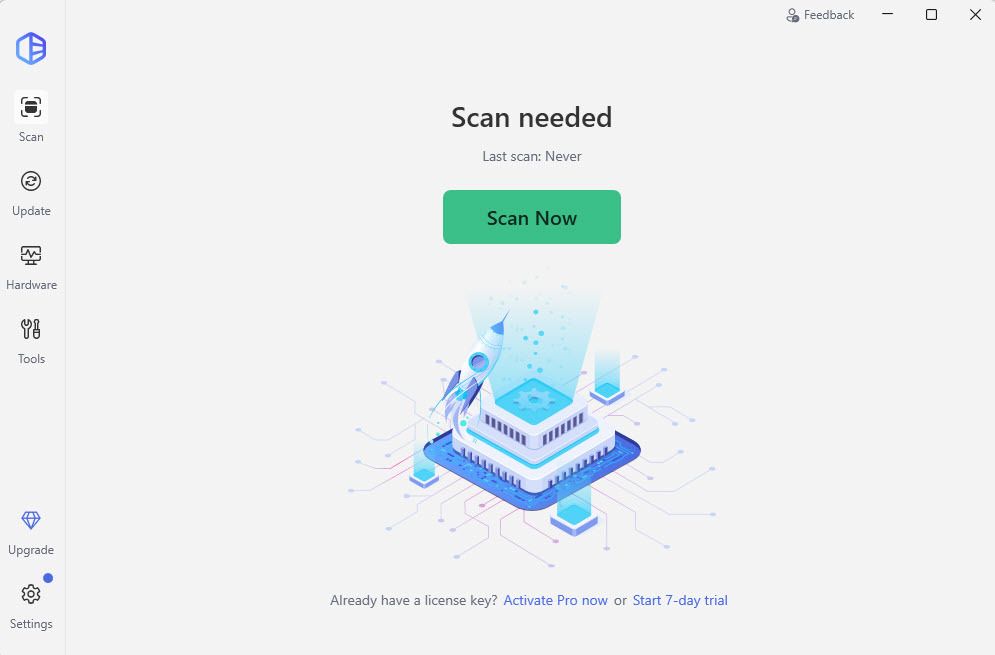
-
Click Update next to the device whose name contains “SM Bus Controller”. Or click Update All to automatically download and install the correct version of all the drivers that are missing or out of date on your system (this requires the Pro version – you’ll be prompted to upgrade when you click Update All).