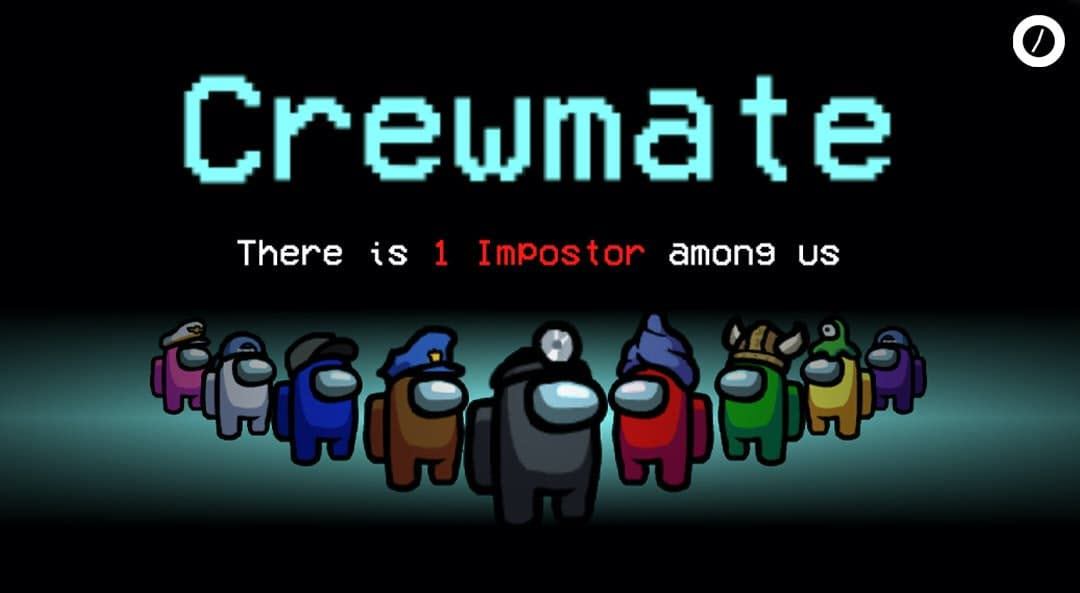Among Us is no doubt the hottest game during the quarantine. While this indie game is fun, many players start reporting a crashing issue that keeps them from finding imposters. But don’t worry if you happened to be one of them. Here we gather some working fixes for your Among Us crashing issue, try them and stop the crash right away.
Try these fixes
You might not need to try them all; simply work your way down until you find the one that works for you.
- Verify the integrity of your game files
- Perform a clean boot
- Update your graphics driver
- Install all Windows updates
- Run Among Us on another GPU
Fix 1: Verify the integrity of your game files
The constant crashes with Among Us may indicate an integrity with the game files. It could mean some files are corrupted or missing. You can follow these steps to fix that:
- Open your Steam client.
- Navigate to the LIBRARY tab. Right-click Among Us and select Properties.
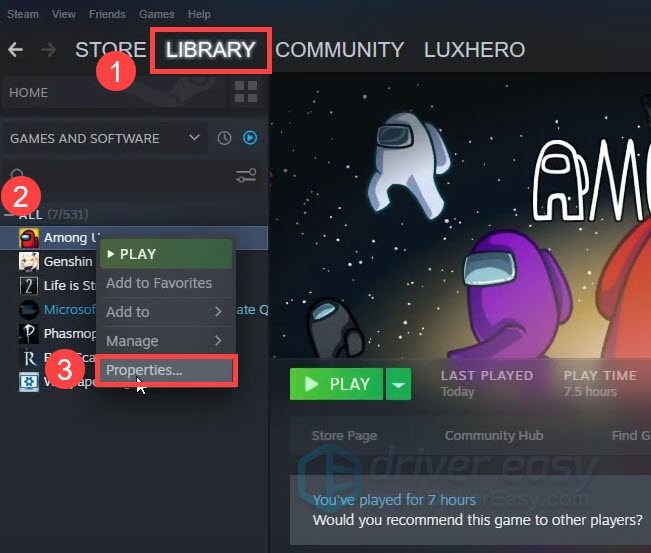
- In the pop-up window, navigate to the LOCAL FILES tab. Click VERIFY INTEGRITY OF GAME FILES.
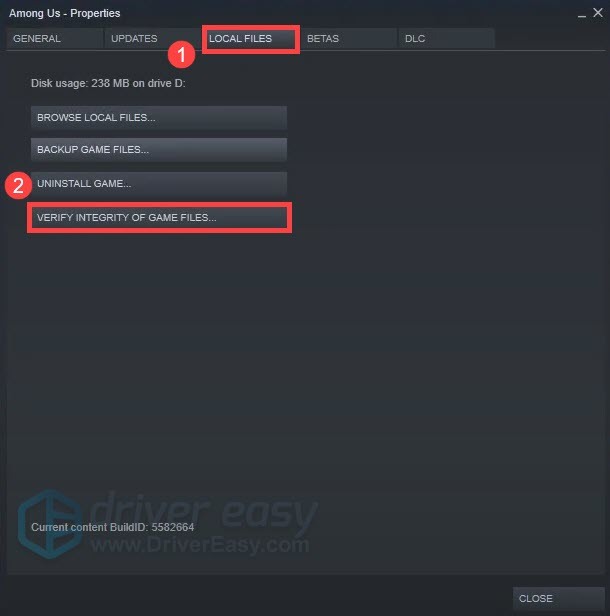
Once the checking is completed, launch Among Us and see if it crashes again.
If this method doesn’t give you any luck, you can check out the next one below.
Fix 2: Perform a clean boot
A clean boot means starting your PC with only the necessary utilities and system services. It would very likely fix most of the software conflict, which might fix the crash at the same time.
And here’s how you can do a clean boot:
- On your keyboard, press the Win+R (the Windows logo key and the r key) at the same time to invoke the Run box. Type or paste msconfig and click OK.

- In the pop-up window, navigate to the Services tab and check the box next to Hide all Microsoft services.

- Uncheck all the services EXCEPT those belong to your video card or sound card manufacturer, such as Realtek, AMD, NVIDIA and Intel. Then click OK to save the changes.

- On your keyboard, press Ctrl, Shift and Esc at the same time to open Task Manager, then navigate to the Startup tab.

- One at a time, select any programs you suspect might be interfering, and click Disable.

- Restart your computer.
Once your PC restarts, only the essential programs and services will start. You can now launch Among Us and check if it crashes again. If not, you can try to root out the culpable program or service. A way to do that is to repeat the steps above, but disable half of the services and programs.
If this trick doesn’t stop the crash, you can take a look at the next one.
Fix 3: Update your graphics driver
In some cases, your game will keep crashing if you’re using a faulty or outdated graphics driver. Though Among Us is never a graphically demanding title, using the latest graphics driver could help you avoid lots of errors.
There’re mainly 2 ways you can update your graphics driver: manually or automatically.
Option 1: Update your graphics driver manually
This requires a certain level of computer knowledge. To update your graphics driver manually, first visit your GPU manufacturer’s website:
and search for your graphics card model. Next you need to download the latest correct driver installer that’s compatible with your operating system. Once downloaded, launch it and follow the on-screen instructions to install.
Option 2: Update your graphics driver automatically (Recommended)
If you don’t have the time, patience or computer skills to update your graphics drivers manually, you can, instead, do it automatically with Driver Easy. Driver Easy will automatically recognize your system and find the correct drivers for your exact graphics card, and your Windows version, and it will download and install them correctly:
- Download and install Driver Easy.
- Run Driver Easy and click the Scan Now button. Driver Easy will then scan your computer and detect any problem drivers.

- Click Update All to automatically download and install the correct version of all the drivers that are missing or out of date on your system.
(This requires the Pro version – you’ll be prompted to upgrade when you click Update All. If you don’t want to pay for the Pro version, you can still download and install all the drivers you need with the free version; you just have to download them one at a time, and manually install them, the normal Windows way.)
Once you’ve updated your graphics driver, restart your PC and test the gameplay in Among Us.
If the crash continues to happen, simply continue to the next fix.
Fix 4: Install all Windows updates
In addition to drivers, we also recommend keeping your system up to date. The Windows 10 updates include regular security patches and sometimes a performance boost. If you don’t remember that last time you checked for updates, definitely do it now because it could easily save your day.
Here’s how:
- On your keyboard, press the Windows logo key and I (the i key) at the same time to open the Windows Settings app. Click Update & Security.

- Click Check for updates. Windows will automatically download and install the available updates. This might take some time depending on your Internet speed.

Once you’ve installed all the updates, restart your computer to take full effect. Next you can launch Among Us and test the stability.
If this trick doesn’t solve your problem, simply move on to the next one.
Fix 5: Run Among Us on another GPU
According to some players, the crashing issue can be bypassed by shifting to another GPU. So if your gaming rig is equipped with dual GPU (e.g. PC/laptops with a built-in CPU graphics plus an additional AMD or NVIDIA graphics card), you can give this trick a shot and see how it goes.
Here’s an example of changing the preferred GPU from an NVIDIA graphics card to the Intel HD graphics on Windows 10:
- At the empty area of your desktop, right-click and select Display settings.

- Under the Multiple displays section, click Graphics settings.

- Click Browse to specify the file location of the Among Us launcher.
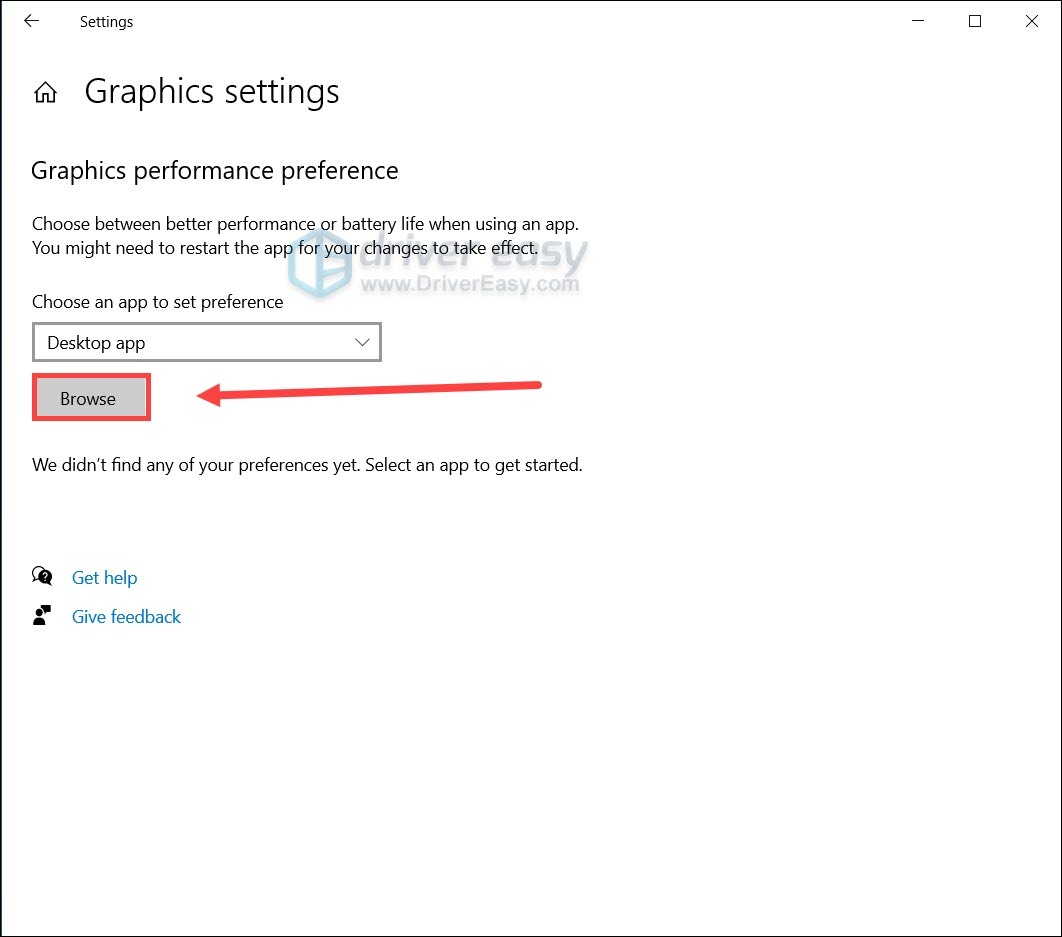
- Click the launcher in the list, then click Options. Select Power saving and click Save.
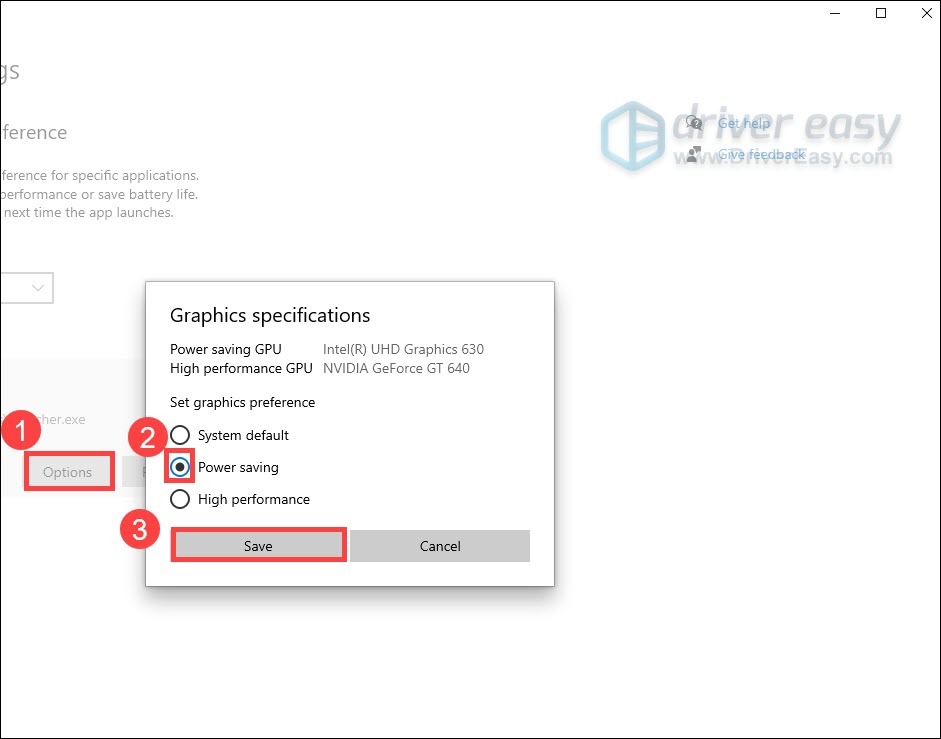
Now you can launch Among Us and see if it crashes again.
So these are the fixes for your Among Us crashing issue. Hopefully, you have stopped the crash and can now sabotage with zero problems. And if you have any questions or ideas, feel free to jot something down in the comment section.