
Get infinite loading circle when you launch Apex Legends? Don’t worry when Apex Legends not loading… Although it’s incredibly frustrating, you’re definitely not the only person to experience this problem. Thousands of players have recently reported the very same issue. More importantly, you should be able to fix it pretty easily!
Try these fixes
Here’s a list of fixes that have resolved this problem for other Apex players. You don’t have to try them all. Just work your way through the list until you find the one that does the trick for you.
- Install the latest game patch
- Update your drivers
- Flush your DNS
- Unlink your Apex Legends account from your Steam account
- Repair Apex Legends in Origin
- Play with VPN
- Reinstall Apex Legends
Fix 1: Install the latest game patch
Respawn Entertainment, the developer of Apex Legends, releases regular game patches to fix bugs and enhance performance. It’s possible that a recent patch has triggered this issue, and that a new patch is required to fix it.
You can follow the instructions below to check if there’re any parches available:
1. Open Origin.
2. Go to My Game Library. Then right-click on Apex Legends and select Update Game.
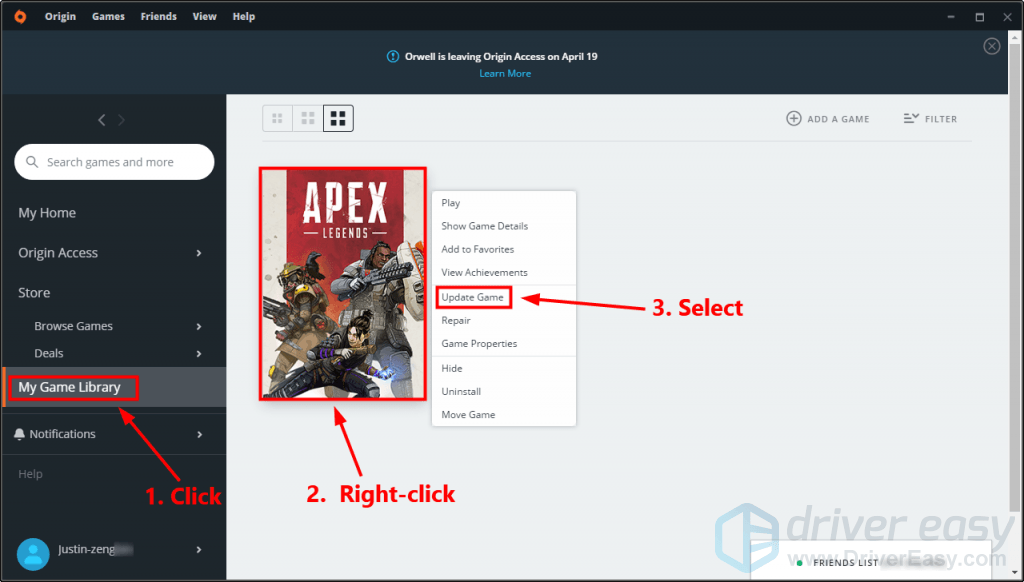
3. Wait until you see the following message. Then click Close.
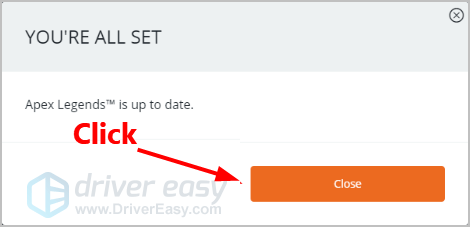
4. Run Apex Legends to see if you can pass the loading screen. If not, or there was no new game patch available, try the next fix, below.
Fix 2: Update your drivers
This issue may also be caused by the outdated or missing drivers on your PC. If there is something wrong with your network driver or graphics driver, this issue may occur. In this case, you can try updating the drivers on your PC to the latest version to see if you can resolve this issue.
There are two ways to update your drivers: manually and automatically.
Update your drivers manually – You can update your drivers manually by going to the manufacturer’s website, and searching for the latest driver for your devices. Be sure to choose the driver that’s compatible with your computer model and your version of Windows.
?Or
Update your drivers automatically – If you don’t have the time, patience or computer skills to update your sound card driver manually, you can, instead, do it automatically with Driver Easy.
You don’t need to know exactly what system your computer is running, you don’t need to risk downloading and installing the wrong driver, and you don’t need to worry about making a mistake when installing. Driver Easy handles it all.
1. Download and install Driver Easy.
2. Run Driver Easy and click Scan Now. Driver Easy will then scan your computer and detect any problem drivers.
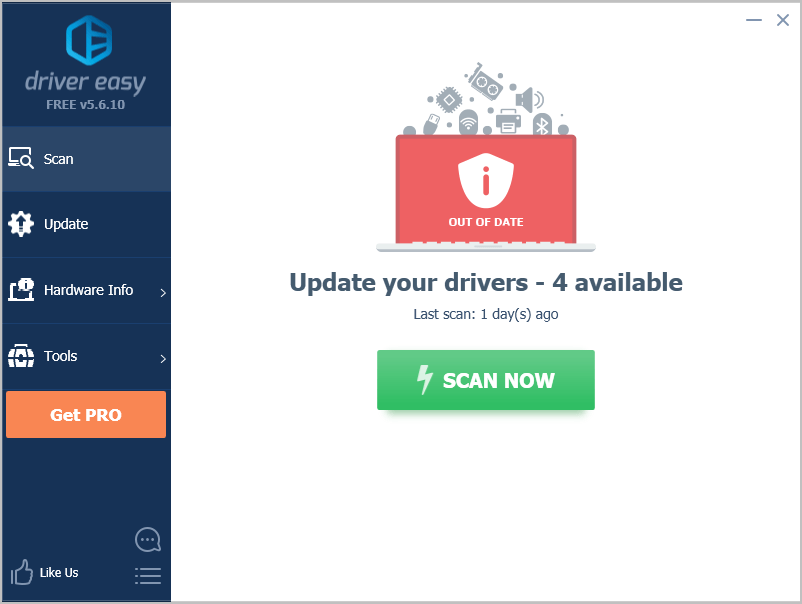
3. Click Update next to your device to automatically download the correct version of its driver, then you can install it manually. Or click Update All to automatically download and install the correct version of all the drivers that are missing or out of date on your system (This requires the Pro version– you’ll be prompted to upgrade when you click Update All. You get full support and a 30-day money back guarantee).
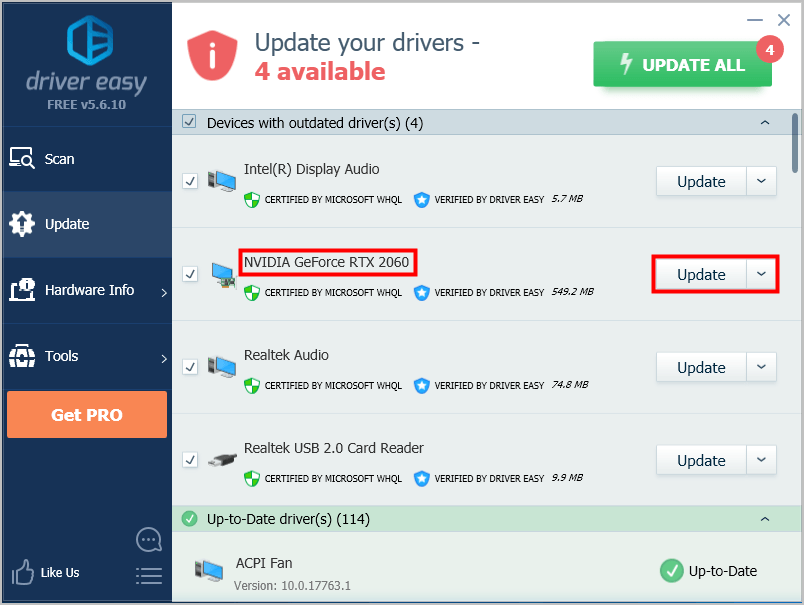
Fix 3: Flush your DNS
Flushing your DNS is another fix that may help you resolve this issue. If you don’t know how to do it, you can follow the steps below:
1. On your keyboard, press the Windows Logo Key and R at the same time to open the Run dialog. Type cmd and then press Ctrl, Shift, and Enter on your keyboard at the same time to run Command Prompt as administrator. You will be prompted for permission. Click Yes to run Command Prompt.
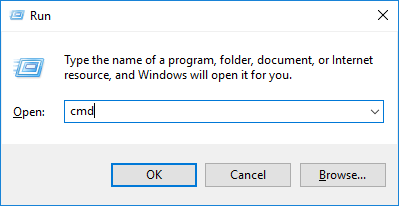
2. Type the command line ipconfig /flushdns and press Enter on your keyboard.

3. Launch Apex Legends to see if you resolved this issue. If not, don’t worry. Try the next fix, below.
Fix 4: Unlink your Apex Legends account from your Steam account
If you linked your Apex Legends account to your Steam account, you may also run into this issue. To fix it, you need to unlink it from your Steam account. Here is how to do it:
1. Visit https://store.steampowered.com/join/ to create a new Steam account.
2. Exit and fully close Apex Legends.
3. Open the browsing history in your browser, then search https://accounts.respawn.com/steam_login.php?securityToken to locate the URL of the page you used when linking your EA and Steam account. Click that URL to open it. Normally, you should see a page like the following:
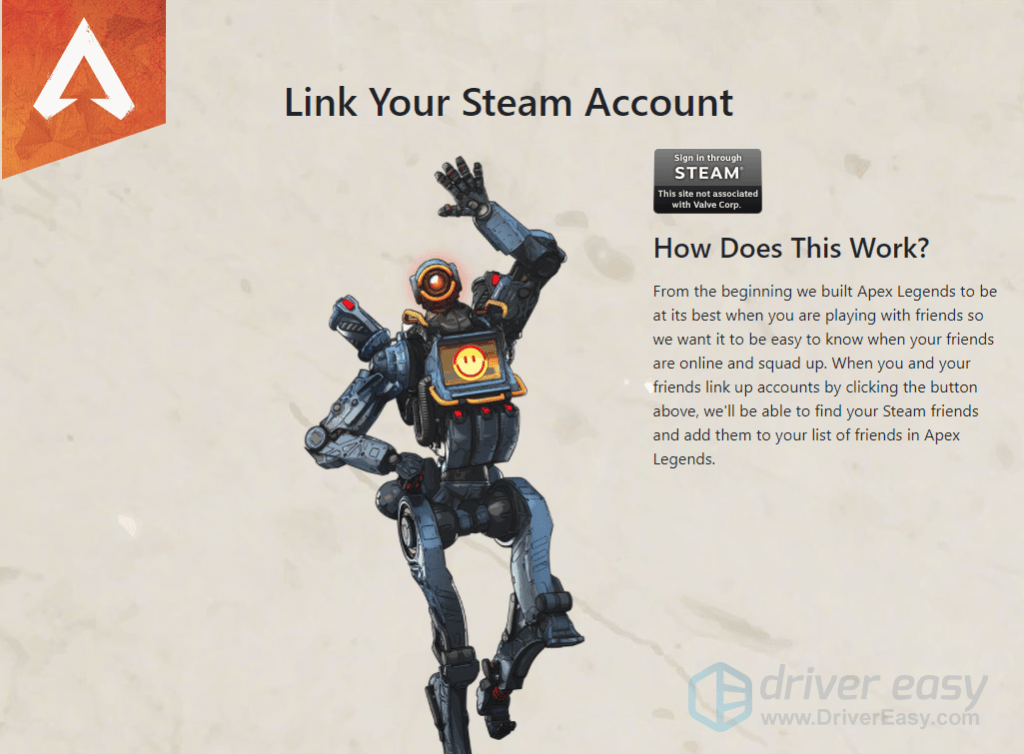
4. Click Sign in through Steam.
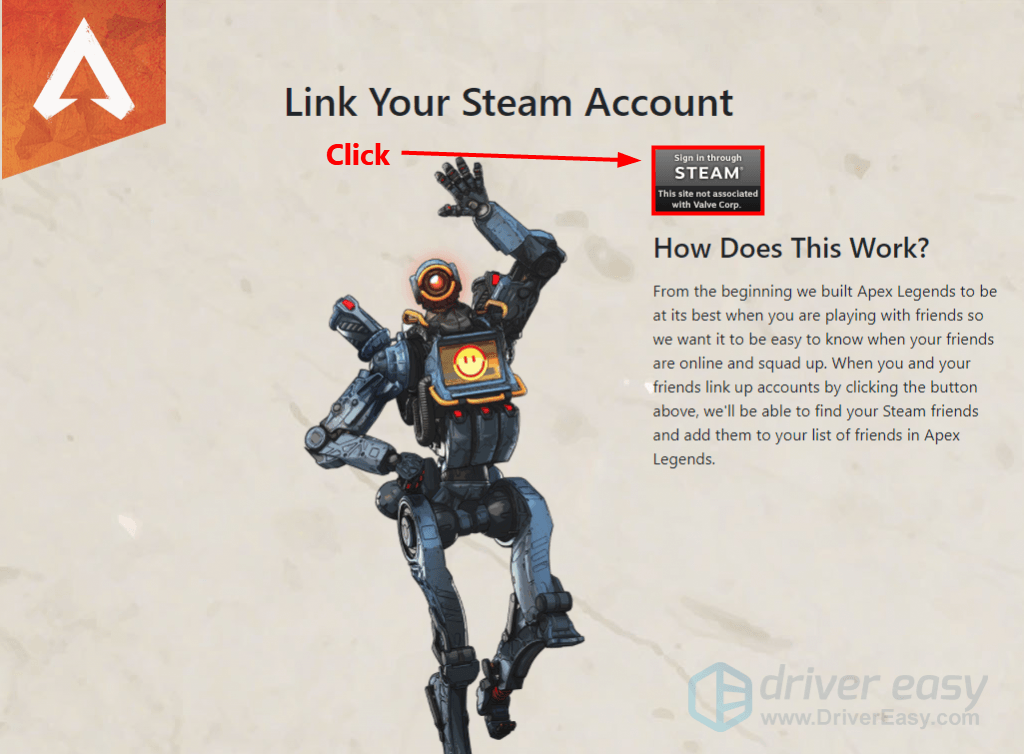
5. On the Steam page, log into the new steam account you created in step One.
You should see a window telling you that your account is now linked when you successfully logged into the new account.
6. Launch Apex Legends to see if you fixed this issue. If not, try the next fix, below.
Fix 5: Repair Apex Legends in Origin
Corrupted game files can also be the cause of this issue. In this case, you can try repairing Apex Legends in Origin to see if you can fix it. Here is how to do it:
1. Open Origin.
2. Go to My Game Library, then right-click Apex Legends and select Repair.
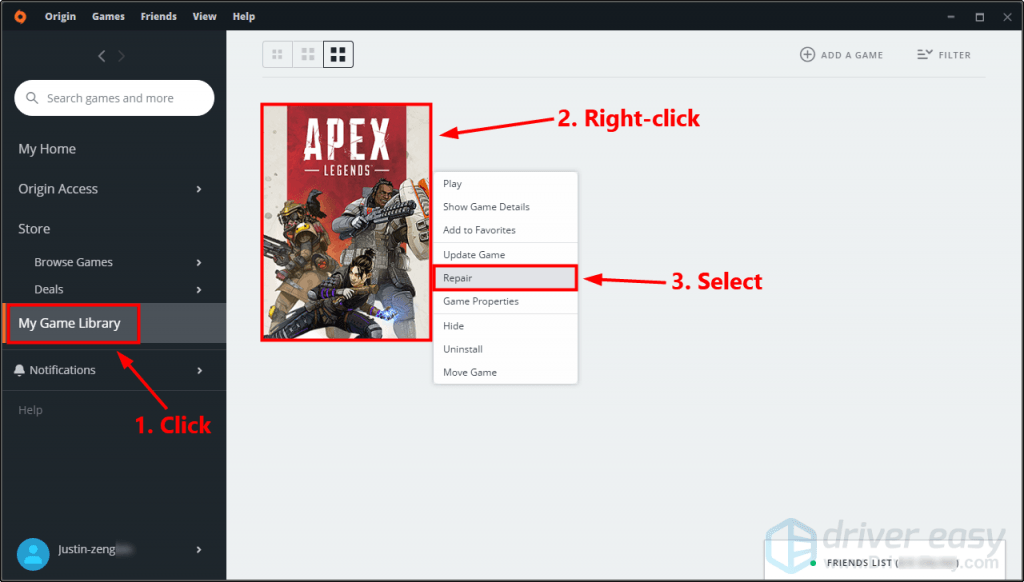
3. Wait until the verifying process completes.
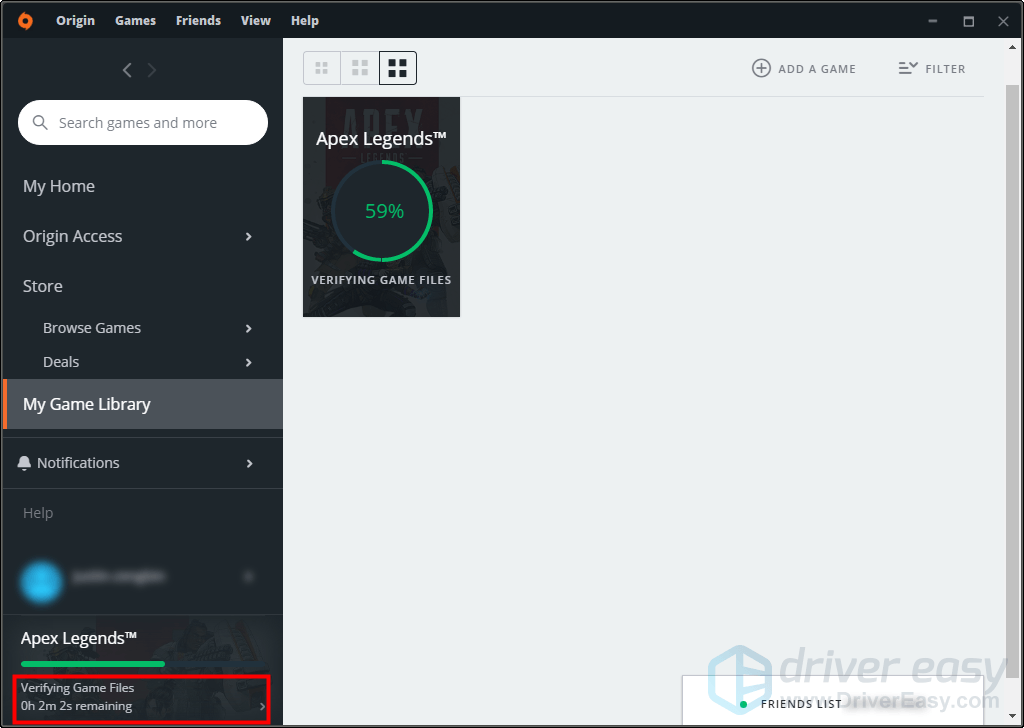
4. Launch Apex Legends when the verifying progress completes to see if this issue is resolved. If this issue reappears, try the next fix, below.
Fix 6: Play with VPN
Some players reported that when they play Apex Legends with VPN, this issue disappears. So before Respawn Entertainment releases game patches to fix this issue, playing with VPN temporarily may also be a good choice if you really want to play the game.
The easiest way to set up a VPN connection on your PC is to download a VPN application.
Here we recommend you NordVPN. It helps you set up a fast, stable and secure Internet connection to anywhere. And it helps you do this with just a few clicks or taps! What’s more, with one NordVPN account, you can set up a VPN connection on all devices. NordVPN allows you to connect up to 6 devices at the same time!
To Set up a VPN connection on your Windows PC:
1. Click here to visit the official website of NordVPN. Then follow the steps on its web page to select your plan and create your NordVPN account.
2. On your Windows PC, visit the NordVPN download page to download and install it.
3. Launch NordVPN. Enter your NordVPN account and password, then click Sign In.
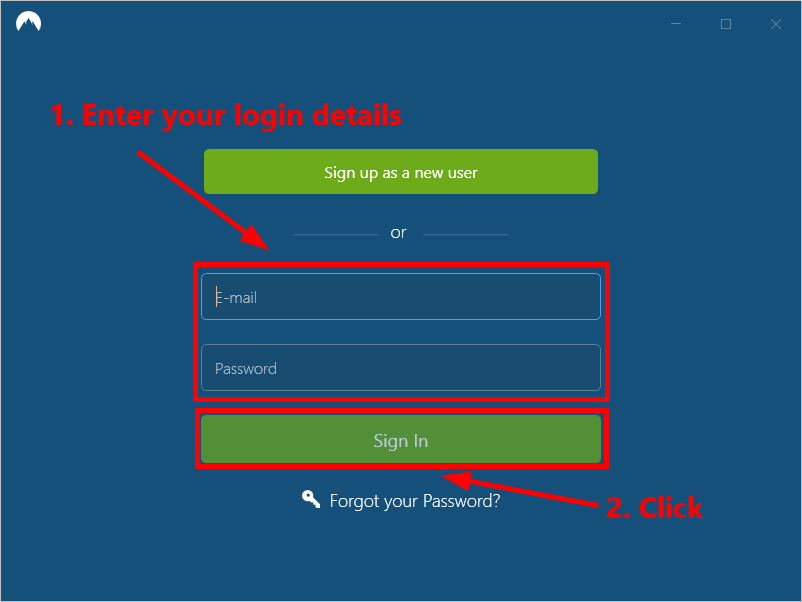
4. Click Quick connect to automatically connect to the server recommended for you. If you want to connect to another VPN server in a specific country, just select the server you want to connect to on the left panel, or click on the country pin on the map.
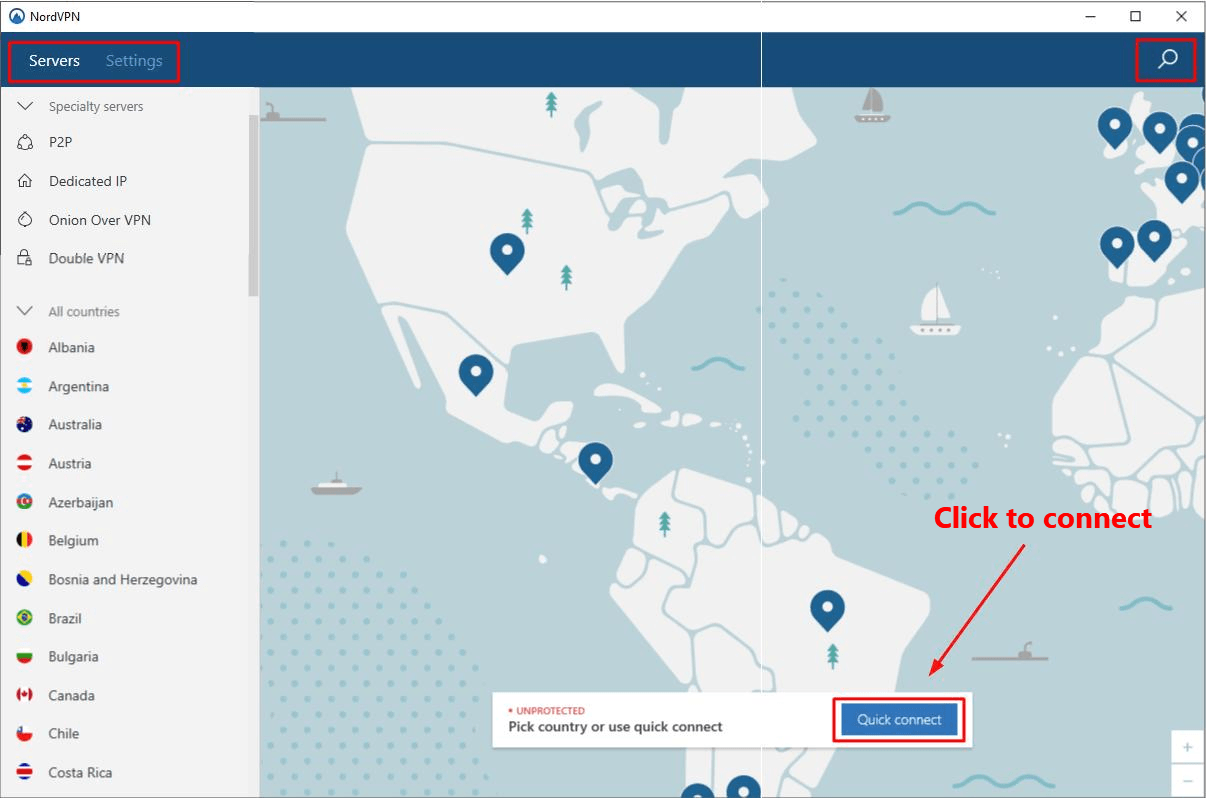
5. Launch Apex Legends and enjoy the game with your friends.
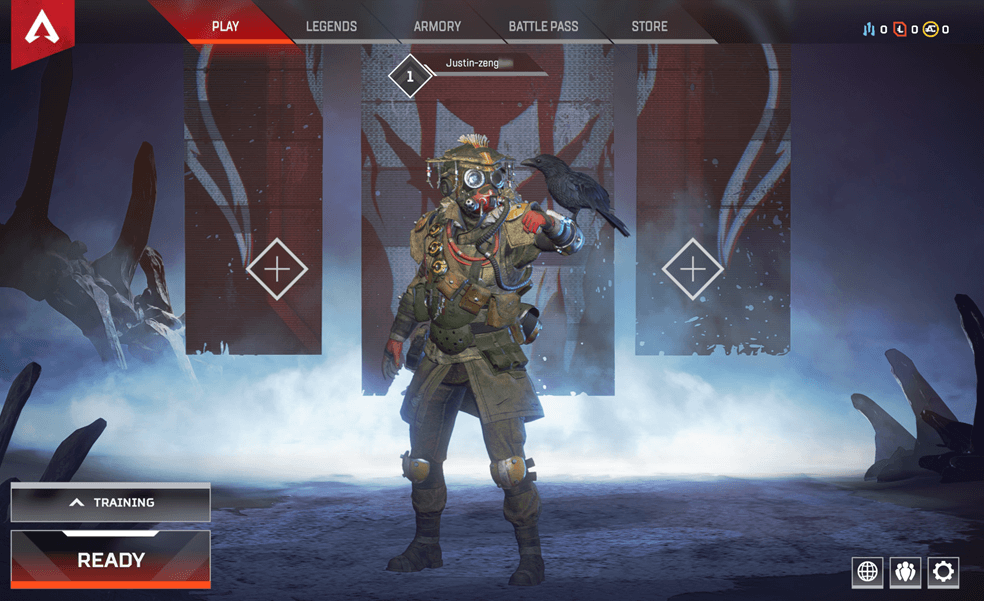
Fix 7: Reinstall Apex Legends
If none of the fixes above works, you may need to try reinstalling Apex Legends. Here is how to do it:
1. Open Origin.
2. Go to My Game Library, then right-click on Apex Legends and select Uninstall.
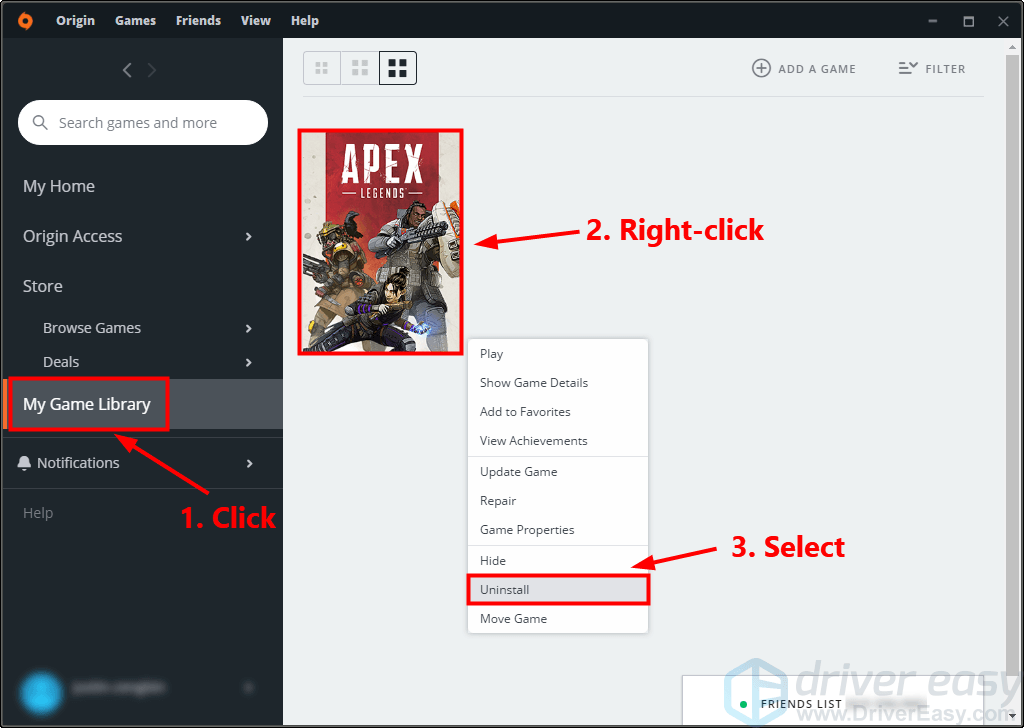
3. Download and reinstall Apex Legends. Launch the game to see if you can pass the loading screen. If so, congratulations! You’ve resolved this issue.
Hopefully one of the fixes above resolved your Apex Legends not loading issue. If you have any questions or suggestions, you’re more than welcome to leave us a comment below. Enjoy the game!





