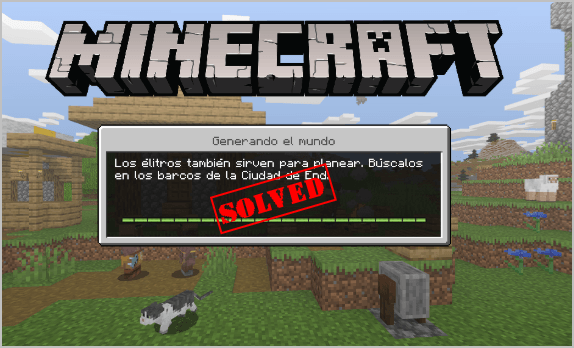
Many people are vexed at game problems like Minecraft not loading or Minecraft launcher not working. If you have the similar issue, don’t worry. We’ve got you all covered!
How to fix Minecraft not loading issue?
- Reinstall Minecraft
- Update your video card driver
- Disable Mods for Minecraft
- Run Minecraft as an administrator
- Disable Discord
Fix 1: Reinstall Minecraft
Since many technical problems can be resolved by restarting, it never hurts to restart your computer and your game. Often this will be enough to fix your Minecraft not loading issue.
And many players find it working by reinstalling the game. So you can uninstall Minecraft from your computer, then download and install the latest version of Minecraft to see if it works.
Fix 2: Update your video card driver
If your video driver is missing or outdated, Minecraft might not be loading, or Minecraft launcher may not work. So you should verify that your graphics card driver is up to date.
There are two ways to update your graphics card driver: manually and automatically.
Manually update drivers – You can manually update your driver by downloading the latest version of your driver from manufacturer, and installing it in your computer. This requires time and computer skills.
Automatically update drivers – If you don’t have time or patience, you can do it automatically with Driver Easy.
Driver Easy will automatically recognize your system and find the correct drivers for it. You don’t need to know exactly what system your computer is running, you don’t need to risk downloading and installing the wrong driver, and you don’t need to worry about making a mistake when installing.
You can update your drivers automatically with either the FREE or the Pro version of Driver Easy. But with the Pro version it takes just 2 clicks (and you get full support and a 30-day money back guarantee):
1) Download and install Driver Easy.
2) Run Driver Easy and click the Scan Now button. Driver Easy will then scan your computer and detect any problem drivers.
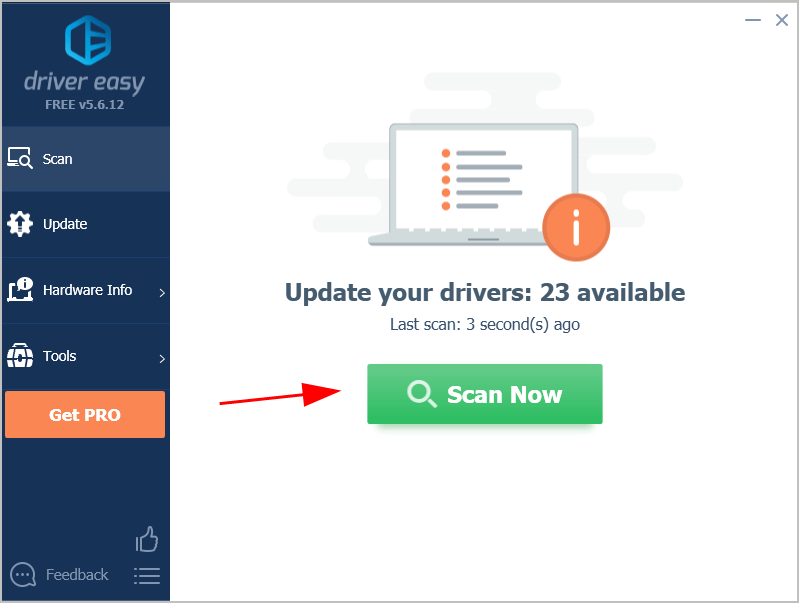
3) Click the Update button next to the graphics card and to automatically download the latest drivers (you can do this with the FREE version). Then install the drivers in your computer.
Or click Update All the automatically download and install the correct version of all the drivers that are missing or out of date on your system (this requires the Pro version – you’ll be prompted to upgrade when you click Update All).
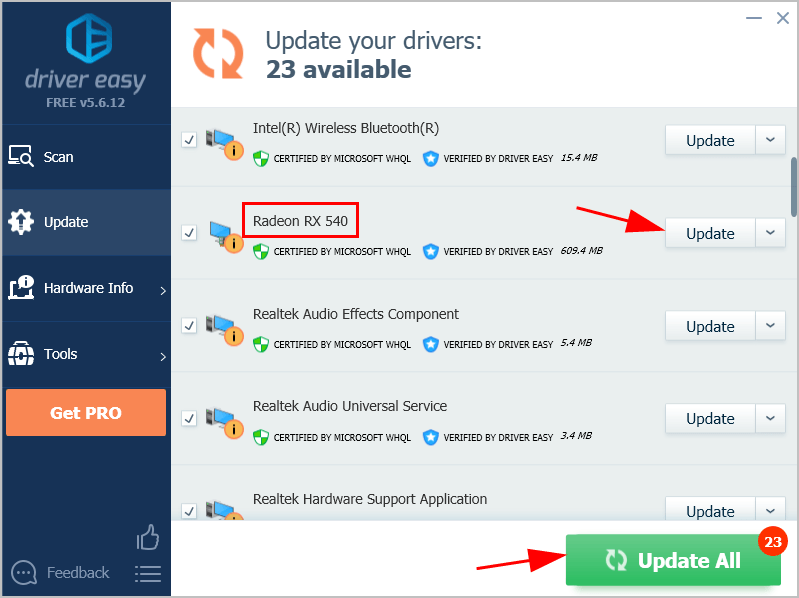
4) Restart your computer to take effect.
Now re-launch Minecraft and see if it loads properly.
Fix 3: Disable Mods for Minecraft
Various mods are available for Minecraft and it’s normally to use mods when playing Minecraft. However, mods sometimes change your game’s behavior and may cause unknown problems.
So if you use mods while playing Minecraft, try disabling mods, then re-launch Minecraft to see if that resolves your problem.
If your game works perfectly, you should find the culprit.
If your issue still persists, don’t worry. There is something else to try.
Fix 4: Run Minecraft as an administrator
You can also run the game as an administrator, which is possible for fixing Minecraft not loading issue.
To do so, follow these steps:
1) Navigate to the Minecraft folder in File Explorer, and right click on the Minecraft setup file, and select Properties.
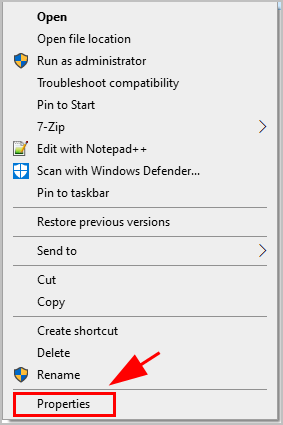
2) Click the Compatibility tab, check the box next to Run this program as an administrator, then click Apply and OK to save your changes.
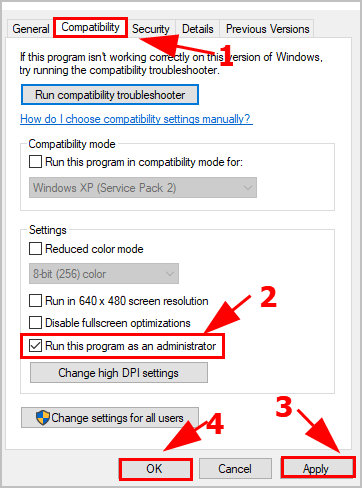
3) Launch Minecraft and see if it loads properly.
Still no luck? Okay, there is one more thing to try.
Fix 5: Disable Discord
Discord facilitates the communication between each other when playing games
If Discord overlay has been enabled for Minecraft, we recommend to turn off Discord. Then try to launch Minecraft and play. Or you can uninstall Discord from your computer and this will help troubleshoot your problem; then restart your computer to see if it resolves your problem.
So there you have it – the five methods to fix Minecraft not loading. If you have any questions or suggestions, feel free to leave us a comment below.





