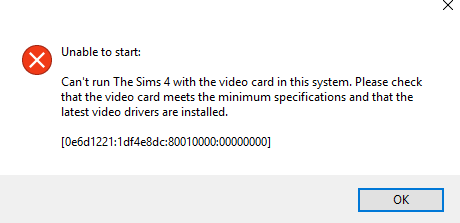Trying to play The Sims 4 but get a video card error
"Can't run The Sims 4 with the video card in this system. Please check that the video card meets the minimum specifications and that the latest video drivers are installed"
instead ? You’re definitely not alone. But don’t worry, you can fix it…
Fixes for The Sims 4 Video Card Error
Here are 5 fixes that have helped other users resolve the The Sims 4 video card error. You may not have to try them all; just work your way down the list until you find the one that works for you.
- Make sure your PC meets the system requirements
- Make sure to update your graphics driver
- Repair The Sims 4 in Origin
- Start The Sims 4 in Windowed mode
- Set a gaming profile for your graphics card
Fix 1: Make sure your PC meets the system requirements
In order for your game to operate properly, your PC needs to meet the minimum system requirements.
The following is a table of minimum system requirements to run The Sims 4:
| Operating System | Windows XP (SP3), Windows Vista (SP2), Windows 7 (SP1), Windows 8, or Windows 8.1 |
| Processor | 1.8 GHz Intel Core 2 Duo, AMD Athlon 64 Dual-Core 4000+ or equivalent |
| Memory | At least 2 GB RAM |
| Graphics | Intel HD 4600 (AMD or NVIDIA equivalent) |
| RAM | 2 GB available space |
Here is how to check if your computer spec has met the requirements:
1) On your keyboard, press the Windows logo key and R at the same time, then type dxdiag and press Enter to bring up DirectX Diagnostic Tool.
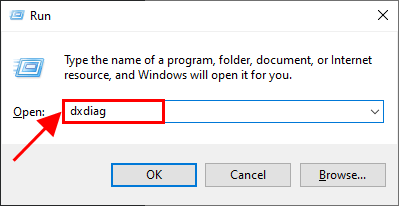
2) Check your operating system, processor and memory.
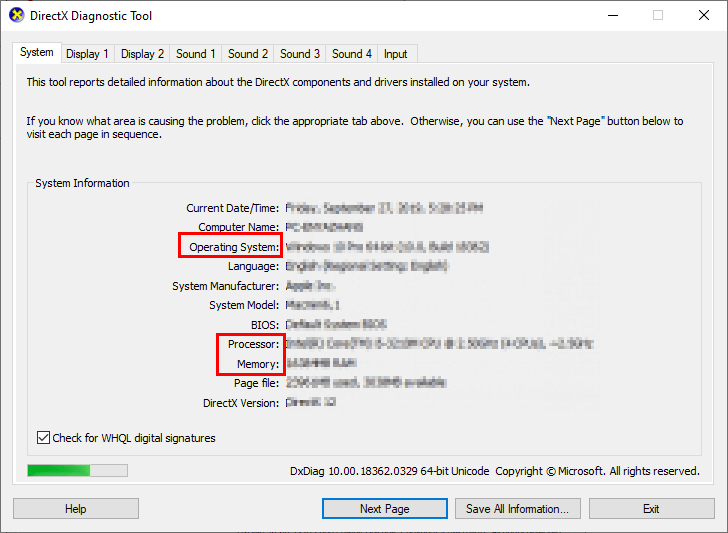
3) Click the Display 1 tab, and then check your graphics card’s information. (If you are using two graphics card, you should check on the Display 2 tab for the information about your graphics card too)
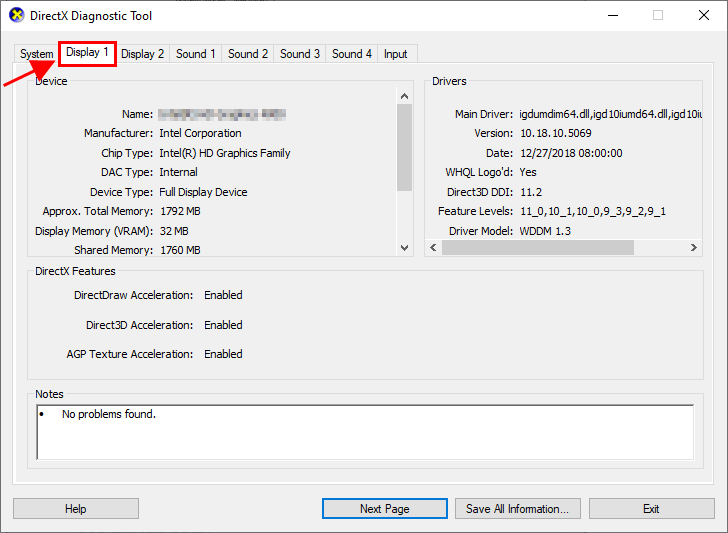
If one of the specs fails to meet the requirement, you might want to consider upgrading your PC. If your PC meets all of them, then the video card error on The Sims 4 may not be related with your computer hardware at all. Please move on to Fix 2, below.
Fix 2: Make sure to update your graphics driver
This video card error on The Sims 4 may occur if you are using the wrong graphics driver or it’s out of date. So you should update your graphics driver to see if it fixes your problem. If you don’t have the time, patience or skills to update the driver manually, you can do it automatically with Driver Easy.
Driver Easy will automatically recognize your system and find the correct drivers for it. You don’t need to know exactly what system your computer is running, you don’t need to be troubled by the wrong driver you would be downloading, and you don’t need to worry about making a mistake when installing. Driver Easy handles it all.
You can update your drivers automatically with either the 7 days free trial or the Pro version of Driver Easy. It takes just 2 clicks, and you get full support and a 30-day money-back guarantee with the Pro version:
1) Download and install Driver Easy.
2) Run Driver Easy and click the Scan Now button. Driver Easy will then scan your computer and detect any problem drivers.

3) Click Update All to automatically download and install the correct version of ALL the drivers that are missing or out of date on your system (You’ll need the Pro version for this – when you select Update All, you’ll get a prompt to upgrade. If you’re not prepared to purchase the Pro version yet, Driver Easy provides a 7-day trial at no cost, granting access to all Pro features like fast downloads and easy installation. No charges will occur until after your 7-day trial period ends.).

4) Restart your computer for the changes to take effect.
5) Launch The Sims 4 to see if it can run smoothly this time. If yes, then congrats and enjoy the game. If the video card error still occurs, please move on to Fix 3, below.
Fix 3: Repair The Sims 4 in Origin
The Sims 4 video card error may also occur if the files are corrupt. So you can repair it in Origin.
Here is how to do it:
1) Open Origin.
2) Click My Game Library, then right-click on The Sims 4 and click Repair.
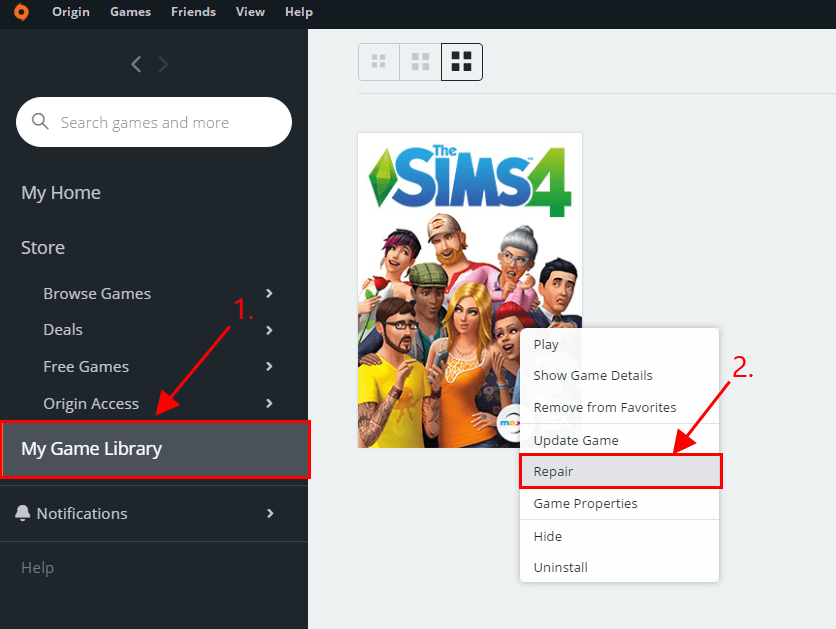
3) Follow the on-screen instructions for your game to be repaired.
4) Restart your computer for the changes to take effect.
5) Launch The Sims 4 and see if it runs properly. If yes, then great! If the video card error still occurs, please move on to Fix 4, below.
Fix 4: Start The Sims 4 in Windowed mode
In some cases you may not run The Sims 4 properly because the game misread the PC’s display information. If this is true, you should start The Sims 4 in Windowed mode to see if it resolves the issue.
Here is how to do it:
1) In Origin, right click on the game tile and select Game Properties.
2) In the Command Line Arguments box, type -w and click Apply.
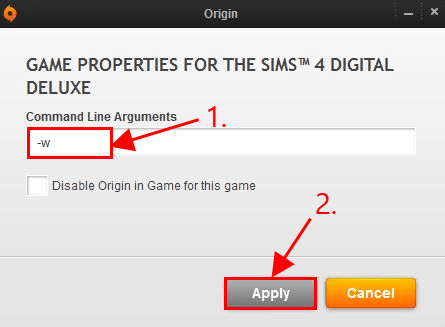
3) Run the game and check if the video card error is fixed.
Still no joy? Please try Fix 5, below.
Fix 5: Set a gaming profile for your graphics card
Your gaming PC may have a graphics chip as well as a graphics card with dedicated memory in it. If this is the case, you should make sure games run on the graphics card to make the best out of it for the optimal gaming experience. However, this usually is not selected by default so you have to set up a gaming profile for your graphics card.
Here are the steps:
1) On your keyboard, press the Windows logo key and R at the same time, then type control and press Enter to open Control Panel.
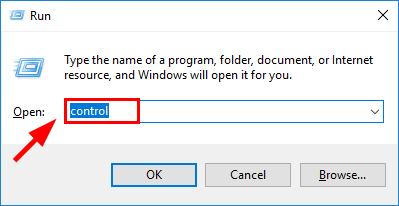
2) In View by, choose Large icons. Then click Nvidia Control Panel to open it.
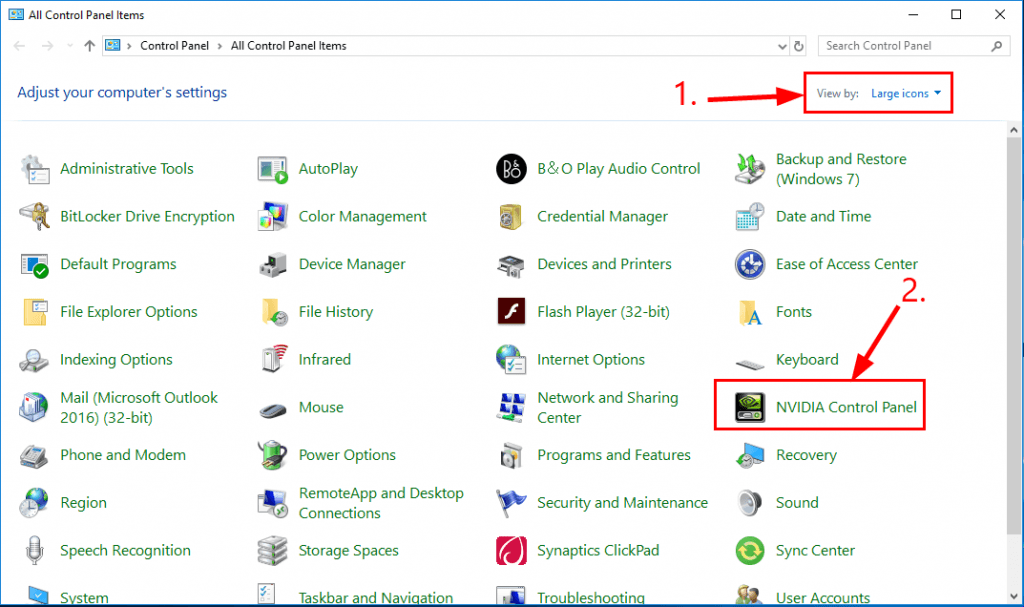
3) In Nvidia Control Panel, click Manage 3D Settings > Program Settings > Add. Then browse the list and select TS4.exe or TS4_x64 and click Add Selected Program.
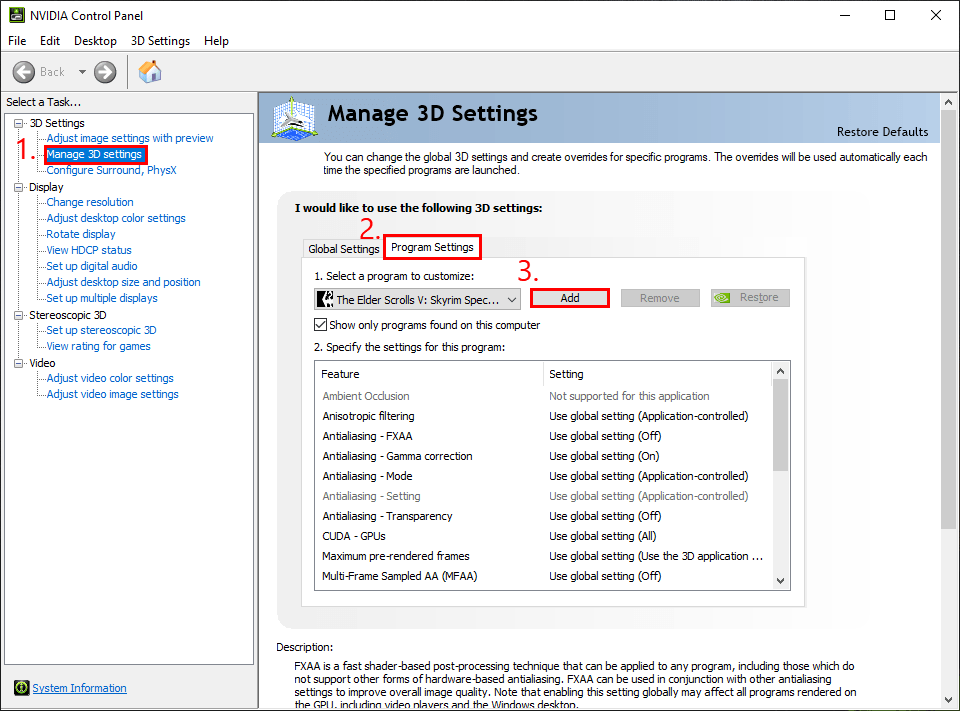
4) Under the Specify and settings for the program section, scroll down to Power management mode and set it to Prefer maximum performance.
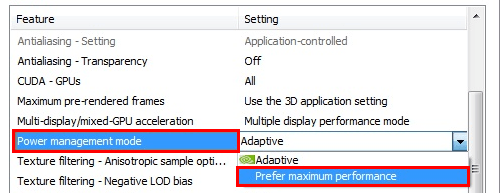
5) Save the changes and close the window.
6) Restart your computer for the changes to take effect.
7) Now with your gaming profile set up, launch The Sims 4 and check to see if the video card error is resolved.
If you’re using an AMD graphics card, you can refer to the steps above to set the new profile.
That’s it! Hope the post has guided you in the right direction in resolving the The Sims 4 video card error. If you have any ideas, suggestions or questions please do not hesitate to let us know in the comments. Thanks for reading!