
Super People Closed Beta has been extended due to popular demand. But many players are experiencing constant crashing issues and can’t enjoy the game. If you’re in the same boat, no worries! We’ve got a few working fixes you can try.
Try these fixes…
You don’t have to try them all, just work your way down the list until you find the one that does the trick!
2: Update your graphics driver
3: Check for conflicting programs
6: Keep your system up-to-date
System requirements for Super People
| Minimum | Required | |
| OS | Windows 10 (64-bit) | Windows 10 (64-bit) |
| Processor | Intel® Core™ i5-4430 / AMD FX-6300 | Intel® Core™ i5-6600K / AMD Ryzen 5 1600 |
| Graphics | NVIDIA GeForce GTX 960 2GB / AMD Radeon R7 370 2GB | NVIDIA GeForce GTX 1060 3GB / AMD Radeon R9 Fury |
| Memory | 8 GB RAM | 16 GB RAM |
| Storage | 50 GB (SSD recommended) | 50 GB (SSD recommended) |
| DirectX | Version 11 | Version 12 |
Fix 1: Verify the game files
The first thing you can do is to verify Super People game files. Steam will help you scan and repair any missing or corrupted game files. Here’s how:
- Find Super People CBT in your Steam library and right-click it. Click Properties.
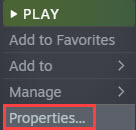
- Under the Local files tab, click Verify integrity of game files.
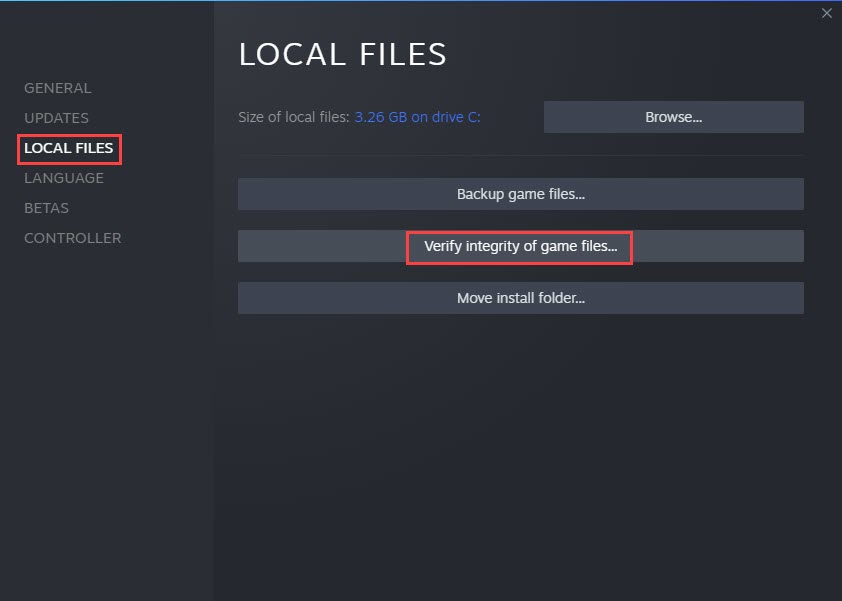
- It may take a while for Steam to finish the process. When it’s done, restart the Steam client and launch the game.
If the problem persists, try the next fix.
Fix 2: Update your graphics driver
One of the most common causes of game crashing issues is a faulty or outdated graphics driver. You may want to make sure yours is up-to-date and functioning properly.
There are two ways to keep your graphics card driver up-to-date. One is to manually update it via Device Manager. Sometimes Windows isn’t able to provide the latest available update, so you’ll need to go to the manufacturer’s website. Search for the latest correct driver and be sure to choose only the driver that is compatible with your Windows version.
Automatic driver update – If you don’t have the time, patience, or computer skills to update your driver manually, you can, instead, do it automatically with Driver Easy. Driver Easy will automatically recognize your system and find the correct driver for your exact graphics card and your Windows version, then it will download and install it correctly:
- Download and install Driver Easy.
- Run Driver Easy and click the Scan Now button. Driver Easy will then scan your computer and detect any problem drivers.

- Click the Update button next to the flagged graphics card driver to automatically download the correct version of the driver, then you can manually install it (you can do this with the FREE version).
Or click Update All to automatically download and install the correct version of all the drivers that are missing or out of date on your system. (This requires the Pro version which comes with full support and a 30-day money-back guarantee. You’ll be prompted to upgrade when you click Update All.)
If you need assistance, please contact Driver Easy’s support team at support@drivereasy.com.
Restart your PC and run Super People. If updating the graphics driver doesn’t solve your problem, try the next fix.
Fix 3: Check for conflicting programs
Super People may crash when background programs are conflicting with it. You can close any unnecessary programs first to see if the problem goes away.
If the game still crashes, you may need to check your antivirus software (if you use any.) Aggressive antivirus software can cause interference and cause the game to crash. You can add the game to the whitelist/exception list of the antivirus software.
If you don’t use any third-party antivirus tool or you’re sure it’s not the cause, try the next fix.
Fix 4: Repair your system files
In addition to game files, corrupted system files may also cause the game to crash. You can use the System File Checker tool to look for any critical system issues.
To do this, follow these steps:
- Press the Windows logo key and R on your keyboard to invoke the Run box.
- On your keyboard, type cmd and press Ctrl, Shift and Enter at the same time to run Command Prompt as administrator.
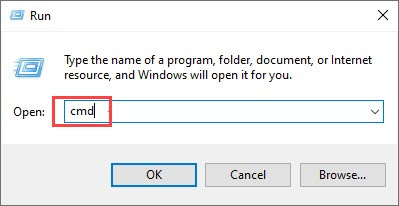
- You’ll be prompted for permission. Click Yes to open Command Prompt.
- Type sfc/scannow, then press Enter.
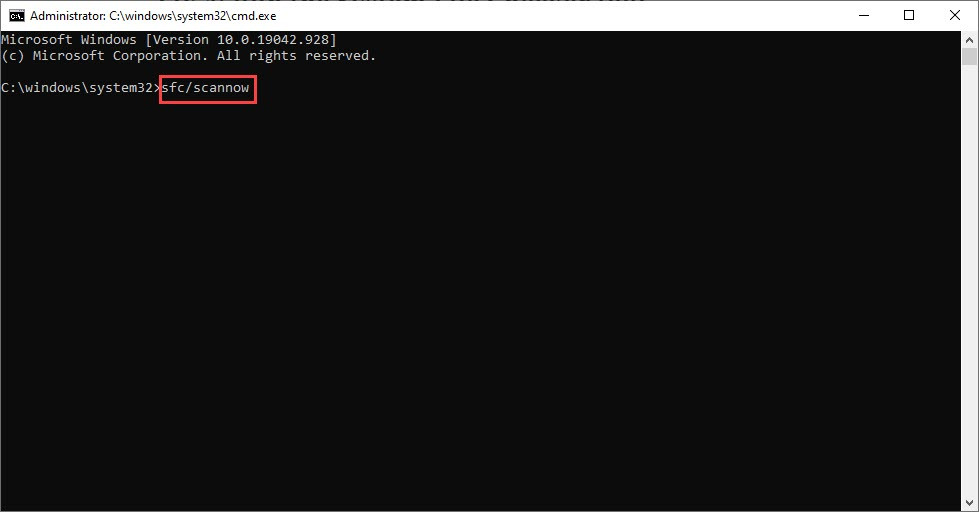
- The System Files Checker tool will automatically scan for corrupt or missing files and fix them, if there’s any.
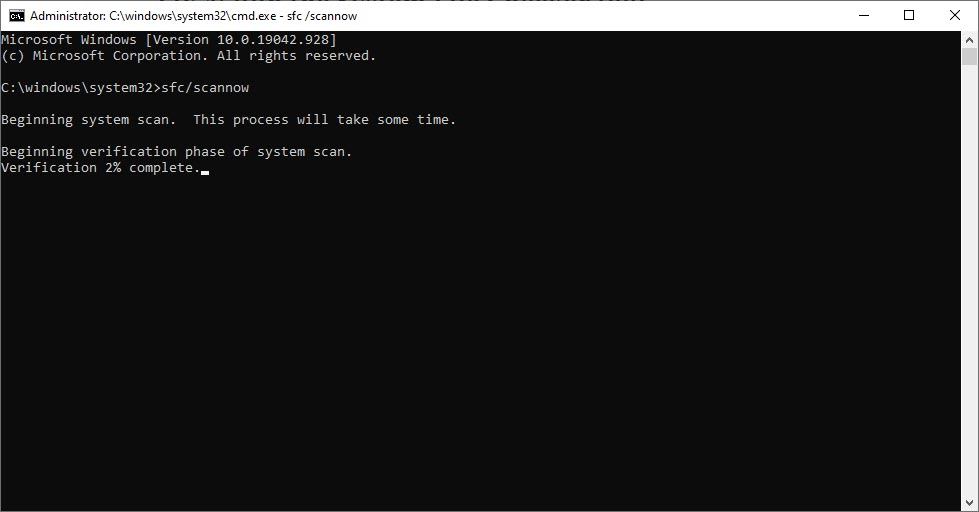
Restart your PC to see if the issue persists.
Fix 5: Disable overlays
In-game overlays like in Steam or Discord are handy, but some reports say the overlays can cause Super People to crash. Some players have solved the crashing issue by disabling the overlays, so it’s definitely worth trying.
Steam
- Launch Steam, and navigate to Settings >> In-game.
- Uncheck the box of Enable the Steam Overlay while in-game.
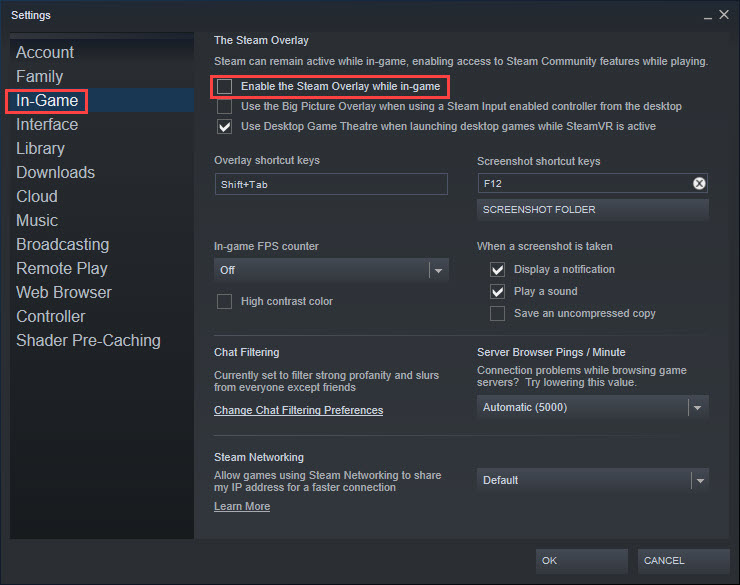
- Click OK to save the changes.
You can also disable Steam overlay only for Super People, if your other games run just fine. Here’s how:
- In your Steam library, right-click Super People CBT and click Properties.
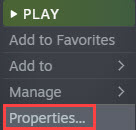
- Under the General tab, make sure Enable the Steam Overlay while in-game is unchecked.
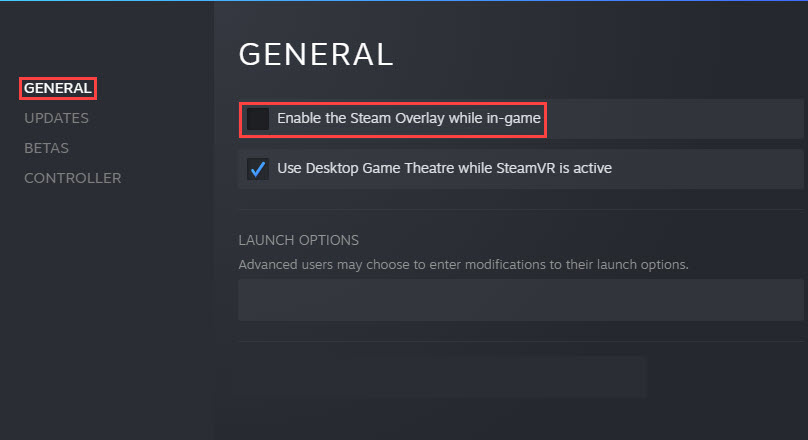
Discord
- Launch Discord. On the bottom-left, click the gear-shaped icon to open the user settings.
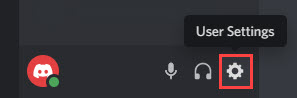
- On the left panel, scroll down and find Game Overlay. Toggle off Enable in-game overlay.
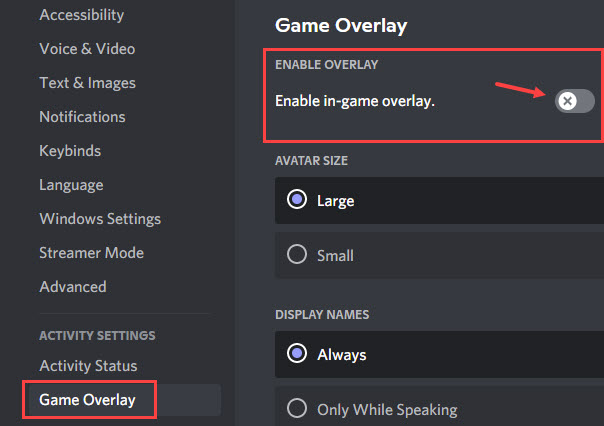
If disabling in-game overlays doesn’t help, try the next fix.
Fix 6: Keep your system up-to-date
Another quick but effective fix is to install the latest Windows updates. You want to make sure your system is up-to-date so any known system bugs are fixed. It may also solve compatibility issues with programs on your PC, especially like a new game in the beta stage like Super People, and help with the crashing issue.
Here’s how to check for Windows updates and install the available ones:
- In the search bar next to your Start button, type update, then click Check for updates.

- Windows will scan for available system updates. If there are no available updates, you’ll get a You’re up to date sign. You could also click View all optional updates and install them if needed.

- If there are available updates, Windows will automatically download them for you. Follow instructions to complete the installation if needed.

- You will be prompted to restart your PC. Make sure you save important files in advance.
If you’ve allowed Windows to automatically install the system updates for you, make sure you double-check the Windows Update is not running in the background while you’re playing the game.
Fix 7: Restore MSVCP140_1.dll
You may see the error message “MSVCP140_1.dll was not found” when Super People crashes on your PC. To fix this issue, you need to download the Microsoft Visual C++ Redistributable packs.
Go to Microsoft official download page and download the corresponding file for X64 version. Once the download is complete, run the executable file and follow on-screen instructions to complete the installation.
Fix 8: Reinstall Super People
If the fixes above didn’t solve your problem, you can try to reinstall the entire game. This may help if the previous installation was somehow interrupted and caused the random crashes.
Hopefully this article helps! Please feel free to leave us a comment if you have any questions or suggestions.





