
If you want to make sure your Dell TB16 dock station works properly, you should definitely download Dell TB16 drivers and keep them updated.
Dell Thunderbolt Dock TB16 is an all-in-one device that connects all your electronic devices to your laptop or PC flawlessly. You can access to all your external devices, including the keyboard, mouse, speakers when you connect the dock to your computer.
How to update Dell TB16 drivers
Method 1: Download and update Dell TB16 drivers manually
You can manually download the driver you need for Dell TB16 from the Dell support. We recommend this method if you’re confident with your computer skills. Here’s what you need to do:
1) Go to Dell support.
2) Type Dell Thunderbolt Dock TB16 in the search box, and click Dell Thunderbolt Dock TB16 in the drop-down menu.
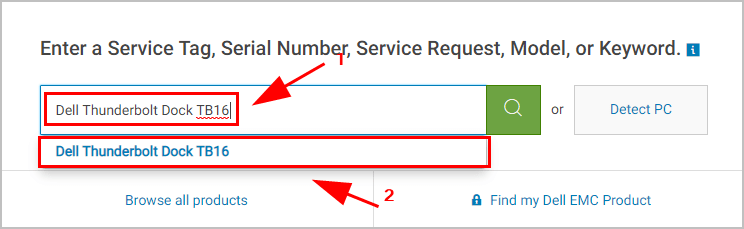
3) You’ll be redirected to the product support page. Click the Drivers & downloads tab on the left.
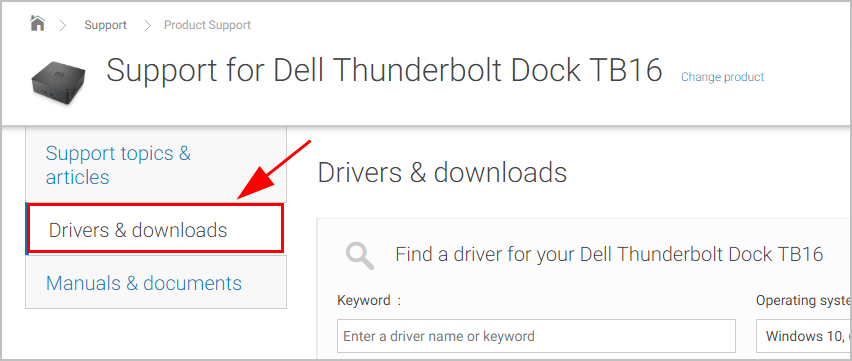
4) Type the keyword of the driver you want to download, make sure the detected OS is correct.
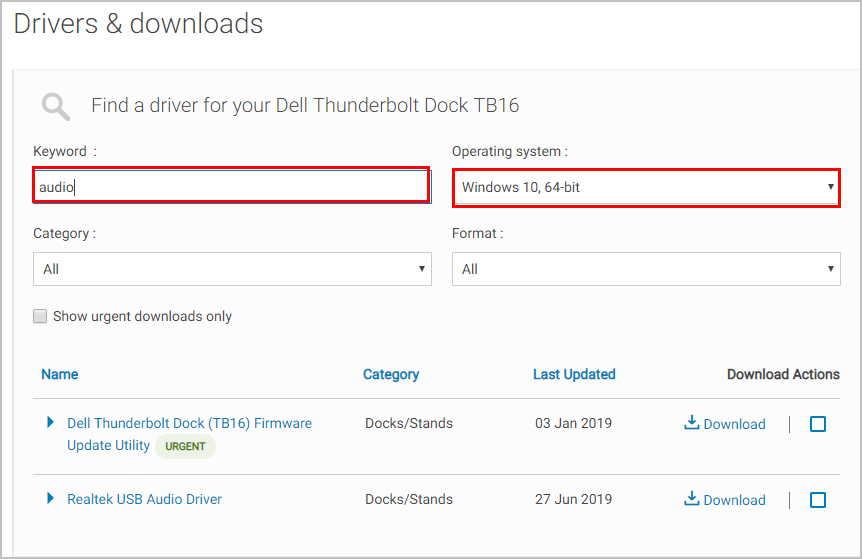
5) Click the Download button next to the driver you need.
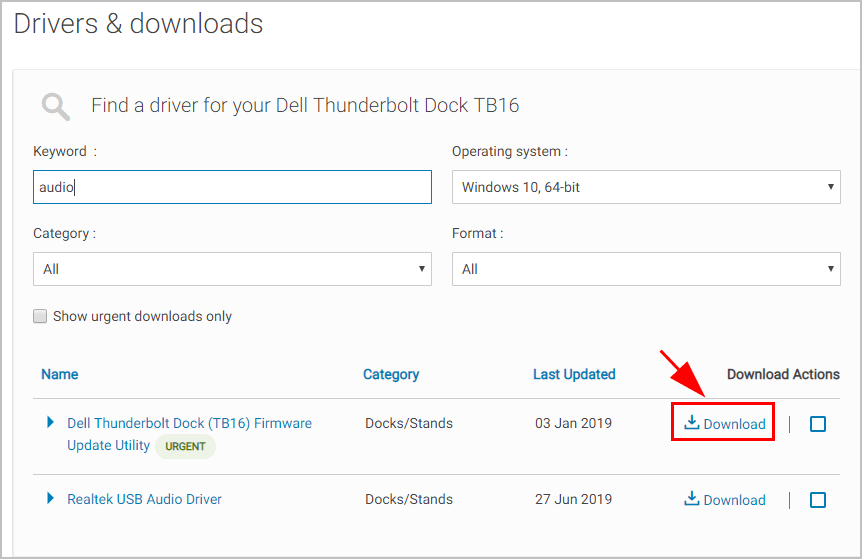
6) Run the downloaded file, and follow the on-screen instructions to finish the process.
Then you should have the latest version for your Dell TB16 drivers.
If this method doesn’t work for you, don’t worry. You’ll have another method to try.
Method 2: Update Dell TB16 drivers automatically
Manually downloading the Dell TB16 drivers requires time and patience. If you don’t have the time, patience, or computer skills, you can do it automatically with Driver Easy.
Driver Easy will automatically recognize your system and find the correct drivers for it. You don’t need to know exactly what system your computer is running, you don’t need to risk downloading and installing the wrong driver, and you don’t need to worry about making a mistake when installing.
You can update your drivers automatically with either the FREE or the Pro version of Driver Easy. But with the Pro version it takes just 2 clicks (and you get full support and a 30-day money back guarantee):
1) Download and install Driver Easy.
2) Run Driver Easy and click the Scan Now button. Driver Easy will then scan your computer and detect any problem drivers.
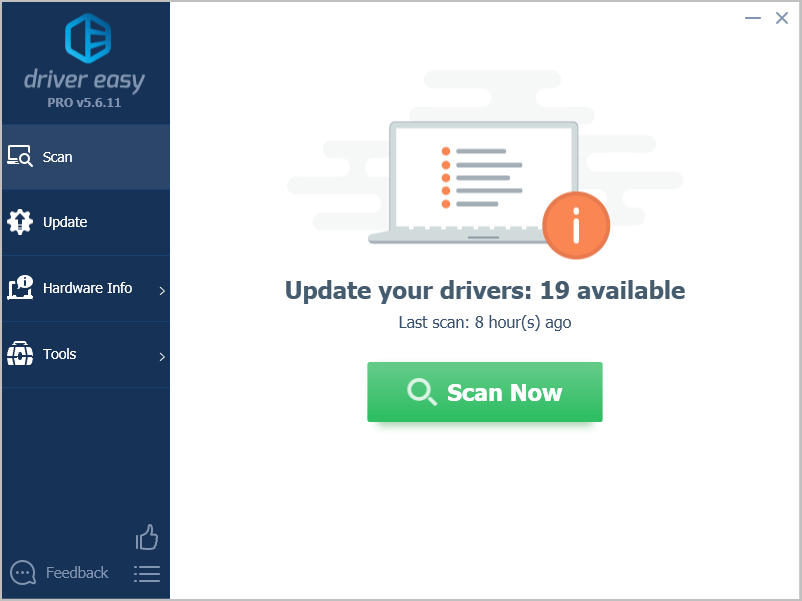
3) Click the Update button next to the flagged devices to automatically download the correct version of their driver (you can do this with the FREE version), then install it in your computer.
Or click Update All to automatically download and install the correct version of all the drivers that are missing or out of date on your system (this requires the Pro version – you’ll be prompted to upgrade when you click Update All).
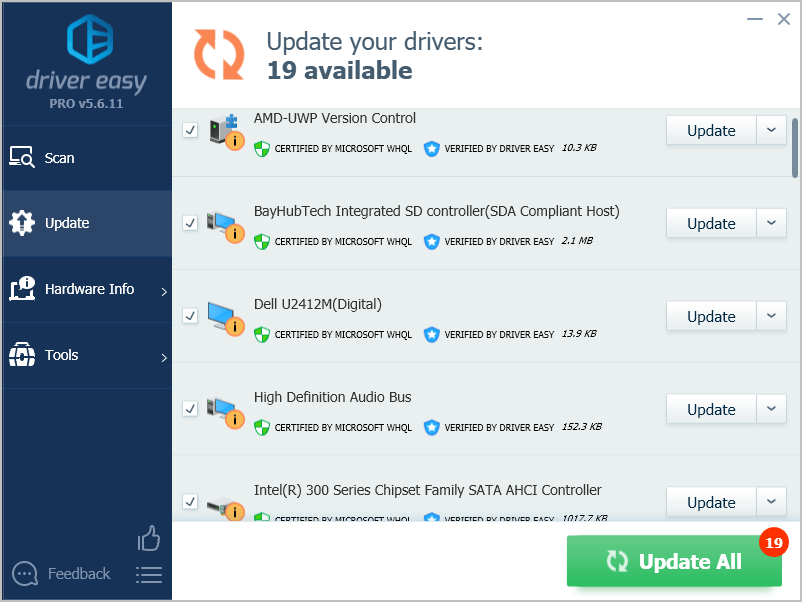
4) Restart your computer to take effect.
Tada! Hope these two methods help in updating your Dell TB16 drivers for your Windows computer.
If you have any questions, feel free to leave us a comment.






